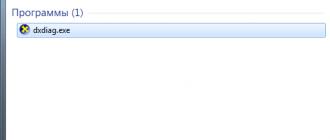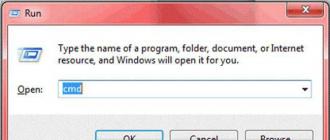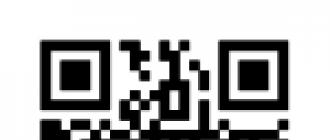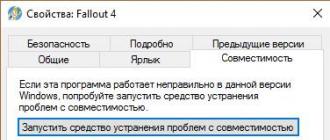Hello, friends! In this article, we will look at what can be done if does not work Flash Player in your browser. Nobody (not even adobe.com) knows why Flash Player doesn't work. They also give a list of recommendations. Some of that list made it into this article. Recommendations are arranged in ascending order of difficulty. By following the recommendations at some stage, the Flash player will still work, but it is not known at what stage. In conclusion, I will give a shorter list that I will most likely use. This, of course, is not the easiest option, but, it seems to me, the shorter one.
First, a short educational program. What you need to know about Adobe Flash Player.
There are two versions of Adobe Flash Player
- For Internet Explorer browser
- For all other browsers
You also need to know that Google Chrome Built-in Flash Player and it is updated along with the browser.
In any case, you need to update your browser. How to do this is described in detail.
Enable the Flash Player Plugin in the Browser
To work correctly, Adobe Flash Player must be installed and enabled in your browser.
How to enable Flash Player in Internet Explorer
Open the main menu and select "Configure add-ons"

Select "Types of add-ons" - "Toolbars and extensions"
"Display" - "All add-ons"
Finding Shockwave Flash Object and if its status is "Disabled", click the "Enable" button at the bottom right. Restart the browser and try.

If there is no Shockwave Flash Object add-on, then you just need to install Adobe Flash Player.
How to enable Flash Player in Firefox
Open the FireFox menu and select "Add-ons"

On the left, select "Plugins" and look for "Shockwave Flash" on the right. From the drop-down menu, select "Always On"

We restart Firefox. If Flash Player does not work, read on. If there is no Shockwave Flash plugin, you need to install Adobe Flash Player.
How to enable Flash Player in Opera
Open a new tab and in the address bar write - opera://plugins
Select "All" on the left, find "Adobe Flash Player", click "Enable". Restart Opera.

How to enable Flash Player in Google Chrome
In a new tab write chrome://plugins/. At the top right, click "More"
Find Adobe Flash Player and disable one of them. Restart the browser and try.

If it doesn't work, enable the disabled plugin and disable the other one. If it doesn't work, read on.
Open the start menu and type " %appdata%\Adobe". Press Enter or select the found folder "Adobe"

Delete the folder "Flash Player"
In the same way, we pass along the path " %appdata%\Macromedia"and delete the "Flash Player" folder. Launch the browser and check. If Adobe Flash Player does not work, read on.
Delete all Flash Player data
Go to Start > Control Panel. Set View - "Large Icons" and select "Flash Player"

In the Flash Player Settings Manager that opens, go to the "Advanced" tab and click "Delete All ..."

Check the checkbox "Delete all data and site settings" and click the "Delete data" button

Close the window, open the browser and check. If Flash Player does not work, read on.
Disable Flash Player Hardware Acceleration
We click on the picture right click mouse and select "Settings"

Uncheck the box and turn off hardware acceleration

Click "Close". Restart the browser and check. If it doesn't work, read on.
Update Adobe Flash Player
First, let's just update Adobe Flash Player. Details about the update -.
Reinstalling Adobe Flash Player
If installing the latest version on top did not work, let's try to remove Adobe Flash Player completely and install the latest version.
How to remove Adobe Flash Player told in detail -.
How to install Adobe Flash Player - .
Reinstalling the browser
If all of the above did not work, then I would reinstall the browser. You can see how to reinstall Google Chrome. Naturally, you need to save your bookmarks or set up synchronization.
Go to "Start > Control Panel > Uninstall a program"

Choose desired browser and click "Delete"

We restart the computer and install the browser again. When Firefox browser you can set search query"install firefox" and go to the official website.
This addition to Internet browsers is one of the most important tools for comfortable surfing and multimedia playback. However, in some cases it is not possible to install Adobe Flash Player. An installation error with a corresponding notification signals this very clearly. What is the cause of the failure and how to fix the situation, read on.
Adobe Flash Player: Installation failed. What is the reason?
First, a few words about the causes of such errors. Downloading Adobe Flash Player is far from all that is needed for its correct installation, because even the official distribution kit, downloaded from the developer's resource, often does not want to be installed. Why?
Among the obvious failures when trying to install this extension, there are several main ones:
- unofficial distribution;
- the presence of an already installed version;
- lack of system and browser updates;
- included antivirus and firewall.
Based on this, we can offer several options for solving the problem with the Adobe Flash Player add-on. An installation error can even pop up because at the time of installation (after downloading the file from the official portal) all browsers must be disabled. This is the first and most important condition.

In some cases, it may not be enough to simply exit the corresponding program. As an additional method, you must use the "Task Manager", in which you should end all processes associated with web browsers (especially if there are several of them in the system).
Initialization error when installing Adobe Flash Player: check the distribution and version of the web browser
Equally important is downloading the distribution kit exclusively from the developer's official resource. If you download Adobe Flash Player from some other unofficial or unreliable source, there is no guarantee that it will install correctly. And in some situations, you can even get a virus.
But that is not all. The file you download for installation must exactly match existing system. In other words, installing an add-on designed for Windows on a Mac system will not work (as well as vice versa).

In addition, there is another aspect related to the Adobe Flash Player extension. Versions for Windows 7 often assume a normal installation only if the system has previous version no. If there is one, it must be removed completely. And for this, it is advisable not to use your own system uninstaller, which can be accessed in the programs and components section, but to seek help from more advanced utilities like the iObit Uninstaller program, which automatically delete all files and system registry keys remaining after uninstallation. Only after that the new version will be installed normally.

Another point is that sometimes both the system and the browser require updates. The system should be manually searched for the latest updates, as well as install the latest modification of the web browser itself.
Installing the official version of the player
After all of the above steps, you need to go to the adobe.com resource and select the link to download the Adobe Flash Player distribution file from below. An installation error may appear later if the restrictions are somehow related to geolocation (for example, such problems can be found in the Crimea).

In this situation, you can simply use anonymous proxy servers to download the file, and at the time of installation completely disable the connection.
Disable protection
Finally, another problem inherent Adobe extension flash player. The installation error can only consist in the fact that the distribution itself is unofficial. Some antiviruses and Windows firewall may block the execution of such files.

As it is already clear, at the time of installation, both components simply need to be disabled, and then enabled again. In addition, when you run the installation file in Windows systems 7 and above you need to use the right click menu with execution as administrator.
Checking the settings
Finally, upon completion of all installation processes, you should go to the browser extensions section and make sure that the installed plugin is in the active state (enabled). This can either be Flash Player itself, or Shockwave Player. In any case, it is not recommended to use both extensions at the same time, although there is nothing wrong with this for most known browsers.
If, after all that has been applied as a remedy for problems with the inability to install this plugin, the problem remains, it is very likely that the system will have to be checked for viruses or errors. However, as practice shows, in most cases this is not necessary. In addition, even after installing the add-on, rebooting the system as such is not required.
Adobe Flash Player is a multimedia platform without which it is impossible to create all kinds of presentations, banners, applications, as well as play audio and video files. However, quite often users have problems installing it, and they cannot understand why it is not installed. adobe flash player . And even after downloading Adobe Flash Player from the official site, you may still encounter difficulties during its installation, namely, the player simply does not want to be installed.
The problem can be caused by a variety of reasons, and let's look at the most common ones and how to solve them.
If you have problems installing the player, then first you can try to solve this issue by doing the following:
- when installing Adobe Flash Player, you need to make sure that all Internet browsers are closed;
- you need to make sure in the task manager that all processes that relate to existing browsers are not running;
- it is necessary to use only the latest versions of Internet browsers such as Opera, Mozilla Firefox Google Chrome.
Internet browser check
Interestingly, however, difficulties with installing the player can be caused by the fact that an outdated version of the browser is installed on your computer, so Flash Player may simply not support it. So, it is worth updating the existing Internet browsers. But, this does not apply to Google Chrome, since it has auto-update in stealth mode and is natively integrated into the browser Adobe plugin Flash Player, which is regularly updated automatically.

Flash Player - Version and OS Compatibility
If, when solving the problem of why adobe flash player is not installed on your computer, you made sure that this has nothing to do with the browser, then in this case you need to turn your attention directly to the media player itself. You need to know exactly which version of the player you are trying to install on your computer. It is likely that this version is already outdated and naturally not compatible with updated browsers. In this case, you will need to download and install the latest version of the player.
Also, the reason that the player is not installed on your computer may be that you have downloaded Adobe version Flash Player is not suitable for the existing operating system, and it is quite natural that you will not be able to install the player on your "OS".
After launching the Adobe Flash Player installer, some users repeatedly click on the install button. This should not be done, because in this way you can run several processes at the same time and, accordingly, the correct installation of the player will not work.
Why won't adobe flash player install? A frequently asked question when installing such a platform. When you want to watch a video or play a toy using a browser, but you can’t do it (it doesn’t play, throws a black player window on the plugin download site), you probably need to update something if it is in the system.
Downloading new version(remember which folder), set, does not go? Now let's break down why.
Solutions.
Step one , find out exactly which version of the product is suitable for your operating system. Click "Start" then "All controls", "System". It contains information about your system.

Advice; You need to look at the version of the browser if it is outdated, Mozilla Firefox, for example, has problems with this. Adobe flash player is not installed, possibly because of it. Update your browser first. And then restart your computer.
step two , type in the search, adobe flash for Windows 7 + official site. You, of course, your version of the operating system. The search engine will lead to resources with a platform. We carefully look at the marks in red, (you have a different operating system or browser) we do not download these. Choose suitable version For you. You can start downloading and installing. Moreover, the program is absolutely free.
Still not installing Adobe Flash Player?
So it remains old version or so-called tails. And this issue is solvable.
Step three, Download the program, uninstaller, uninstall_flash_player for complete removal programs from your computer. Download, run, delete. Open the CClener utility and start cleaning temporary files, trash, trash. Other programs of this kind are also suitable, Reg Organizer, for example. After cleaning, we repeat the installation process.

Do not install Adobe Flash Player again?
1. Press on the keyboard, Ctrl + Alt keys together and press the Delete button, a window will appear.
2. We are looking for the line, “start task manager”, all processes will appear. We are looking for adobe flash in the list of processes, on the interface we press the finish button. You can right-click on the process itself, find the inscription "end the process tree" and click. All processes associated with this program will be disabled.

3. We do the same with the browser, it should not work during the installation of the program.
Step Four , start the installation from scratch. There is a downloaded version of a suitable product. Let's start. Close all browsers. Right click on downloaded EXE file, look for the line run as administrator, run. We install. Voila.
We open the browser and use it for joy. Don't forget to tick the box in the settings. automatic update. After trying these simple steps, there should be no problem installing adobe flash player now. And videos and Internet toys will become fast.
Adobe Flash Player is a multimedia platform that is needed when creating applications, presentations, banners, as well as playing audio or video. Here's the simplest example for you - if you don't have this player on your computer, go to YouTube and try to play some video. Happened? No, because to view the videos you need Adobe installation flash player. You can download it on the official website. However, during the installation process, difficulties may begin - the player simply does not want to be installed. This is what our next discussion will be about.
Why and what to do?
These two eternal questions have become the talk of the town. The problem can be associated with many difficulties. Today we will try to consider the most common causes of this phenomenon and, of course, understand them.
- First of all, you must close all browsers. Yes, this is a prerequisite. In order to make sure they are closed, start the task manager and look at the ones running in this moment processes.
- Surprisingly, this may also be due to the fact that you do not have the most installed latest version Internet browser - the player may simply not support it. So be sure to update your browsers. True, this is not so relevant for Google Chrome, because, firstly, it updates automatically in hidden mode, and secondly, a plug-in is initially built into it, which also has the property to update automatically.
- If you are convinced that the problem is not related to Internet browsers, then it's time to pay attention to the player itself. You must find out which version you are trying to install. Perhaps it is simply outdated and with more modern browsers not compatible. This is impossible to imagine if you downloaded the player from the official site listed above, but if you did it from a previously unknown resource, where you are also required to send a “free” SMS message, then everything can be ... Remember, the utility is distributed for free!
- You may have downloaded a version for a different operating system. Of course, it will not be installed, because it is not designed to work on your OS.
- Theoretically, there is a possibility that your computer does not support system requirements this utility, which at the present time is almost impossible. Why? Yes, if only because these requirements are simply ridiculous for modern PCs.
- Once you have launched the installation of the player, you do not need to click on the icon again! The installation will still complete. With your actions, you can only start several processes at once, resulting in an error.
- If you are updating Adobe Flash Player, but over outdated version it does not want to be installed, so you need to remove this version from your computer. You can do this through the "Control Panel", but we do not recommend going this way, since it will be necessary to remove the "tails" from the registry. Take advantage special utility for removal, located on the official website: it is called Uninstaller Flash Player. Using the uninstaller is very simple: you need to close all browsers, launch the utility and click on the "Uninstall" button, leaning back in your chair. Only after that you can start installing the player.
If you have any questions, you can always ask them through the comments.