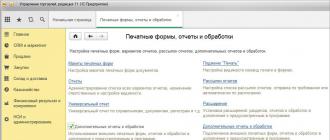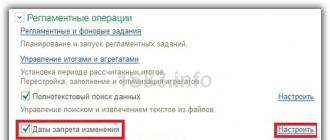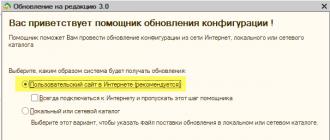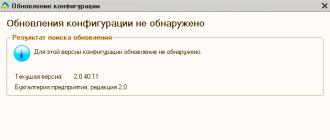(14 )
When buying a new Android device, be it a smartphone or a tablet, everything suits us, but time passes, the appearance becomes boring and we want something new. But what if you still have a long way to go before buying a new gadget, but you want to update your appearance right now? Then special applications (themes), the so-called Launchers, come to our aid, allowing you to completely change the look of your Android device.
What is a launcher
If you do not know what a launcher is, then we will try to explain to you in simple words. Literally, translated from English, Launcher means a launcher (to launch something), in this case we are talking about launching applications on the Android system.
Launcher for Android (launcher, launcher) is a graphical way of designing the appearance of the operating system, which includes the desktop, menus, widgets, icons, lock screen, etc.
Currently, there are many different launchers that can be downloaded from the Google Play Market as a regular application. As a rule, most of them are free, or shareware, in which you are offered a Lite version with limited functionality. If you like the launcher, then you can purchase the full Pro version with advanced functionality.
How to change launcher
Launcher is one of the most important and basic applications in OC Android, it is he who provides user interaction with the device. Everything that you see on the screen of your smartphone or
tablet: desktop, widgets, menus, icons, lock screen and so on, displays a standard launcher.
To change the pre-installed launcher on your Android device, you need to select the launcher you like in the Google Play Play Market and follow a few simple steps:
How to uninstall launcher
Usually, uninstalling the launcher does not create any problems and it can be uninstalled in the same way as any other application or game.
- Open "Settings".
- Find and select the desired launcher from the list.
- In the menu that opens, click "Delete".
Difference between launcher and theme
Launcher and theme are the same? Out of habit, many people call launchers “theme” that were on old phones from the 2000s, which is not entirely correct. The difference between a launcher and a theme (shell) is that the launcher can add additional features, change the desktop and application menu. But the theme can be part of the launcher and already change larger areas, for example, it can give the overall style of the system, change the color of icons, change the appearance of settings, notification curtains, and so on.

The best launchers for Android
Now that you know what a launcher is and how to change it, it's time to introduce you to the 5 best launchers from the Google Play catalog.
1.CM Launcher 3D
Small, fast, smooth and safe launcher for Android in Russian. Become the designer of your Android, change the interface of your smartphone, decorate icon packs, themes and live wallpapers to your liking. You can find many popular themes in CM-Launcher, such as Hello Kitty, Shrek, Kung Fu Panda, Madagascar, etc.
Features and Benefits:
- Over 10,000 free 3D themes, 2D icon packs, live wallpapers, contact themes to customize your phone interface.
- Security - Hide and lock apps to protect your privacy.
- Higher Efficiency - Quick search, smart app sorting and phone booster will make your life more efficient.
- The “1 tap boost” feature will speed up your phone and make it even easier and faster.
- Automatic organization of applications into smart folders (app drawer) to keep your menu organized.
2.APUS Launcher
A lightweight and intelligent Android launcher that provides an intuitive service to over 300 million users around the world. Good optimization ensures the fastest and smoothest operation. Of the novelties in the launcher, there is a Free Swipe curtain that allows you to access recently used applications; you will also be pleased with the built-in news widgets, accelerator, flashlight, calculator, notepad and other useful features.
Features and Benefits:
- Improved App Market, with a comfortable browsing experience with an improved and simplified interface.
- Easy and fast cleaning of memory with one click.
- Easily search for apps sorted by category or frequency of use.
- Linked wallpapers allow you to link your desktop to your partner's or friend's table.
- Install new and amazing HD wallpapers for your home screen. Share your favorite images with APUS users around the world.
- All applications are collected in one convenient directory, with an easy search for your applications, sorted by list.
3. Yandex.Launcher
Make your smartphone beautiful and convenient. Yandex Launcher will help you customize the interface the way you like, and at the same time optimize your phone. Of the new products, you will be pleasantly surprised by the Yandex.Zen intelligent feed, just drag the screen to the right to see a feed of articles, videos and other materials selected based on your interests. The more you use Yandex.Zen, the more accurate the recommendations become.
Features and Benefits:
- Collections of built-in wallpapers and themes.
- Quick search across contacts, applications and the web.
- Widget-accelerator, with the ability to automatically terminate unnecessary processes.
- Clock widget with weather forecast.
- New applications - the launcher itself will advise what you might be interested in
- Yandex.Zen - a smart feed will select interesting news and publications for you.
4. Nova Launcher
Another popular launcher in Russian that replaces the home screen, changes icons, layouts, animations and more. The app strikes a balance between incredible performance and high customizability, while the launcher is easy to use and has many additional features.
Features and Benefits:
- Fast and smooth operation.
- Support for the choice of themes.
- Customize the desktop, menus, icons, gestures and so on.
- Infinite Scroll.
- Data backup/restore.
5.GO Launcher
Nova Launcher rightfully tops this list. It has everything that you might have missed on the stock: full control over the appearance of icons, folders and other interface elements, vertical and horizontal organization of the application catalog, various transition animations, night mode and much more.
You can customize various nuances of managing the desktop and other sections of the interface. In addition, Nova boasts excellent performance and stability. The paid version of the launcher, among other things, allows you to use new gestures and hide pre-installed programs that you do not need.

2. Go Launcher Ex
To many, the Go Launcher may seem redundant. The fact is that the developers of this project are trying to build their own ecosystem inside Android. They have a locker, a browser, a calendar, a weather application, a task manager, special widgets and many other applications integrated with each other in their arsenal. And if you like at least a few solutions from GOMO Limited, if you accept this ecosystem, then the launcher will serve as its basis for you.

3. Buzz Launcher
Buzz Launcher is suitable primarily for customization lovers who do not want to spend long hours setting up various programs. With this launcher, you can see the most beautiful home screens customized by other people and add copies of them to your device in one tap. At the same time, everything you need for this - widgets, icons and background images - will be installed automatically.
4. Action Launcher
As you know, gadgets from the Google Pixel series are the first to receive the latest versions of Android. The owners of most other devices do not receive updates at all. This problem is partially solved by Action Launcher. Its authors are the first to copy the best features that appear in Android interface updates, including icon options and program display mode, and quickly add them to the Action Launcher.
If you like how Android looks on Google Pixel then this launcher is for you. But if you just want a quick launcher with a lot of customization, Action Launcher might also be for you.

5.Microsoft Launcher
Microsoft's mobile operating system has crashed. Nevertheless, many of the company's products are very successful, including on Android devices. Microsoft Launcher is one of them.
It not only allows you to customize the appearance of the home screen, but also conveniently integrated with popular Microsoft services. For example, you can view events and contacts from Outlook, tasks from Wunderlist and files from the Microsoft Office suite right on your smartphone desktop. And thanks to cloud synchronization, the launcher allows you to quickly open documents and photos on your PC screen.
Hello to all dear and inexpensive users of the best mobile portal called Treshbox.ru. It so happened that suddenly I was given a new topic for the material and I sat down to actively write another cool article. Since we are actively replenishing the tops of the best applications of various categories for the Android operating system, why not touch on the topic of third-party shells or so-called launchers - I think this topic will be of interest to many. That is why today I will tell you about the seven best launchers according to the editors.
Once again, I note that I will not put numbers next to the names, and thus I will not evaluate any of the selected ones in any way. I just want to provide you with a list of creations of various eminent and non-enthusiasts, with the help of which you can transform the desktop of your smartphone or tablet every day beyond recognition. By the way, the user interface of the Android operating system has come a long way in a few years, but still continuing to go, it has turned from, frankly, an ugly duckling into a bird that is quite suitable for consumption.
Of course, many users, including those who are just starting out or switching to a green robot from completely different mobile platforms, like and have enough of what the Android stock launcher has to offer, but there are also individuals who choose third-party applications from a variety of developers. I can say with confidence that most of these shells repeat the vision of the desktop by the tech giant Google, offering only individual improvements and some additional features. But there are, on the contrary, others who are trying to capture the attention of a person with a completely new, different approach to organizing the workspace.
So, starting off so well, I'm announcing the seven best and most popular launchers for Android. Let's start, perhaps.

Nova Launcher deservedly tops today's list of the best launchers for Android. The developers of this shell just took the stock launcher of the now Android 4.4 KitKat version and tried to bring the functionality to incredible, and this is true. The shell boasts many things that you might not find in other launchers: an unlimited number of desktops, full customization of the appearance of icons and folders, vertical and horizontal organization of the desktop and application catalog, a variety of transition animations, the ability to change the font, icon size and much more. About everything in order.
Externally, the launcher is no different from that in the Android operating system version 4.4 KitKat. The same transparent navigation and status bars, the same block of main icons in a row, the same search bar at the top of the screen, which, by the way, can be modified or completely removed from the desktop, which cannot be done in the Google Start launcher. The application menu is slightly different from the chocolate version, because here the appearance is more like the version of the green robot numbered 4.0 Ice Cream Sandwich, where the Applications and Widgets tabs were still shown, thereby making them "in different angles". For some, this may seem even more convenient, but for those who do not like such excesses, they can simply remove this panel.


The launcher settings are simply pleasing to the eye - various lovers of poking around in different things will like it, because the settings of this particular shell are incredibly rich and there really is where to roam. There you can customize both the desktop, and the application menu, and the dock bar (by the way, you can make not 5 icons in a row, but 3 or more than five), and the appearance of folders, and the entire design of the launcher, where functions like color scheme, icon theme, icon size, font style or scroll speed, and animation in general.
Pleased with the ability to install gestures. Thanks to them, you can simply swipe to open the menu, application, status bar or much more that you can choose yourself in the settings. It is also nice to see that there are extensions for the shell, only they already work in the Prime version and this time I did not download the pirated version in order to demonstrate all the charms of this creation of the developers. All I can say is that extensions will let you set icons for the dock, apps, icons, and folders. This is just handy, as you will see the number of unread messages, missed calls or unviewed messages in any social network.
All in all, Nova Launcher is truly feature rich and rightfully starts today's top. I believe that even for the free version, the number of functions in it only pleases and simply cannot disappoint, but we should not forget about those who will not have enough of this. If we talk about such functionality, you can pay attention to its competitors - Apex Launcher and Holo Launcher, but you are unlikely to notice any difference. In any case, discussions on this topic can begin, but I do not want this, and therefore we move on.


Previously, it is worth noting that Google did not have a separate launcher application as such, but after a while it decided to freely distribute proprietary software, offering users applications of services such as Hangouts, Gmail, YouTube, Maps, Quickoffice and many others, including the list now includes a branded launcher, which will be discussed later - more precisely, right now.
Speaking from the point of view of a user who uses this launcher daily, I will say: I have enough of its functionality and I don’t need more. But from the point of view of a wild punisher of operating systems or a simple person who wanted something new - Google Start, I’ll say right away, is never an option at all. The stock shell of Google contains only wallpaper settings, widgets and system settings, the icon of which you can find in a special menu by tapping for a long time on the free space of the desktop.
On the other hand, it is worth mentioning such an interesting thing as the Google Now multifunctional assistant service, which is built into this launcher according to the standard. Again, I will say from my own point of view: such a separate desktop, showing the user daily only the information he needs, is necessary and useful. Not all shells can boast of this. HTC BlinkFeed has a similar functionality, but there is a separate desktop rendered as a personal news aggregator, showing only news and social network updates, but nothing else, unfortunately.


You probably know the application menu of the Google Start launcher - a simple grid of 4x5 application icons (on the LG Nexus 5 smartphone) and nothing but them. As in the previous two times, I will say: I don’t need more, but some others will probably not like this idea. It also happens that the user just needs to separate application icons and widgets - they just need to be separate and that's it. Others may create their own separate tabs like "Downloads" to more intuitively navigate the menu environment.
Google Start, on the one hand, will seem to many a kind of golden mean, but others will sorely lack such a small functionality. The launcher is outwardly beautiful, and its speed is generally a fairy tale - everything is like clockwork. Let's continue and move on to the next hero of the occasion.


Aviate is here today for a reason. This shell has an interesting and long history, which I will briefly tell you.
So, initially this launcher was released by people from Google - this happened in mid-October last year. The main ideology of the new shell is an intelligent desktop. Its intelligence lies in the automatic categorization of all your applications and further rearrangement of the desktop throughout the day, making information and applications dynamic in a certain period of time. For example, you are at work and having unlocked your smartphone, the launcher will already provide you with the appropriate desktop with the necessary applications and needs - this is really convenient. The launcher is based on your location and the apps you use frequently.


It is worth noting that the shell is based on the Google Now service, the functionality of which, as you know, is wide and incredibly wide. In the morning, for example, when you just wake up - the launcher will provide you with information about the weather, things planned for today and applications that you would open just getting out of bed - it's just amazing, isn't it? The user hardly needs to do anything, because the shell itself knows everything in advance. Aviate has a card-like design similar to Google Now, but that's not to say it's ugly and uncomfortable, whatever one may say.
Now, on the one hand, about the sad, but on the other hand, about the good (who cares): in January of the new 2014, the well-known company Yahoo, as part of the International Consumer Electronics Show, officially announced the purchase of the popular Aviate launcher. The head of Yahoo, Marissa Mayer, called the reason - tracking mobile trends. As she noted, more than 400 million people a month use Yahoo services, and the proprietary weather application is the most popular. So, following mobile trends, the most popular of which at that time was the Aviate launcher, the company therefore acquired it. And then it's up to you to decide whether it's bad or not. I will only say that the shell confidently showed itself from the best side.


This user interface for the Android operating system got into my top today for a reason. Action Launcher in a fairly short period of time since the appearance in the Google Play app store has established itself as an excellent, beautiful and convenient launcher with some interesting features at first glance, which I will discuss in more detail below. To be honest, I liked the design of the launcher from head to toe and, in general, it deservedly receives positive ratings to this day. Well, let's get down to the details.
Having launched the Action Launcher, we see the following before our eyes: at the bottom of the screen there are ordinary application icons, the number of which does not exceed 4 pieces, and at the top there is a very convenient location of such important functions as search, Google Play (for example, I look at it almost every day due to the fact that Google applications are constantly updated), settings and applications menu. At first glance, nothing special, but it is only at first glance. By clicking on the "Menu" button, a sliding panel will be opened for you, which includes both applications and widgets - agree, a convenient solution. The same is true for widgets, which can be placed in a separate pull-out menu on the right. Thus, you can not place anything on the desktop - you just don’t have to do it.


Of course, if you want to organize your desktop space the way you usually do, you can place your main and favorite widgets on the desktop as well. I would also like to draw attention to the search buttons and the Google Play app store at the top of the screen - I find this location more convenient for everyday use than if the icon is on the desktop. Here you save space and convenience at a higher level. At least, this is my opinion and it may not coincide with yours - it happens. The performance of the shell is at a high level: the icons are sent to the desktop without delay, the desktops scroll through perfectly and you will not see the animation in “frames”.
In terms of settings, I won’t tell you much, but there is still a piece of what is worth telling about. So, by clicking on the button called "Settings" (the launcher's interface language is mostly English), we get, respectively, into the settings. There you will find tabs such as "Display", "Quickdrawer and Quickpage", "1-Swipe (Pro)", "Shortcuts", "Backup and import", and "Labs". In the first one, you can find the options to select icons (in the Pro version), show the active panel (which is located at the top of the screen), show (in Android 4.0 Ice Cream Sandwich or Android 4.4 KitKat styles) or completely disable the dock bar, set the grid size , icon size and number of desktops.


In the second tab, the main features will become available for use only in the Pro version. There, you'll find features such as choosing a background style (Tinted, Black, Holo Dark, and Holo Light in beta). Let me remind you that the functions will be available only in the full version of the application, so let's move on. The third tab, guess three times - is available in the full version. The fourth is responsible for gestures. There you will find functions for choosing gestures to open the status bar, an open application manager, as well as what the search in the active panel will be responsible for (only voice search, Google Now and quick search), enabling toggles and notifications. A tab called "Backup and import", I think you know what it does, and if not, then I will say - for backup (backup) and import (restore) of data from any other launcher you used earlier.
Summing up, I can say that Action Launcher is not in vain praised by users - it is fast, convenient, has quite a lot of settings and looks quite appetizing. Last but not least, the launcher is able to open application widgets by simply clicking on their icon - +100 usability. Icons, by the way, that can open widgets without entering the corresponding menu, are displayed with a special symbol (according to the Android operating system, judging by the Android operating system, we can say that this is the symbolism of the settings (three stripes, dots or something else). So, icons with such symbols will show you widgets in a pop-up window as soon as you click on them.I think this is a plus and you will not find such functionality anywhere except Action Launcher.I think that's enough about it, and therefore we move on.


To the vast community of users of the Android operating system, this shell may seem somewhat heavy and even overloaded. This opinion is formed from the fact that the developers of the project intend to create their own ecosystem based on Android. If you don't know, the GO Dev Team has in its arsenal a branded lock screen, browser, calendar, weather app, task manager, special widgets, and many other different applications. And if you like at least one solution from the previously named team, if you accept this ecosystem, then GO Launcher EX will serve as a natural foundation for you. By the way, it is worth noting that the GO Dev Team is one of the leaders in the Google Play app store both in terms of the number of downloads and the amount of money earned. Largely due to its proprietary shell.
GO Launcher EX perfectly combines the most important factors when choosing a shell for the Android operating system: smooth and stable speed, nice appearance, wide customization flexibility and user-friendliness. It is unlikely that anyone will be able to tell about everything, even me, but I will try to focus my writing talents only on the most basic and essential, so I will talk about the main features.


So, the launcher has an excellent catalog of installed applications (there you will also find a search bar if necessary and several ways to display (in alphabetical order, novelty and frequency of use)). Also there is a tab of open programs, which allows you to switch to the desired one, close it or all at once, which, by the way, is very convenient. Now the second: the dock bar, which can contain up to 15 of the most frequently used applications by scrolling. In addition, I would like to note the support for gestures. It can play a role both for system actions and for launching certain applications.
Continuing the theme of the launcher's rich functionality, I'll tell you about a few more features. The desktop is very convenient and its customization is incredibly simple, you want to turn over the desktops again and again - it is very smooth, it is possible to combine application icons into folders (if you put a folder in a folder, they will be combined and all nested applications will be located in one folder, and not in a folder that is in a folder) and widgets, many of which are personalized specifically for this launcher. As I mentioned earlier, desktop swiping is very smooth, so plus you can set one of the most different transition effects - I won't name the exact number.


The latest features include excellent Russification, as well as a huge number of options, settings and themes, with which the user can change the design of all elements with one swipe of a finger. Among them: dock bar, icons, wallpapers, widgets, application menu and much more. If you like to be wildly smeared with customization, then for such users, the Google Play app store has an incredible number of launcher design options, most of which are free - it's just a paradise for a customization lover. In addition, I will add optimization that helps the launcher work smartly even on old devices (devices based on the Android 2.0 Eclair operating system and higher are supported). Bottom line: if you've got the urge to freshen up your smartphone, start with GO Launcher EX. It is possible, by the way, that your experiments can be completed on it.


Surely you know such a popular site called MyColorScreen. There, users mainly of the Android operating system, but not only it, publish their created user interfaces, which they use through a smartphone or tablet. Very, very often you can find interfaces of incredible beauty there, which sometimes just freaks out that the brainchild of Google is capable of this. Naturally, it’s not so easy to make a beautiful, minimalistic or vice versa interface with your own hands. Given that the authors of unique desktops publish not only screenshots, but also the means by which they achieved this, setting up an unprepared user can sometimes even take several hours. As you know, few will spend so much time setting up a desktop that you are unlikely to use every day, because they are simply too lazy to do it. That's why the developers of MyColorScreen released Themer application - with it you can create incredible desktops every minute.
It's very easy to make your own workspace drop dead cool and beautiful using this application. In the gallery, after installing Themer, you will be provided with a huge variety of user interfaces - from iOS 7 design to the Terminator operating system. To change your desktop beyond recognition, the user needs to do just a few steps and it will take about a minute - just select the interface you like, download it and install it, and then use it with pleasure. True, the settings are there for a reason, so it will still be necessary to change or change something. For example, in any case, you will have to establish a correspondence between icons and applications. Thus, you will choose standard applications to use certain functions.


As for the application menu, here you will not see the "garbage heap", which is the one in the Android operating system in its naked form. Themer categorizes your applications (similar to the Aviate launcher), which many will find much more convenient than the standard solution out of the box. On this, unfortunately, all the advantages of this launcher end and the critical disadvantages begin, which I will discuss later.
With Themer, the interface is noticeably slower, especially when it comes to opening and closing a wide variety of applications, from light to simple. As I understand it, this minus is due to the fact that the theme works from under the application and after minimizing other applications, Themer is first launched, and then the installed theme is loaded. Anyway, I could be wrong, but the interface is indeed significantly slower.


Also, from time to time Themer crashes and you get the standard user interface of the Android operating system - the way Google sees it. Departures occur with a noticeable frequency and in the first half hour of operation this happened 2 times. In addition, it is worth mentioning that the Themer shell is able to work with packs of icons from various developers, which is good, but you can’t remove completely pre-installed ones, which is bad. Of course, for some, this may not be a minus at all, so this is a moot point.
Well, the results are as follows: it is likely that all the disadvantages I have listed are the costs of the fact that the application currently has the status of open beta testing, in which, by the way, it has been for quite a long period of time. By the way, Themer is a free application that you can install right now through the Google Play application store and by installing you will not incur any material losses. The last thing I would like to say is that the choice of interfaces is really wide, so you will surely be able to find what you may have been looking for for so long.


Buzz Launcher in its functionality is a direct competitor and analogue of Themer, which I talked about earlier. It is suitable for those who love customization and endless novelty, but at the same time do not want to delve into a bunch of settings and functions, spending long hours in an empty space. With this launcher, you can view the coolest and most beautiful desktops and immediately install them on your mobile device with just one tap. Everything you need, including widgets, utilities, icons, wallpapers and more, is downloaded and installed automatically and you don't have to do anything.
At the first launch, the launcher prompts you to restore data from another launcher installed as standard. Of course, if you don't want to, you can create your own original desktop and even more than one. For example, you can make separate interfaces for games, morning reading with a cup of aromatic coffee, car, home, and much more. Again, if you don't want to do it yourself, you can install a ready-made user interface, apply it, and use it without any problems. In total, up to 9 desktops can coexist.


The launcher's application menu looks exactly the same as the stock version of the one in the Android operating system since version 4.0 Ice Cream Sandwich. You will not find anything new, but the possibilities are the same: viewing frequently used and recently installed applications. In addition to a myriad of different settings, the developers have added support for gestures. Among the advantages of the application, I can note an extensive library of themes, independent desktop settings and a custom application for creating unique widgets. Of the minuses: the launcher interface can cause some difficulties for inexperienced users, to access the downloaded design options, you need to connect to the World Wide Web and the application menu does not look original in any way. I think, having looked at the pros and cons of this creation, you can decide whether this solution suits you or not. The choice is yours.
On this pleasant note, I would like to end my long story about the best launchers for the Android operating system. Today, of course, not all solutions from various popular ones and no developers were presented to you, but, as you can see from the title, we have selected the best ones. I hope that you were able to find for yourself what you may have been looking for for a long time. Absolutely every launcher has its own right to life and, accordingly, boasts wider functionality and settings, or vice versa. The choice will obviously be difficult and I just told you about those that really deserve more attention than the rest. Good luck guys and don't forget to share your opinions.
The Android tablet market is growing at an unprecedented rate. Along with it, the number of new owners of these devices is also growing. And for some of them, the tablet will be the first Android device they get their hands on.
Therefore, for those of them, as well as for those who are not satisfied with the proprietary Android shell, I want to present an overview of the best Android launchers designed to work on tablets.
For those who first encounter the concept of "Launcher" (or Launcher), I advise you to read this article. In short, this is the application that is responsible for working with desktops on the tablet screen, launching applications from the list, working with shortcuts and widgets, and much more that is necessary for everyday work with the device.
Some tablets already have alternative launchers installed on them by the manufacturer. This, for example, is Touchwiz - which Samsung installs on its devices.
But today we will talk about third-party launchers that can be found in the Google Play app store.
So, the best launchers for Android tablets.
The creators of Action Launcher Pro set their main goal to get easy and quick access to the applications installed on the tablet. Therefore, the main feature of this launcher is the application bar, which slides out from the left side of the screen.

The panel can be pulled out using a sliding gesture with a finger from left to right across the screen, or using a special button located in the upper left corner of the desktop. If you create multiple desktops on your tablet, the app drawer can only be accessed using this button.
In the application drawer, the programs are arranged in alphabetical order, and you can quickly jump to the desired application using the alphabetic bar located on the right side of the program list. Once you find the app you want, just tap on it to launch it. The application bar will then disappear into place.

Interestingly, Action Launcher Pro does not use the app drawer to add them to the desktop. Instead, a more familiar dialog menu is used.
To access frequently used applications, recently visited web pages or contacts, there is a special "Covers" function, but I did not find a way to configure them.
In addition, the Action Launcher lacks the dock for shortcuts and applications familiar to all of us, since the days of early versions of Android. Application shortcuts can be grouped. To do this, just drag one icon to another, after which you will have the opportunity to set the name of this application group.
Apex Launcher in its appearance is somewhat reminiscent of the previous ADW.Launcher. The program does not provide step-by-step instructions on its functions and settings at the first start. As in ADW.Launcher, after a long tap on the shortcut, a pop-up menu of options appears in Apex Launcher.

Application groups in this launcher can be renamed after long pressing on it. In addition, when a group is open, it can be renamed by clicking on its name.
When you move app shortcuts and widgets on your desktop, existing icons will move to the side to make room. The buttons for launching Google search and voice search are the most inconspicuous in this launcher - and I especially liked this.
Like ADW.Launcher, this launcher has a docking bar at the bottom of the screen, where you can also place groups of applications.
To get full access to all the features and animation modes, you will have to purchase the paid version of the app, Apex Launcher Pro, which costs $3.99.
Chameleon Launcher for Tablets
The only one of all launchers that was created exclusively for tablets - Chameleon Launcher, lives up to its name. The main idea of this application is that its appearance can change depending on the environment.

The desktop in this launcher is given to widgets. Applications huddle on a docking bar located at the bottom of the screen. When you launch Chameleon Launcher for the first time, you will be provided with step-by-step instructions for setting up widgets.
The application dock is scrollable and flanked by a desktop selection button and an application drawer launch button. Unlike other launchers, each desktop has its own application dock.
Despite its original idea - the ability to change the appearance of the application depending on your location (for example - home or work), the program is currently a bit raw. Applications sometimes spontaneously disappear from the dock, and widgets take a long time to update when changing desktops.
In this article, we will talk about the best launchers for android, as well as give some tips on choosing one or another launcher for android.
Probably the coolest thing about Android is that it can be customized to suit your needs and goals. And it starts with what the Launcher is usually called. Well, the Launcher includes the ability to change the Android interface, icons, icons, and much more.
Thus, the smartphone can "stock" Android, if one of the launchers is not installed on it, either adapted or "modified" Android, if the owner decided to make a phone for himself. Surely no one likes "stock" and boring Android, the design of which has already bothered for such a long time since the system itself.
Best launchers for android in 2017
Google Now Launcher
If you want to get a clean and unique interface design for your Android smartphone, then you need to download Google Now Launcher. This program is preinstalled on all Nexus models manufactured by Google. At the same time, users of Google Nexus smartphones note the high performance of smartphones, quick access to widgets and applications, as well as the ability to flexibly customize the interface and design using the Google Now Launcher program.
Worth noticing that if you download this application, you will not get advanced features, additional options and modified themes, since for the most part the functionality of the program is paid, although some people prefer a simpler layout, and thus they are quite satisfied with the Free version of this application.
Outcome: You need to use Google Launcher if you need high stability of your Android smartphone. With the help of services from Google, you can synchronize your smartphone with a Bluetooth keyboard.
But still, remember that the free version does not have such a wide range of options for Android smartphone settings. Therefore, to expand them, you will have to pay accordingly.
How to download Google Launcher?
Google Play Store.
Nova Launcher

Nova Launcher is a very popular program that offers many options for desktop animation, folder view and Android interface changes.
This launcher allows you to set custom icons and custom wallpapers in one click, and with Nova Launcher you can upload your settings to Google Drive. Thus, you can create a backup of the new layout and theme, and then upload it to the cloud service, and if necessary, restore the backup directly from the cloud, which will make it easier for you to install themes and customize your smartphone.
Outcome: If you want to tweak a part of the interface, then the Nova launcher will help you deal with it.
One more moment A: Please note that you will have to pay $4.99 to unlock more advanced features of this app.
How to download Nova Launcher?
You can download this launcher from Google Play Store.
Action Launcher 3

Action Launcher is a launcher app that comes with a ton of thoughtful features as well as a lot of advanced settings that you can set and customize. Thus, you can replace the icons and icons of traditional applications, change the quick buttons on the main menu, change the appearance of the interface and make customization. Even more attractive in this program is that it contains a database of a huge number of icons, settings, themes, and features that will somehow suit your liking.
Of course, the advanced features of the Action Launcher 3 application require a paid upgrade to the version plus, but the price is pretty reasonable.
Outcome: If you are bored with the usual design of your Android smartphone, then you need to download Action Launcher 3 and start customizing your smartphone.
Another: You won't have to pay for Action Launcher 3 features every time if you upgrade to Plus, but note that if you change your smartphone, you will need to buy the Plus version again.
How to download Action Launcher 3
You can download this launcher from Google Play Store.
Video: Best launchers for Android