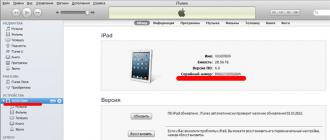Today we will tell how to do invisible folder . During the procedure, it is possible to create a folder that will not be displayed on the monitor screen. In fact, the folder exists, but it is absolutely not visible to the user. You can create such a storage in any section of the computer, most conveniently on the desktop. The method will not help to protect yourself from hackers, but this will be enough to save information at home.
An invisible folder on the desktop can be created using standard system tools; this does not require the installation of special utilities.
The user will need to follow the instructions:
- You need to create an empty folder in any part of the system you like. To do this, right-click and select "New", then "Folder".

- By default, the system will give you the option to name the folder. Here the first trick begins, you should press and hold Alt, and in parallel with it, you should enter the combination 255. It is important to dial the code on digital block keyboard (located on the right). For the set to work, you need to check that Num Lock active. After entering the Alt key is released, it remains only to confirm the creation by pressing Enter. There is an alternative option that can replace the standard combination 255 - this is the numeric code 0160. This action leads to the creation of a folder with a space as a name.

- Now the folder does not have a name, but the standard item icon is visible, to replace it you need to click right click on the element and go to the "Properties" option.
- Then you should go to the "Settings" section.
- At the bottom of the window is the active button "Change icon", you need to click on it.

- It is necessary, among the entire list of icons, to find an empty element and confirm the choice by clicking on "OK".

- It remains to "Apply" and close the dialog box.
Now the folder is not visible to the naked eye. The manipulation could be much easier if the name could be a space, but the name of the elements cannot begin with it. During the procedure, a space icon is selected, which is created by a code combination (you can call all characters with such codes).
Invisible folder in windows 7 laptop
A laptop and a netbook have an important difference from a computer, which is the absence of a numeric keypad on the keyboard, although it is still present in some models. The manipulation is somewhat specific to such devices, it is necessary to use alternative method create a space character. IN mobile devices hold down the Alt and Ctrl keys at the same time. Then you should press the necessary characters on the alternative digital block j-k-l-u-i-o-7-8-9-m. That is, for dialing 255, press k-i-i, and for 0160 - m-j-o-m.

There is also alternative way creating an invisible element, its principle is to perform the following actions:
- Call via RMB context menu, which has a function to insert special characters unicode.
- A window will open where you need to set permission to enter Arabic characters, just check the box;
- Next, put a space in the folder name, which refers to Arabic characters.
Invisible Windows folder for all versions and devices
Invisible folder Windows 10 and all older versions can be created using a generic method that always works. Its essence is to detect the space character among the built-in characters of the system.
symbol table
The user will need to find a space in this way:
- Hold down the Alt key and press R.
- In the line that appears, enter the word Charmap and click "OK".

- The command will provide access to the "Symbol Table" function, which contains all the elements used in Windows.
- At the bottom of the list you need to find an empty cell and select it.

- Then click on "Copy".
After the performed manipulation, the clipboard will contain a space element that must be inserted into the folder name. With regard to the icon, the manipulation is no different from the first method.
Screen keyboard
For any device, there is another simple method, which is to call standard means"Screen keyboard".
- Use the right mouse button to create a folder.
- Then go to Start and expand the All Programs list.
- At the bottom of the list, open the "Standard" folder and select the "Accessibility" folder.
- Open the On-Screen Keyboard tool.

- Go to Settings and select Extended Keyboard.

- Enable the "Num Lock" element.
- Now RMB on the folder and "Rename".
- While holding Alt, enter the code 255 or 0160.
- Confirm your entry with Enter.
Team
There is a non-standard method to achieve the goal, which is to use the console.
- You should create a folder at the root of any drive (this will make it easier to enter the path to the file).
- You must enter an English name, for example, pasha.
- Simultaneously press Win + R and type cmd and press Enter.
- Attrib h r s C:pasha is inserted into the console, where C is the name of the drive the item is currently on.
- To return visibility, you need to perform a similar manipulation, only enter attrib -h -r -s C:pasha.

Create multiple folders in one place
If you try to create the same folder again, you will be prompted to replace the existing one with a new one, since the names of the elements will match. To create the required number of directories for storing information, several space characters should be inserted into the name. When using the first method, it will look like Alt + 255 the required number of times, that is, for the second folder, the action is performed 2 times, for the third - 3 times. After completing the input of each block, Alt is released, then acquired again.
If you still have questions on the topic “How to make an invisible folder on the desktop? Step-by-step instruction”, then you can set them in the comment
if(function_exists("the_ratings")) ( the_ratings(); ) ?>
If you are a frequent PC user and share it with someone else, you may need to hide some files from prying eyes. Instead of a password that is forgotten or lost, there is a more accessible, easy way- hide data. Whatever is in the file - video, text or photo - it may require secrecy. Are you interested in how to make an invisible folder on a USB flash drive, on the PC itself, netbook, tablet? Because people use different computers, Windows versions, there are various ways to hide the collection of files.
How to make a folder invisible in Windows
Using the standard Windows tools, you can remember how to create an invisible folder and hide the necessary data there. Course of action:
- Created standard folder desktop / logical drive.
- Before entering the name, press Alt, type the combination 255 or 0160 (using the keys with individual numbers on the right side of the keyboard). When entering numbers, Num Lock must be on.
- Release Alt, press Enter. The file name will be empty.
- Right-click on the icon, select "Properties".
- Go to settings, then click on "Change Icon". Scroll, find the blank sign, select it, click OK.
- Click "Apply" / "OK".
Did you follow all the steps in this order? After the whole procedure, the files should become hidden: remember their location, then you will not lose important data. You will achieve the desired result (check how to make a folder invisible), close your information from prying eyes, and you will not panic when someone opens your gadget.

How to hide a folder
Netbooks, laptops, desktop PCs have been equipped with Windows XP, Windows 7 for the last ten years. These systems have their own special characteristics. Ignoring the limited internal reserves of the netbook before desktop computer, even on such a gadget there is an option to create hidden folders in Windows 7. Since not all devices are equipped with a key block on the right, you have to be sophisticated, look for another way:
- Hold the Alt key along with Fn.
- Instead of numbers, we use k,l,u,j,i,o,m,7,8,9. The letter corresponds to the ordinal digit.
- Next, we do by analogy with the PC.

How to make a folder name invisible
Windows users 8 are also interested in creating an invisible document for their files. Computers have one way to carry out this procedure, but netbooks, laptops have another additional option. When entering a name on a laptop:
- Right-click to open the menu, look for "Insert unicode control character".
- IN open window we allow the writing of Arabic characters.
- Instead of the Arabic character, press the spacebar.

How to get a hidden folder back
You have already seen how to create an invisible folder on the desktop. Now the question arose: how to restore it? This method is simple, has several stages of execution:
- Open the drive/desktop where the hidden document is located.
- In the upper right window, in the "Organize" section, select "Search Options ...".
- In the open window, go to the "View" tab, check "show hidden files ...".
- Click "Apply" / "OK".
How to see hidden folders
So, you have hidden the necessary documents, but there comes a time when you need to return everything to the initial state. How to view hidden folders or restore them? In order to display hidden files on Windows 10 and other OS variations, you will have to do a number of other operations:
- We go to "My Computer", select the service menu at the top (if it is not there, press Alt).
- Go to the "Properties" section.
- Select "View".
- « Extra options»/«Display the contents of the system».
- Uncheck "Hide protected system files».

How to make a hidden folder visible
You have already learned how to hide the icon, and now it's time to learn how to return it to its previous state. Turn on visibility will help a simple way. Go to start, then open the "run" dialog tab, type "attrib -h -r -s "C:\invisible" (invisible is the name, and C:\ is its location). Press Enter, it appears necessary information. Do not forget the main parameters - name, place.
Video: how to make a folder invisible on the desktop
The question of how to securely hide data can be interesting to everyone. This applies not only to PCs, but to gadgets running on Android. You know about how to hide information on a PC, but how to make an invisible folder without a name on a phone or tablet? Fans of climbing in someone else's gadget should not see what you do not want. Watch the video, hide your secrets and don't worry hidden information becomes available to the outsider.
Computers have broken into everyone's home, and it's hard to imagine a modern family without a personal computer. In the presence of many users, sometimes it is necessary to hide some information from extra eyes, and there are many ways to do this. One of them is to create an invisible folder that only you will know about. Let's learn how to do it.
How to make an invisible folder on a computer?
We will create a folder on the desktop. The principle of operation is the same, so you can create your own invisible folders in any place convenient for you. And so, let's get started.
1. To start, we create simple folder on the desktop. Press the right mouse button, then "Create", and "Folder".
2. Click "Rename", delete the old name, hold down "Alt" and write three numbers in turn - 2 5 5, just be sure to click them on numeric keypad on right. With this action, we made a folder without a name.

3. Right-click on the folder and select "Properties".
4. Select "Settings" in the window that appears, and then "Change Icon". We are looking for a transparent icon, select it.

Our invisible folder is ready! You can check its presence, for this we select all the files on the desktop with mice, and we immediately see the created folder.
VIDEO. How to make an invisible folder yourself? Windows XP
How to make invisible folders visible?
Probably there is no computer where there are no hidden folders and files. To manage them, you first need to see them. Today, we will learn how to display them. Let's start.
We will consider an option that will work if you have the Windows XP/7/Vista operating system installed.
1. Open any folder or drive.
2. Select the "Service" function.
3. In the Folder Options window that opens, select the View tab.
4. We go down to the very end of the provided list and select the item "Show hidden files, folders and drives." Click "OK".

Just like that, we made all the folders visible!
How to make invisible folders visible on a computer? Windows 7.8
Computer in the life of a modern person
In this age of advanced technology, having a computer and working with it has already become so familiar and self-evident that almost no one is surprised. As it was, for example, some 15 years ago. Then the very fact that you have a computer automatically said that you either come from a very wealthy family, or your work is closely related to computer technology. today desktop Personal Computer or a laptop is in almost every home, and the workplaces of 99% of all firms and enterprises are equipped with computers of various types and modifications.
Too much information
Information has always been one of the most valuable commodities in human life. And today it has accumulated such a huge amount that it is simply impossible to store it on any media other than digital.
How to protect important information
On the computer of any user, as a rule, there are always data that are of the greatest interest and importance to him for one reason or another. And often there is a need to ensure that any data does not become available to an outsider. These people can be work colleagues, friends, household members, spouses, children, or anyone else. There is a very simple and popular way to hide information on your computer - to make an invisible folder that will contain all the "secret" files and documents.
Create invisible folder
These tips should be well remembered, as they will be useful to any user.

So, how to make an invisible folder? In fact, there are only two options.
- By clicking with the mouse (right button) on an empty space, we create a regular folder. When entering a folder name, hold down the “Alt” key and enter the number 255. It turns out a folder without a name. Now click on the new folder. Go to "Properties" - "Settings" - "Change Icon". In the icon selection menu that appears, you need to find "Invisible" (it's there, but it's not visible) and click the "Apply" button. All. Eat new folder. And she is invisible. You can move it around and do the same with it as with a regular folder. But no one but you will know about its existence.
- Select the desired folder (which we want to make invisible). Go to "Properties" - "General". In the "Attributes" submenu, check the "Hidden" checkbox. We get the result we need.
Something else

But, in addition to knowing how to make an invisible folder, you also need to know how to make invisible folders visible. And, given that there are two most popular operating systems today, there will also be two ways.
How to show hidden folders inWindowsXP
Go to "My Computer" - "View" - "Advanced Options" - "Hidden Files and Folders". Check the box next to "Show".
How to show hidden folders inWindows 7
Go to "My Computer" - submenu "Organize" - "Folder and search options" - "View".
Go to "My Computer" - submenu "Organize" - "Folder and search options" - "View". Opposite the line “Show hidden files and folders” put a tick.
good skill
Agree that knowing how to make an invisible folder can greatly improve your computer skills, and also help protect important information from third parties. After all, probably, every person had similar situations: one wants to protect important documents from the pampering of his growing children; another does not want his colleague, with whom he has one “computer” for two, to look through his documents; and someone just prefers to keep everything in a safe place. In any case, knowing how to make an invisible folder is a good plus for absolutely any computer user.
Have you ever wondered how to create an invisible folder? Not hidden, but invisible. This option will be very useful if you need to keep sensitive data safe. It is very easy to implement it on any version of Windows.
How to create an invisible folder in Windows.
This method works in any operating system Microsoft Windows. The folder becomes completely invisible without a noticeable outline or any other external characteristics that can make it visible.To create an invisible folder in Windows, you need to do the following:
1. Create a new folder.
2. Right-click on the folder and select "rename".
3. Press and hold the Alt key and use the numeric keypad to type "0160". A space will appear instead of the name. Release the Alt key and release the mouse. The folder has been renamed. Explorer will just show the folder icon.
4. Right-click on the folder and select "Properties".
5. Click the "Settings" tab.
6. Click Change Icon.
7. Select an empty icon (which is invisible) as shown below and save the changes.
Now the folder is completely invisible. This method also works for shortcuts and apps.
Note: the best thing this method working in the operating room Windows system xp. Versions from Windows Vista, hovering the mouse cursor over a folder or application highlights it, which can give away the location of an "invisible" folder. You can avoid this by hiding the folder and turning off the display in Explorer hidden files.
View hidden files
Windows 7
To enable viewing hidden files, follow these steps:1. Click on the Start button. It's a small round button with a Windows flag in the bottom left corner.
2. Press the menu button on the control panel.
3. When the control panel opens, click on "folder options".
4. In the "Folder Options" window, go to the "View" tab and check the box next to "Show hidden files and folders".
5. In the "Hidden files and folders" section, select the button labeled "Show hidden files, folders or drives".
6. Uncheck the "Hide extensions for known file types" box.
7. Uncheck the box "Hide protected operating system files (recommended)".
8. Click the Apply button and then the OK button.
Windows 7 is now configured to show all hidden files.
Windows 8
To enable the display of hidden files in Windows 8, follow these steps:1. Primary Windows screen 8 Click on the control panel icon.
2. When the "Control Panel" opens, scroll to the bottom of the menu and click on the "More Settings" option.
3. The Classic Control Panel will now be open. After that, click on the "Folder Options" menu.