If you own a device with operating system Android, then you can transfer the image to the big screen by connecting the device to the TV. This feature will surely appeal to fans of movies, music and games. Some methods help to transfer information almost instantly, others - with a little delay. We will analyze the most popular of them.
Connecting to a TV via USB
Connecting via USB assumes that the TV has this connector and the simplest built-in player.
Modern TVs have all the necessary connectors for connecting a mobile device
For connection, a USB cable that complements all Android devices is suitable.
It is possible to use both microUSB cable and miniUSB.
- Connect the cable from your device to your TV.
- A window will appear on the device screen, select the option "Connect as external drive". On the TV will open the built-in file manager or player.
- Start media files from your mobile device.
This is the easiest way, but at the same time the least functional. The TV only sees the phone as a USB flash drive. The method is suitable if you want to watch a movie downloaded to a smartphone, listen to music, etc.
Using Wi-Fi
Most convenient way connect the phone to the TV - via Wi-Fi. First, there is no need for wires, the device can be in another room. Secondly, the scope of the smartphone is expanding.
Important! The TV should have Wi-Fi adapter. If there is none, you can purchase it separately and connect via an HDMI port.
The connection is made using the Miracast standard, which allows you to duplicate images from the device's screen to the TV screen.
There are also third-party programs.
Miracast
Miracast - the standard for wireless multimedia transmission, approved by the Wi-Fi Alliance on September 19, 2012. For connection it is necessary that both the TV and the mobile device possess this technology.
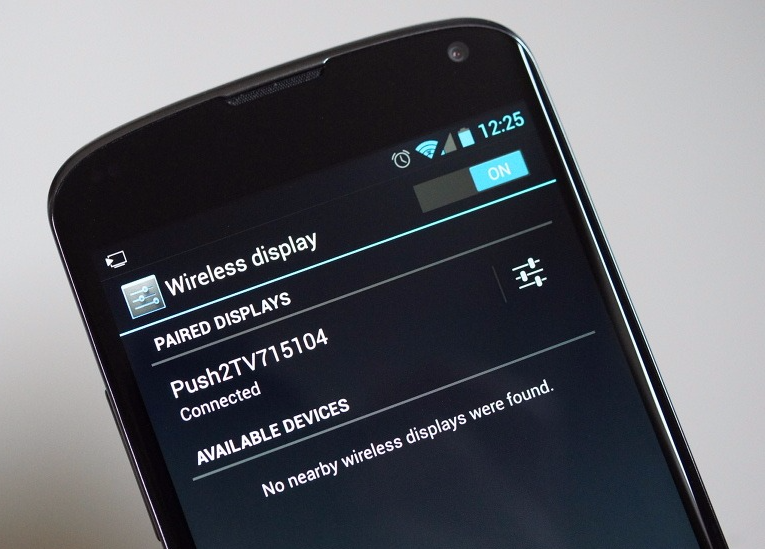
In this mode, you can see a photo or video, browse through the Internet, read books, listen to music. However, the image on the TV is updated with some delay. For example, after opening the menu on the phone, it will appear only after half a second. Therefore, with the help of Miracast it will not be possible to play comfortably in dynamic games, except in turn-based strategies or logical puzzles. But for the rest of this type of connection is suitable.
How to connect an Android device to your TV using Miracast - video
Streambels
Streambels is a third-party application from Clockworkmod. The principle of operation differs from Miracast: the screen of the device is not duplicated. In the program you can listen to music, view a photo or video, and then, by pressing one button, play the file on the TV.
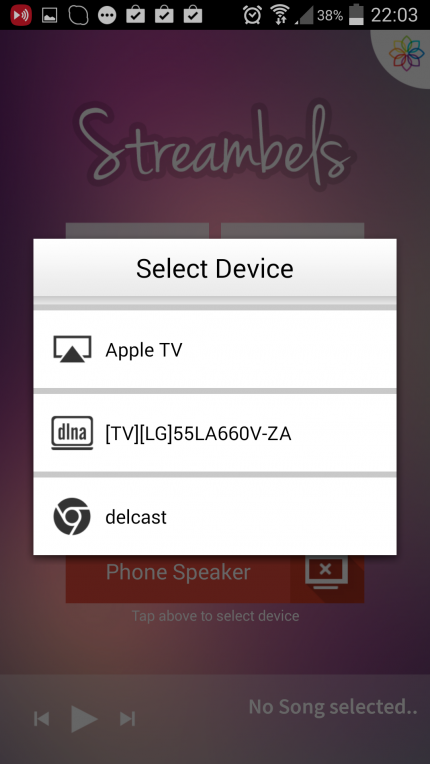
To configure the connection, just select the TV you want to connect to
Configuring the connection is not difficult. The Streambels application itself will suggest choosing a TV with which you need to connect. After establishing a connection, you can start using the program.
WiDi
There is also a technology from Intel, called Wireless Display (WiDi). Initially, it was developed as an analog Miracast, and later became compatible with it (starting with version 3.5).
The characteristics of Intel WiDi are close to the characteristics of Miracast: FullHD video and 5.1-channel surround audio.
The technology is not much different from Miracast, in addition, it is rarely used on mobile devices. It is mainly supported by Intel laptops.
AirPlay
AirPlay - the development of Apple, designed for the company's own devices. Therefore, phones and tablets on the Android OS can not use all of its functions. However, with third-party applications, you can play music.
PlayTo AppleTV Roku GTV & DLNA allows you to play music on both Apple TV and audio systems with AirPlay support.
But there's nothing to do except to turn on the music from the Android device through AirPlay. Apple jealously refers to its products and does not allow competitors to use their work.
Via HDMI
HDMI, or High Definition Multimedia Interface, was the first standard that allowed handheld devices to connect to TV screens. When smartphones and tablets began to develop rapidly, the engineers invented the standards microHDMI and miniHDMI.
The HDMI standard is developed and improved by the forces of three companies at once: Sony, Philips and Hitachi. Its first version allowed to transfer video with a resolution of Full HD with a frequency of 60 Hz, as well as an 8-channel audio track with a resolution of 192 kHz. The maximum throughput was 4.9 Gbps. At the moment latest version HDMI (HDMI 2.0) is capable of transmitting an Ultra HD image at a resolution of 3840 by 2160 pixels at a speed of 60 fps (frames per second) and Full HD in 3D. HDMI 2.0 allows you to play 24-channel audio with a sampling frequency of 1536 kHz. And the total bandwidth is 18 Gbps.
Connection via HDMI is not more difficult than via USB.
- Connect the HDMI-ports of the TV and Android-devices to the cable, the setting will happen automatically.
- If suddenly the image is not broadcast, then go to the settings menu on the TV, find the HDMI item and as an input select an image from the smartphone or tablet.
The HDMI standard is widely distributed. It supports all modern TVs, which allows you to connect to them a mobile device on any operating system.
How to connect the tablet to a TV using HDMI - video
MHL
HDMI, despite its obvious advantages, was inconvenient for mobile devices, as it required an additional micro- or mini-HDMI port. Either an adapter with microUSB to HDMI was needed, but in this case the user was deprived of the opportunity to simultaneously use USB. The problem was solved with the advent of MHL (Mobile High-Defination Link), developed by Toshiba and Sony. MHL combines the functions of USB and HDMI.

The microUSB-HDMI adapter of the MHL standard has a microUSB port required for external power
Specification MHL 3.0 allows you to transfer video in Ultra HD resolution at a frequency of 30 Hz, 7.1-channel sound with support for Dolby TrueHD and DTS-HD, as well as charge devices up to 10 watts.
In addition to the adapter, there is also an MHL cord, one end of which has an HDMI connector, and the other has a microUSB. The MHL cord is more convenient to use, since there is no need for separate wires.
But MHL has one drawback: it occupies the USB port of the device, so it is impossible to connect other devices at the same time. For example, you can not connect an external hDD with movies and watch them on the TV screen.
SlimPort
SlimPort is the development of Analogix. The specification of the standard is similar to MHL: the ability to transfer images of Ultra HD, 7.1-channel sound. The differences lie in more subtle details:
- first, SlimPort functions as a USB hub, third-party devices, for example, an external hard drive, can be connected directly to SlimPort;
- secondly, it does not require external power.

SlimPort connects the mobile device to the TV and simultaneously functions as a USB hub
It would seem that SlimPort is more convenient than MHL, especially since there are variations not only of microUSB-HDMI, but also microUSB-DisplayPort or microUSB-VGA. But the standard is not so widespread, very few devices support it (Nexus).
Connection through the "tulip"
"Tulip", otherwise RCA, is called three wires that transmit an analog signal. This method of connection is used for old, non-digital TVs that have long been out of sale. However, such models are still preserved in many families.
It is interesting! The name RCA comes from the name of the company Radio Corporation of America, which offered this type of connector for connecting phonographs to amplifiers in the 1940s. Then the RCA standard began to be used in all audio and video receivers. It was actively used until 2000, until digital devices replaced analog.
With this method of connection, you should not rely on good picture and sound quality. However, in this way, you can connect Android to any TV. To establish a connection, you need an HDMI-RCA adapter, as well as an HDMI-HDMI cable.
- Connect one end of the cord to the mobile device, the other to the adapter.
- Connect the three plugs to the corresponding color ports: yellow for video, white and red for sound.
- Repeat the procedure described for connecting via HDMI.
How to connect a smartphone on an android to an old TV via a "tulip" - video
Connecting the phone to the vehicle's on-board system
You can connect your smartphone or tablet not only to your home TV, but also to the screen of your vehicle's on-board computer.
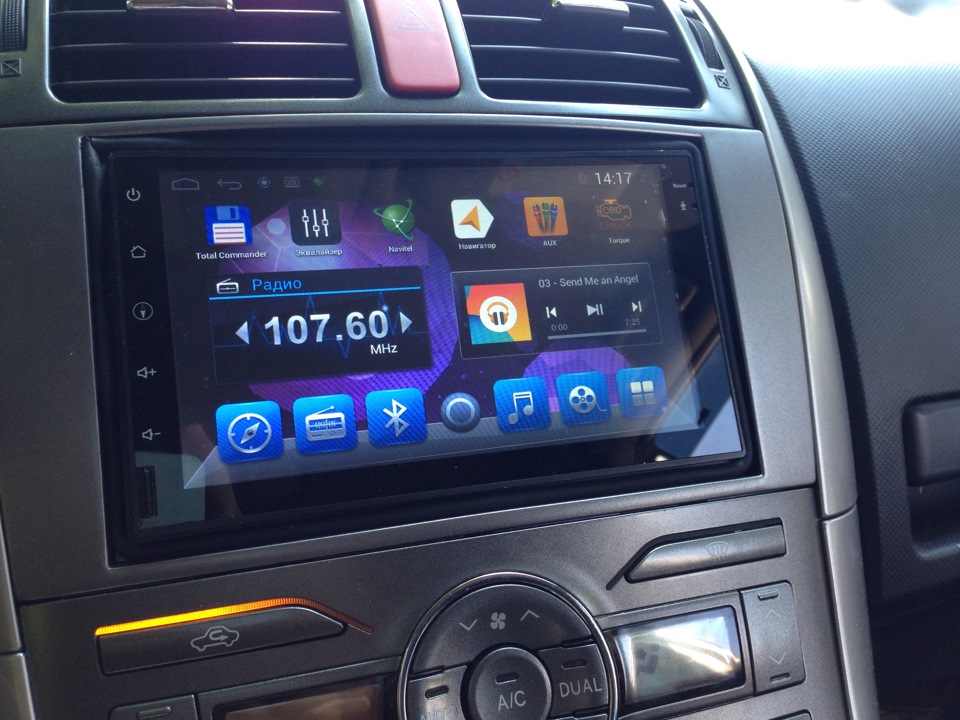
Automobile concerns for many years produce models of cars that are equipped with on-board computers. Expand their functionality with a mobile device
At the moment there are two standards with which you can connect Android to the on-board system: Mirrorlink and Google Android Auto.
Mirrorlink can be used on any platform and operating system. The connection is made using a USB cable, the setting is automatic. The on-board computer screen either duplicates the image from the device, or specially adapted applications are opened that can be controlled on the computer itself (using the touch screen, steering wheel buttons or on the panel).

Mirrorlink technology is supported by all mobile devices
Android Auto is an analogue of Apple CarPlay, however it is used for Android-based devices. It is connected via USB and differs little from Mirrorlink, but it allows to control the onboard computer with the help of voice commands, without being distracted from the road. In addition, Google Android Auto has more adapted applications. However, not many cars support this interface.

Google Android Auto has good functionality, but not many cars support its interface
At the moment, all listed ways to connect Android to the TV have their shortcomings. So, Wi-Fi technology does not have enough power, a second delay in the image prevents it from being fully used for viewing video. The HDMI standard, despite all its advantages, is inconvenient due to a wired connection. It remains to be hoped that manufacturers will find a way to improve existing technologies and simplify the lives of their users.
At the moment, there are wired and wireless ways to connect your smartphone or tablet to the TV.
Through hdmi
First, you will need a TV with HDMI connector. Ideally, it would be Smart TV. Secondly - the tablet or smartphone and an HDMI cable.
You might also need MHL adapter - special adapter microUSB - HDMI (if the smartphone does not have this type of connector). The adapter itself must be constantly recharged with the microUSB connected to it charger.
 The advantages of this method - high quality and speed data transmission. All that the user does on the smartphone will be displayed on the TV almost without delay.
The advantages of this method - high quality and speed data transmission. All that the user does on the smartphone will be displayed on the TV almost without delay.
For this type of connection it will be necessary in the off state connect devices with each other using an HDMI cable, and then turn it on. After automatic settings the function starts mirroring, that is, the image of the smartphone can be seen on the TV.
Using USB
Using a USB connection will not work duplicate the image from your smartphone. However, you can use it to use your smartphone in a quality removable drive.
 The control will be carried out thanks to the interface of the TV. Connect using your standard USB cable.
The control will be carried out thanks to the interface of the TV. Connect using your standard USB cable.
On modern devices you can, in addition to watching videos and listening to audio, read books stored in the memory of your smartphone or view presentations. In the same way, you can use the usual USB stick. We recommend using this method when you want to view a slide show from your photos.
How to use Wi-Fi
Now we turn to wireless connections, in particular via the wireless channel Wi-Fi. Most modern TVs are equipped with built-inWi— Fi module. So, no additional routers will not need. Depending on your model, the technology may have different names. For LG - Smart Share, for Samsung - AllShare, Miracast.
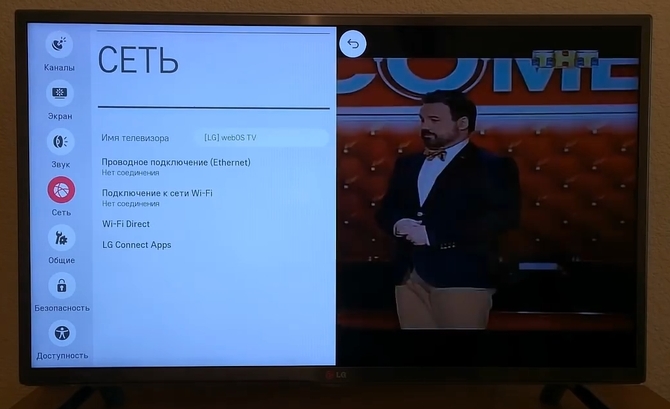 The owners of iPhones have the opportunity to connect to TVs using technology AirPlay. In this case, you need an additional prefix to the TV.
The owners of iPhones have the opportunity to connect to TVs using technology AirPlay. In this case, you need an additional prefix to the TV.
Technology Wi-Fi Direct also allows you to connect directly. The phone and the TV must support Wi-Fi Direct. On a smartphone, this feature is activated In chapter " Wireless networks and connections". On TV, you need to get into the network settings (on the console there is usually a button that allows you to quickly do it).
Connection method Wi-Fi Direct. Activate and choose device to connect.
How to display an image from your phone
Consider how to display an image from your phone using the LG TV example.
Using the remote, open the section Screen Share.
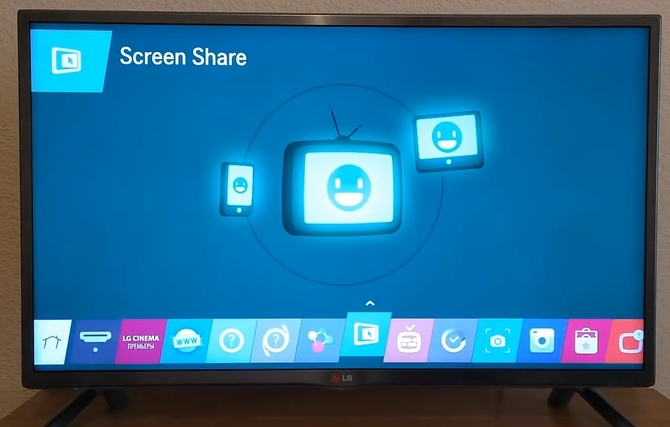
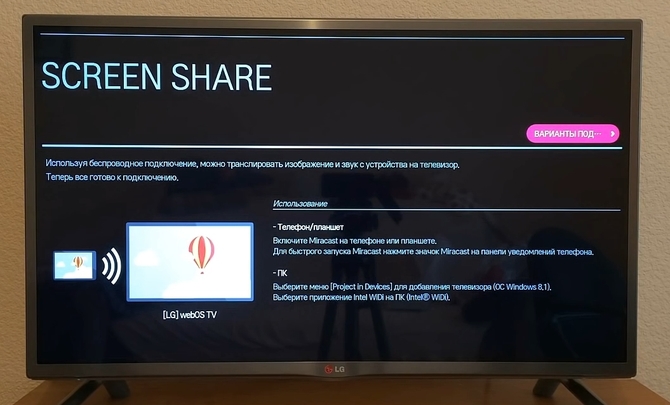
Watch movies or cartoons more conveniently on a larger screen. Therefore, it is worth considering how to connect the smartphone to the TV. It should be noted that any user will cope with this task, but you need to understand all the existing methods. Only after that it will be possible to start connecting the mobile device to the TV.
Ways to connect your phone to your TV
Since connecting a smartphone to a TV can sometimes be useful, you need to understand all the methods. In fact, there are several ways that you can transmit an image on TV:
- USB cable;
- HDMI cable;
- Wireless connection;
- Analog wire.
USB connection
Since it's the easiest way to connect a phone to a TV via usb, it's worth considering. Each smartphone has a Micro USB port, and the TV has a USB port. It is important to understand that only modern TVs have such a connector.

To connect the smartphone to the TV via usb, you need to use a cable to charge. After both devices are connected, you should set the read mode. It should be noted that this function is located in the device settings.
In the Samsung TV, you must click the USB or Multimedia button to turn on the reading mode. In products LG and Sony on the remote there is a button "Home". Another common option that allows you to switch to read mode is the "Source" key.
After clicking on the button, a specialized menu will open. To select the source of the signal, click on the "USB" icon. Then a menu will appear, in which you should determine what types of files will be opened on the TV. It is important to take into account that the smartphone when connecting through the USB interface acts as a carrier of information.
It's also useful to know how to connect the tablet to a TV via usb. In fact, everything is simple, the procedure is the same as the connection of the smartphone. The only difference is the location of menu items.
After watching the movie, you need to remember to change the source of the signal. This method is convenient because there is always a USB cable under your hands, as it comes with the device. At the same time when working with files, the smartphone or tablet is charging.
HDMI interface
What if I can not connect to TV via USB? How to connect Android to the TV in this case? You can use HDMI cable. Unlike the USB interface, this way of connecting allows you to duplicate the contents of the smartphone screen on the TV.
It is worth considering the nuance that to connect the device to the TV will have to purchase a special adapter. If no such tool is available, the user will not be able to connect to the TV. This is due to the fact that smartphones do not have an HDMI port.
After connecting the cable, you need to set the HDMI signal on the TV. The same applies to the phone. When the setting is completed, the contents of the smartphone screen will be displayed on the TV. At the same time, you can watch movies, open photos, play, and also visit Internet resources.
![]()
An alternative to a conventional HDMI cable can be:
- SlimPort.
This is a kind of adapter, at one end is located Micro USB, and on the other end is a connector for HDMI cable. Regardless of the chosen standard, you can transfer high-quality video, as well as sound, to the TV screen.
Connect via Wi-Fi
The most common way to transfer an image from a tablet to a TV is to use wireless connection. With the development of information technology, wire connection is taking second place. This is due to the fact that the wires interfere with normal movement around the room. In addition, the wires can quickly damage. Modern smartphones, like TVs are able to connect to one Wi-Fi network.

To connect Android to your TV via Wi-Fi, you need to use one of the existing technologies:
- DLNA;
- Direct;
- Miracast.
DLNA Technology
Most of the modern TVs are equipped with DLNA technology. As for the old apparatus, they do not have a similar function. Users who have outdated TV models should not be upset, because you can use a media player or Android-stick.
As for the phone, you will have to install an additional DLNA server. After that, you will need to configure it:
- Enter the settings;
- In chapter " Net»Find the item« General access and the compound»;
- In the next step, find the section " Media server»;
- To broadcast video from the smartphone to the TV, you need to check the box next to " Content access mode»;
- Decide on the type of content (you can choose a photo, music or video).
After completing the settings, you can display the image from the phone to the TV. The smartphone will act as a server. For the correct operation of the connection, it is necessary to enable the UPnP mode in the router.
Wi-Fi Direct
How to connect the phone to the TV, if there is no access point? Modern devices support technology such as Wi-Fi Direct. Thanks to this functionality, the smartphone can directly connect to the TV. In this case, the smartphone is defined by the TV as a multimedia device.
To connect the phone to the TV, you must perform the following steps in sequence:
- In your smartphone settings, turn on wi-Fi access Direct;
- All the same is done on the TV. If it is difficult to find a function, you need to read the instruction;
- The list of available devices appears on the TV. It will be necessary to choose the used smartphone. After that, the devices will be synchronized.
Since it's easy to broadcast video from phone to TV, this way everyone can use it. The only thing to remember is that smartphones with outdated versions of Android do not support this technology.
Wi-Fi Miracast
In modern devices, a new technology - Miracast. Thanks to this capability, you can connect devices without a router. To enable the function, you must:
- On the TV enter the settings section.
- Find and enable the Miracast feature.
- On the smartphone, enter the "Screen" section.
- Among the available devices, select the desired TV.
Once the settings are completed, the contents of the smartphone will be transferred to the TV screen.
Miracast has a number of advantages over other wireless technologies. These include:
- Fast transfer of "volumetric" files;
- Protection of wireless connection using WPA2-encryption;
- Bilateral transmission of information;
- Possibility of transfer of 3D files.
Thanks to the technology, you can watch a movie of any quality or play games.
Connection via analog cable
An old TV does not have USB and HDMI ports, and can not connect to wireless networks. How in this case to connect the smartphone to the TV and can it be done at all?

In fact, everything is not so bad. Connect a smartphone to an old TV is possible. For this we recommend using analog cables:
- S-Video;
- SCART.
It should be noted that on the other side of the cable is a Micro USB connector. It should be remembered that such cables are not in demand, so they will have to be searched in online stores. Only an image of low quality can be transmitted.
How to display an image using an analog cable? It's simple, you need to connect the wire to the device, and then on the TV turn on the AV mode. After that, it remains to select one possible file. You can display both a video file and photos.
Video instruction for connecting the phone to the TV
Summarize
Smartphone owners can connect their devices to TVs. There are several ways to synchronize these devices. It should be noted that older devices can also be connected to each other. Users are encouraged to analyze each existing method, and then choose a more appropriate option. It is best to choose a method according to your needs.
If the user has a modern smartphone and TV, it's best to connect via Wi-Fi using Miracast technology. Due to this, you will not need to separately purchase a router.
With the development of modern technologies, the TV has ceased to be the primary means of viewing multimedia information. , - with their help, users can download movies and that you will not see on TV at a specific time. If you want to view downloaded videos on your phone using your TV, you need to configure the connection of two gadgets.
Advantages of this connection:
- Watching movies in the best resolution. From the Internet, you can download your favorite movies in Blu-ray, Full HD or 4K format, however, on a small screen of the smartphone this quality will not be noticeable. Playing a picture on a large display will help to completely immerse yourself in the events of the movie;
- Convenient viewing of photos. With the synchronization of the mobile gadget and TV, you can create a slide show and admire the family or friends made in the company;
- Thanks to the connection, you can work on a large screen with installed mobile applications and games. Thus, you can create a good replacement for the console;
- Convenient internet surfing. With a smartphone is not always easy to flip through full versions sites or make purchases in the online store.

Fig. 1 - synchronize the phone and TV
As a rule, small prefixes and interface adapters are created for the connection, however, their disadvantage is the cost. It can reach 5-10 thousand rubles. In fact, you can not spend money on additional equipment. To watch a movie through the phone on the TV, you will only need a TV that supports one of the following connection methods.
Which TVs can I use to connect my phone?
Not all televisions are suitable for setting up a connection. However, most modern models are able to connect to the phone. To create a successful connection, your TV must support at least one of the following technologies:
- . You can check the support for this interface by external TV parameters. On the back of the device must be located a special connector for the cord, which is also signed "HDMI". The figure below shows the appearance of this connector;

Fig. 2 - HDMI input on the back of the TV
- . If HDMI is in almost all TV sets of both old and new generations, then Wi-Fi is a function of modern TV systems. Can you connect using a TV to the router? Then you can connect it to your smartphone;
- Bluetooth support. This technology of signal transmission can often be found even in conventional TVs. In their configuration, as a rule, includes a small adapter Bluetooth. Connection requires a close location of the smartphone to the TV;
- For connection via USB, you will need a special adapter and the same name on the TV;
- TV with technology support. If you have such a device, you can create a connection using Miracast or AirPlay technology.
Method 1 - Connect via Wi-Fi
It is not always convenient to synchronize devices through a short cable that limits the position of the mobile. Thanks to the support of your TV for this technology, you can set up the connection in a few minutes and without any wires. The main advantage of such a connection is a high data transfer rate and synchronization. There are no restrictions on the location of the phone. You can keep up to 30 meters from the TV and this will not affect the picture quality.
Follow the instructions:
- Download one of the applications to your phone for wireless management television. They are available completely free of charge in official stores, Windows Store or App Store;
- Turn on the Wi-fi module on the TV and in the phone. This function is available in the device settings;
- Now on the smartphone, run the previously downloaded application for managing the TV and start the process of scanning active connections. After finding the TV, click on its icon and wait for the connection to be established.
Now you can view the movie on a large display. Just run it on the phone and it will immediately appear on TV. With the help of the program you can also control the TV with, using it as a remote.

Fig. 3 - scheme of work of connection via Wi-Fi network
Performing Wi-Fi connectivity between a smartphone and a TV is possible not only through the direct connection of two devices. Users can connect TV and mobile with a home router. Thus, the two devices will be on the same subnet. To establish communication and traffic transfer, activate the UpnP mode in the router settings.
Method 2 - Bluetooth connection
No wires are needed to operate this method either. The technology of communication setup is very similar to the previous method of connection. However, if you do not have built-in Bluetooth on your TV, you can purchase a small adapter that connects to the USB output. This will create the necessary signal with which the phone will connect:
- Install the adapter into the connector on the back of the TV;
- Download the management application to your smartphone;
- Turn on the HDMI cable on your phone. With it, you can connect the device with projectors, other monitors, laptops, computers and smartphones. To connect, the phone must have a micro HDMI connector. Simply connect the two gadgets with a cable and enjoy full synchronization of the screen of the mobile device on the TV. Control is performed using.
Fig. 5 - necessary presence of outputs for HDMI communication
If your phone does not have a similar connector, you can go more complicated way by purchasing the adapter type "MHL to micro USB". The final design will look like this:
- You connect the "MHL to micro USB" with the phone's power connector;
- On the other side of the MHL, connect an HDMI cable;
- Finally, connect the second part of HDMI to the corresponding TV output.

Fig. 6 - the scheme of connection of phone to the TV
As a result of the correct location of all components, automatic data mirroring will begin, that is, the image from the mobile will be completely duplicated on the TV without delays. If you observe a slight lag or hang, you should reconnect all the wires and reboot the mobile gadget.
Method 4 - USB Configuration
Thanks to the presence of a simple USB-port, you can connect a standard USB flash drive or smartphone to the TV in the data storage mode. Immediately after connecting, the TV will detect the gadget as a separate removable data drive.
The user only needs to open the root folder of the connected drive and file system downloaded video or other file type for viewing. The control is carried out not through the phone, but with the help of the TV remote control.
Follow the instructions:
- Take the standard cable from the smartphone charger (sides USB - micro USB);
- Connect the side with the USB output to the corresponding output on the back of the TV, and the other part to the power connector of the smartphone;
- Wait for the phone to recognize the connection. Immediately on the TV will not display the folder drive. To configure this option, you should open the connection settings window in the smartphone and select the connection mode "", as in the figure below. This action will configure the data interface that the TV recognizes;
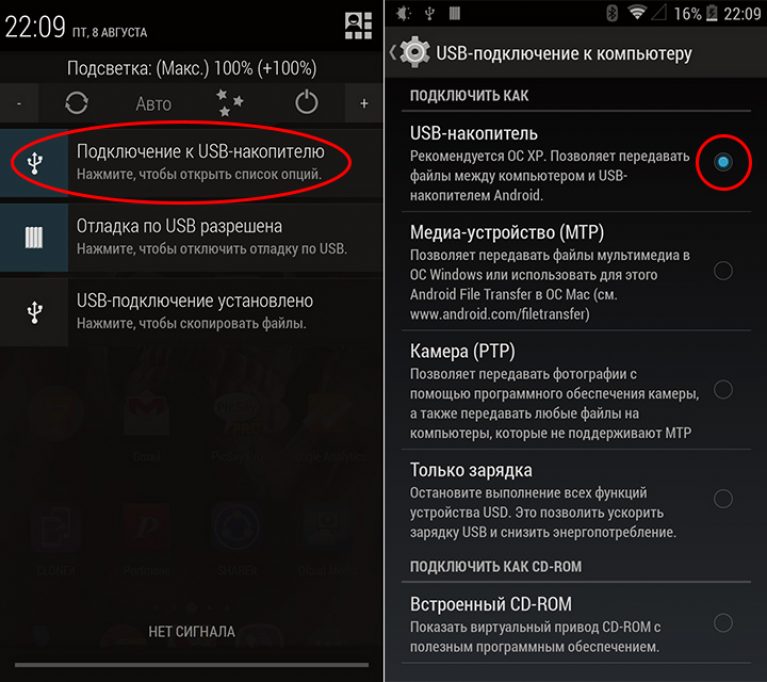
Fig. 7 - setting the connection mode
- Now select on the TV folder of the smartphone with the file that you previously downloaded from the Internet.
Remember! During the connection on the mobile, the lock screen should not appear. This will disconnect the drive, which will cause the playback to stop.

Fig. 8 - connection in multimedia drive mode
It is worth noting that due to the individual parameters of the TV, some file formats may not be displayed or played. To watch movies, we recommend downloading universal formats avi, mp4,.
If TV can not recognize the drive even after reconnecting, you need to change the communication protocol. To do this, download the "Terminal emulator for Android" program from the application store and run it.
The main application window is the command line, in which you need to enter system commands to change the phone settings. In the line enter the command shown in the picture below and press Enter.
Remember! To use the program on the phone, the superuser mode (root rights) must be configured.
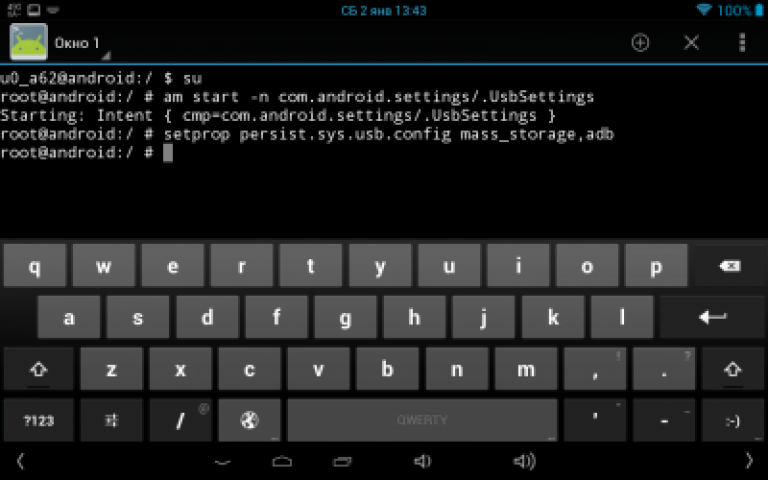
Fig. 9 - change the connection settings in the smartphone
After changing the phone options, try to connect the gadget to the TV in USB storage mode again.
How to transfer an image from Apple AirPlay
To do this you need:
1. Mobile device iPhone or iPad.
2. Apple TV. This multimedia player in the form of a small set-top box. Via the HDMI connector, it must be connected to the TV.
Connection setup:
1. Open the AirPlay application on your mobile device.
2. In the list of devices that support AirPlay, select Apple TV.
3. Activate the "video repeat" setting.
Now you can watch your favorite video on the big screen. The control will be conducted from the phone or tablet, and the image on the TV. The same goes for games and other applications with the difference that the image will be on two screens at the same time. So, from iOS devices, transferring images to a TV screen is easier than, and how are things with other devices?
How to transfer an image using Miracast
If you figure out how to display an image from your phone to your TV using Miracast, then you can use different devices and not be limited to a certain brand. But since this technology is still quite new, there are not so many compatible devices on the world market. These are the latest models of smartphones and TVs Panasonic, LG and Sony. It is possible to connect to other TVs, but for this it is necessary that the TV supports Smart TV.
To connect:
1. Turn on Wi-Fi on your mobile device.
2. On the TV, find the source - this is the source of the broadcast (in this case Miracast).
3. On your smartphone in wi-Fi settings enter WI-FI Direct.
4. Select your TV from the list of "seen" devices.
5. Open the settings.
6. Output of multimedia.
7. Select the TV.
If there are any errors in the course of the configuration, re-verify the presence of all connections and repeat the procedure.





