In the world a lot of people use the mobile Internet. It allows you to access the network from almost anywhere in the world and feel free, regardless of the presence of other devices besides a mobile phone or tablet. In the process of developing standards mobile network The most popular are 2G and 3G. The most modern is the standard 4G, which slowly begins to take part of the market. But still, due to the low level of coverage of the territory with the appropriate equipment, the most users work with 3G, within which it is customary to allocate networks:
- CDMA2000 1xEV-DV (CDMA2000 1xEvolution Data and Voice);
- GPRS (General Packed Radio Services);
- WCDMA (Wideband Code Division Multiple Access);
- EDGE (Enhanced Data rates for Global Evolution);
- HSDPA (High-Speed Downlink Packet Access);
And to connect to the Internet do not need separate wires and modems, you need only a sim card with a positive balance or paid traffic. To improve the quality of communication, you can use ExpressCard-modem, and USB-modem, and PCMCIA-modem.
Now consider several options - you have an Android device or a regular mobile phone. In the first case, it is customary to single out several ways:
How to connect the Internet to a computer via a phone using Wi-Fi
Specifically, we will not comment on connecting the device to the global network here - there are instructions from mobile operators for this. The process itself is quite easy - you just need to activate the sent settings of the Internet, if necessary - set the tariff parameters.
Now let's look at the conditions for connecting via Wi-Fi — all devices must be equipped with Wi-Fi modules — both a laptop (or computer) and a tablet (or smartphone). Now that everything is ready for connection with us, go to the mobile device and look for the “Point wi-Fi access". It can be located anywhere, it all depends on the firmware of the android device. Usually it is found either through the "Wireless Network" or through the "Network", "System". Inside them must be either "Modem Mode" or "Access Point".
Then click on the menu we need, inside we open the "Access Point Settings". A field of adjustment will appear - we write the required name, select the type of WPA2 PSK protection, set a password (or do not set it - it depends on desire), turn on the access point.
Now go to the computer - activate the search for all available WAP points (Wireless Access Point - Wireless Access Point), search for our device and connect. A small remark - the radius of connection to the WAP access point is approximately 50 meters, but, for example, a concrete wall reduces wave power by 40%. Therefore, it is better that the source of the Internet be within the limits of the computer's visibility.
How to connect the Internet to a computer through the phone using a USB connection

In the case of a computer connected to the Internet via a USB device with a phone, the main requirement is a positive balance on the SIM card and the name of the conductor. The biggest advantage of this type of Internet is that there is no need to install any drivers on your computer - you can install it yourself. It is usually used when there is no Wi-Fi module on a computer or laptop. But first you should warn you, reader, that the Internet on your computer eats up at times more traffic than mobile Internet. And if you pay one price for 1 GB of Internet via a phone that you would have had for a month, then with the help of a computer it will end much faster.
Important! Therefore, all applications that you will not use while working with the mobile Internet, it is better to disable.
And when connecting, you need to very carefully ensure that there is no interruption in communication between the smartphone and the operator.
We proceed directly to the establishment of the connection. First of all, we turn on the Internet on a mobile device and check the connection. Everything is okay? Go ahead! We connect the mobile device to the computer with a USB-conductor. We go in the settings, we search for them in the item "Network modules configuration" (usually it is under the article "More"). Include there "laying on the USB-modem."
Now go to work on the computer. Most likely, the installation of the driver will begin immediately - you will need to answer a few questions about allowing the computer to connect to the world wide web and preferences in standards and network modules. After it is enough to wait for the installation to complete and connect to the network. But in the case of the old windows versions not so simple - most likely, the driver will have to search on the Internet or from friends. If the box is not lost from the device, then maybe the driver is on the disk in it. So perhaps the whole installation of an android device as a modem.

First you need to check whether you have everything to connect.
Let's go through the list:
- Mobile phone with EDGE, GPRS, or 3G modem. Almost all modern phones have this thing.
- The program for synchronizing devices - computer and phone. This is usually either a separate application or a driver from the disk that comes with the phone in the box. If there is no disk, download the application on the official website of the manufacturer of your phone.
- USB cable or cord.
- SIM card of any operator. It should be either the appropriate amount of money, or already paid traffic for the Internet. Also in the settings of the SIM card must be activated item "data service". If it is not activated - turn it on. This can be done by calling the operator.
- The dial-up number and the initialization string of your personal account. The first one looks something like “* 99 * 1 #” or “* 99 *** #”. The string looks like this: AT + CGDCONT = 1, "IP", "usluga", instead of usluga there will be a certain value assigned to the tariff plan. All this can be found either in the service center or on the operator's website

Do you have everything? Begin the installation process:
- Install the necessary drivers. They must be in advance, and we repeat once again that you can find them on the official websites of phone manufacturers.
- We create connection of phone with the computer. Go to the "Task Manager" window, find the "Modems" section, search for the phone we need, right-click and go to "Properties".
- The window should have the line " Extra options communication ". Go to this rubric, inside there will be a line “Additional initialization parameters” and in it we enter our initialization string. This is necessary so that everything works according to the desired rate.
- Now you need to create a new connection. It is always created through the control panel, within which there is the item “Creating a new connection”. In the appeared window we hammer in the phone data and dialing number. Usually you are asked to give another name and password - this is not worth doing. It does not bring any dividends to the user.
That's it, now you have a ready internet connection. Now every time you can connect either through " Network connections"That are in the" Control Panel ". For the convenience of the user, you can make a shortcut to the icon on the desktop.
Modern phones are able to perform a variety of tasks and greatly simplify our lives. For example, using a phone, you can connect the Internet to a computer. In this article we will look at this particular case.
Method number 1. Phone as a Wi-Fi access point.
If you have a laptop or your desktop computer equipped with a Wi-Fi module, then for you simple way Internet connection to the computer via the phone will be a Wi-Fi access point. Modern phones are able to create Wi-Fi access points and distribute the Internet through them, which they, in turn, receive from mobile operator using GPRS, 3G or LTE technology.
In this article we will demonstrate how this is done using the example of the Android operating system. First you need to open the Android settings and find a section called “Other networks” there. In some cases, this section may have a different name. For example, on phones with the original Android shell, it is called "More."
In the “Other networks” section, you need to open the “Modem and access point” section (this section may be called “Modem”, “Access Point”, “Modem Mode” or “Access Point Connection”).
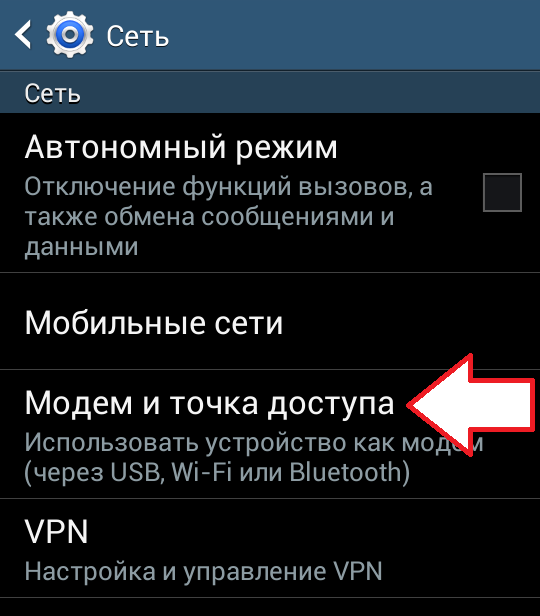
In the section “Modem and access point” we enable the function “Mobile access point”.
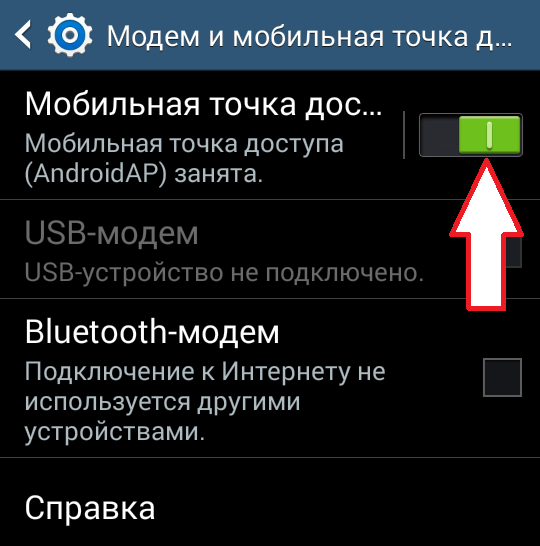
After enabling this function, your phone will create a Wi-Fi access point. In order to connect to it you need to see the name. Wi-Fi network and password. To do this, open the section "Mobile Access Point".
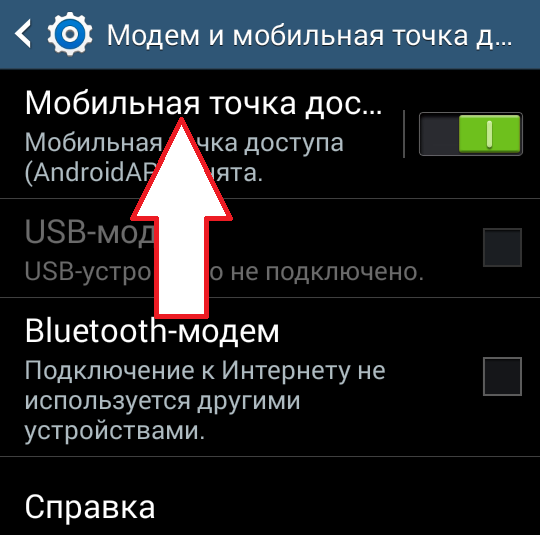
In this section, the name of the access point and its password will be indicated. Using this data, you will be able to connect to the created Wi-Fi access point and access the Internet on your computer.
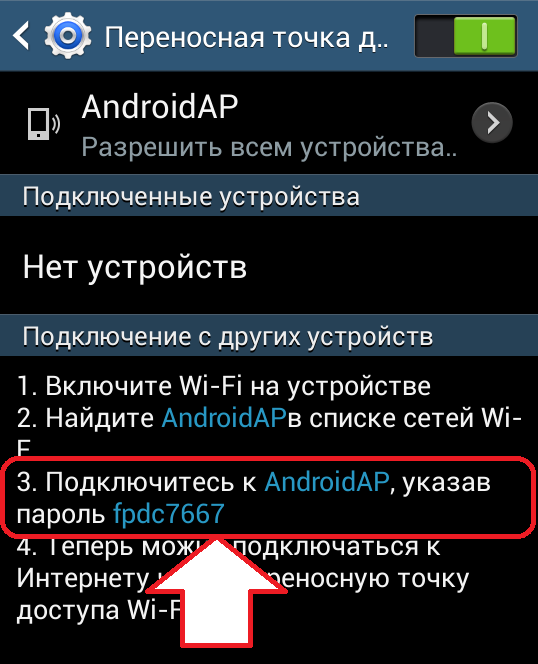
Method number 2. Phone as a USB modem.
You can also use your phone as a USB modem. In this case, you can connect the Internet to the computer via the phone even if the computer does not have a Wi-Fi module. In this case, using the phone as a USB modem is even easier than as a Wi-Fi access point. Below we demonstrate how this is done using the example of an Android phone.
First you need to connect your phone to a computer using a USB cable. After the phone is determined by the system, you need to open the Android settings on the phone and go to the section “Other networks - Modem and access point”, just as we described above. In this section, you need to enable the "USB modem" function.
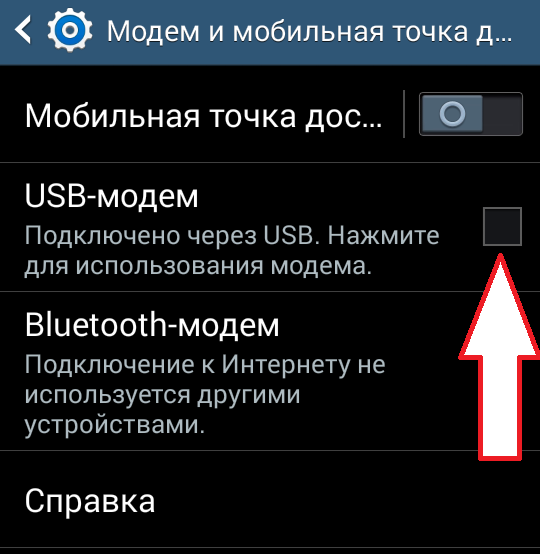
After that, your system should determine the USB modem and make the connection. Usually, after turning on the USB modem function, the Internet appears on the computer in a couple of seconds.
23.02.2017 11:17:00
In one of the articles we addressed the issue of how to enable mobile Internet on the phone.
The world is saturated with high-speed Internet. Home PCs are connected to fiber optic networks, and Wi-Fi zones are everywhere available throughout the home. But sometimes there are situations when the user at the right time is left without an Internet connection. In such cases, you can connect the Internet via a mobile phone. The main condition for this is that a mobile phone or smartphone must be equipped with 3G and Wi-Fi Internet modules.

You can connect the Internet to a PC using a cell phone in 3 main ways:
Let us examine in detail each of these methods.
Phone as a Wi-Fi access point
A simple way to connect your computer to the Internet using a mobile gadget is to turn your mobile phone into a wireless access point. We will tell you how to do this using a smartphone on Android version six.
Open the settings, click on "More" and select the item "Modem Mode". Next you need to select the item "Wi-Fi hotspot." After you turn on the access point, the name of this point and password to enter will appear. For a secure Internet connection, you can configure a WPS connection. The system will ask you to choose one of two connection modes: at the touch of a button or via a PIN code.
It is possible to see the number of connected or blocked users.
The last action is the installation. wireless network in the parameters of your PC. If everything is done correctly, start the mobile Internet on your device, and the computer will see your phone as an access point. You will only enter a password and you can work.
Note that connecting a computer through an access point on the phone has two significant drawbacks:
- The "access point" function strongly loads the battery, so the Android phone is quickly discharged.
- The computer must be equipped with a Wi-Fi module. The method is suitable, for the most part, for laptops.
Connect your phone to your computer as a usb modem
The second method, suitable for both stationary PC and laptop, it does not require the presence of a Wi-Fi module. We will analyze in steps:
Step 1. You need to connect the phone to the computer using a usb cable.
Step 2. The computer will inform you that the necessary drivers have been installed, and a window with a choice of usb connection will appear on the phone’s screen. Click Cancel.
Step 3. In the phone settings, select “More”, then click “Modem Mode”. Here you need to click on the button that includes the usb-modem.
Step 4. The computer will begin to install the necessary drivers. It will be necessary to allow connection to the modem that the phone has turned into and specify the type of connection. After that, the Internet on the computer will be connected.
The modem driver is installed in the memory of the smartphone itself. Such software can be on the disk bundled with the device. We draw the attention of those who use a computer with operating system older than Windows 7. To connect the Internet via a cell phone in this way, the necessary drivers will have to be downloaded and installed by yourself.
Other smartphones Fly
On our site you can find a catalog with the other Fly smartphones on Android.
Creating a new connection on the PC for the phone
You can access the Internet from a computer through a phone by creating a new connection. Let's tell a few steps:
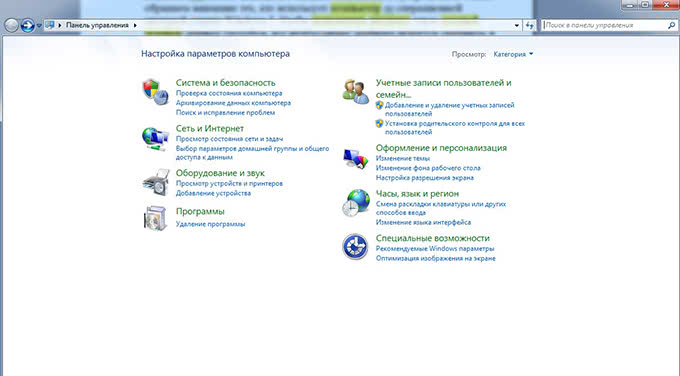
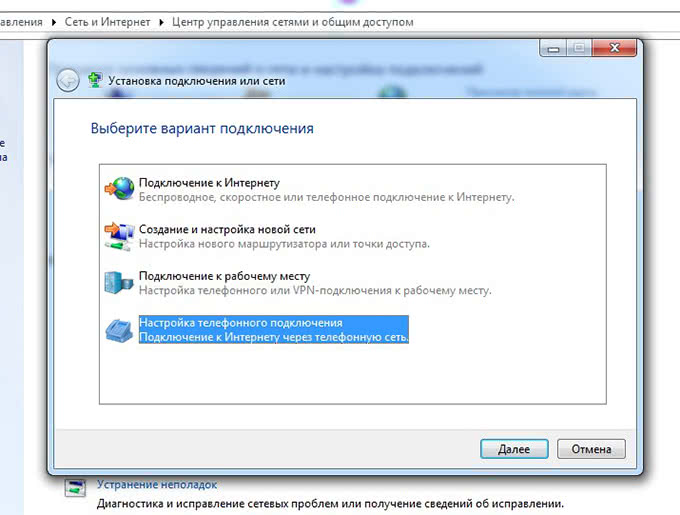
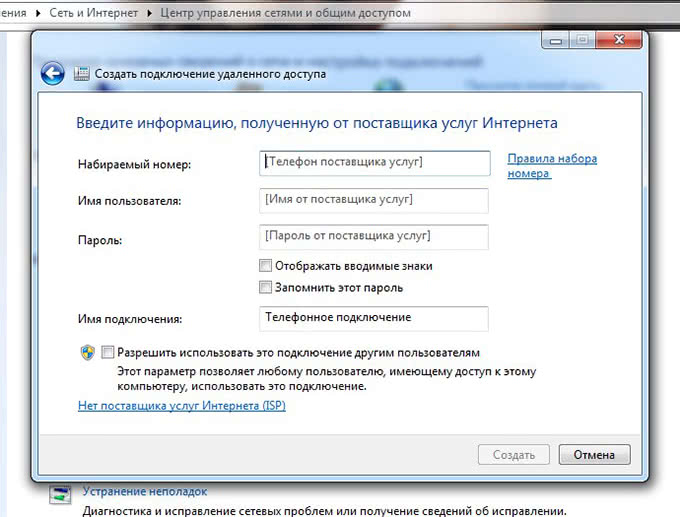
Have of this method There are a couple of drawbacks:
- The quality and speed of connection depends on the service provider.
- If the owner of the phone uses a fixed rate, connecting through a new access point can quickly empty the mobile account.
All three ways in which you can connect your computer to the Internet using a phone are designed for full-fledged work on the web. It remains for you to ensure that the smartphone is charged, and there are enough funds in the account.
Watch the training video on connecting the computer to the Internet.
If you are interested, you can read the article, where we reviewed the main






