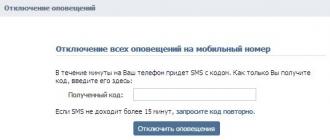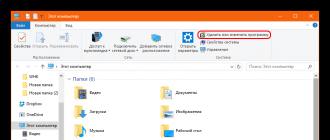Operating windows system 7 provides the ability to create multiple accounts: administrator, ordinary user and even a guest. Many users who work with this OS, in any operation on the computer (from installing simple games and even before moving files), a window pops up in which you need to give permission for this action. The function is called "Administrator". In some cases it may be necessary to disable it.
Instructions
If you have multiple accounts on your computer, log in through the account that was created with the Administrator status. After the system is fully started, open the "Control Panel". This can be done through the "Start" menu.
In the appeared window in the "View" column the "Small or large icons" view should be selected. This will speed up the search for the desired item. If you choose from categories, then the required item will be in the section "System and Security". In this window, you will see the subkeys that are required to manage all system functions. Select "Administration".
In this "Control Panel" element, find the line "Computer Management". Run it by double-clicking the mouse. In the newly opened window, in its left part, expand the section " Local Users and the group ". There are two folders before you. Select Users. It stores information about all the accounts that were created on the computer before.
Select the account that has the "Administrator" status. Open it also by double-clicking the mouse. When a new tab appears, all properties of this account will be visible. In order to disable the "Administration" function, check the box "Disconnect account". After that, click OK.
You can also disable administration from the command line. To do this, open the "Start" menu, then the "Standard" and " Command line". In it, write the following text: "Net user Administrator / Active: no". Then press Enter. The system informs you that this feature is disabled. As a result of these actions account "Administrator" will be disabled. Exactly the same manipulations can be made to disable any other account.
Attention, only TODAY!
Everything interesting
The Windows operating system is initially designed for multiple users. In order to save the parameters of a particular user, you need to create individual accounts for each of them. And if necessary they can be ...
On a computer under management operating system Windows can run multiple users under different accounts. If the account is disabled, this user will not be able to log into the system. Instruction 1To enable the account, ...
One of the features of the operating system Windows versions Vista is that the "Administrator" account is disabled by default, i.e. The access of the owner of the administrative group remains limited. Changing this ...
Obtaining a user's administrator rights in the Windows 7 operating system involves turning on the built-in, but by default disabled, computer administrator account. Instructions 1Make the system login with your ...
The procedure for disabling the built-in administrator account involves the presence of a user who is a member of the local Administrators group on the computer. Instructions 1 Call context menu an item on the desktop "My Computer" ...
Activating the Administrator account of the computer that is disabled by default in Windows Vista and Windows 7, may be necessary when executing system commands that imply the launch on behalf of the Administrator. Instructions 1Press the button ...
In some cases, a PC user may need to disable a user account. Pay attention, that disabling an account is just a trip, not it. Today I will show you how to do it right.
The first way
First of all, we need to get into the control panel. To do this, click on the "Start" button and select the item with the same name.
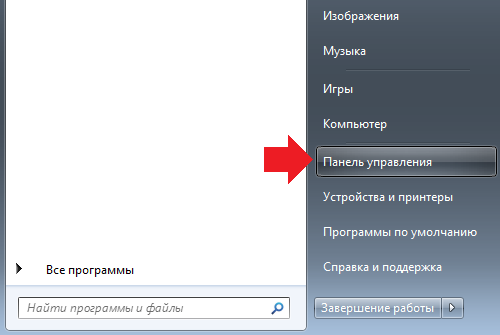
The second option is to press WIN + R keys on the keyboard, a window will appear in which you need to write the word control and click OK.
![]()
The control panel is started. Here we find the point "Administration" and click on it.
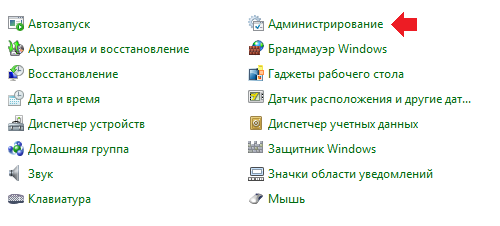
In the new window, we see several different items, but we are only interested in one thing - Computer Management. We go into it.
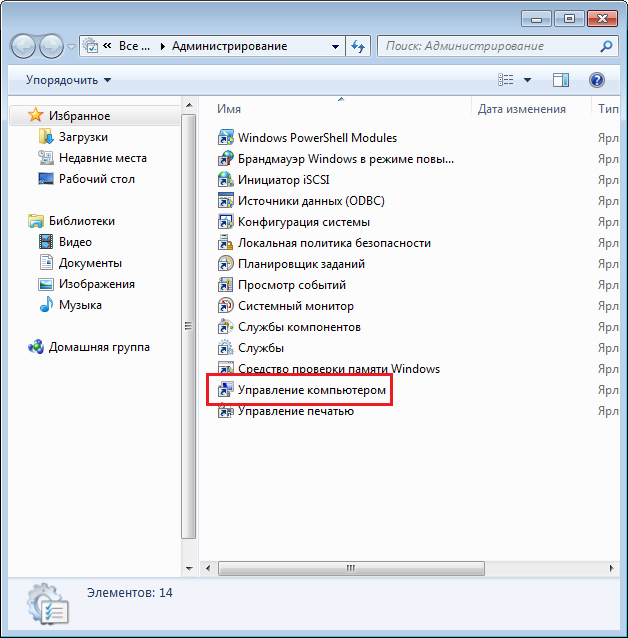
In the "Computer Management" window, click "Local Users and Groups", then click "Users" and select the user by clicking on it two times with the left mouse button.
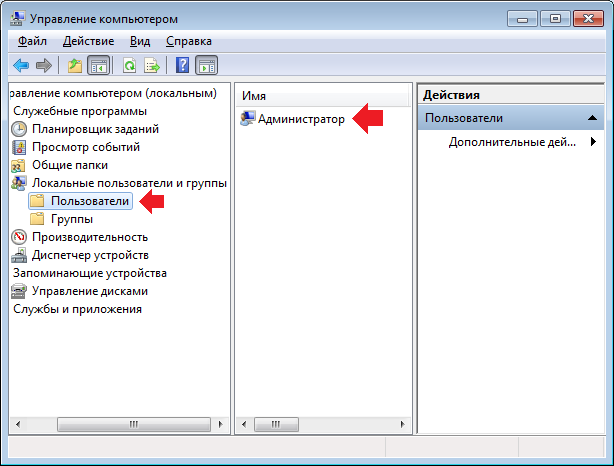
The user properties window opens. To disable the account, check the box next to "Disconnect account" and click OK.
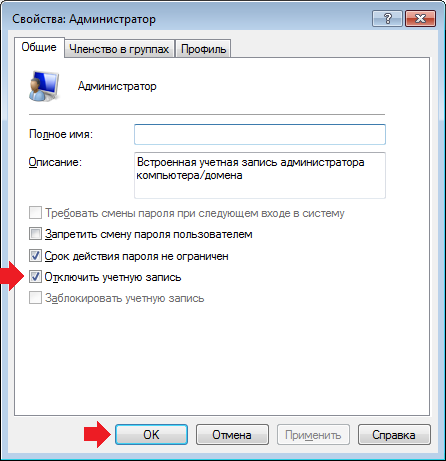
The second way
The second method allows you to disable the account using the command line. For this you need to open. Click the "Start" button, in the "Find programs and files" line write the word cmd. A shortcut to the command line appears at the top of the window. Right-click on it and select "Run as administrator".
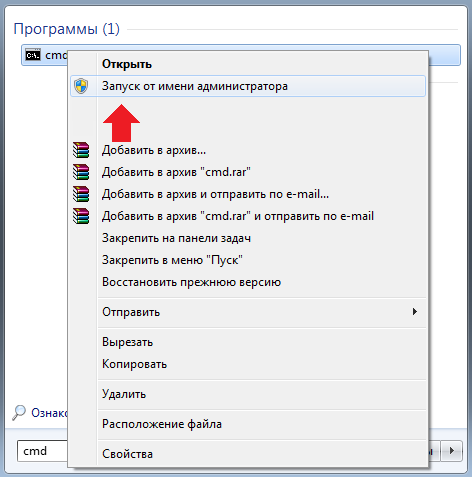
The command line is started. Now you need to add the command net user Username / Active: no, where as the user name specify the account name, for example, net user Administrator / Active: no. After that press the Enter key.
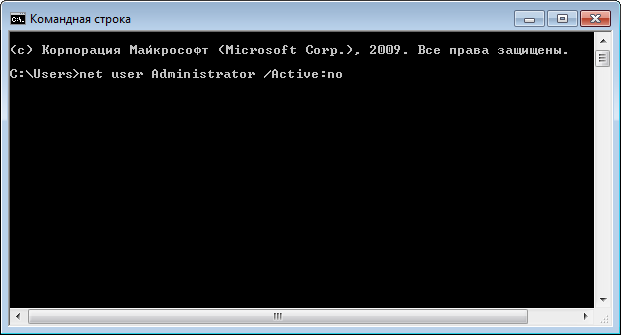
Be careful. If you disable multiple accounts, you yourself can not get into your account if you accidentally turn it off.
Instructions
If you are an ordinary PC user, and you do not need to seriously digest system processes and produce fine-tuning operating system, it is best to disable admin computer. This procedure will be considered for an example of the operating system Windows 7. Click "Start" and open the "Control Panel". On the control panel, click Add or Remove Accounts.
In the window that appears, click on "Create an account". Then, in the window that opens, select "Normal access". Enter the name of your new account, then click on the bottom of the window "Create an account. A new account will be created. This is what it will be used to log into the system.
Now again open the "Control Panel" and select the "Administration" component. A window will appear. In it, find the Computer Management component and double click on it with the left mouse button. Then select the Local Users and Groups option. After that, click the left mouse button on the line "Users" and find in the list "Administrator computer».
Then right-click on this account and select "Properties" from the context menu. Check the box next to "Disconnect this account". Click Apply and OK. Now restart the computer, after which it will start with your new account.
The procedure for disabling the built-in administrator account involves the presence of a user who is a member of the local Administrators group on the computer.
Instructions
Call the context menu of the item on the My Computer desktop with the right mouse button and specify the "Manage" command to initiate the disabling of the built-in administrator account.
Expand the Local Users and Groups node on the left side of the application window and select Users.
Expand the "Administrator" option with a double click of the mouse and go to the "General" tab of the opened dialog box.
Select the "Disable account" checkbox and confirm the application of the selected changes by clicking the OK button (for Windows XP).
Call the main menu of the operating system Microsoft Windows 7 by pressing the "Start" button and enter the value of cmd in the text field of the search string.
Confirm the command by clicking the "Find" button and call the context menu of the found cmd.exe element with the right mouse button click.
Specify the command "Run as administrator" and enter the net user value Administrator / active: no in the text field of the Windows command interpreter.
Confirm the command by pressing the Enter soft key and return to the Start menu to perform an alternative operation to disable the built-in administrator account of the computer.
Enter the value of secpol.msc in the btrcnjdjt field of the search string and confirm the execution of the command by pressing the Enter soft key.
Expand the Local Policies menu in the left pane of the editor and select Security Settings.
Select the "Accounts: Administrator account status" item and specify the "Disable" command (for Windows 7).
Return to the Start menu of the Windows 7 Professional operating system and enter lusrmgr.msc in the search field of the search string.
Confirm the execution of the command by pressing the Enter key and open the context menu of the Administrator account with the right mouse button click in the opened window of the Local Users and Groups snap-in.
Specify the "Properties" item and apply the "Disable account" checkbox.
Confirm the command by clicking OK and exit the snap-in to apply the selected changes (for Windows 7 Professional).
Sources:
- Enabling / Disabling the Built-in Administrator Account in Windows 7
Changes to user accounts, including changing passwords, are performed in Windows through a special control panel applet. To run it, you need to log in to the system with the rights admin, but sometimes it is impossible - the password can be lost irrevocably. In such cases, you can reset the password admin at entrance in the system or using third-party programs, or do everything manually. The second method is described below.

Instructions
To be able to reset the password admin you need to access the command line interface on the password input screen when the OS boots. To do this, you must first boot without using the primary system to make changes to the registry. Use the option that is available to you - installation disk, recovery disk, second OS, LiveCD or Windows PE drives.
The operating system Windows 7 provides the ability to create multiple accounts: administrator, regular user and even guest. Many users who work with this OS, in any operation on the computer (from installing simple games and even before moving files), a window pops up in which you need to give permission for this action. The function is called "Administrator". In some cases it may be necessary to disable it.