When it comes to the best programs for capturing video from the screen, the mind immediately comes Fraps or Bandicam. Yes, this is a great software, but both programs are paid. And there are many free analogs that can record videos from the monitor screen. And not inferior to them in terms of functionality.
This article discusses the best programs for making video from the screen. And for convenience they are divided into paid and free. Also in the list there is a software for creating lessons, and 2 ways how to record video from the computer screen without programs.
I note at once that each application has its own peculiarities. One program records video from the screen with a microphone, the second - removes only the slave. table, the third - only works in games. Therefore here in the first place it is necessary to start from what you need.
Let's start, perhaps, with the most interesting. Those. from how to record video from the computer screen without programs. There is such an opportunity, not just one, but two.
Recording video from a computer screen in Windows 10
Users of the "dozens" do not need any additional software. After all, in Windows 10 you can shoot video from the screen through the built-in OS facilities. All that is required is the presence of a supported video card.
The main features of this program:
- simple and convenient - what is required for beginners;
- records video and creates screenshots;
- it is possible to assign your own keys.
To use such an application is extremely simple:
- Go to the Xbox application (via "Start" or search).
- Go to Settings.
- Open the recording settings section.
By the way, it will take accountancy to run. microsoft record. But this is unlikely to be a problem.
Then assign the keys to open the Xbox panel, turn on the recording - and use it at a convenient time.
Owners of video cards Nvidia can also shoot video from the computer screen without downloading additional. software. In models GTX 650 and above there is a function ShadowPlay - it records the gameplay.
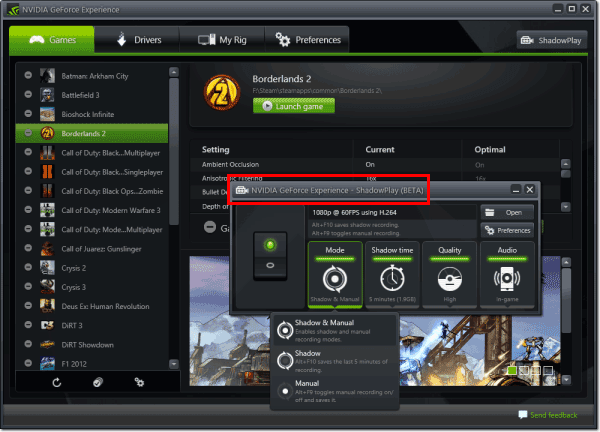
The main advantages of this option:
- records in the resolution of 1920x1080 with a frequency of 60 FPS;
- reduces PC performance during recording by only 5-10% (a fervent greeting to Fraps);
- works in all games that support DirectX 9 or higher;
- uses automatic encoding in H.264, so that the final file takes up a minimum of space (another hi Fraps'u).
By the way, you do not need to install anything - all settings are implemented through Geforce Experience. This application must be for you, because it is installed when you update the driver to the video card.
Free programs for shooting video from a PC screen
How to record video from the screen without programs reviewed - go to free options. It is believed that such applications have a reduced functionality and do not meet the needs of users. Yes, in part this is so. But, as a rule, restrictions apply only to paid products, which have trial versions, which are also called "free". Here they are "pleased" users with watermarks, limitation of 30 seconds, etc. But in a particular case, it's free software for shooting video from the PC screen. No limits.
Ezvid
Ezvid is one of the most common programs for taking video from a PC screen. And its popularity is explained not only by the fact that it is free.
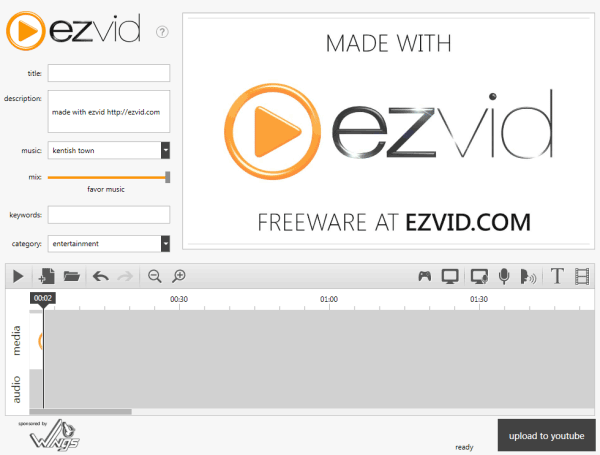
- records an image with sound from speakers or a microphone;
- loads the file straight into Youtube (you can not save it to the HDD-disk);
- has a built-in editor.
The latter option allows you to directly edit the video in the program: add images, text, split or glue different files, create a slide show effect.
For gamers in Ezvid has a special mode that allows you to record the gameplay and after editing immediately fill it with Youtube.
Rylstim Screen Recorder
This is probably the most modest program for broadcasting video from the screen. Well suited for beginners, because there is nothing to configure. All you need is to start the application, select the desired codec, the desired frame rate, the location on the hard disk where the final file will be saved, and click the "Start" button.
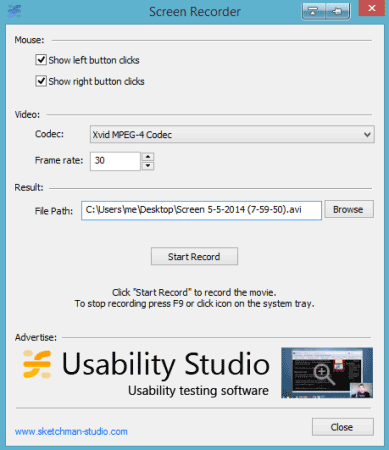
The only setting that is there is a mouse click. The left click is highlighted with a red circle, and the right one is highlighted in green. True, this effect is visible only when viewing a recorded file.
You can download Rysltim for free.
BlueBerry FlashBack Express
This program is suitable for those who want to record video from the screen from a webcam and monitor simultaneously. For example, for users who are teaching online.
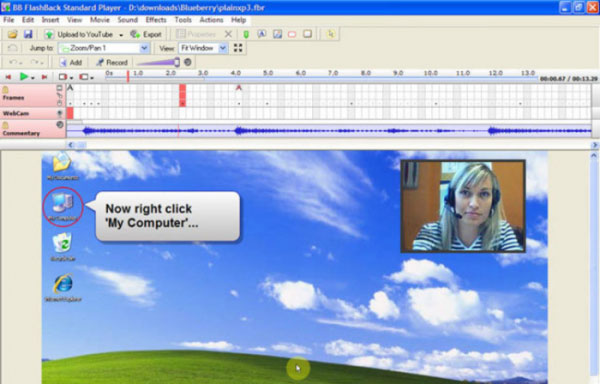
Key Chips:
- presence of the built in editor;
- export the destination file in AVI format;
- the ability to choose the size and location of the video window from the web camera.
Also it is worth noting one point - after 30 days of using the software registration is required. After that, all functionality BlueBerry again will be available in full. You can find the program.
Paid programs for broadcasting video from the screen
Free options reviewed, go to paid. If the functionality of the previous options is not enough - perhaps, one of the following programs will suit you.
Fraps
The most famous program for recording the game process. Is a true helper for any gamer.
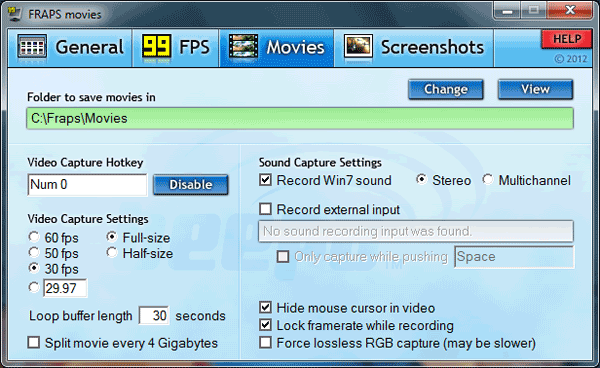
Main advantages:
- interface in Russian (although there is also an English version);
- recording with a frequency of up to 60 FPS;
- stunning quality;
- recording audio from the game;
- creating screenshots.
By the way, Fraps are often used to test the performance of a computer. After all, when you run the program, it shows the number of frames per second. And if you do not press the start button, you can just watch how well your PC or laptop is pulling the game.
Also worth noting two fatty minuses. First, Fraps heavily loads the system during recording. And an old laptop or computer can brake. The second disadvantage is the large size of the final files. When recording in good quality for 1 minute "dialed" about 1 GB.
Another nuance - Fraps records only video from the games. To take action on the desktop or in the browser does not work (this software is not intended for this).
Soft paid, but there is a trial period. However, with strict limitations - shooting no more than 30 seconds (then interrupted), plus applying a proprietary watermark. You can find a free analog.
Bandicam
Another cool program for capturing video from the monitor screen. Unlike Fraps, he records video from games and on the slave. table. Has a user-friendly interface in Russian.
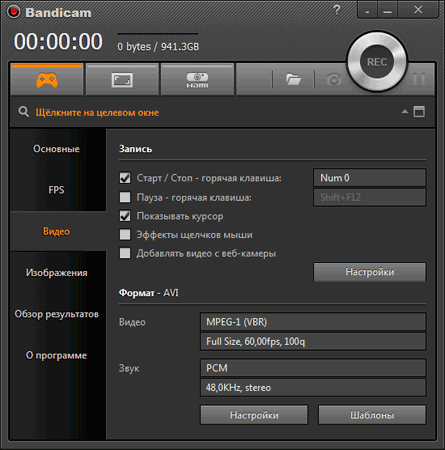
By the way, Bandicam has a special frame - with its help you can customize the workspace. For example, if you are shooting a lesson in the browser, you can hide the open tabs and the taskbar.

Other features of Bandicam:
- availability of portable version;
- create screenshots in format jpg, bmp, png;
- a set of templates for choosing the optimal format.
Soft paid, but there is a free option. And it has full functionality. The only difference is that the free watermark on the video has a trademark watermark. Otherwise, there are no differences. Therefore, if the watermark does not bother you, you can freely use this software (link for the developer site).
Movavi Screen Capture
The program can record the desktop (for creating lessons) and the game process from any games (up to 60 FPS). Also with its help you can save a video that is viewed online - for example, webinars. And in the same format in which the broadcast is broadcast - 720p or 1080p.
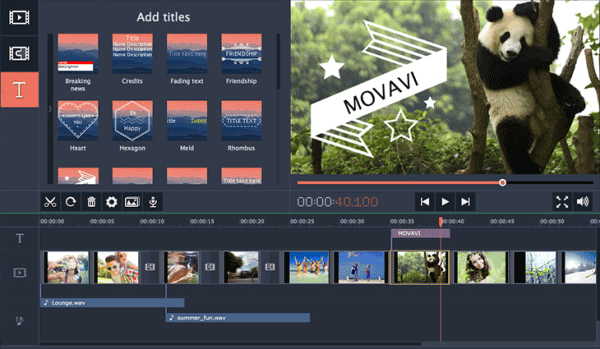
Other advantages:
- saving files in a convenient format;
- instant publication in social networks, on Vimeo or Youtube;
- set of presets for saving in the format optimal for smartphones or tablets;
- russian interface.
Also, this software has a built-in editor that allows you to add special effects, your titles, music, apply a watermark.
The program is paid, but there is a trial 30-day period. You can find it on this site.
Ashampoo Snap 10
Ashampoo Snap 10 - perhaps the most relevant program for recording video from the PC screen in this TOP. Latest version was released in May 2017. It has a convenient interface in Russian, so it's easy to understand.
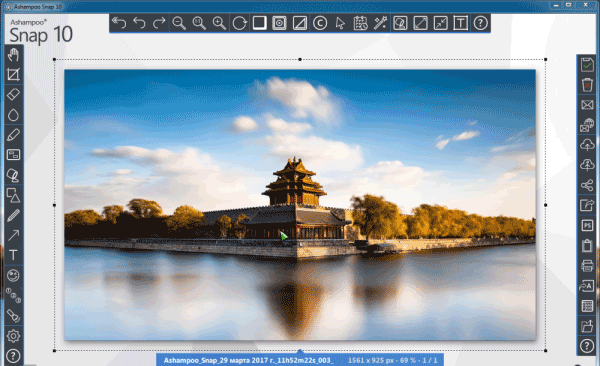
Key Features:
Compared with its predecessor Snap 10 has become smarter, more flexible, more convenient. And first of all - to create video lessons (because it saves the user from monotonous manual work). Soft paid, but there is a trial version, you can find it.
What program to record video from the screen to create lessons?
In addition to the above Movavi, Bandicam, Debut and Snap 10 to create lessons can be in 2 more applications. And both are paid products.
Snagit
Snagit - a good program for recording video from the screen. Or a specific area of it. Unlike other analogs, it can create screenshots of web-pages regardless of its width and height. That is, it captures completely the entire page on the site - even if it does not fit on the screen. Interface in English.
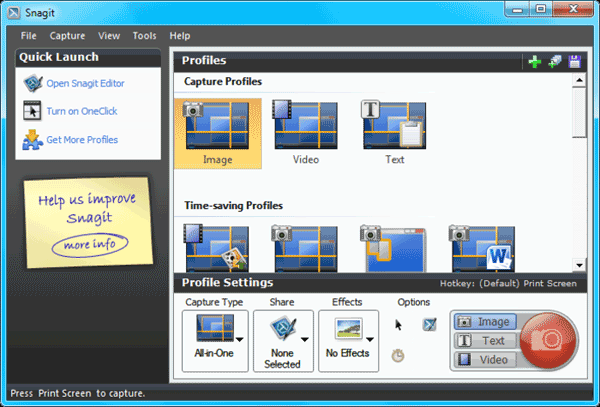
Another difference - the software is suitable not only for Windows, but also for Mac OS X.
The program is paid, but there is trial version, which can be found on this site. There are also video tutorials on how to use it.
ScreenHunter Pro 7
And the last in this TOP program for recording video from the screen is ScreenHunter Pro 7. It is released in different versions, but the functionality necessary for work is only available in the Pro edition.
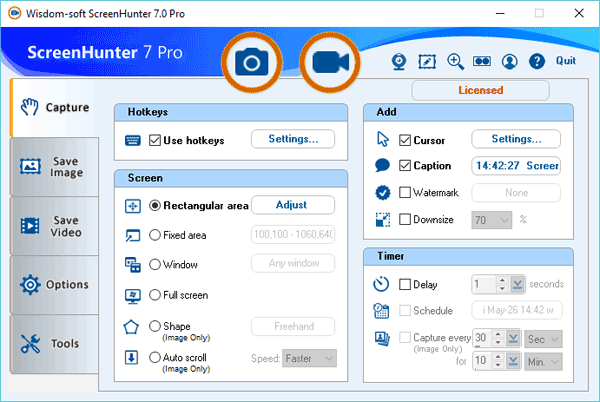
Distinctive features:
- suitable for creating video tutorials and step-by-step instructions;
- records video in 4K resolution (up to 100 FPS);
- captures all open windows;
- records images from multiple screens at once.
Also this software captures the image from the web camera - the window can be adjusted to fit and move to a convenient place (left or right corner). Soft paid and has an English interface. To familiarize with its other possibilities it is possible on. site.
Instead of concluding
Above were listed the top 12 programs for recording video from the screen: 4 free, 6 paid and 2 more built-in applications available for windows users 10 or owners of video cards Nvidia. This should be enough to select the right software for recording video on a laptop or PC.
Good day.
Almost everyone who played computer games, at least once wanted to record some points on the video and show their successes to other players. This task is quite popular, but who faced it, knows that it is often difficult: the video slows down, then it is impossible to play during recording, the quality is poor, the sound is not audible, etc. (hundreds of problems).
At one time I came across them, and I:) ... Now, however, the game has become less (apparently, just do not have enough time for everything) , but some thoughts from that time have remained. Therefore, this post will be completely directed to help game lovers, and those who like to make various videos from the game moments. Here I will give the best programs for recording video from games, as well as give some tips on choosing settings for capture. Let's start ...
Addition! By the way, if you want to record video simply from the desktop (or in any programs other than games) - then you better use the following article:
Top 10 programs for recording games on video
1) FRAPS
Website: http://www.fraps.com/download.php

I'm not afraid to say that this is (in my opinion) the best program for recording video from ANY games! The developers have implemented a special codec into the program, which practically does not burden the computer processor. Due to this, during the recording process, you will not have any brakes, hangs and other "delights", which are often in this process.
However, due to the use of this approach, there is a minus: the video, although compressed, but very weak. This increases the load on the hard drive: for example, to record 1 minute of video, you may need several free gigabytes! On the other hand, modern hard drives are quite capacious, and if you often record video - then 200-300 GB free space can solve this problem (the main thing is to manage to process and compress the received videos).
Video settings are flexible enough:
- you can specify a hot button: on which video recording will be turned on and stopped;
- possibility to set a folder for saving received video or screenshots;
- possibility of selecting FPS (the number of frames per second that will be recorded) . By the way, although it is believed that the human eye perceives 25 frames per second, I still recommend to write in 60 FPS, and if your PC will brake with this setting - reduce the parameter to 30 FPS (the greater the number of FPS - so the picture will look more smoothly) ;
- Full-size and Half-size - burn in full screen mode without changing the resolution (or automatically lower the resolution when recording twice). This setting is recommended to be set to Full-size (so the video will be very high quality) - if the PC will slow down, then set Half-size;
- in the program, you can also set the sound recording, select its source;
- it is possible to hide the mouse cursor.
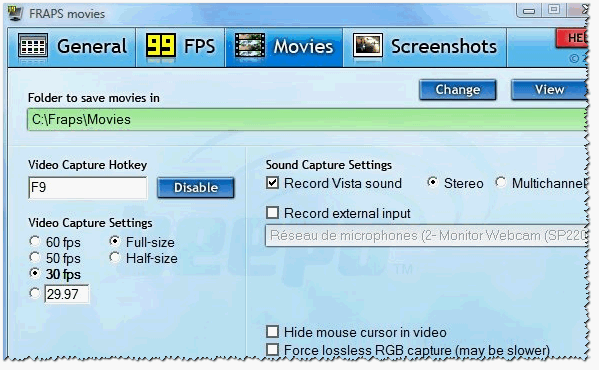
2) Open Broadcaster Software
Website: https://obsproject.com/
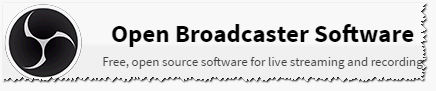
This program is often called simply OPS (OBS is a simple abbreviation of the first letters) . This program is somehow the opposite of Fraps "u - it can record video, compressing them well (one minute of video will weigh not a few GB, but only a dozen or two MB) .
It is very easy to use. After installing the program, you just need to add a write window (see "Sources", screenshot below.The game must be started earlier than the program!) , and click "Start recording" (to stop " Stop recording") It's simple!
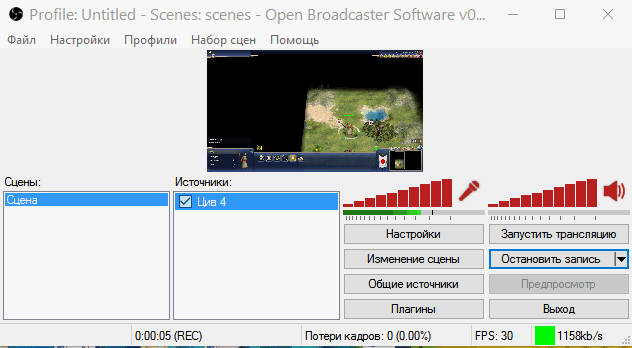
Main advantages:
- recording video without brakes, lags, glitches, etc .;
- a huge number of settings: video (resolution, number of frames, codec, etc.), audio, plug-ins, etc .;
- the possibility of not only recording video to a file, but also an online broadcast;
- completely Russian translation;
- free;
- the ability to save the received video to PC in FLV and MP4 formats;
- Support for Windows 7, 8, 10.
Website: http://playclaw.ru/

A multifunctional program for recording games is enough. Its main feature (in my opinion) is the ability to create overlays (for example, thanks to them you can add various fps sensors, CPU load, hours, etc.).
It is also worth noting that the program is constantly updated, there are various functions, a huge number of settings (see screen below). There is an opportunity to broadcast your game online.
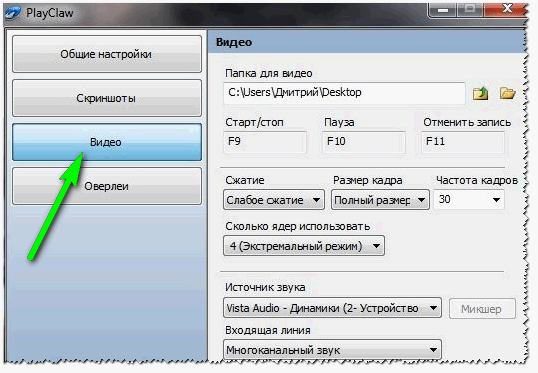
Main disadvantages:
- - the program does not see all the games;
- - Sometimes the program inexplicably hangs and the record spoils.
In general, it is worth it to try. Received video (if your program works on your PC as needed) - dynamic, beautiful and clean.
4) Mirillis Action!
Website: https://mirillis.com/en/products/action.html
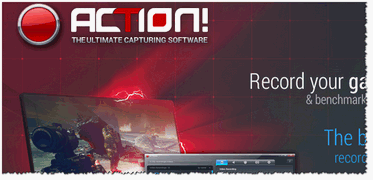
Highly powerful program for recording video from games in real time (allows, besides, to create broadcasts of the recorded video to the network). In addition to capturing video, there is also an opportunity to create screenshots.
It's worth saying a few words about the non-standard interface of the program: on the left are previewed for video and audio records, and on the right are settings and functions (see screenshot below) .
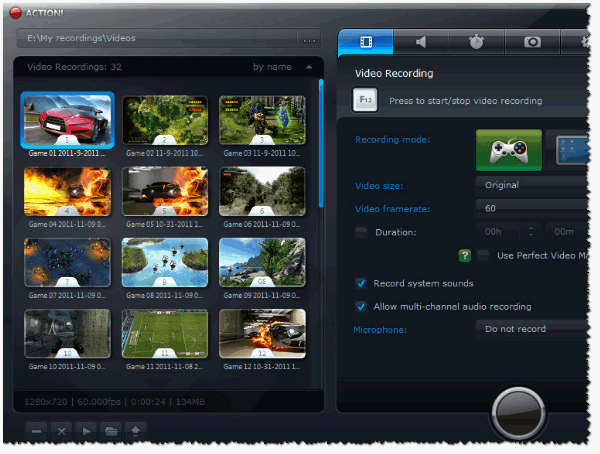
Action! The main window of the program.
The main features of Mirillis Action !:
- the ability to record both the entire screen and its individual parts;
- several formats for recording: AVI, MP4;
- adjustment of the frame rate;
- the ability to record from video players (many other programs show just a black screen);
- the possibility of organizing a "live broadcast". In this case, you can adjust the number of frames, bitrate, window size in the online mode;
- capture audio in popular formats WAV and MP4;
- screenshots can be saved in BMP, PNG, JPEG formats.
If you evaluate in general, then the program is very worthy, it performs its functions. Although not without flaws: in my opinion there is not enough choice of some permits (non-standard), quite significant system requirements (even after "shamanism" with the settings).
5) Bandicam
Website: https://www.bandicam.com/
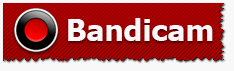
Universal program for capturing video in games. It has a lot of various settings, is easy to learn, has some algorithms for creating high-quality video (available in the paid version of the program, for example, resolution up to 3840x2160) .
The main advantages of the program:
- Records a video from almost any game (though, it should be noted at once that some relatively rare games - the program does not see);
- Well-thought-out interface: to use conveniently, and most importantly, it's easy and quick to figure out where and what to click;
- A wide variety of codecs for video compression;
- The ability to fix video, when recording which occurred various kinds of errors;
- A wide variety of settings for recording video and audio;
- Ability to create customization templates: to quickly change them in different cases;
- The ability to use a pause when recording video (in many programs this function is not available, and if there is - often it does not work correctly).
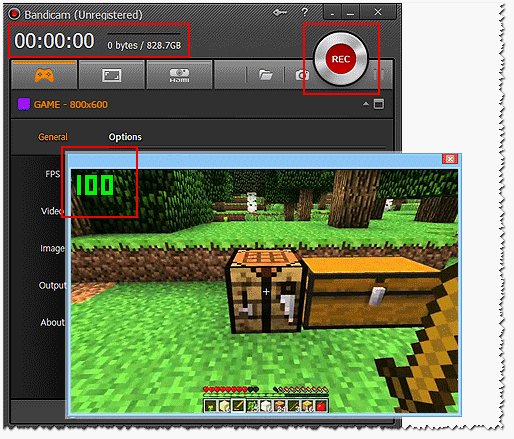
Cons: the program is paid, and it costs, very significantly (according to Russian realities) . Some games the program "does not see", unfortunately.
Website: http://www.xfire.com/

This program is somewhat different from the others presented in this list. The fact is that in fact - it's "ICQ" (its version, intended solely for fans of games).
The program supports several thousand different games. After installation and startup - it will scan your Windows and find the installed games. Further you will see this list and, finally, you will understand "all the charms of this software".
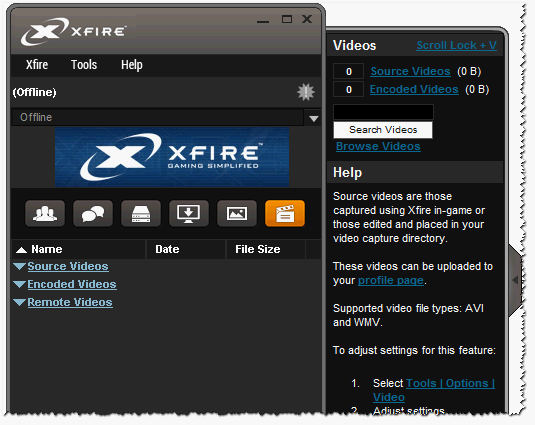
X-fire in addition to a convenient chat, has in its arsenal browser, voice chat, the ability to capture video in games (and indeed everything that happens on the screen), the ability to create screenshots.
Among other things, X-fire can broadcast video on the Internet. And, last, having registered in the program - you will have your own web page with all the records in the games!
7) Shadowplay
Website: http://www.nvidia.ru/object/geforce-experience-shadow-play-en.html
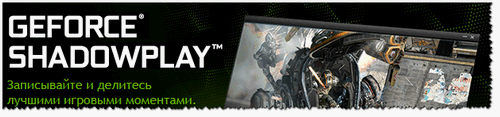
New thing from NVIDIA - ShadowPlay technology allows you to automatically record video from a variety of games, while the load on your PC will be minimal! Also, this application completely free.
Thanks to special algorithms, recording in general, practically has no effect on your game process. To start recording, you just need to press one "hot" key.
Main features:
- - several recording modes: manual and Shadow Mode;
- - accelerated video encoder H.264;
- - recording in full screen mode.
Cons: technology is available only to owners of a certain line video cards nvidia (see the manufacturer's website for the requirements, link above). If you do not have a video card from NVIDIA - pay attention to Dxtory (below) .
8) Dxtory
Website: http://exkode.com/dxtory-features-en.html
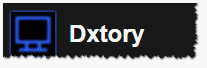
Dxtory is an excellent program for recording a game video, which can partly replace ShadowPlay (which I mentioned above). So if you do not have a video card from NVIDIA - do not despair, this program will solve the problem!
The program allows you to record video from games that support DirectX and OpenGL. Dxtory is some kind of alternative to Fraps `s - the program has an order of magnitude more recording settings, while it also has a minimal load on the PC. On some machines it is possible to achieve quite high speed and quality of recording - some assure that it is even higher than in Fraps!
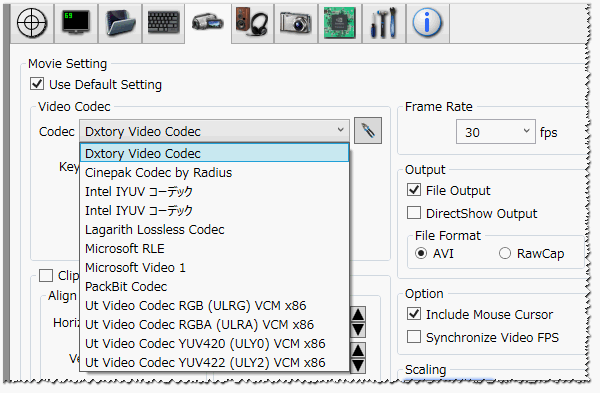
Key advantages of the program:
- - High speed of recording, both full-screen video, and its separate part;
- - video recording without loss of quality: a unique codec Dxtory records the original data from the video memory, without changing or editing them, so the quality is the same as you see on the screen - 1 in 1!
- - Supported codec VFW;
- - Ability to work with multiple hard disks (SSDs) at once. If you have 2-3 hard drive - then you can record video with even greater speed and with great quality (and you do not need to bother with any special file system!);
- - the ability to record audio from a variety of sources: you can record immediately from 2 or more sources (for example, record background music and simultaneously talk into the microphone!) ;
- - each sound source is recorded in its audio track, so that, in consequence, you can edit exactly what you need!
9) Free Screen Video Recorder
Website: http://www.dvdvideosoft.com/en/products/dvd/Free-Screen-Video-Recorder.htm
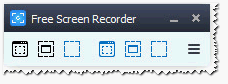
Very simple and free program to record video and create screenshots. The program is executed in the style of minimalism (ie, here you will not find any variegated and large designs, etc.) , everything works quickly and easily.
First, select the recording area (for example, the entire screen or a separate window), then simply press the record button (red circle). Actually, when you want to stop - stop button or F11 key. I think it's easy to understand the program without me :).
Features:
- - record any actions on the screen: watching videos, playing games, working in a variety of programs, etc. Those. all that will be shown on the screen will be recorded in a video file (important: some games are not supported, you will just watch the desktop after the recording. Therefore, I recommend first to test the work of the software before a large recording) ;
- - Ability to record speech from a microphone, speakers, turn on the control and record movement of the cursor;
- - the ability to allocate immediately 2-3 windows (and more);
- - Record video in the popular and compact MP4 format;
- - the ability to create screenshots in BMP, JPEG, GIF, TGA or PNG format;
- - the ability to autoload with Windows;
- - selection of the mouse cursor, if you want to emphasize some action, etc.
Of the main drawbacks: I would single out 2 things. First, some games are not supported (that is, you need to test); Secondly, when recording in some games, there is a "jitter" of the cursor (this, of course, does not affect the record, but can be distracting during the game) . In the rest, the program leaves only positive emotions ...
10) Movavi Game Capture
Website: http://www.movavi.ru/game-capture/

The last program in my review. This product from the famous company Movavi combines several remarkable pieces:
- easy and fast video capture: you just need to press just one F10 button during the game to go record;
- high-quality video capture in 60 FPS in full-screen mode;
- the ability to save video in several formats: AVI, MP4, MKV;
- the recorder used in the program does not allow hangs and lags (at least, according to the developers). In my experience of using - the program is quite demanding, and if it slows down, then it's quite difficult to set up that these brakes are gone (as for example the same Fraps - reduced the frame rate, image size, and the program works even on very weak machines) .
By the way, Game Capture works in all popular versions of Windows: 7, 8, 10 (32/64 bits), fully supports the Russian language. It should also be added that the program is paid (before buying, I recommend thoroughly testing it to see if your PC will pull it) .
On this I have everything today. Good games, successful records, and interesting videos! For additions on the topic - a separate merci. Good luck!
Social buttons.
It has been more than two years since I described and recommended you a wonderful program for recording video from a computer screen. Since then, she has matured, matured and grown stronger, has become more functional - there was an occasion to recall her and tell her about her new opportunities.
How to take video from a computer screen
With pleasure I remind you how convenient and pleasant it is to record video from the monitor screen with the help of computer program "Screen Camera". Run it ...

It is assumed that we have launched the program for the first time and we do not yet have a project, so just press "Record Screen" ...
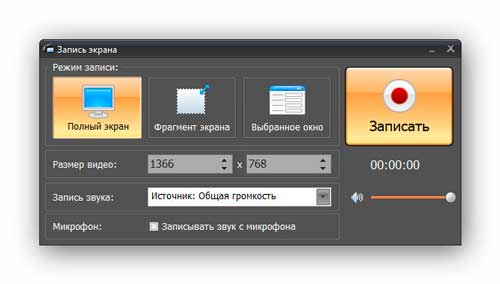
The main window has appeared Screen Camera - simple and informative. Select the recording mode. "Full screen" - it's in Africa full screen. The second mode is the "Fragment of the screen" ...

The cross, which is in the center, you can move the entire area of capture, and squares, which around the edges - to resize it. By the way, in the line "Video Size" you can set this size with pens, in pixels.
The third mode "Selected window" will allow you to shoot an individual window of a program - conveniently.
And here is the new additional function - at the very bottom of the window there was a line "Microphone", in which it is enough to put a tick and sound from the microphone will be recorded when you capture video from the computer screen.
It remains to press the large "Record" button (or "F10" on the keyboard) and record your video from the screen. How to remove the video from the computer screen figured out (video-review of this process in the textbook - http://screencam.ru/tutorial.php), now go to editing and editing. To do this, you must first create a project ...
Editing video in the "Screen Camera"
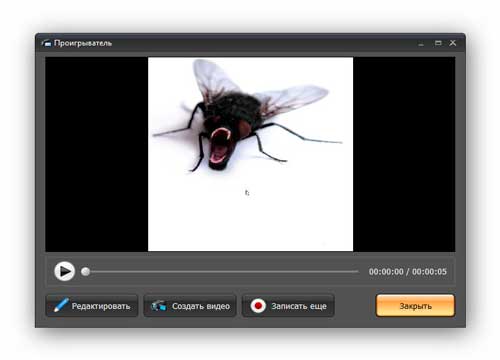
Click "Edit" and specify the location of saving the project on the hard disk (or SSD) of your computer ...
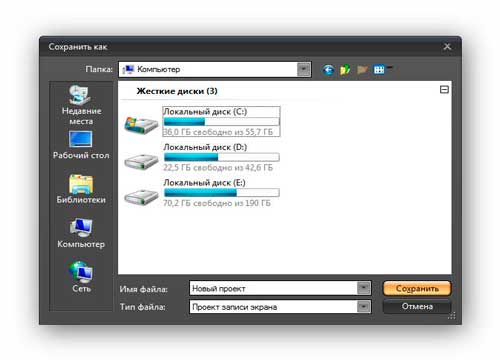
We can crop the video ...
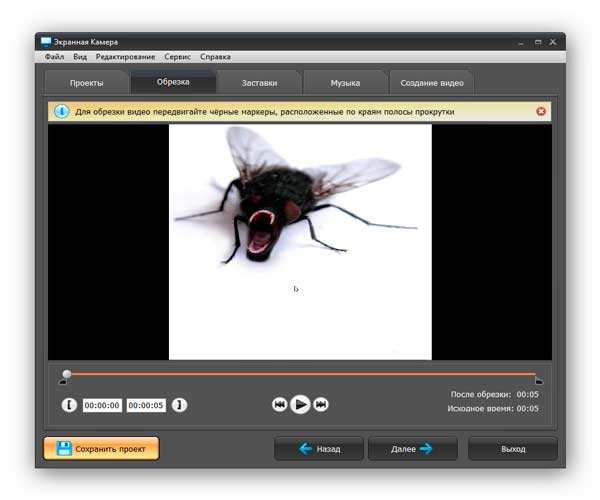
... insert screensavers (captions) ...
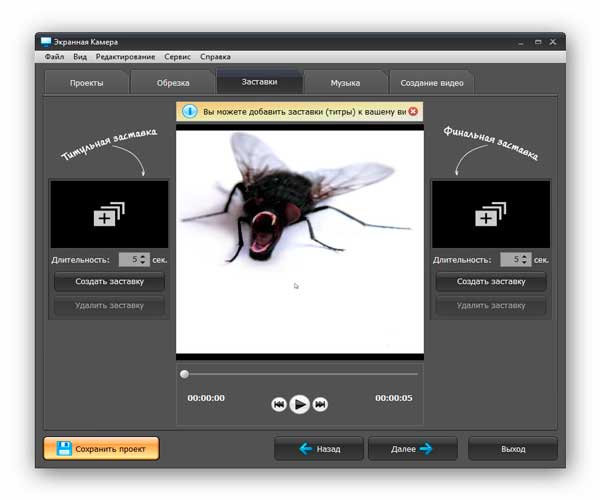
... and take advantage of new, advanced music features - overlay of background music with volume adjustment and comfortable voice acting at the stage of editing ...
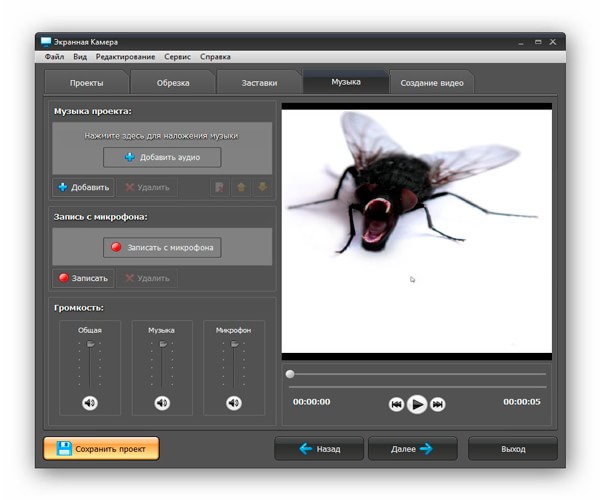
Save video in the "Screen Camera"
Save video recorded from the screen can be in many formats and even immediately published on the Internet ...
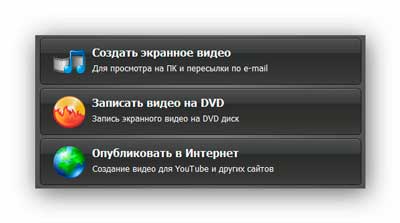
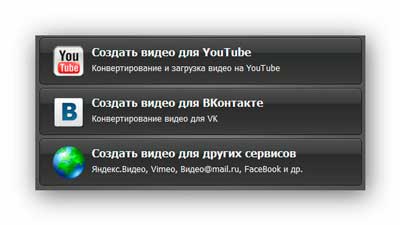
Download «Screen Camera»
The size installation file 56.4 MB
The program is paid, but surprisingly - despite all the cataclysms, the price remained still ridiculous (only 65o rubles).
We are given 10 days for free use of the program for its testing and decision-making on the purchase - I advise you to carefully roll over this program on your computer configuration, so that after the purchase there are no questions.
Now you know how to shoot video from a computer screen - to new useful and interesting computer programs.

Today we will analyze programs for recording video from the computer screen in real time. As you know, in recent years it has become quite popular to create video lessons, presentations and game reviews. However, for all this, two essential tools are needed: a computer and a program capable of recording your actions on the monitor. Programs for recording video and audio online there is a huge amount, but we selected the most popular. This is not our opinion. This is the choice of people from all over the world. So, let's analyze the top 5 best programs of this kind.
This utility is popular, mainly in recording audio tracks. Here they can be immediately cut, glued together, and also impose various effects. It is worth noting that in UV SoundRecorder you can record sound not only from the microphone, but also from the speakers, as well as from telephone line. This application is easy to use. It has an unobtrusive interface and a lot of the most necessary tools for work.
This is one of the most famous programs on our list. This merit the program has acquired not because of a simple short name, but really thanks to the functionality. Fraps works on OpenGL and Direct3D technologies. With the help of the utility it is possible not only to record video from the monitor screen, but also to check the clarity of the framing and the capabilities of the video card of the computer. Together, the sound is recorded in the video. Everything happens qualitatively and without jumps. Also in Fraps you can make screenshots of the screen.
Another famous application from the genre of "video recording". Here you can also take screenshots from the monitor screen and record video with sound. Work in the program operates on modern technologies DirectX / OpenGL. In this utility, it is possible, without detaching from the record, to check the FPS indicators. It is noteworthy that Bandicam can instantly save videos to your computer and upload them to a well-known YouTube channel.
Unlike previous colleagues HyperCam has a unique function of recording the part of the screen that you need at one time or another. It is worth noting that you can also capture the full screen. A pleasant and intuitive interface will help you easily and quickly create high-quality video lessons and reviews. The program uses the hotkey function. Thanks to this, you can manage the recording without being distracted from what is happening on the screen.
This program is one of the brightest representatives of its kind. Alternative and better known name of the program is Camtasia Studio. This utility supports all the formats. First of all it is worth noting an attractive interface with a set of the most necessary tools. In the program you can record video tracks, sound and create screenshots. In addition, Camtasia Recorder can be installed, applied effects, filters, etc.
So, you met the most eminent and popular representatives of this genre. All programs are good in their own way. Annually, new utilities appear, with which you can record video and audio online. Perhaps, once this list will be replenished with new programs or can replace, someone from representatives. On our site you can download Programs for recording video from the computer screen right now. To do this, you need to select one of the favorite utilities, and click on it. It should be noted that all our programs are free.
Name: Screen Camera
Software Version: 2.0
Official website: link
Language: English
Treatment: not required
The on-screen camera is a convenient program, with which you can record video from your screen personal computer, for example, to create your own educational videos. Using this application, you can capture a large number of programs, games, the desktop, video calls, and after the end of the recording, save the video in any available format. By the way, you can easily make a video on the Internet, or save to your computer. Apart from this, there is a large collection of author's music in the magnifier that can be used as a background for video clips (if you need to use your own audio, you can do it). Also, you can complete the finished video with different titles and screensavers (there are some templates of screen savers in the program, which you can later edit).
RECORDING PROGRAMS AND WORKING TABLE
Record everything that happens on the screen: work in applications, programs, passing games and much more.
Review and edit videos in a few clicks!
CAPTURE ON-LINE TRANSFERS
Want to record your favorite TV show, webinar or sports match online?
Now this is real! The recorded video can also be trimmed and effects applied to it.
EDITING VIDEO
You can fine-tune the video right after recording!
The program includes dozens of ready-made designs for recorded screencasts, including bright screensavers, titles and music.
QUICK CREATION OF VIDEO TUES
With the help of "Screen Camera" to create a video tutorial is easy!
All you need to do is select the part of the screen that you want to record and click on the record button.
SINGING BACKGROUND MUSIC
Make your video tutorial more interesting, voicing it with original music from the built-in collection!
If you want to add your own audio recordings, just select them and upload them to the program.
EXPORT FOR TEN FORMATS
You can save a screencast in any format.
Watch the video on your PC, send it to your friends, burn it to DVD and fill it in just a few minutes!
CREATION OF TRAINING DVD
Using the program to record video from the screen, you can not only shoot training videos, but also write them to DVD.
You can watch the video even on the TV screen!
CONVENIENT AND BEAUTIFUL INTERFACE
Do not want to waste time learning the program?
A visual and beautiful interface will allow you to get started right away! The level of your preparation does not matter.






