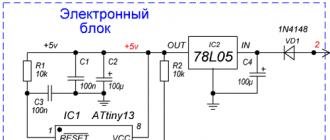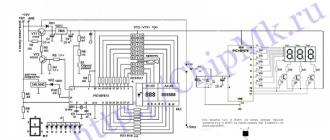Probably the most popular and annoying problem on the Internet for ordinary users is constantly appearing ads in the browser. If you click on each site to open pop-up ads with ads, then you have a malware, application, or virus installed. Getting rid of this is not always easy.
It's called AdWare. Its creators earn money from the fact that you view ads. Usually advertisements are broadcast in pop-up windows of various bookmakers and casinos.
I will try to show universal ways solutions to this problem in all popular browsers ( Opera, Yandex, Chrome ..) and help you get rid of this ad forever.
Remove ads without additional programs
Since the applications and programs that cause the pop-ups to appear are not viruses, your antivirus may not see them. Follow a series of steps for this instruction:
- Disable all applications in your browser. If the advertisement appeared because of him, then it will disappear.
- Remove suspicious programs. It is possible that any of them is the cause of the advertisement.
- Remove unnecessary ones.
Do not forget to restart your computer at the end of all actions. Perhaps you are lucky and you removed the ads with these simple actions if not, read on.
Getting rid of ads with AdwCleaner
This program is free and created specifically for such cases with ads. It will cope with the virus if it is in the browser. Download it from the official site and run ( no installation required). Scan.
Then check all tabs ( highlighted in yellow in the image), uncheck the required items ( if you are sure) and clean. Then the computer will reboot, the program will clean up and set the default browser settings. I found 3 problems in the registry.

After the reboot, you will see a report on the work done. Open your browser and check the result. If the ad remains, don't be discouraged. Use the following method.
Get rid of ads with Anti-Malware
If other methods do not help, use this program. It was created specifically to combat AdWare. Developers provide free access for 14 days, which is enough for you to remove ads. Download it from the official site and install.
Run a system scan. Remove all found objects using this program.

Usually these three ways will suffice to solve this problem.
Manual way to remove ads
Didn't the other methods help you? Then try to get rid of ads in the browser by removing the process responsible for its appearance. Use the free Process Explorer program. To do this, download it, and run ( no installation required). You need to find suspicious processes and remove them. The program includes detailed description for each of them.
If you are in doubt about a process, then it can be checked for viruses. To do this, select it and open the context menu. In it, select "Check VirusTotal" as in the image below. The results will be shown in the column to the right. You can also simply search for information about him in any search engine.

As soon as you find the process responsible for displaying ads, try stopping it and check ( restarting the computer) whether the ad has disappeared. If it reappears, find the location of the files that run it and delete them. To do this, select "Properties" from the context menu.

The path to the files will be displayed here ( a random process is taken as an example). Go there and delete them.

If you cannot delete for some reason, then try to do it through safe mode. To do this, you need to enable it.
Go to the Windows Runtime ( Win + R) and enter the command msconfig as shown in the image below.


Go to the path that was specified in the parameters and delete the files. Now advertising should be gone.
Checking the task scheduler
If all the above methods did not work, then you need to go to the scheduler Windows tasks and see what is there. Go to Start >> Control Panel >> Task Scheduler.
First, turn on the display of hidden tasks.

Then remove suspicious tasks and the tabs with ads will no longer appear. Below is a demonstration of how everything should roughly look for you.

Possible problems after removing the virus
Adware leaves several problems in its wake. He can change start page off label, change hosts file and network configuration. Now I will show you how to fix it all.
Fix shortcut
Sometimes it is not possible to change the start page when turning on the browser. Therefore, most likely the virus added the address of its page to the address in the label.
To fix this go to your browser's shortcut property. Open the "Shortcut" tab and in it delete all the characters that are located behind the quotes in the "Object" field as in the example below.

Or just delete the shortcut and create a new one.
The virus can block access to search engines and other sites through the hosts file. You need to fix it. You can do it text editor (notepad or other).
Go to the explorer My computer and go along the path: Your disk with the system ( usually drive C) >> Windows >> System32 >> Drivers >> etc. Open hosts with a text editor. Delete all lines up to the first from the bottom character # and save the file.

Correcting network settings
Perhaps, when you enter the browser, you have an error connecting to the proxy server. You can fix it in the network settings.
Go to Start >> Control Panel >> Internet Property. Here go to the "Connections" tab and go to the network settings.

In this window, leave the "Automatic detection of parameters" as in the image below, and remove the rest.

There should be no more mistakes.
Poll Options are limited because JavaScript is disabled in your browser.
No way. Nothing helped! 67%, 35 of votes
Found automatic assignment in the scheduler and deleted it. 8%, 4 vote
Working with computers of their clients in recent times, I more and more often began to face the problem of the appearance of ads when launching the browser, and it didn't matter if it was Opera, Google Chrome, Mazila or Internet Explorer- it's the same everywhere.
Probably one of the most common cases is when the search engine site opens by default when the browser is turned on. Webalta systems... Although this causes some inconvenience when working on the Internet, it is worth noting that this is far from the worst thing that could happen.
Specifically, in this case, sometimes it is enough to change the browser start page or get rid of the annoying component, which can be easily found in the list installed programs, but what if the advertisements that appear have nothing to do with Vebalta?
In most of these cases, when you open your browser, a new advertising site opens each time and new advertisement, what is he doing search for this virus even more difficult. Sometimes it may be an advertisement for a game or a new weight loss product, but what if, instead, you are offered to buy some intimate toys, pornography or other products of little interest? Of course, this is unpleasant and it is worth getting rid of such advertising as soon as possible.
On the Internet you can find information about popular Adblock extensions or Adguard, which help to block ads in browsers, but, alas, this is far from our case, and certainly not a panacea.
Does the browser launch ads?
First of all, you should pay attention to the browser, with the help of which you get a page with an advertisement. In my case it was like this - I run a shortcut, for example Google chrome, and instead of it, Opera or Firefox opens. If you have exactly the same problem, I think I can help you.The thing is that during the installation of any unverified applications, additional internet shortcuts, referring to which you will be constantly transferred to incomprehensible sites. In my case, it was a site http://nftds3.ru/, from which redirects (redirects) to other advertising resources took place in the future.
Most often, these files are named identical to the name of a particular browser. Moreover, in addition to creating these additional files, on your computer, the browser extension is being replaced, turning to which, instead of starting the program, you go to the link specified in the file.
File extension (format) is the part of the file name, separated from the base name by a dot.
For all browsers, standard extension The file is .exe at the end of the name. Exe with of English language stands for executable - executable file.
If, for example, you are using Opera, click on its icon on the desktop with the right mouse button and select "Properties" from the list that appears.

Before you will immediately open browser properties window Opera.

Here you should pay attention to the line under the name of the object and to extension .url which is different from the actual .exe format.
Before making any changes to this line, I advise you to look into the folder where your browser is installed and make sure that there is nothing superfluous there. By default, most programs are installed in the Program Files folder, which is located on the C drive.
We go there and open the folder with the Opera.

Scrolling almost to the very end, you can see that in this folder there are 2 files named Opera, which have different extensions.
One of these files actually launches the program, and when you access the second, with the .url format, you always have ads will open in the browser until you delete this file and change the path in the shortcut properties.
Replace with "C: \ Program Files \ Opera \ opera .url"
Replace with "C: \ Program Files \ Opera \ opera .exe"

Immediately after that, you can launch your browser and make sure that now there are no ads, but I hasten to upset you a little. The thing is that when there is a problem with an ad that appears, it appears immediately. in all browsers installed on your computer, and what you have done now is to be done with each of them!
In other words, in order to completely get rid of ads in browsers, you have to change the file extension and remove the "extra shortcuts" in all folders with Internet conductors. Just in case, I bring to your attention a list of the most popular browsers, when enabled, you may display ads.

List of the most popular browsers:
- Google chrome
- Opera
- Mozilla Firefox
- Yandex browser
- Safari
- Internet Explorer
- [email protected]
How to remove ads in the Google Chrome browser?
And yes, by the way, I almost forgot. The installation of the Google Chrome browser is slightly different from other programs, so you are unlikely to find it in the Program Files folder.To get rid of ads in Google, you need to be able to work with hidden files in order to follow the path C: \ Users \ Username \ AppData \ Local \ Google \ Chrome \ Application \ chrome.exe... To do this, you can use a free program Total commander or show all hidden computer files using Windows.
Right-clicking on google shortcut Chrome on the desktop, as we did before, just click on the "File Location" button, which can be found just below.
Advertising "pours" on us from everywhere, from the radio receiver, from TV, from street billboards, and it is not surprising that most people want to remove ads at least from their browser in their computer or phone. Today we will help you remove all ads from browsers on your digital devices.
“Advertising is the engine of trade,” said one of the founders of the advertising business, Ludovic Metzel, and he was right. With the help of advertising, potential buyers from advertising learn about new products and services offered to them. Initially, advertisements were printed in various paper editions: advertising booklets, leaflets, on the pages of magazines and newspapers. When radio, television and a little later the Internet appeared, advertising conquered this space as well. Now, when we open any site, we see ads and this is normal. After all, sites are created in order to make money, and advertising is an additional income that the advertiser pays for promoting their services.
 There are also completely different situations when, by opening a particular browser, without having gone to the desired site, you see an advertising banner, an unknown site opens, or when you go to the site you need, the browser redirects you to content unknown to you. Why did this problem occur? Often, by downloading some free content, the user can receive, as a surprise, software with embedded ads. This is a sin of unscrupulous software developers: extensions and applications for browsers, programs for PCs, and so on. It's kind of a fee for free software. “Why, then, does the antivirus program not notice other people's software? ": - you ask. It's simple: by downloading the program, you are giving the “green light” to this, and besides, the developers have thought about how to bypass the protection on the computer. What to do and how to deal with advertising in the browser for each separately, we will consider below.
There are also completely different situations when, by opening a particular browser, without having gone to the desired site, you see an advertising banner, an unknown site opens, or when you go to the site you need, the browser redirects you to content unknown to you. Why did this problem occur? Often, by downloading some free content, the user can receive, as a surprise, software with embedded ads. This is a sin of unscrupulous software developers: extensions and applications for browsers, programs for PCs, and so on. It's kind of a fee for free software. “Why, then, does the antivirus program not notice other people's software? ": - you ask. It's simple: by downloading the program, you are giving the “green light” to this, and besides, the developers have thought about how to bypass the protection on the computer. What to do and how to deal with advertising in the browser for each separately, we will consider below.
 If the advertisement has already appeared, then we start cleaning it in this web browser by analyzing your actions a day or two before the advertisement appears. You need to determine what programs or applications you have downloaded from the Internet recently. This can be viewed in the "Downloads" folder and by removing software one by one, we achieve until the advertisement ceases to appear. It happens that such actions will not be enough, then we use more effective levers of influence - special programs and utilities:
If the advertisement has already appeared, then we start cleaning it in this web browser by analyzing your actions a day or two before the advertisement appears. You need to determine what programs or applications you have downloaded from the Internet recently. This can be viewed in the "Downloads" folder and by removing software one by one, we achieve until the advertisement ceases to appear. It happens that such actions will not be enough, then we use more effective levers of influence - special programs and utilities:
- Dr.Web Curetlt.
You can fight advertising in the Internet browser and using the methods built into it. Open the Internet browser menu, select "Settings" - "Show advanced settings" - "Privacy protection" and here click "Block pop-up windows on all sites." They also fight against adware in web browsers using special extensions for them - ad blockers: adquard, AdBlock Plus, uBlock and others. If it is impossible to erase an ad virus from the browser, then simply delete it (the browser) from the computer.
 Virus, adware gets into Google Chrome in the same way as another web browser - with programs downloaded to the Internet, so the methods for removing it are about the same, with minor changes. Let's now look at how to remove ads in this browser? The first thing we do is check it for the presence of extraneous malware. To do this, hover the mouse over the browser icon and open its "Properties" click on "Shortcut" in the "Object" label should be "C: \ Program Files (x86) \ Google \ Chrome \ Application \ chrome.exe" If somehow otherwise , then open the control panel, find the “My Computer” folder, find the “User” folder and see if new folder“Temp” and if it exists, delete its contents.
Virus, adware gets into Google Chrome in the same way as another web browser - with programs downloaded to the Internet, so the methods for removing it are about the same, with minor changes. Let's now look at how to remove ads in this browser? The first thing we do is check it for the presence of extraneous malware. To do this, hover the mouse over the browser icon and open its "Properties" click on "Shortcut" in the "Object" label should be "C: \ Program Files (x86) \ Google \ Chrome \ Application \ chrome.exe" If somehow otherwise , then open the control panel, find the “My Computer” folder, find the “User” folder and see if new folder“Temp” and if it exists, delete its contents.
You can also remove ads using the tools built into the browser. You need to click the settings button at the top of the browser interface and go to them. Then select “Personal data” and open the “Content settings” window, select the entry “Pop-ups”, press the button “Block pop-ups on all sites” and then “Finish”.
And how to remove ads in the browser if you are poorly versed in the settings of your computer? If so, you need to install plugins in your web browser - ad blockers or programs I have provided for Yandex. It is better to do this from the Google Chrome store. Push right click mouse to configure the browser, in the window select “ Additional tools"-" Extensions "go down to the bottom of this page and open the" More extensions "tab On the store page, in the search, enter the name of one of the listed anti-advertising extensions, select the one you need and install it in the browser.
 Mozila, like the two browsers above, has built-in anti-ad tools. To use them, you need to open it, select “Settings” - “Content” in the window and uncheck “Use Java Script” and put it in the line “Block pop-up windows” and click OK.
Mozila, like the two browsers above, has built-in anti-ad tools. To use them, you need to open it, select “Settings” - “Content” in the window and uncheck “Use Java Script” and put it in the line “Block pop-up windows” and click OK.
You can remove ads in this web browser using extensions. It is better to install them from trusted developers. You need to open the settings window, select "Add-ons" and write "Advertising" in the search box, select and install the extension into this Internet browser.
As with the frefox web browser, you need to prohibit the use of Java Script and open unsolicited sites. Go to the Opera menu and open them, select "Tools" - " General settings”And set the checkbox to“ Block content ”and then go to“ Advanced ”-“ Content ”and uncheck the boxes from“ Enable animation ”and“ Enable Java Script ”.
How to remove pop-up ads in your browser
All methods described above are suitable for any browser. It is necessary to disable pop-ups in the browser settings and install special plugins to block ads. There is also a more universal tool for removing ads in the browser forever - you need to download any software only from trusted resources.
 The simplest solution to the problem of advertising on YouTube is to enter this command into the browser console: = “VISITOR_INFO1_LIVE = oKckVSqvaGw; path = /; domain = .youtube.com ";. reload (); when visiting this video hosting site. To open the console, you need to simultaneously press the Crl + Shift + J keys and write this command to the console line, and then press the Enter button.
The simplest solution to the problem of advertising on YouTube is to enter this command into the browser console: = “VISITOR_INFO1_LIVE = oKckVSqvaGw; path = /; domain = .youtube.com ";. reload (); when visiting this video hosting site. To open the console, you need to simultaneously press the Crl + Shift + J keys and write this command to the console line, and then press the Enter button.
What to do if the browser with ads opens by itself
If you have this trouble, it means that a virus has entered your computer and must be removed. To find it open Task Scheduler Start - Control Panel - Administrative Tools. In the Task Scheduler, open its Library. We are looking for a suspicious file and delete it by hovering over it, and then in the right window, click Delete, you can also disable it for a while.
How to remove ads for volcano (and other casinos) in the browser
How to remove ads in the browser on Android
, AdBlock Plus, uBlock, etc. There are more good programs in the fight against adware: Ad Muncher, AdwCleaner, etc. Such programs block ad pop-ups, prevent ad viruses from entering the OS and save traffic. The choice is yours. I use two plugins in my practice: Adblock plus and Adquard and is now completely ad-free.If all the methods described above did not help, you will need to reinstall the operating system.
Every day, each of us is more and more faced with advertising when working in browsers. It can be non-intrusive, in the form of simple banners, and in the form of aggressive pop-up ads. We have already written how to get rid of pop-up ads in Yandex browser and Chrome, but if ads appear on all pages, then with a probability of 99% you have a virus ad, a slightly different approach is needed here. In this article, we will tell you how to remove pop-up ads in all its forms, as well as make your work at the computer more comfortable.
According to official information Google, also the main signs of the malware serve:
- Changed home page;
- Not being able to close pop-ups;
- Permanent redirects to other pages with advertising on the Internet;
- When you launch the browser, the advertising page opens immediately
Modern virus developers are constantly improving, and it is possible that their work remains unnoticed even antivirus software... Therefore, first you need to check your computer for trojans and virus downloaders.
Ideal for this AntiMalware program. Step-by-step instruction and myself free program here.
After checking the system, be sure to restart your computer!
The next step is installing an ad blocker... There are a large number of programs of this type... We will present the best one - Adguard.
The principle of operation is as follows: the installed application is minimized in the tray (a small icon on the panel near the clock on the right) constantly monitoring the work on the Internet not only in browsers, but also the entire data transfer. Allows you to block pop-up ads and banners, as well as save traffic. This is very beneficial with limited tariffs for Internet access.
I hope you found this material helpful and that you were able to defeat the pop-up ads. We will be glad if you share your experience in the fight against advertising ..
Every Internet user has repeatedly encountered pop-ups. They are of an advertising nature, and their closure often leads to the loading of a third-party site above or below the main window.

Pop-ups make it difficult to see the information on the page, taking up additional time. There are several ways to get rid of pop-ups.
Fast navigation through the article
How to remove ads in the browser?
They send us questions: advertising pops up everywhere how to remove a virus, how to remove it, what to do; what to do if advertisements pop up everywhere; pop-up ads in Chrome browser, Mozilla Firefox, Opera how to remove; advertising windows pop up everywhere; advertising banners in all browsers and on all sites. This article explains what you need to do in a similar situation.
Browser ads are a virus
Some users begin to notice that it has become impossible to use the Internet, ads are creeping in from everywhere, advertising windows and banners fly out, ads pop up in a new tab, obscure the content of pages, and transfer them to other sites.
How to get rid of pop-ups in your browser
This happens in all browsers, uninstalling and installing browsers does not help, in search engines the issue is replaced. It is clear that the computer is infected with a virus, but scanning with an antivirus does not help and advertising does not disappear. What to do in a similar situation?