After a virus attack, power failure or formatting, the operating system stops detecting the flash drive ... Is the situation familiar? What to do? Throw the device in the trash can and run to the store for a new one?
No need to hurry. There are software solutions for restoring non-working flash drives. Most of these programs work well with this task.
In this list there are several utilities that most effectively help to solve the problem.
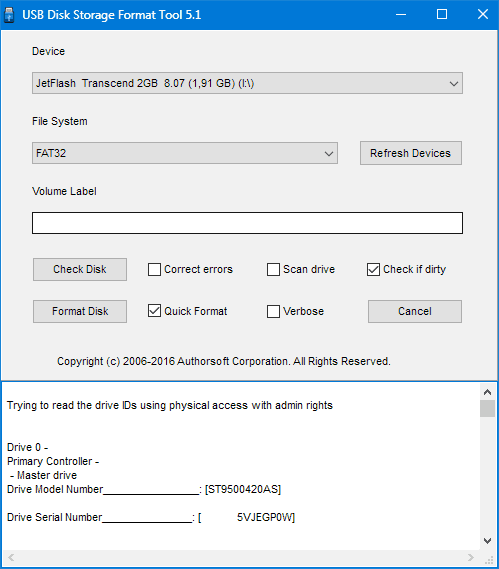
A small utility with a set of functions for restoring inoperative flash-drives. The program has a simple and intuitive interface that, even without the support of the Russian language, makes it one of the the best tools to work with flash drives.
HP USB Disk Storage Format Tool scans flash-drives, corrects errors and formats in different file systems.
HDD Low Level Format Tool
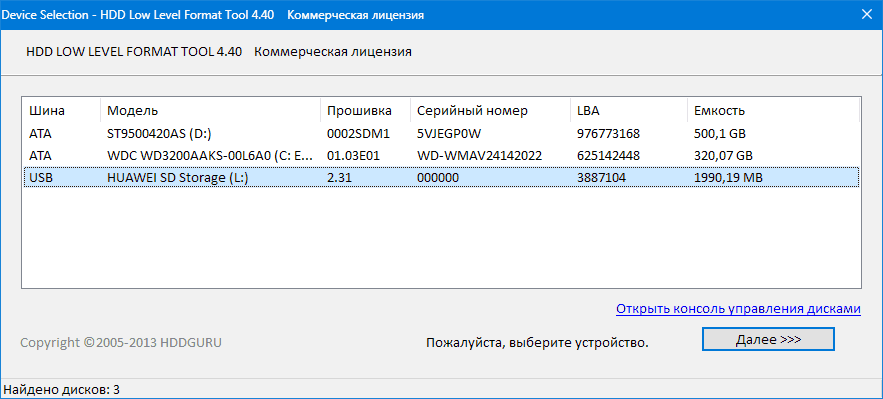
Another small, but powerful program to repair the flash drive. Utility, with the help of low-level formatting, able to restore the life of inefficient drives.
Unlike the previous representative knows how to work not only with flash drives, but also with hard disks.
The program provides full information about the drive and S.M.A.R.T data for HDD. Formats as quickly, with overwriting only the MBR, and deep, with the removal of all data.
Sd Formatter
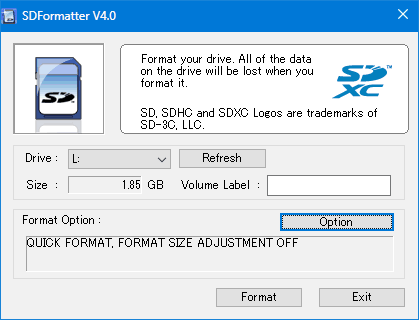
Sd Formatter - a program to restore the flash drive micro SD. Works exclusively with SD cards. It can recover SDHC, microSD and SDXC cards.
In addition, it can treat drives after unsuccessful formatting, as well as completely overwrite the information on the map by repeatedly overwriting the random data.
Flash Doctor
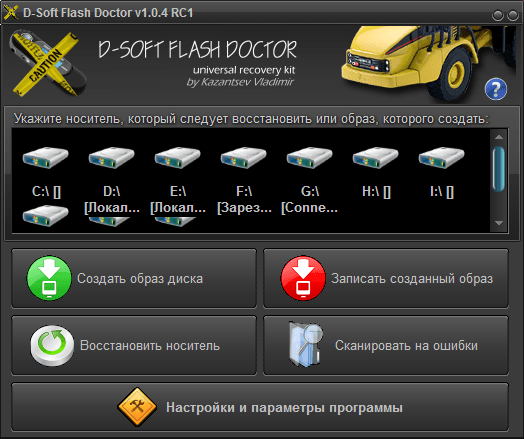
Another representative of the software to work with "dead" flash drives.
Flash Doctor - a program to restore a flash drive transcend. Scans the disks for errors and restores them with low-level formatting.
It works not only with flash-drives, but also with hard disks.
A distinctive feature of Flash Doctor is the function of creating disk images. Created images, in turn, can be written to flash drives.
EzRecover
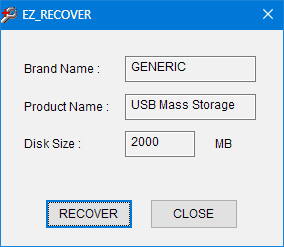
The most simple program program to restore the flash drive kingston in our list. But its simplicity is only external. In fact, EzRecover is able to consider not being detected in the system flash drives and restore them.
EzRecover returns to life flash-drives with the label "Security Device" and (or) zero volume. For all its nondescript utility perfectly copes with its tasks.
Here is a list of utilities for recovering flash drives. Each has its own characteristics, but they all do their job well.
Recovering MicroSD in our time is a very popular topic, because flash drives break very often, and you do not want to lose information from them.
Therefore, many people are looking for information on the Internet about how it is easier to get information from a medium that does not work.
And the problems can be very different - someone's flash drive just does not recover, someone has errors and so on.
And the answer to the above question is very simple - there is a special program for restoring the microSD, and not just one. The user only needs to use the most suitable one.
MicroSD Recovery Software
CardRecovery
This program perfectly copes with the restoration of photographs, video and audio content from storage media. Unfortunately, it does not restore normal files, so it is intended only for those flash drives that are used in mobile phones, cameras and players.
How to use CardRecovery:
- Download the program from this link. Run it, read the greeting and click Next.
- We select a flash drive in the Drive letter section, the type of device in the "Camera Brand and File type" section (in the same place we put a checkmark next to the types of files that will be restored) and the folder where the recovered files will be saved in the Destination Folder. Click Next.
- We are waiting for the end of the recovery process. Click Next.
- We see the list of recovered files. We put a tick next to those we want to keep. Click Next for the last time. The process is complete.
PC Inspector Smart Recovery
This is a much more functional program that recovers almost all currently available file types. It works both for non-removable hard disks, and for removable media. To use it, you need to do the following:
- Download the program from this link. Open it.
- In the startup window, select the item "Restore logical files". You may need to click on the tab with the green arrow up on the left.
- Next you need to choose desired disk on one of the tabs (it can be logical drives). Click on the check mark on the right.
Tip: You can find the letter and name of the USB flash drive in Windows in My Computer (Computer, This Computer, depending on the OS).
- Select the start and end sector. You need to do this so that the scan size matches the size of the media. Click on the check mark on the left.
- Next we'll see a list of all the files. Green indicates those that can be restored, and yellow ones that do not require restoration. After that, click on the floppy disk icon on the left.
R-Studio
On the official website write that for today - this is the most "exhaustive" software to restore files. Users do not resist this conclusion. To restore data using R-Studio, you need to do the following:
- Download the program (here is the link) and run it.
- In the Drivers section, click on the media from which to restore the data. In the Properties section, its properties are displayed.
- Next, Folders displays the folders, and in the Contents section, the files in this folder. To restore them, you need to click the Recover button on the top bar of the program window.
Easy Recovery
Many experts say that this is really good program to restore files. You can check this only in one way:
- Download the free version of the program by this link and run it.
- In the start window click "Continue". In the next choose "Memory cards".
- Click "Continue" again. Select "Data Recovery" and click on the checkmark next to it. file system this carrier.
- Click "Continue" again. Wait for the scan to finish remote files and windows with a report on the list of deleted files and folders. On each one, you can right-click and select "Save As ...".
Flash Memory Toolkit
This is a very multifunctional program that, in addition to recovery, can also perform the functions of testing, destroying confidential information, backup and obtaining detailed information about the device.
To restore the data, you just need to select a flash drive in the Device section, click on the File Recovery option in the menu on the left and follow all instructions of the program. You can download the program.
Hint: All of the above programs can be downloaded for free on the non-commercial resource flashboot.ru.
Sometimes the recovery of the microSD flash drive with the above programs is not as smooth as you want - there may be some problems. Consider the most common of them.
Problems with the recovery of MicroSD
MicroSD is not detected
It happens that you need to perform the restoration of the microSD card, but its computer-banal - does not see it. Interestingly, this usually happens quite unexpectedly and for no apparent reason: the user once again inserts the card, and suddenly the computer stops seeing it (he used it before and everything was fine).
In this case, there are three options:
The letter of the disc name coincides with the letter of the disk already connected. Indeed, it is possible that a storage medium is already connected to the computer, and the flash drive is for some reason designated by the same letter when connected. In this case, you need to open the standard Disk Management utility (Win + R and enter "diskmgmt.msc"), select the USB flash drive, right-click it and select "Change the drive letter or path to the disk". After that, it remains to specify some other letter of the Latin alphabet and save the changes.
Lack of drivers. In some cases, both in the old tested and new computer with the newly installed operating system there may be no drivers for any media. Exit here is one - download and install them. The best way to do this is by searching on the official website. You can use DriverPack Solution. You can download it from this link. It independently determines which devices are connected to the computer and whether there are driver updates for them. Conveniently, the program will determine whether the drivers for the flash drive are installed. If this is not the case, they will be installed massively, along with all. To do this, the user simply needs to click on the "Drivers" tab on the left and click on the "Install automatically" button.
You can also try to connect the memory card to another device. This will give a chance to still read the necessary files and use the program to restore. For example, you can insert MicroSD into the phone and restore not the card itself, but the entire phone as a carrier.
Another common problem is that the computer sees a USB flash drive, but does not see the files on the USB flash drive.
The computer "does not see" the microSD files
This means that the flash drive itself is determined by the computer, but there are no files on it (or even all). The user can immediately think that the problem is in the card itself and she needs to carry out the restoration. But everything can be much easier.
The solution to this problem is to check the computer for viruses, in particular, for Trojans, and delete them. Indeed, the Trojan can make files hidden. Therefore, safely turn on and use your antivirus before you lament over the lost data.
It's worth mentioning that in some cases the process of MicroSD recovery may differ depending on the device manufacturer. Next, we'll figure out how the recovery of the microSD memory card of different companies.
Recovering MicroSD from different manufacturers
MicroSD Transcend Recovery
Transcend MicroSD cards have their own software for file recovery. It's called RecoveRx. This program takes into account the individual features of the cards of this manufacturer and is able to perform its functions much better than all of the above programs. In addition to recovery, RecoveRx can format the card and put a password on it.
To perform the restore, you must do the following:
- Download and run the program (here is the link). Select the menu on the top of the Recover. In the program window, select Transcend (it may differ depending on the name of the card, by default it is the one shown here).
- Select file types.
- Wait until the end of the process and see a list of files available for saving. Save the desired ones using the drop-down menu (the one that appears after you right-click on the file).
MicroSD Kingston Recovery
The problem with this manufacturer's flash drives is that they mainly use Phison controllers. And this means that the user will have to resort to low-level recovery. The other methods may simply not work. If you describe briefly, the process is as follows:
Define the parameters of Vendor ID and Product ID, in order to find the required utility on them. You can do this with the USBDeview program (link). Open the program and find the desired map in the list. Click on it with the right mouse button and select the item "Html-report: selected items". Scroll the window that appears until you see Vendor ID and Product ID.
We go to the site flashboot.ru/iflash/ and enter the necessary parameters in the appropriate fields. As a result, we will see a list of all the cases when there were problems with this model. And on the right, in the UTILS section there will be programs for low-level recovery of this model. The user needs to try them all - usually on official websites you can find more detailed instructions for use.
MicroSD Kingmax recovery
Kingmax also has its own software. There are two programs - one for the U-Drive and PD-07 series, and the second for the Super Stick. You can download both programs. Their use is extremely simple - you need to insert a USB flash drive, run the program and click on the desired drive.
Sandisk MicroSD Recovery
Users write that in the case of HDD failures Sandisk only helps with full formatting using SDFormatter programs or, most interestingly, Formatter Silicon Power. After that, the flash drive will work as a new one. The use of programs is very simple.
Formatter Silicon Power generally has only one small window with two buttons (there you need to press Format), and SDFormatter has more options, but still it will be enough to press the Format button.
Smartbuy MicroSD Recovery
Work with flash drives of this manufacturer is characterized by one interesting point - if the flash drive does not work, you can just wait, up to several years, and then it will work again. If you do not want to wait, you need to try all the recovery programs that you can find.
Qumo MicroSD Recovery
MicroSD firms Qumo are famous for the fact that they just suddenly "die." Once they stop working, and after that to see in them at least some signs of life will be very problematic. Some users advise using the aforementioned programs R-Studio and CardRecovery. But not in all cases they will be effective. There are special companies that are engaged in the restoration of "dead" flash drives using hardware methods, but such services are not cheap, and it is usually cheaper to buy a new drive.
Recovery of A-Data MicroSD
In this case, too, most programs do not help. The best thing with A-Data flash drives is Paragon Partition Manager Free. First, in this program, you need to format (the Format Partition button in the main menu), and then create a new empty partition (Create new partition).
Oltramax MicroSD Recovery
In this case, full formatting with SD Card Formatter also helps. In some cases, the drive can be restored using ALCOR MP. Complete Instructions on its use can be read.
Recovering corrupted MicroSD
In some cases, when using the drive on the screen may appear the inscription "Damaged memory card" or something like that. Here the following programs help:
Prevention
It is better to first use the USB flash drive correctly, so that later there are no problems with its malfunction. Here are some tips to help you avoid MicroSD breakdowns:
- Do everything possible so that the drive does not fall, do not beat, do not bend, not succumb to strong temperature changes and other influences that can damage it.
- Avoid ionizing radiation (this is, for example, in X-ray machines).
- Do not touch the contacts with your fingers and generally try to keep them always closed with a special lid.
- From time to time, defragment the card and generally use it regularly - MicroSD does not like just lying on the shelf.
- Try to do backup from time to time so that in the event of a breakdown, you do not lose all the data. To do this, you can use the "cloud" repositories.
- Do not fill the entire volume of the drive, though there will always be some free space.
- If the card is in some device, try to take it out less often.
See our other materials for formatting hard disks and flash drives:
As a result of improper operation or for some external reason, the memory card may be damaged. In this case, the amount of space on it is indicated as zero, or a warning appears that the disk is write-protected. In the worst case, the card is not determined by the computer at all. You can restore the memory card with the help of specialized programs.
Causes of memory card malfunctions
Any card is a flash drive, inside which is a controller chip. Thanks to this controller, data is transferred from the card chip to the computer, and in the reverse order. If the device is not correctly removed, during power surges, or for other reasons, the controller's control program may fail. Therefore, you need to imagine how to make a recovery card in your phone, tablet or on any other device. Consider how to perform the recovery of Silicon Power, SanDisk and Transcend cards.
If the memory card type is unknown
How can I restore a memory card if its type is unknown to you? The order of the user's actions will look like this:
Restoring Transcend cards
The best way to restore a Transcend drive is to use the special program Transcend RecoveRx. Even if the card is damaged, this free program will extract from it all the data to the maximum. The work takes place in several stages:
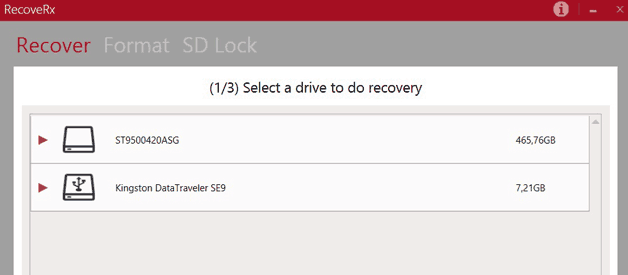
SanDisk card recovery
A phone card or other device type SanDisk up to 32Gb can restore a simple and free program D-Soft Flash Doctor:
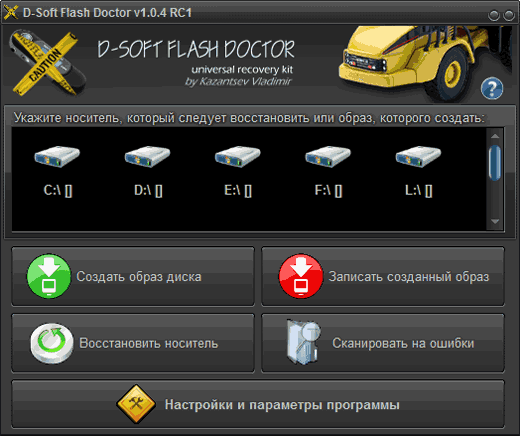
Silicon Power Recovery
It is recommended that you reanimate Silicon Power with. This recommendation is based on the fact that Silicon Power is working closely with Recuva. The program allows you to perform data recovery from the media even if the Silicon Power memory card is damaged or formatted. With the help of the Recuva program all lost information will be returned, unless the media is mechanically damaged.
Consider how you can work comfortably in the Recuva program:
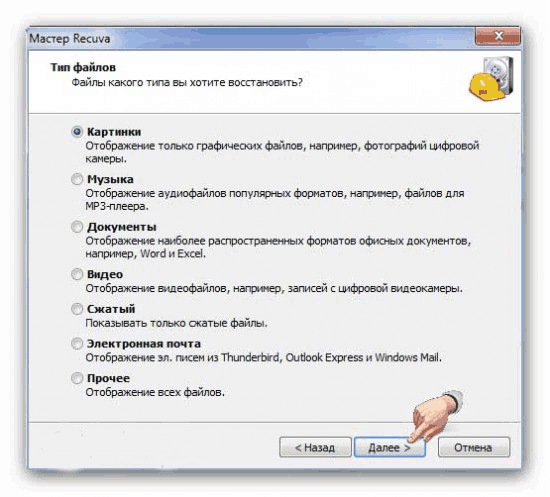
A warning! When working in the Recuva program, do not save your data to the same media where it was lost. Otherwise, there is a high probability that you will not find them again. And Recuva will have nothing to do with it. Sam carrier Silicon Power, perhaps, will not display them.
With the development of electronics, each user has devices that use cards for storing information in various formats. One of the most common are SD-cards, which are supported by digital cameras, video cameras, smartphones, tablets and e-books.
Sometimes when you use them, you may experience a number of problems leading to loss of stored data. In this case, do not despair, because the data can be restored. This process will be discussed further.
Why restore
The device can store a lot of necessary information - personal photos and videos, documents or music. Such a loss can be very unpleasant for the user, especially if their copies do not exist. There is a need to restore the necessary files.
For this we need:
- personal Computer;
- SD card with lost information;
- access to the Internet;
- a device for reading SD cards (or the corresponding input on a PC).
Causes of file loss
The reasons for the loss of data can be several:
- accidental deletion of files by the user;
- unplanned formatting of the device;
- failures in its work, leading to the appearance of "broken" sectors and violation of the integrity of the file system.
Video: restore flash drive that does not start
Algorithm data recovery from SD memory card
Check the cart on the map
First you need to check the recycle bin where the deleted files could have gone. The SD card itself does not have a separate recycle bin, but if it was connected to a tablet or other device with its operating system at the time of removal, they could get into the appropriate basket.
Their search should start from this step:
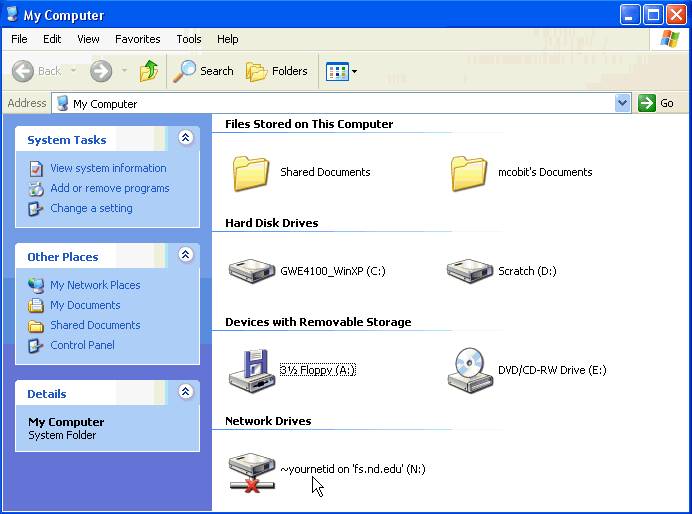
If there are no files in it - go to the following instructions to help them recover.
Do not use the card after deleting files
It is very important that after deleting files the map is no longer used. New data can be recorded over the lost, which will result in their final removal.
Download and install the software
There are a lot of programs for data recovery. Their choice entirely depends on the personal preferences of the user, because they all serve a single purpose and differ only in one or two tools and interface. For example, you can use R-Studio, R.saver or Active File Recovery. Download the selected program and install it on your PC.
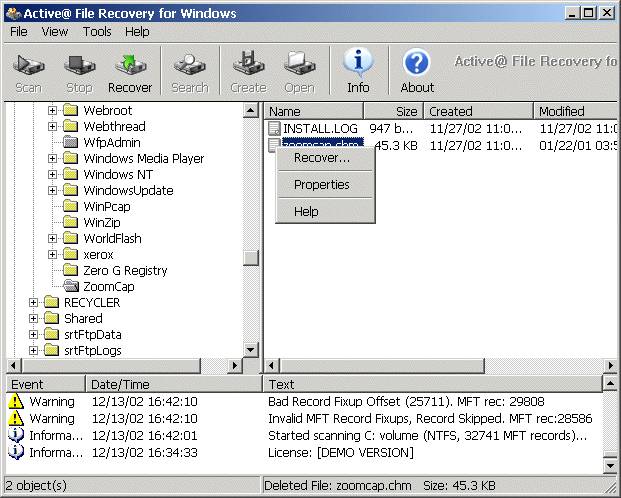
Connect an SD card
Now you need to connect to the computer SD card or the device in which it is located. To do this, you can use the USB port, built-in or external card reader.
Run the program
We proceed to direct data recovery.
We will look at it using the example of the R-Studio program:
Depending on the volume of content and the type of scan selected, the process will vary from a few minutes to several hours. At this time, do not turn off the power or remove the device. After determining the stored information and building the list, find the required data. Also here you can view information about the files - the date of their creation, volume, type.
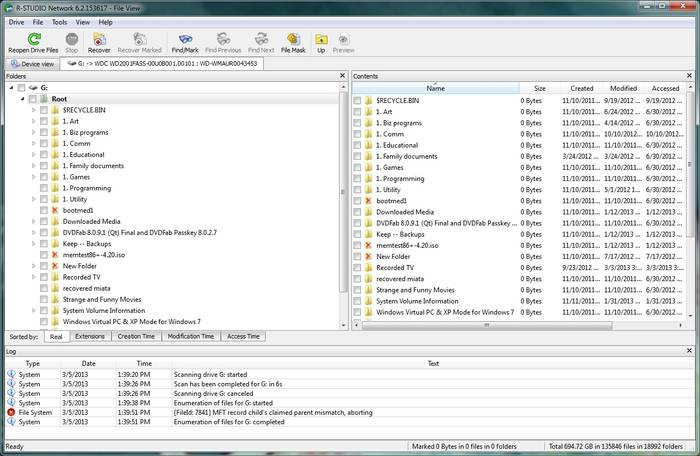
Select files
Now select the data that you want to restore by checking the box next to it.
Restore your data
Select the option "Restore checked" or in case you want to restore all files - right-click and select "Restore all files" in the list that appears.
The program will offer to choose the place for data storage and the restoration process will begin, the duration of which will depend on the amount of information.
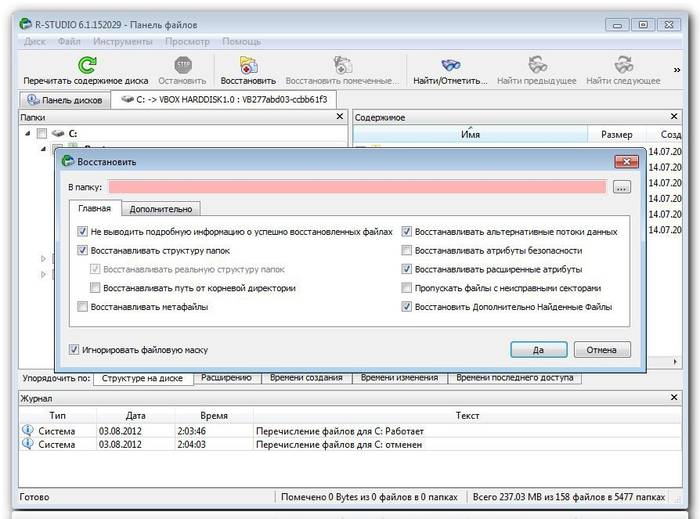
As you can see, data recovery on an SD card is a simple and accessible process for every user. Armed with this instruction, you can quickly restore the necessary information, which seemed irretrievably lost and henceforth not be afraid of such a problem.
Recovering MicroSD in our time is a very popular topic, because flash drives break very often, and you do not want to lose information from them.
Therefore, many people are looking for information on the Internet about how it is easier to get information from a medium that does not work.
And the problems can be very different - someone's flash drive just does not recover, someone has errors and so on.
And the answer to the above question is very simple - there is a special program for restoring the microSD, and not just one. The user only needs to use the most suitable one.
MicroSD Recovery Software
CardRecovery
This program perfectly copes with the restoration of photos, video and audio content from storage media. Unfortunately, it does not restore normal files, that's why it is intended only for those flash drives that are used in mobile phones, cameras and players.
How to use CardRecovery:
- Download the program from this link. Run it, read the greeting and click Next.
- We select a flash drive in the Drive letter section, the type of device in the "Camera Brand and File type" section (in the same place we put a checkmark next to the types of files that will be restored) and the folder where the recovered files will be saved in the Destination Folder. Click Next.
- We are waiting for the end of the recovery process. Click Next.
- We see the list of recovered files. We put a tick next to those we want to keep. Click Next for the last time. The process is complete.
PC Inspector Smart Recovery
This is a much more functional program that recovers almost all currently available file types. It works for both non-removable hard drives and removable media. To use it, you need to do the following:
- Download the program from this link. Open it.
- In the startup window, select the item "Restore logical files". You may need to click on the tab with the green arrow up on the left.
- Next, you need to select the right disk on one of the tabs (it can be among logical disks). Click on the check mark on the right.
Tip: You can find the letter and name of the USB flash drive in Windows in My Computer (Computer, This Computer, depending on the OS).
- Select the start and end sector. You need to do this so that the scan size matches the size of the media. Click on the check mark on the left.
- Next we'll see a list of all the files. Green indicates those that can be restored, and yellow ones that do not require restoration. After that, click on the floppy disk icon on the left.
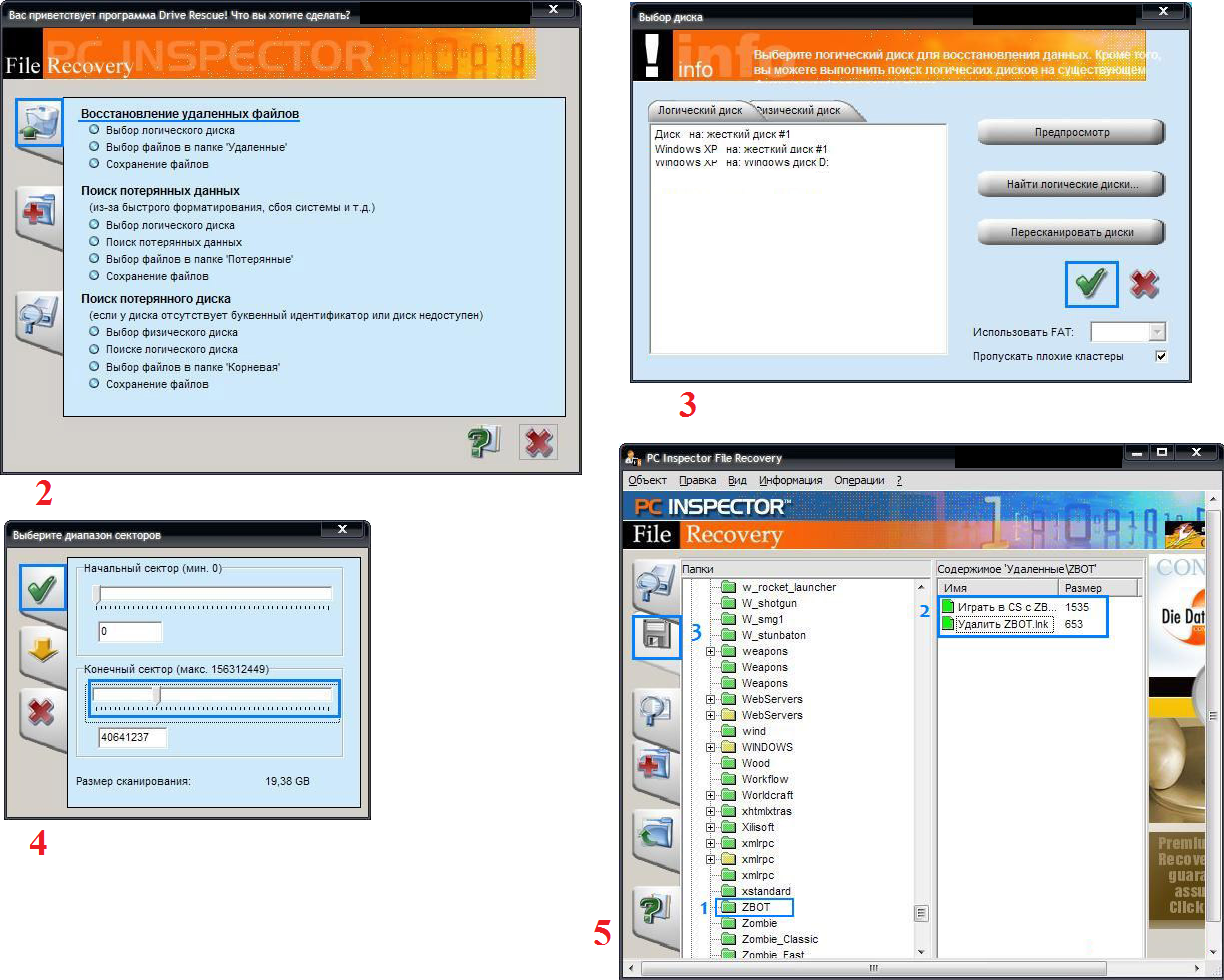
R-Studio
On the official website write that for today - this is the most "exhaustive" software for file recovery. Users do not resist this conclusion. To restore data using R-Studio, you need to do the following:
- Download the program (here is the link) and run it.
- In the Drivers section, click on the media from which to restore the data. In the Properties section, its properties are displayed.
- Next, Folders displays the folders, and in the Contents section, the files in this folder. To restore them, you need to click the Recover button on the top bar of the program window.
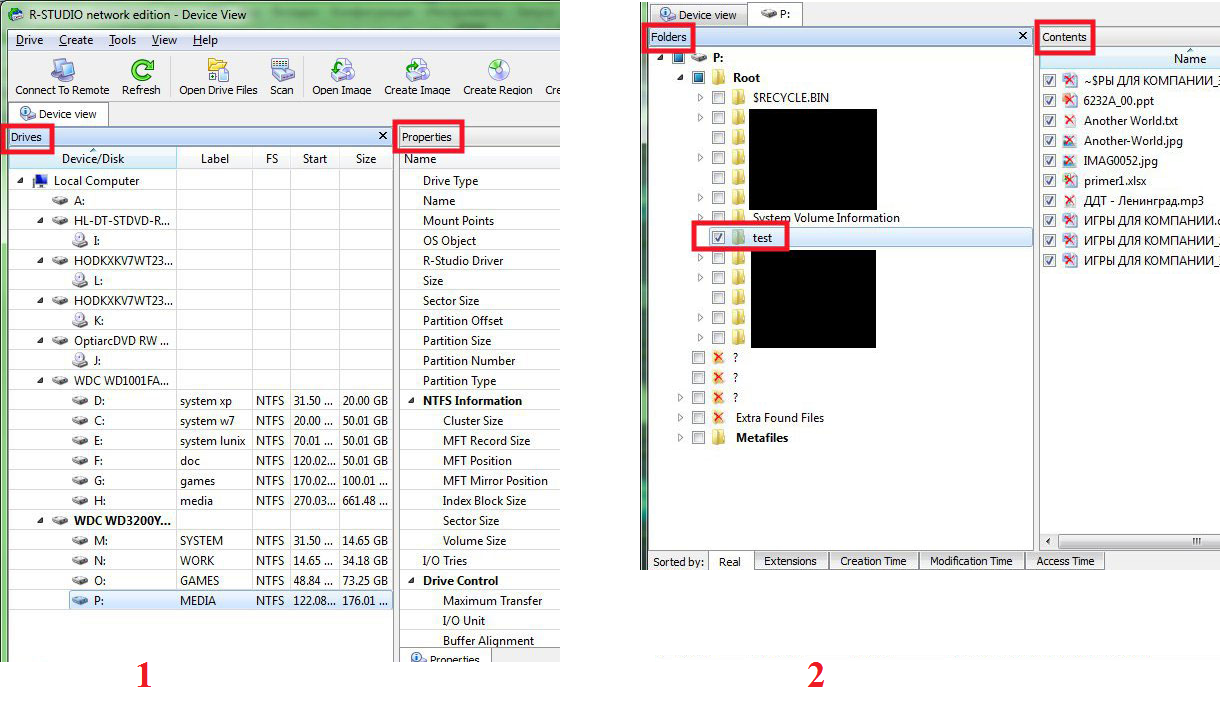
Easy Recovery
Many experts say that this is a really good program for file recovery. You can check this only in one way:
- Download the free version of the program by this link and run it.
- In the start window click "Continue". In the next choose "Memory cards".
- Click "Continue" again. Select "Data Recovery" and at the bottom tick the file system of this media.
- Click "Continue" again. Wait for the end of scanning of deleted files and a window with a report on the list of deleted files and folders. On each one, you can right-click and select "Save As ...".
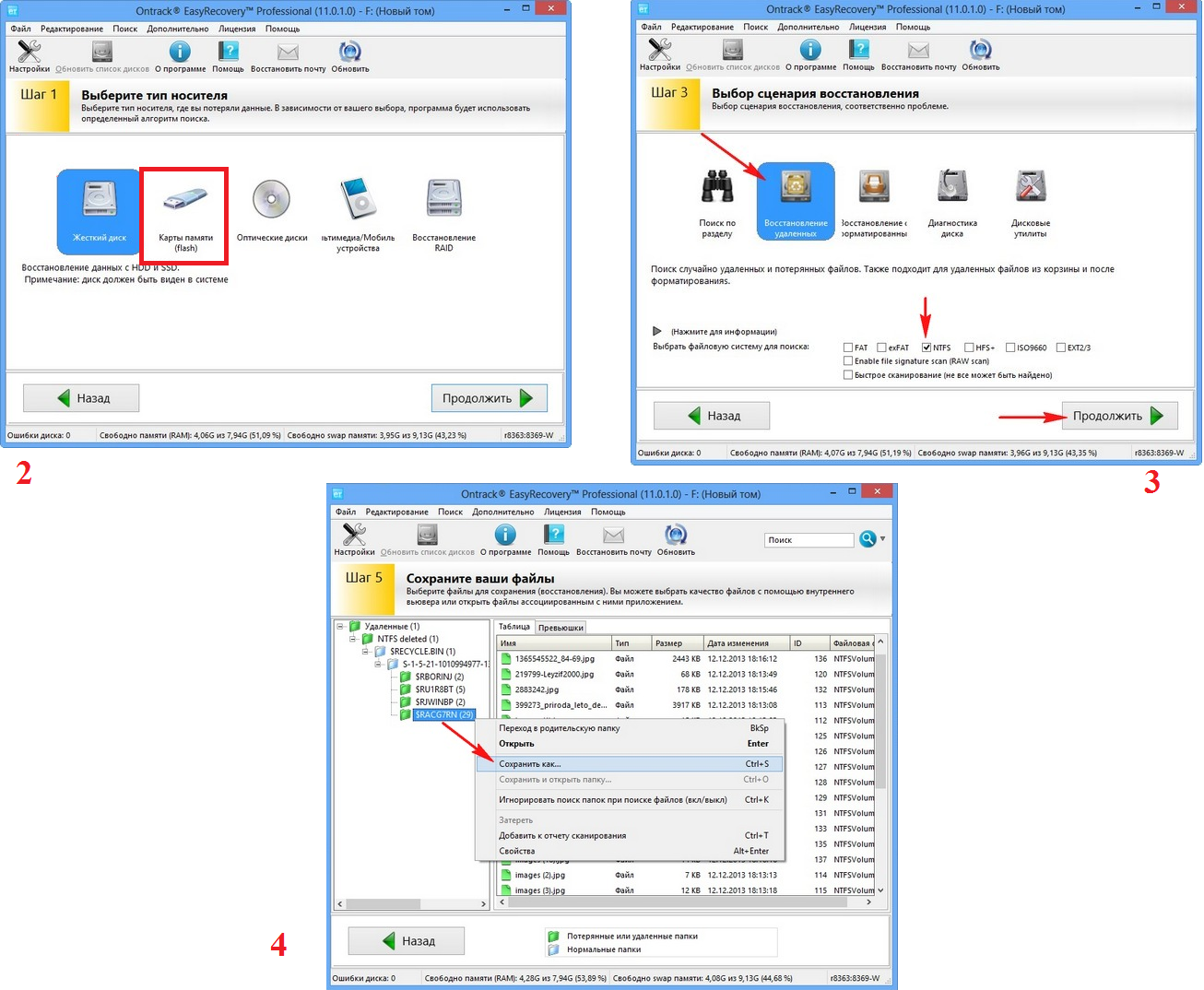
Flash Memory Toolkit
This is a very multifunctional program that, in addition to recovery, can also perform testing functions, destroy confidential information, back up and obtain detailed information about the device.
To restore the data, you just need to select a flash drive in the Device section, click on the File Recovery option in the menu on the left and follow all instructions of the program. You can download the program.
Hint: All of the above programs can be downloaded for free on the non-commercial resource flashboot.ru.
Read our other articles on flash drive repair:
Sometimes the recovery of the microSD flash drive with the above programs is not as smooth as you want - there may be some problems. Consider the most common of them.
Problems with the recovery of MicroSD
MicroSD is not detected
It happens that you need to perform the restoration of the microSD card, but its computer-banal - does not see it. Interestingly, this usually happens quite unexpectedly and for no apparent reason: the user once again inserts the card, and suddenly the computer stops seeing it (he used it before and everything was fine).
In this case, there are three options:
- The letter of the disc name coincides with the letter of the disk already connected. Indeed, it is possible that a storage medium is already connected to the computer, and the flash drive is for some reason designated by the same letter when connected. In this case, you need to open the standard Disk Management utility (Win + R and enter "diskmgmt.msc"), select the USB flash drive, right-click it and select "Change the drive letter or path to the disk". After that, it remains to specify some other letter of the Latin alphabet and save the changes.
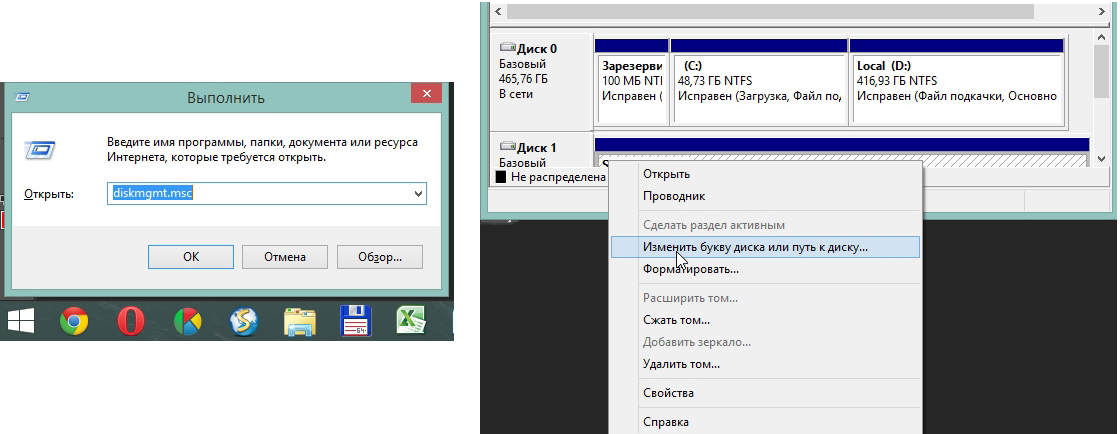
- Lack of drivers. In some cases, both in the old tested and new computer with the newly installed operating system, there may be no drivers for any media. Exit here is one - download and install them. The best way to do this is by searching on the official website. You can use DriverPack Solution. You can download it from this link. It independently determines which devices are connected to the computer and whether there are driver updates for them. Conveniently, the program will determine whether the drivers for the flash drive are installed. If this is not the case, they will be installed massively, along with all. To do this, the user simply needs to click on the "Drivers" tab on the left and click on the "Install automatically" button.

- You can also try to connect the memory card to another device. This will give a chance to still read the necessary files and use the program to restore. For example, you can insert MicroSD into the phone and restore not the card itself, but the entire phone as a carrier.
Read other GeekNose materials on recovering information from disks:
Another common problem is that the computer sees a USB flash drive, but does not see the files on the USB flash drive.
The computer "does not see" the microSD files
This means that the flash drive itself is determined by the computer, but there are no files on it (or even all). The user can immediately think that the problem is in the card itself and she needs to carry out the restoration. But everything can be much easier.
The solution to this problem is to check the computer for viruses, in particular, for Trojans, and delete them. Indeed, the Trojan can make files hidden. Therefore, safely turn on and use your antivirus before you lament over the lost data.
It's worth mentioning that in some cases the process of MicroSD recovery may differ depending on the device manufacturer. Next, we'll figure out how the recovery of the microSD memory card of different companies.
Recovering MicroSD from different manufacturers
MicroSD Transcend Recovery
Transcend MicroSD cards have their own software for file recovery. It's called RecoveRx. This program takes into account the individual features of the cards of this manufacturer and is able to perform its functions much better than all of the above programs. In addition to recovery, RecoveRx can format the card and put a password on it.
To perform the restore, you must do the following:
- Download and run the program (here is the link). Select the menu on the top of the Recover. In the program window, select Transcend (it may differ depending on the name of the card, by default it is the one shown here).
- Select file types.
- Wait until the end of the process and see a list of files available for saving. Save the desired ones using the drop-down menu (the one that appears after you right-click on the file).
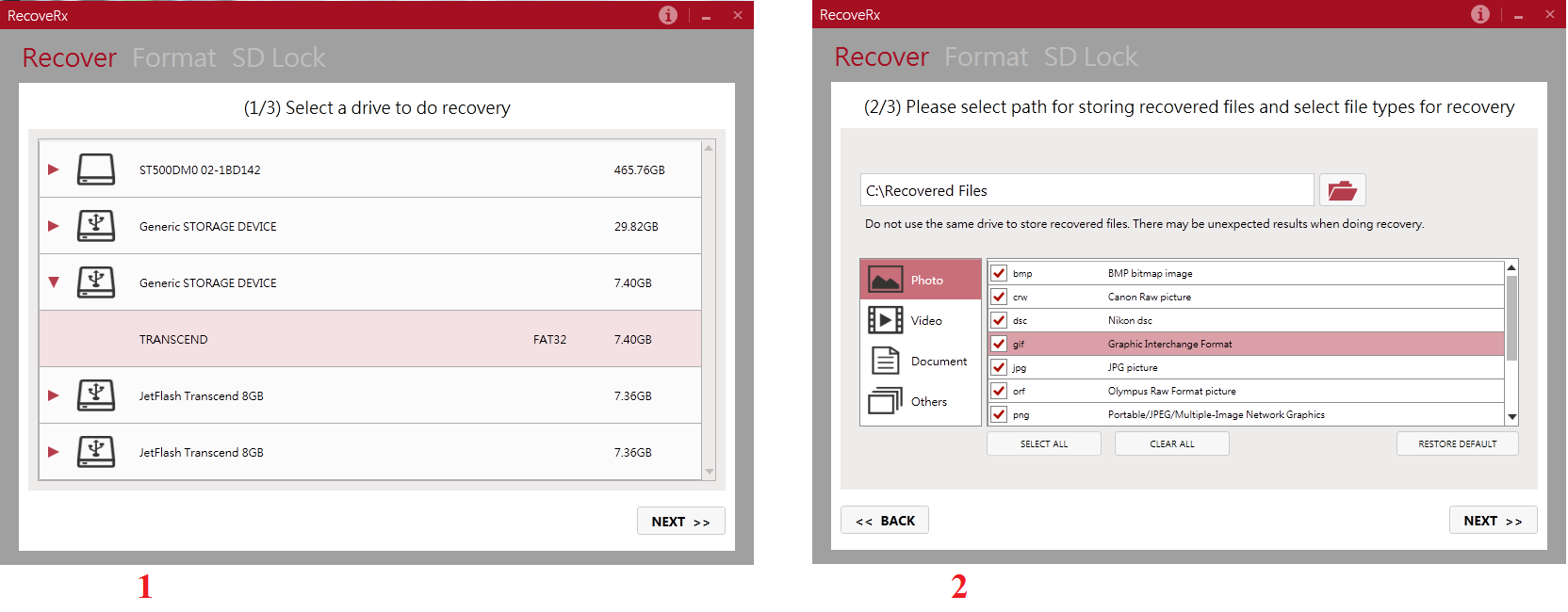
MicroSD Kingston Recovery
The problem with this manufacturer's flash drives is that they mainly use Phison controllers. And this means that the user will have to resort to low-level recovery. The other methods may simply not work. If you describe briefly, the process is as follows:
- Define the parameters of Vendor ID and Product ID, in order to find the required utility on them. You can do this with the USBDeview program (link). Open the program and find the desired map in the list. Click on it with the right mouse button and select the item "Html-report: selected items". Scroll the window that appears until you see Vendor ID and Product ID.
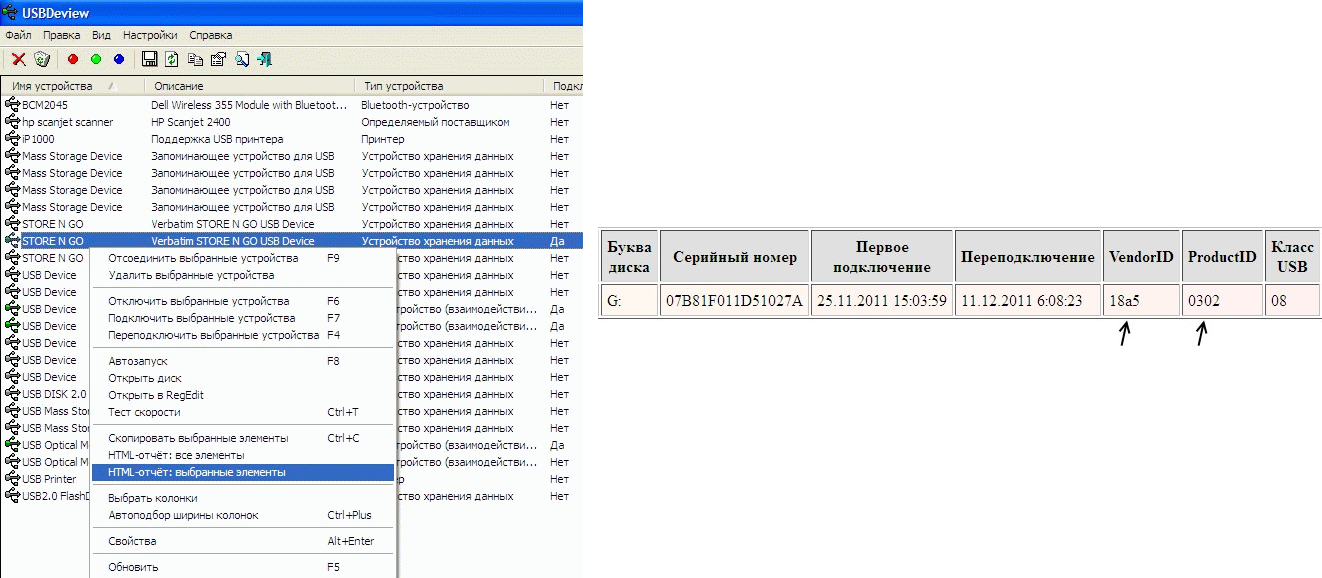
- We go to the site flashboot.ru/iflash/ and enter the necessary parameters in the appropriate fields. As a result, we will see a list of all the cases when there were problems with this model. And on the right, in the UTILS section there will be programs for low-level recovery of this model. The user needs to try them all - usually on official websites you can find more detailed instructions for use.
MicroSD Kingmax recovery
Kingmax also has its own software. There are two programs - one for the U-Drive and PD-07 series, and the second for the Super Stick. You can download both programs. Their use is extremely simple - you need to insert a USB flash drive, run the program and click on the desired drive.
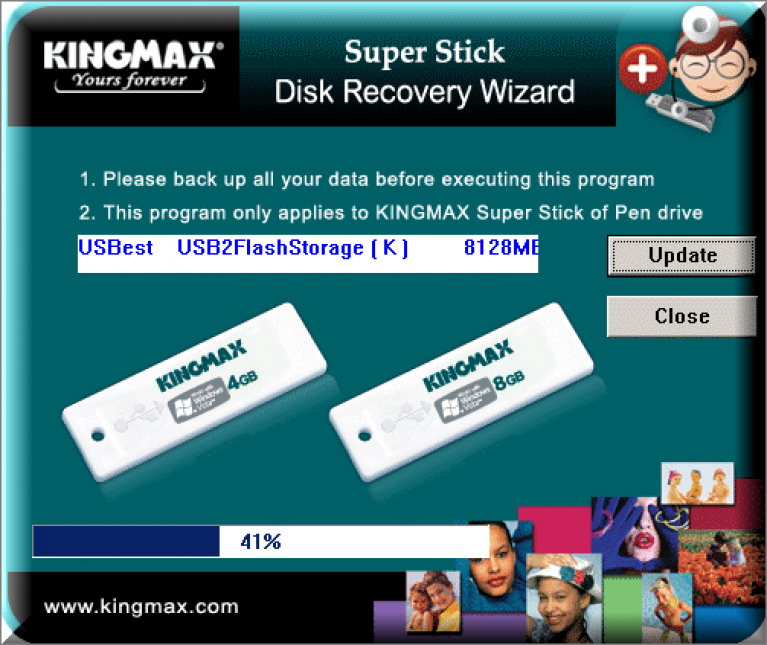
Sandisk MicroSD Recovery
Users write that in the case of HDD failures Sandisk only helps with full formatting using SDFormatter programs or, most interestingly, Formatter Silicon Power. After that, the flash drive will work as a new one. The use of programs is very simple.
Formatter Silicon Power generally has only one small window with two buttons (there you need to press Format), and SDFormatter has more options, but still it will be enough to press the Format button.
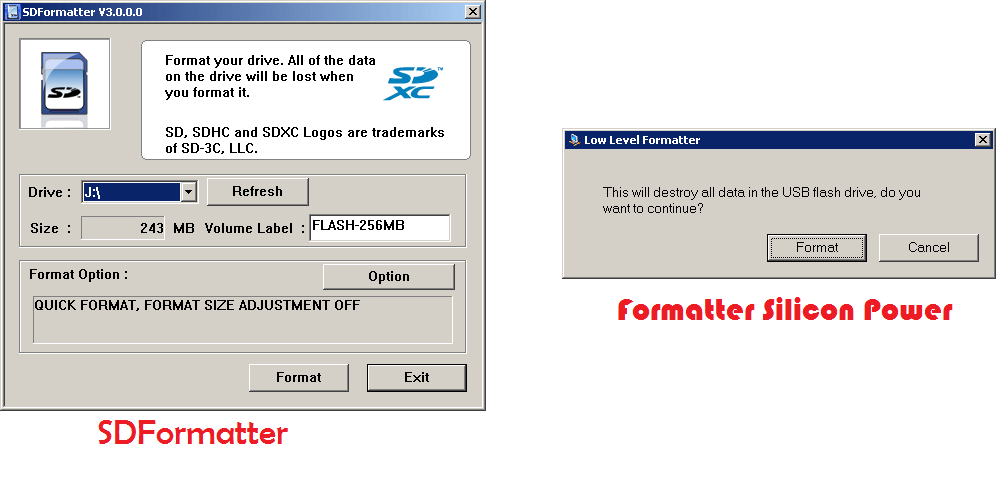
Smartbuy MicroSD Recovery
Work with flash drives of this manufacturer is characterized by one interesting point - if the flash drive does not work, you can just wait, up to several years, and then it will work again. If you do not want to wait, you need to try all the recovery programs that you can find.
DiskInternals Uneraser helps a lot. This application looks like an ordinary folder. After selecting the media, you need to click on the Recover button at the top, wait for the process to end and see a list of files that can be recovered.
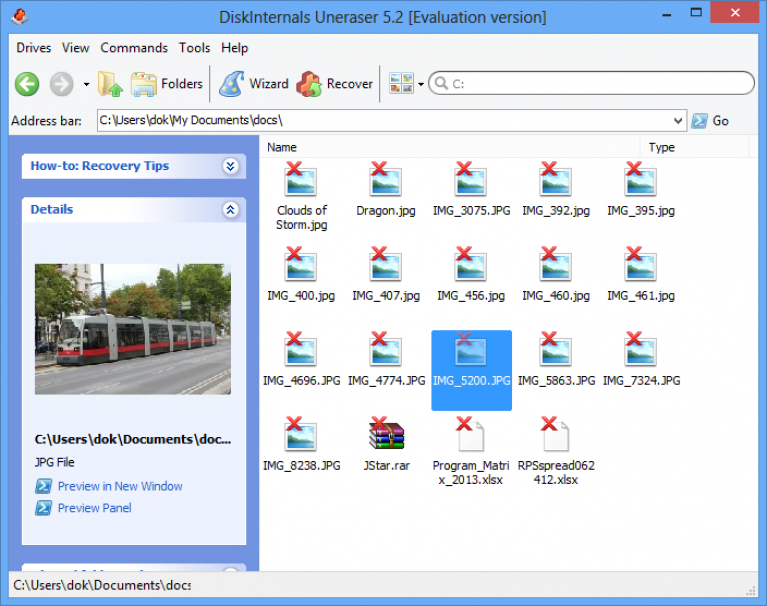
Qumo MicroSD Recovery
MicroSD firms Qumo are famous for the fact that they just suddenly "die." Once they stop working, and after that to see in them at least some signs of life will be very problematic. Some users advise using the aforementioned programs R-Studio and CardRecovery. But not in all cases they will be effective. There are special companies that are engaged in the restoration of "dead" flash drives using hardware methods, but such services are not cheap, and it is usually cheaper to buy a new drive.
Recovery of A-Data MicroSD
In this case, too, most programs do not help. The best thing with A-Data flash drives is Paragon Partition Manager Free. First, in this program, you need to format (the Format Partition button in the main menu), and then create a new empty partition (Create new partition).
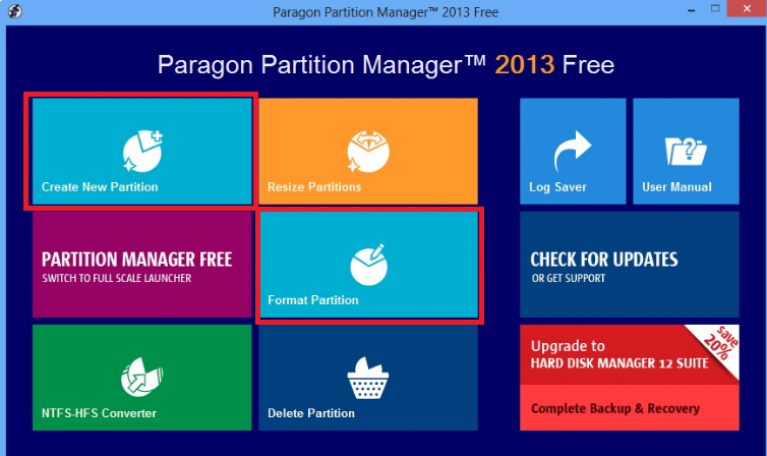
Oltramax MicroSD Recovery
In this case, full formatting with SD Card Formatter also helps. In some cases, the drive can be restored using ALCOR MP. Complete instructions on how to use it can be read.





