Quite often, novice and still inexperienced users ask the question - where to find the files that they downloaded using their favorite browser. And this applies to the files you just downloaded, and the files that they downloaded last week. Not everyone knows that almost all browsers place a folder in which they put downloaded files on the system disk (in most cases it's a "C" drive), in the "My Documents" folder. And the difficulty lies in the fact that this folder can have different names. So, let's get to the point ...
How to find download folders
If you have mozilla browser Firefox
If you have an Opera browser
For the operating room windows systems XP - click on "My Documents" and find the folder "Downloads" in the window that opens. Full path to the folder:
C: Documents and SettingsUser UserMy DocumentsDownloads
For the operating system Windows 7: - click on the folder "UserName" and find in it the folder "Downloads". Full path to the folder:
C: UsersName of UserDownloads
For the operating system Windows XP - click on "My Documents" and find the "Downloads" folder in the window that opens. Full path:
C: Documents and SettingsUser UserMy DocumentsDownloads
For the operating system Windows 7: - click on the folder "UserName" and find in it the folder "Downloads". Full path:
C: UsersDownload UserName
Please note that you should not look for the folder "UserName", instead you have to substitute your user name, under which you are working in operating system. Browser settings in Windows 7 are similar in Windows Vista and Windows 8.
How to change the folder for downloading files.
Of course it's worth to free system disk from the superfluous information, there more that the folder with the loaded files can have enough big volume. It is best to create a folder for the downloaded files on another local disk (for example, create a folder "Downloads" on the drive "D"). If we need to get a quick access to this folder, then we can create a shortcut for it on the desktop. Now go to the browser settings:
If you have a browser Google Chrome
We click on the button with three bars in the upper right corner of the browser window (the tooltip when hovering the mouse over the button will show "Setting up and managing Google Chrome"). In the drop-down menu, select the item "Settings". In the window that opens, select the item "Settings" on the left. At the bottom of the window, click on the message "Show advanced settings". Now scroll the window down to the "Downloads" section and in this section click on the "Edit" button. Now select the new folder location for the downloaded files (in our case this is the "Downloads" folder on drive D).
If you have an Opera browser
Click the button "Opera" in the upper left corner of the browser window. In the drop-down menu, select "Settings" and in the submenu that appears, click on "General settings". In the window that opens, go to the "Advanced" tab and scroll down the list of settings. In the left part of the window, select the "Downloads" section, and then on the right side of the window click on the "Browse" button and specify our Downloads folder on drive D.
If you have a Firefox browser
Click the "Firefox" button in the upper left corner of the browser window. In the drop-down menu, select "Settings" and in the submenu that appears, click on "Settings". In the window that appears, go to the "Basic" tab and in the "Downloads" section click on the "Browse" button and then specify our Downloads folder on drive D.
If you have Internet Explorer
Open the settings menu, click on the "View downloads", in the opened window click on the "Options" button and after clicking the "Browse" button select the folder "Downloads" on the disk D.
If you need it, you can set the option in the browser settings "Always ask for saving files" (if you have Firefox) or "Ask for space to save each file before downloading" (if you use Chrome). In this case, the browser will display a dialog box every time the file is downloaded, in which you can select any other place to save the file.
Now you know where to find the files downloaded via the browser and how to change the location of the folder to which the downloaded files will be stored, so now if you want, for example, to buy a radio station yaesu ft 60r and download an instruction for it or a whole catalog of radio stations, then find it on the disk after downloading is no longer a task for you.
Most popular among users firefox browsers and Google Chrome include their own downloader, which saves files downloaded from the Internet by the user to the default folder. Without previously setting up the Boot Loader by the user, the file is always downloaded to this folder without asking any questions. The user sees that the file is downloaded, but often can not figure out where.
It is better to make sure that the loader asked the pol-
To which folder should he upload the file.
And what about third-party download managers, which you can configure as the user wants, you ask? I will answer, not all users download a bunch of files from the Internet every day, and often they only need one or several files for downloading which do not want to install additional software.
The use of Download Managers is justified only when you need to download many files, large file or need support for the resume (my opinion).
So, configure the Firefox browser loader:
1. In the main Firefox menu, click the menu item "Settings"
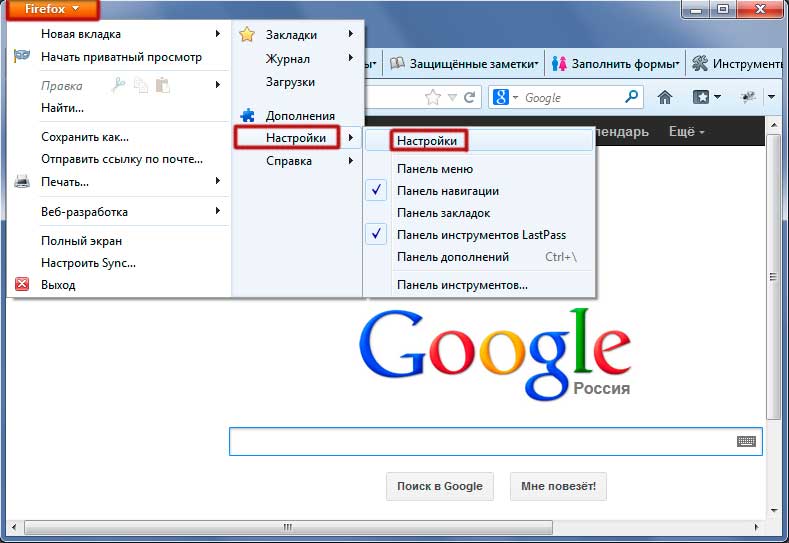
2. On the top "General" tab in the "Downloads" settings, check the "Always prompt for saving files" checkbox
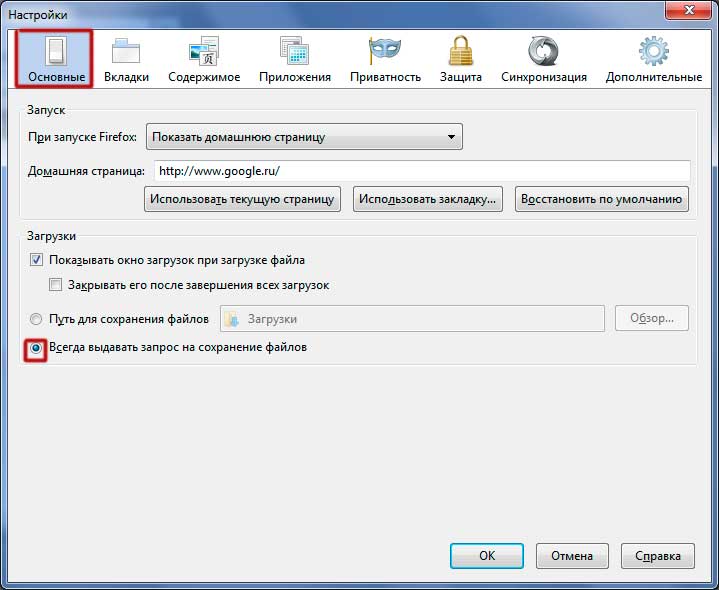
3. Now when downloading a file from the Internet we will be asked to select the folder in which we want to save the file. It remains only to click the "Save" button.
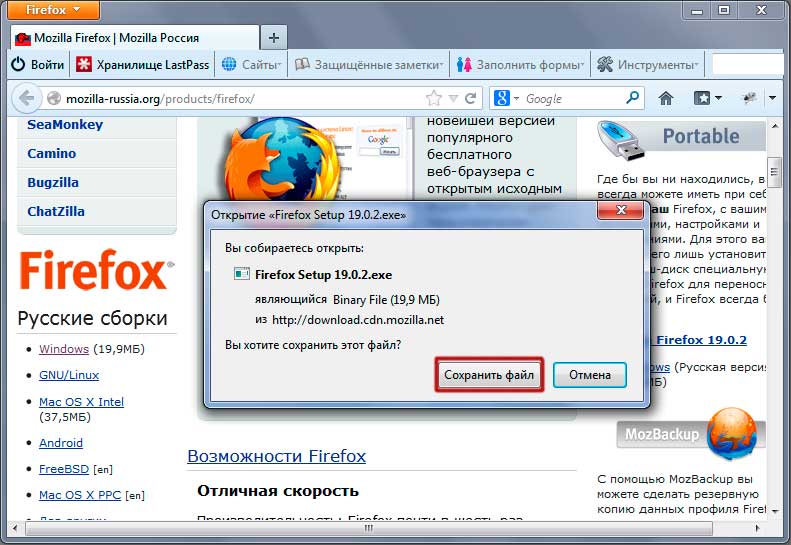
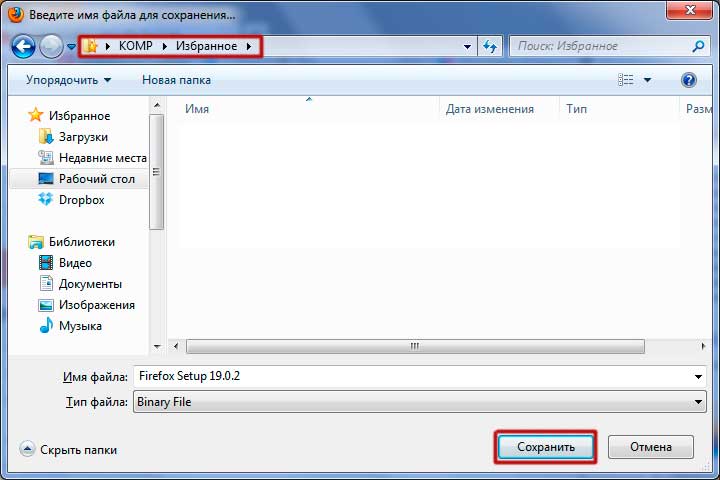
Google Chrome browser loader:
1. By clicking on the button in the upper right corner of the browser, open the menu item "Settings"
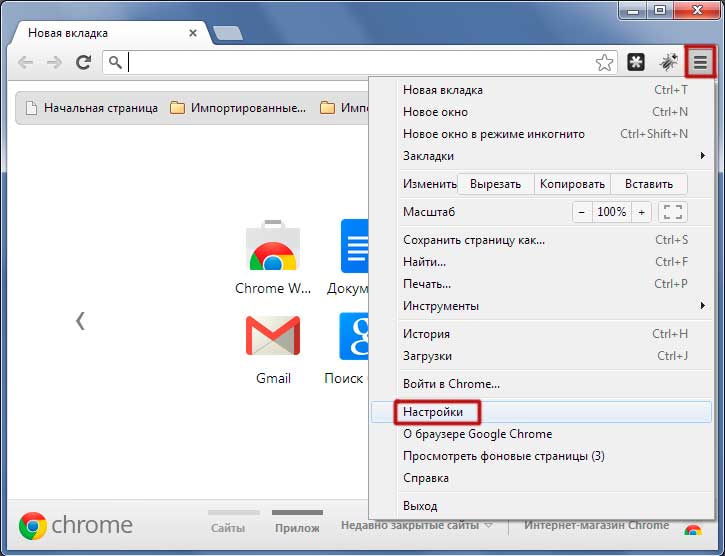
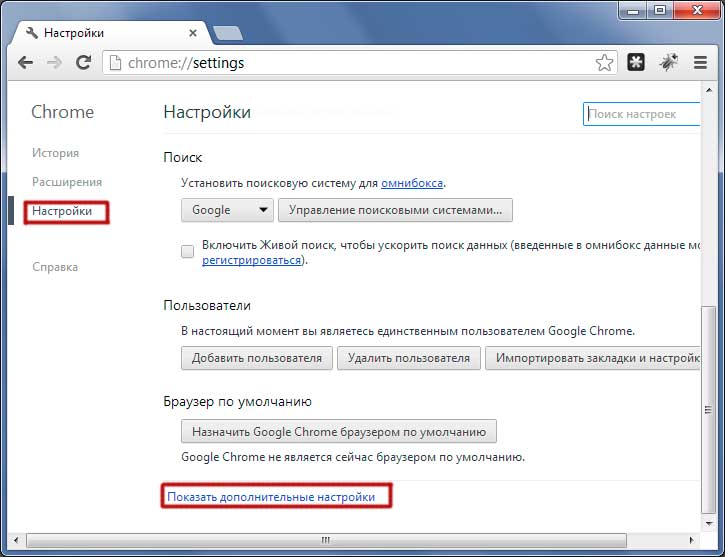
3. Check the box "Request space to save each file before downloading"
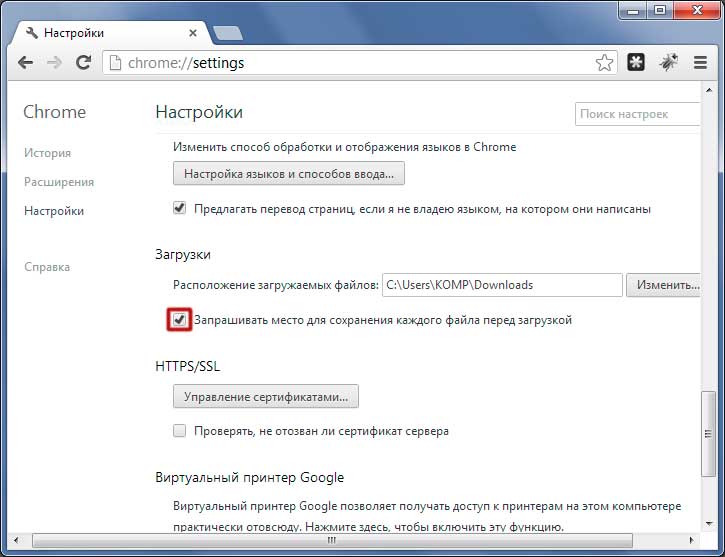
Now before uploading the file, we'll tell the Loader which folder to save it to.
Many novice users are faced with the situation when they save the necessary file from the Internet, and then can not find it. If you have encountered this, then this article is for you. Let's look at where internet explorer saves files, and also how to change the folder in which the downloads will be stored.
Search for a file
Usually, when you download from a Microsoft browser, the user will be asked where the file should be located. If the user ignores this message, the Internet explorer itself will decide on the download location, in accordance with its format. So, text files can be defined in Documents, graphic - in Figures, media - in Music.
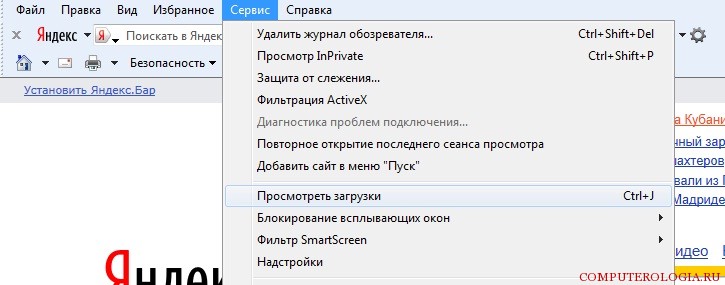
If to speak, where loads internet files explorer, which can be potentially dangerous, they are usually placed in a temporary folder, from where they are copied to where they are directed. Programs can be found later in the Downloads section. Usually if several documents are saved, the browser asks about the place of their saving only the first time. Subsequently, the application automatically sends to this address all downloads in this session. If you want to download an image to the computer, then right-click on it, and then click Save Picture As. Automatically graphic file will be sent to the Images folder.
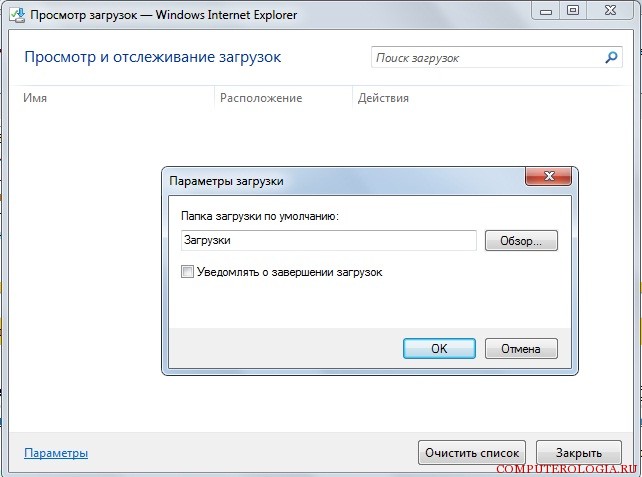
In case you still did not pay attention to where the Internet explorer files are downloading, then you can use the following method to find them. Go to Start. Here, scroll through the folders Documents, Downloads, Music, Images. If the name of the file is known, use search string. In the case where you do not want to wonder where the internet explorer downloads and where to find the documents you need, set the path for the browser where the downloads will be.
How to set another folder
Launch the browser and go to the Tools menu. Here we find the item View download, to which you want to click. Call this menu by pressing Ctrl + J. As a result of these actions, we will open a window in which you can view and track downloads.
In the bottom part we find the Parameters link. In them, click on the Browse folder. Next, select the folder in which you want to save the documents. It can be any place on the computer. You can also create a special folder, place it on your desktop and mark it as a download folder. Create a folder is as simple as that. In this case, you do not have to puzzle over where to store Internet explorer downloads, and waste time searching for them.
Problems encountered during loading
In the end I would like to note some problems that can arise when downloading files via internet explorer. So, if the download lasts too long, then the problem may be in the slow connection speed. Also on the computer can be activated spyware, which you will need to find and remove with the help of antivirus. For example, how to remove a trojan from a computer you can learn.
So, we determined where to save the internet explorer and how to set the folder for this. As you can see, everything is quite simple, so it is also available for beginners. Remember that downloading files is recommended only from trusted websites, since there is a risk of infecting your computer with a malicious program. Latest versions Internet Explorer can determine the authenticity of an electronic signature if it is contained in a file. To do this, click the publisher link in the security window when downloading. If the electronic signature is not authenticated, then the document itself should not be opened, but completely deleted from the computer.





