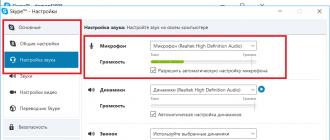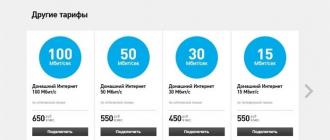In most cases, the reason that the monitor does not turn on or there are problems with the image is the incorrect operation of the video card, incorrectly set settings, or incorrect connection.
The simplest check:
- Disconnect all wires from the monitor
- Connect only the power cable
- The monitor should turn on. The display shows "No Signal"
After a while, the monitor enters the power saving mode - “Stand by” (the power indicator changes color, the picture disappears)
In this case, the monitor is most likely OK. Of course, there are possible exceptions.
You can also check the health of the monitor by connecting it to another computer.
If the monitor has proven to be inoperable, you should contact the service for diagnostics and repair. Our article will tell you what to look for when describing the problem, so that during a telephone conversation you will be correctly oriented on the price and terms of repair.
Before calling the workshop, find out the exact name of your monitor model. A number of models have standard faults that have long been known to employees of service centers.
Monitor does not turn on, power indicator is off
If the monitor does not show any signs of life, the problem is probably in the power supply. Most often, this breakdown is easily fixed.
There may be a problem with the monitor's power cable or connectors. In this case, if you change the position of the power cord, the indicator may light up momentarily when contact is made. In case of complete inoperability, the power supply unit will most likely need to be repaired.
Power light blinking, no picture
Flashing of the voltage indicator (cyclic power on-off) regardless of the position of the cord - a signal of incorrect operation of the power supply or the main board (main board).
The service center will determine the cause of the problem and fix it.
Power indicator is on - no image, backlight is on
Most likely the problem is in the processor board (MB) of the monitor. For diagnostics, you will have to contact the service, since such “symptoms” do not allow you to immediately determine the cause of the malfunction. The master will be able to give an exact answer only after examining the disassembled monitor.

Monitor backlight does not light up or goes out after a few minutes of operation
Sometimes the picture can be seen in reflected light, when looking at the monitor from above, from the side. The monitor responds to buttons, there is access to the menu. It is possible that immediately after turning on the monitor works, and after a few minutes the backlight turns off. The problem is in the inverter or in the backlight lamps: they burn out over time or can fail abruptly as a result of mechanical influences (for example, shock). Repair consists in replacing the lamps or the converter. For this procedure, it is worth choosing a service meticulously: the procedure is complex, requiring a certain skill level and increased accuracy from the master.
Decreased screen brightness and a reddish tint
These symptoms indicate the burnout of the backlight, as in the previous case. The dimming and reddish tinge may only occur in a specific area of the screen or across the entire monitor. The problem is solved by replacing the lamps, and various dark screen savers and monitor sleep settings serve as a preventive measure. The fewer nights the monitor is idle with a static picture on, the longer the lamps will last.
Stripes on the screen
The appearance of vertical or horizontal stripes on the monitor screen is a sign of a malfunction of the decoder loops. If the stripes change location, then the problem may be in the video card, and if the stripes have a constant localization and color (black, white, color), then the problem is in the monitor matrix. The masters in service centers practically do not undertake to replace the loops, since there is no certainty that the operation will be successful and that the problems will not return in a short time. The only solution to the problem is to replace the die assembly. If your monitor is under warranty, immediately after the appearance of the bands, contact the service, even if there is only one band so far and it does not bother you.
If stripes appear on a monitor whose warranty period has already expired, check with the service center for the cost and estimated repair time for your model. You must have the original matrix, and the cost can be comparable to buying a new monitor.

Image or color distortion
Usually occurs due to loss of contact in the signal cable or broken connectors. Check the signal cable(VGA,DVI) by replacing.
The DVI (digital) cable can only be switched (!!!) on a de-energized monitor!!!
If the defect persists, then this is most often associated either with incorrect operation of the video card, or with a breakdown of the monitor's processor board. In some cases, it can be fixed by flashing.
The master will be able to name the exact cause of the malfunction and the cost of repair only after the diagnosis.
The monitor does not display an image from the computer, displays messages
If instead of the usual picture, the monitor displays a service message (“check the cable” or “non-optimal mode”), and this state does not change after the corresponding changes (replacing the cable, setting the required mode), most likely the problem is in the monitor. A number of monitor models with a MICOM processor (Samsung 710 (N/V), 713/913 lines, some Philips, LG) have a standard malfunction associated with a quick processor failure. Repairing or replacing the failed processor completely fixes the problem.
Malfunctions of LED monitors
LED monitors differ in the type of backlight: LEDs are used instead of lamps. LED failure, which manifests itself as a decrease in brightness in a separate area of the screen, is quite rare and can be successfully repaired.
We draw your attention to the fact that a slight uneven backlighting of the LED-monitor in budget models occurs already at the time of purchase. At the same time, the center of the screen is illuminated more than the edges. This is due to the use of cheap materials to create the scattering layers of the screen. Not ideal color reproduction is also a feature of LED monitors, they are simply not designed for professional color work.
One of the common failures of LED monitors is the flickering of the screen, which becomes noticeable when the brightness is reduced. For some models, the repair is limited to flashing, for others, a replacement of the processor board is required.
Laptops have firmly entered the life of a modern person. Like other appliances, they sometimes break. When it stops turning on, you should not panic, but you should find the cause and eliminate it. In most cases, you will be able to restore your computer.
Causes of the malfunction and their solutions
There can be a huge number of reasons why the laptop does not actually turn on. Many of them are quite simple and it will not be difficult to fix them yourself, but with some problems you will have to contact a service center.
Consider the main reasons why a mobile computer may stop starting:
Comment. Very often, when people say that the PC does not turn on at all, they mean that it does not boot.
Windows. This is not entirely correct reasoning, but it is popular among ordinary users.
Nutrition problems
Power-related problems very often lead to the fact that the PC stops starting. Despite the fact that the problem seems to be serious, in most cases it is quite easy to diagnose and fix it at home.
Main power problems:
- incorrect adapter connection;
- damage to cables and connectors;
- battery failure;
- failure of the power supply;
- problems in the supply chain.
Often with such problems, the laptop power indicator does not light up. First of all, you should check that the power supply is connected correctly and that it is plugged into the outlet. It is worth noting that even very experienced users can forget to connect the PC to the network. As a result, after the battery is discharged, the device stops starting.

Damage to power cables and connectors can be caused by a variety of reasons, including careless handling or pets chewing on the wire. You can check this malfunction using an external inspection.
Another very common malfunction is related to the battery. In some cases, if it does not work, then the PC stops turning on even with the network adapter connected. Usually, after pressing the power button, even the cooler does not work. Therefore, it is worth trying to run a mobile computer on mains power without a battery.

The power supply fails quite often for any device. Without a charger, the laptop battery will run out sooner or later, after which the computer will stop turning on. Checking if the network adapter is working is very simple. It is enough to connect another charger from a known good computer.

Many power supplies are equipped with an indicator. Even if the light is on, it is impossible to completely exclude problems with the network adapter. It is worth noting that there are a lot of power supplies for laptops. Only adapters suitable for a particular model should be connected to a computer.
Problems associated with a malfunction in the power circuit are much less common, but they are more serious. In this case, it will not be possible to independently diagnose and even more so fix the problem. It is necessary to contact the specialists from the service center.
Faulty hard drive
The hard drive stores all the information and operating system of the computer. If it malfunctions, the computer can be turned on, but it freezes before the Windows splash screen appears. In some cases, an HDD error message may be displayed, for example, information that the disk is not a system disk.

In any case, the user still has the opportunity to enter the BIOS SETUP menu. There you can check whether the hard drive is detected and whether the settings are correct. If the hard drive is visible, then you can start the system from a boot disk or flash drive and test it.
Failure of the video card and chipset chips
Notebook components may also fail. The reasons for this may be overheating, damage due to impact, and so on.
Consider which details most often create problems with turning on a PC:
- south bridge;
- north bridge;
- video card.

The behavior of the computer in this case can be very different. If the video card is out of order, then the image will be absent, but the fan will work and sometimes even Windows will boot, making the appropriate sound. If one of the bridges fails, the computer may not turn on at all or stop before loading the OS.
It is almost impossible to determine the reason in this case on your own. And trying to repair at home is likely to only hurt. Therefore, it is better to use the services of a service center.
Video: The laptop does not turn on. Board diagnostics.
Other reasons
In fact, the malfunction may lie in a number of other problems.
Among which are the following:
- processor or memory damage;
- broken BIOS firmware;
- overheat;
- errors in Windows.
If the PC beeps when turned on, then in most cases this indicates overheating or problems with the RAM. If you have little experience, you can try to find out on your own why this is happening. To do this, you must first remove the dust. If the problem persists, you can replace the memory modules with known-good ones.

A broken BIOS firmware may result from an incorrect update. If the user tried to perform this operation before the problem occurred, then you will have to contact for repair.
BIOS configuration errors are also often encountered. It is very easy to solve this problem yourself by simply going to the SETUP menu and loading the default settings, for example, by selecting the Load Setup Defaults option.
Errors in the operation of Windows can lead to the fact that the OS does not start. First of all, you need to find out their cause and try to solve it. In addition, you can try reinstalling the operating system or restoring a factory installed one.
Laptop won't turn on at all
Very often, the computer does not turn on at all due to power problems. But what to do if the laptop does not turn on, the power button is on after pressing and nothing happens. We'll have to find the cause and eliminate it.
Typical actions due to which the laptop stops turning on:
- dust cleaning;
- update;
- overheat.

If errors were made during the cleaning or updating process, then the behavior of the computer can be very different. Including there may not be a start at all. In addition, the system may not turn on due to problems with the hard drive and after overheating.
After cleaning
There are situations when, after cleaning, the laptop stops turning on. This may start the fan or make a squeak. On some models, the indicators also start flashing.
Cleaning a laptop is associated with its disassembly. The first thing to do is to disassemble it again and check the connection of all components, as well as the installation of the cooling system. It would be useful to pay attention to the thermal paste and the health of the tubes that serve as a heat sink.

If during the cleaning process the RAM modules were removed, then you should try to remove them again, clean the contacts and reinstall them. It is also necessary to check whether the laptop starts with the hard drive and optical drive disconnected.
When re-disassembling, it is worth paying attention also to the sensor for opening the lid (display). If not very carefully assembled, it may be out of place.

If the implementation of simple tips did not lead to results and the device still does not work, then you should contact the service center. It is possible that the components were damaged by static electricity during disassembly or some other problem occurred.
After update
Problems may occur during the update. If updates are installed incorrectly, this may cause the computer to stop turning on.
In this case, the user can install a new version of the BIOS, drivers, or patches for the operating system.
The most difficult case is the inability to start the computer after updating the BIOS. This happens when the user tried to interfere with the process, for example, by restarting or turning off the computer during it, or when using unofficial firmware.
Of course, resetting the settings to default will not be superfluous. This can be done by removing the battery for a few minutes or by closing the appropriate jumper on the motherboard. But as practice shows, this probably will not help to fix the problem. The only way out is to contact the service center for repair.
In a situation where errors started after installing driver updates or Windows, you can simply roll back to the previous restore point from safe mode, reinstall the operating system, or return to the state that was when you bought it, if such a function is available in the model.
Faulty hard drive
Usually, when a hard disk fails, it starts up, but the system simply hangs on the manufacturer's logo or displays information that the disk is not a system disk or is damaged.

If the hard drive is detected in SETUP, then you can independently diagnose it by booting from removable media and running a specialized utility, for example, Victoria. If the worst fears are confirmed or if the device cannot be detected in the BIOS, you need to check the cable.
In extreme cases, you need to replace the hard drive yourself or in the service.
After overheating
Modern computers generate quite a lot of heat during operation. In case of severe dustiness or a malfunction of the cooling system, overheating may occur, after which some parts may fail. As a rule, it is impossible to solve the problem on your own, you will have to contact the service center for this.

The main parts that can fail as a result of overheating:
- CPU;
- video card;
- HDD;
- north and south bridges.
Spontaneous shutdowns
In some cases, the computer may turn on and even work normally for a while. After that, a spontaneous shutdown occurs. There are several main reasons for this.

Let's consider typical problems that lead to the device turning off without instructions from the user:
- overheat;
- parts failure;
- viruses;
- software errors;
Overheating is the most common cause of arbitrary shutdowns and reboots of mobile PCs, which can later lead to device failure. In order to avoid this, it is necessary to regularly remove dust, and also occasionally change the heat-conducting paste.

Malfunction of parts very often also occurs due to overheating. If there were no regular cleanings, then the likelihood of this is high. Solving such a problem on your own will not work. Therefore, it is worth contacting a specialist immediately.
Viruses can lead to incorrect operation of the system, as a result of which the PC may turn itself off. To solve it, you need to download special utilities from the Doctor Web site or Kaspersky Lab, perform a full scan and remove threats.
Software errors also often lead to an arbitrary shutdown of the laptop. You need to find the cause using the code that appears on the screen at the time of the failure. After that, the problematic application should be uninstalled or try updating to the latest version.

Checking for battery problems is quite simple. You need to remove it, connect the charger and start the laptop. If the glitches are gone, then you need to replace the battery.
Turns on but
In some cases, the PC may turn on, but the download will stop at a certain point. In this case, error messages may appear on the screen. In some cases, Windows does not start, in others it even fails to initialize.
Failed to initialize
Initialization occurs at the time of PC startup before switching to Windows boot. If the indicators light up, the cooler turns on, but there is no access to the hard disk (the corresponding light does not light up), then with a high probability initialization failed.

Possible reasons why the laptop may not initialize:
- malfunction of the processor, memory or video card;
- incorrect BIOS firmware;
- defects or damage to the south or north bridge.
Regardless of the reason, you will have to carry the PC to a service center. Only a specialist with the necessary equipment in this case will be able to accurately determine the cause of the problem and eliminate it.
Windows won't start
The inability to start Windows in most cases does not indicate a hardware problem. Therefore, you can try to reinstall it, roll back to the previous state of the PC, or use the recovery tools from the manufacturer.

In hardware, most often the inability to boot the OS is due to hard drive problems. In this case, it will have to be replaced. You can first try to diagnose with special utilities by booting from removable media.
There are a lot of options for laptop malfunctions. You can diagnose and eliminate many of them yourself at home, but in case of a serious breakdown, you will still have to contact the service center specialists.
The indicators on the laptop do not light up and the device does not turn on - a common malfunction that owners of portable devices face. This problem occurs for various reasons: some of them can only be fixed in a service center, and some can be dealt with on your own. Every laptop owner should know why the laptop does not light up and has problems starting up, as well as be able to identify problems with the charger and battery. Let's look at a few common faults.
What to do if the laptop stops turning on?
If the device does not respond in any way to the pressed power button, this problem can occur for several main reasons:
- The power supply failed, and the battery was completely discharged. In this case, when you press the power button, the power indicator should blink several times, showing that the charge level is critically low, and there is no external connection to the network. With such malfunctions, the power supply will have to be changed.
- The contact in the socket of the power supply is broken, the cable is damaged. These are common malfunctions: the socket fails when the laptop is jerked or moved with the cord connected. The power supply socket and cable must be replaced to restore functionality.
- Short circuit on the south or north bridge. In such cases, the problem is solved only in the service by completely disassembling the device and soldering the affected microcircuits.

Laptop can't charge battery
If the charging indicator on the laptop is not on, that is, the device is working from the network, but does not charge the battery, the following are the most common causes of problems:
- The battery has failed. If the battery indicator on the laptop does not light up, then it is most often easier to replace it than to repair it. The service life of even very good batteries rarely exceeds 4 years, and over time they have to be completely replaced. Otherwise, the laptop will lose mobility and become analogous to a PC.
- Not enough power supply. The problem occurs due to incorrect selection of the block when replacing. It is important to choose a fully compatible model with the appropriate characteristics.
- The problem is in the power supply. If the power indicator on the laptop is off, this may indicate problems in the operation of the controller; to eliminate the cause of the breakdown, the device will have to be disassembled in a service center. Problems with the internal module require professional diagnostics on special equipment.
Sometimes it happens that there is no mains power, while the laptop can run on battery power. The causes of the problem are either a malfunction of the controller, or problems with the power socket. In rare cases, the laptop will not start because of the battery: it can cause a failure on the motherboard, most often this happens when trying to install an incompatible third-party battery.
In case of any hardware malfunctions, it is not recommended to disassemble the laptop yourself if there is no experience in such work and professional knowledge. By entrusting the device to unverified "craftsmen", you run the risk of even more serious damage that will require a long and expensive repair.
If the problem is caused by a broken battery or faulty power supply, you can easily fix it by choosing new parts from licensed manufacturers in our online store. Affordable prices are offered for all products in the catalog, our consultants will help you make the right choice and find the most suitable option to solve the problem.
Sometimes it turns out that although the power indicator is on, the laptop does not turn on. Why is this happening? What should you pay attention to? What might be needed to remedy the situation? Understanding the issues raised is not as easy as it seems. After all, a computer is an unpredictable piece of equipment. Malfunctions, especially when switching on, can be the result of many failures. Some go straight to service centers. Doing so is not recommended. It is advisable to first try to diagnose the problem yourself. It may be possible to cope with the situation without outside help.
video card
The power light is on, the laptop does not turn on? The reasons for this phenomenon are different. The first thing you might think is a malfunction in the video card. In the case of a stationary computer, it is easy to detect and fix a breakdown or failure - just remove this component and connect it to another machine.
But in the case of laptops, you have to try. It is recommended that if you suspect a breakdown or malfunction of the video card, contact service centers for help. Or call some system administrator. You can also try to diagnose the problem yourself. Usually the laptop turns on by itself - you can hear the cooler running. But there is no picture on the screen. Sometimes you can even hear the operating system loading.
Screen failure
What's next? The power light is on, the laptop does not turn on, but can you rule out a problem with the video card? It is likely that the device has a broken or damaged monitor. An extremely rare occurrence that still occurs in practice.
If the display is broken, then, most likely, the "symptoms" of the breakdown will be exactly the same as in the case of a video card. There will be no image on the monitor, but the sound of turning on the operating system will appear. 
You cannot solve this problem on your own. If only through the purchase of a new laptop. In such circumstances, you can contact the service center. Maybe the display can be repaired. But usually devices after such repairs do not work for a long time. In the end, you still have to replace the laptop with a new one.
"Bios"
The following situation can be corrected without outside help. The power light is on, the laptop does not turn on? The main reasons for this phenomenon are either a failure or a reset.
It is likely that the BIOS settings have gone astray. Because of this, an issue under study occurred on the laptop. In this situation, it is recommended to completely reset the BIOS. After that, the computer should work in full force. 
Lack of components
What else could be causing the problem? If we are talking about a new laptop that did not work before, you should not rule out the absence of any components. If the machine turns on by itself, but nothing is displayed on the screen, and the CapsLock and NumLock buttons do not go out, most likely the BIOS is not initialized.
It is likely that the laptop does not have a processor or RAM. Or, when it comes to a previously functioning device, the reason may lie in the breakdown of the listed components.
HDD
Sometimes it happens that although the power indicator is on, the laptop does not turn on, but it previously worked fine, the hard drive becomes the cause of the problem. A small glitch - and the computer will refuse to start. But the power button will light up. You can also notice the operation of the fan in normal mode. Buttons "Nam Lok" and others at the same time light up and go out, as expected.
It is recommended to disassemble the laptop and disconnect the hard drive. In this state, try again to turn on the device. Did not help? Then you can again carefully attach the component. If the problem lay in the failure, then now it will disappear.
Battery
The power light is on, the laptop does not turn on? Diagnosis of an incident requires certain knowledge from the user. Yes, you should not immediately give your computer for repair. But it should be noted that most problems are usually solved with the help of a professional. 
You can resolve the situation yourself if, for example, the problem lies in the battery. It is likely that she was discharged. Then it is enough to connect the power (wire) to the network and to the machine. Then try again to turn on the device. It is better to wait a few minutes before pressing the laptop power button. Let the battery get a little charge. This approach turns out to be quite effective.
Some recommend removing the battery from the laptop completely, and then attach the power cable. Then turn on the computer and watch the situation. If the machine is working at full capacity, then nothing else needs to be done. Otherwise, you will have to look for the source of the problem elsewhere.
As practice shows, battery problems or a discharged laptop are common phenomena. Perhaps the safest and easily removable without assistance.
Closures
Samsung laptop won't turn on? The power indicator is on, does the cooler work? The next scenario is one of the rarest. And it is almost impossible to diagnose it on your own. 
The problem under study can appear if the south or north bridge in the laptop is damaged. Why is it so? Bridge failures are caused by a variety of methods. For example, by closing due to a temperature difference. If, say, a USB port is damaged on a laptop because of this, the problem under study is likely to appear.
There is only one method of struggle - repair of damaged components. The most effective way is to buy a new computer. After all, rarely repaired components work on laptops for a long time. Here, each user independently decides what to do.
Viruses
If the laptop does not turn on (the power indicator is on) after the device has been functioning for some time, you should think about the impact of viruses on the machine. A computer infection often causes the computer to stop working normally. Sometimes it comes to damage by BIOS viruses. Accordingly, there will be a problem with turning on the laptop.
It is unlikely that you will be able to fix the problem on your own. As with most of the cases previously mentioned, it's best to take your computer to a service center. They will help not only to return the laptop to working capacity, but also treat it from viruses.
Fortunately, this scenario is quite rare. But it should not be excluded. Especially if the user himself admits the presence of viruses in the computer. Sometimes the problem of turning on the laptop occurs after the treatment of the operating system. Then it is enough to reinstall the "BIOS" first, then the OS. After that, no problems will bother you anymore. 
Instead of a conclusion
What can be summed up? It should be noted that in most cases both diagnostics and troubleshooting come down to contacting a service center. Most of the time, this is what many people do. After all, a laptop is an extremely complex device. Repairing it yourself is not as easy as a stationary counterpart.
If you figure out why the computer does not turn on, it did not work out, you can immediately contact specialized centers. If there is a suspicion of a specific problem, it must be reported to the service workers.
One fine morning (afternoon, evening) you sat down at your laptop, pressed the power button and the laptop does not turn on? Don't worry, let's take a look at this issue. Any malfunction of the computer, whether it be hardware problems or software failures, can be identified using the “from simple to complex” method. This is what we will do in the article.
You are required to follow all the steps and methods that are described here. While reading the article, follow the steps that you can do yourself without disassembling the laptop, and only then do the more difficult options that are described in this article. The reasons for a breakdown of this nature can be different: the power supply is broken, a problem with cables, unstable operation of the video card, hardware problems, the motherboard burned out, and more. Imagine the most neglected version - the laptop does not react in any way to an attempt to turn it on, does not blink the lights on it and does not make sounds. There can be many reasons for this behavior, let's start by looking at those that lie on the surface, after which we will go deeper with each step in search of a problem.
Note: if the indicators on the laptop light up or noise is heard, then we will talk about this breakdown below.
Important! If you still have a laptop warranty, then it's time to take advantage of it! Read the article to the end and if you can’t turn on the laptop, then you shouldn’t disassemble it, because the service center will tell you for free what the problem is and will already decide whether they do it for free or you will have to pay extra.
Electricity test
So, if your device does not turn on and you wondered why the laptop does not turn on? Then the first step is to check if it is receiving enough power to turn on. Just as a car will not start on a dead battery, a laptop will not work if it does not receive sufficient voltage. And the first thing to start with is to check if there is voltage in the outlet to which the laptop is connected. You can do this with a tester, if you have basic knowledge of working with electricity, or simply by plugging any other device into a socket, even a table lamp or any other object by which you can understand that there is electricity.Attention! If you use a tee, or how nice it is to call a surge protector, then the problem may be precisely in it. Sometimes, when hitting the tee, work can be disrupted and therefore your laptop will not turn on. It is best if you plug the laptop into a power outlet without any adapters to check the performance of the laptop.
Broken or broken cable
We made sure that the socket is working, we move on to the “sickest” one. In the power of a mobile computer, there are devices that are very easy to diagnose: a power supply and a battery. To begin with, we inspect the block visually. It often happens that our pets simply decided to “play” with the wire in the absence of the owner and damaged it. Or maybe the pets have nothing to do with it, and the wire has become unusable from regular careless handling. You need to inspect the power cable from end to end, because it can break in different places. You may have a different power supply, we are looking at the most popular ones at the moment.
Here is the power supply (areas marked in red where you need to pay attention):
If obvious damage to the wire is found during the inspection (if you have a laptop warranty, then in any case this repair will be paid for you), you can do it in two different ways:
- Cable performance can be restored with a little effort. To do this, you will need to strip the wire at the site of damage and re-solder it to eliminate the possibility of a break. After that, it is necessary to isolate the place of soldering (one wire from another, and then the general “design”). The easiest way to do this is with electrical tape. This method is practically free, but it will require some set of tools, which includes: a clerical knife, electrical tape, solder, a soldering iron, as well as skills in working with the latter.
- Replace the block wire with a new one or entrust the repair to a professional. It will definitely be more expensive than doing it yourself, but definitely more reliable if you are not an expert in these matters.
It is possible that you will not see breaks on the cable, but you must also take into account the fact of an internal breakdown in the cable. And this means that if you do not see the breakdown visually, then there is a possibility that it is hidden from your eyes. In case you decide to solder the wire yourself, I can suggest watching a video that talks about repairing a laptop's power supply:
By the way, various power supplies for laptops are sold in the bazaars, which are cheaper than in computer stores, and users take these devices because of the savings. But I want to warn you a little. If the power supply is of handicraft origin (and usually these are sold in bazaars), then in the future this power supply must be handled very carefully, because their cables can be thin or they are made of poor materials. Therefore, if you buy such a power supply, then until the next replacement, as you understand, is within reach. In the event that you buy a power supply, then you should know that it is better to overpay a little for the device and buy it in a computer store.
Additional test power supply and laptop
Suppose a visual inspection was unsuccessful and the wire is intact. Now we disconnect the power supply from the network and from the laptop and try to turn on the laptop. In this case, the power will come from the battery, which at this moment should be in the laptop. If everything works, then the problem is in the power supply itself. He could fail and not give the voltage necessary for the operation of the laptop. The solution to the problem is simple - you need to replace the power supply. Also, there is no need to clarify one nuance - perhaps the battery has already sat down and the laptop will not turn on because of this. To make another test of the power supply, you need to charge your battery, for example, from another working laptop and then connect the charged battery to your laptop, but the power supply must be disconnected from the laptop. Oh, and when you charge your battery in another laptop, after charging, unplug the power supply in the other laptop and leave your battery at the same time. If the laptop works, then the battery is in working order and the issue of its breakdown is closed to you.
Important: if you use a universal power supply for work (you may have already changed the power supply) with a voltage switch, make sure that the regulator is set to the correct voltage (usually a laptop needs 19V, but for example, in your case it can work 15V, it is better to familiarize yourself with documentation that comes with your laptop or call the service center to clarify this data). This is a very important point and skipping this check with your problem would be stupid. If you have a universal power supply that does not fit your laptop, then you need to replace it with an original one, or find a universal one that will fit your laptop.
Note: very often sockets in laptops break - where the power supply is connected. Therefore, look at your nest for damage, you can move it a little to make sure that it is securely fastened. If you think that the socket is broken, then you will have to solder or change the socket. In some laptops, this procedure is problematic, but in the service center I can do this operation for little money.
In addition, power supplies are often equipped with an indicator (diode) that lights up during operation. If this LED does not light up on the power supply, then most likely the power supply is faulty. During your diagnostics, also pay attention to the indicator in the laptop itself (perhaps this indicator is not in your laptop). The fact that the laptop "sees" your power supply can be signaled by this indicator (at the power connector or on the front side) or the backlight of the power button.

Let's say the power supply is working. In this case, you need to check the battery: turn off the power supply and pull out the battery (you need to turn the laptop over and you will see the latches that hold the battery in the case).

After the battery is removed, reconnect the power supply to the laptop and press the power button. If our laptop came to life, we rejoice at the solution found and buy a new battery to replace the failed one.
What does the battery look like:

If the mobile PC is still lifelessly on the table, not reacting in any way to pressing the power button after the manipulations, you should pay attention to the button itself. It happens that during operation the button fails - contact is lost or the latches break. In this case, one cannot do without interference in the inner world of the laptop.

Important: if you are not confident in your abilities in disassembling a laptop, it is better to entrust it to professionals - repairing the power button will obviously cost less than a new laptop in case of failure.
However, for inquisitive minds, I will describe the process of troubleshooting a possible malfunction:
- We remove the top cover of the laptop and get to the button cable, after which we carefully disconnect it.
- We check the contacts of the loop and the button for cleanliness and integrity. They may be the culprit for your breakdown. If the culprit is the cable, then we replace it with a new one.
- You can try to repair the loop. Cut off a piece of the plume, to a place where it is in good condition.
- To clean the cable insulation, it is better to use a blade or a very sharp knife.
- On the other side of the cable (where there are no contacts), glue the adhesive tape. Thus, the thickness of the cable will increase and it will be securely clamped in the slot (where the cable is connected).
- Now you must insert the cable from the desired slot (from where it was extracted) and check the functionality.
We hope for the best again, but if the button repair didn’t help, don’t despair, there are still a lot of options for the laptop to start working.
Connected devices won't let me turn on my laptop
Again we return to methods that do not require disassembly of the laptop. Inspect all ports on the mobile PC for connected devices. It may happen that one of the connected devices does not allow our laptop to start. To check this option, disconnect all connected devices and try turning on the laptop. You need to disconnect absolutely everything - flash drives, a mouse and other USB devices that are currently connected to the laptop. In your case, only the power supply should be connected and that's it!
If he "sang", we rejoice, but we continue to calculate the "pest", connecting the devices back one by one. As soon as the laptop refuses to work, you can write the last connected device to the “enemies of the people” and limit the “communication” of your laptop with it.
The laptop makes sounds, the cooler works and at the same time the laptop has a black screen
If, when you start the laptop, you hear the characteristic sounds of its operation, but do not observe the usual picture on the screen, the problem may be hiding in the display or video card. To exclude the first option, you need to connect a regular monitor from the computer to the VGA or HDMI port of a laptop with a known working monitor.

We are trying to turn on the laptop with a monitor connected to it. If the usual pictures ran on the monitor - congratulations, the problem is found, it lies in the laptop display (or in the cable it is connected to). If, when you turn on the laptop, a third-party monitor also shows a black screen, like the laptop’s native screen, it’s probably a video card issue.
A laptop video card, like any other node, can fail for many reasons. She needs repair or replacement - competent specialists will decide, it is unlikely that it will be possible to fix the problem on her own. It is recommended to send the laptop to the service and wait for the conclusion of a professional. However, before visiting the service, you can use one trick, which I will discuss later.
Discrete graphics card not working
Most laptops now have such powerful hardware that they can handle heavy applications, often with complex graphics, without straining. Therefore, mobile computers are equipped with discrete (separate) video cards. At the same time, there is also an integrated video card on board, which acts in less “rich” assemblies as the main “workforce”. So, if, in your opinion, a discrete graphics card died, it's not difficult to check it. You need to get to the insides of your mobile PC and turn off the video card, then see how the laptop will behave.
The specific location and procedure for disabling a discrete graphics card depends on the laptop model, and in order to do everything right, you will have to turn to a search for a query like “how to disable the laptop graphics card
RAM failed
A mobile PC consists of many electronic components, each of which can suddenly fail, and the laptop simply will not turn on. Here's what you should check during the diagnostic process, if you have already decided not to send the PC for service yet and climbed inside your faithful "friend".
First of all, you need to make sure that the memory modules work correctly. Depending on the laptop model, the RAM sticks are placed differently. Usually at the bottom of the laptop there are inscriptions by which you can understand in which area this or that laptop component is located.

As you can see, the arrow shows that you need to open the bolt:

After the bolt is unscrewed, you need to pull this part of the part towards you (in the picture above we see another arrow that shows in which direction the opening takes place):
In the picture, I showed the latches that hold the RAM, you need to pull out the dies using these latches:

They are diagnosed as follows: find RAM among the insides of a laptop. If there are several dice, this simplifies the check, you just need to disable the RAM modules one at a time and each time try to turn on the laptop. Naturally, if the laptop “starts up” after turning off one of the dies, it is probably the one that is faulty and needs to be replaced.
If there is only one memory module, then a spare module will be required to check its performance (you can search among friends). We put another, obviously working, memory stick instead of yours and try to turn on the laptop. Worked great, problem found. No, keep looking.

By the way, do not forget to visually inspect the contacts when disconnecting certain devices in the depths of the laptop. All of them must be clean and undamaged, as well as tightly seated in their places. The presence of oxides on the contacts is not allowed, this can cause the laptop to fail. If during the inspection you find an oxidized contact, clean it to a normal state and only then return the module to its place. When you pull out the RAM, I recommend cleaning the contacts on the RAM using a regular pencil eraser, but not for pens! Perhaps the contact was weak, and the laptop was crashing. You can also blow out the RAM slots with a hair dryer or vacuum cleaner to remove fine dust.
The processor and its weaknesses
I will mention one more detail, the “heart” of our laptop is the processor. The laptop may refuse to turn on if there are any problems with the processor. And the first procedure with it, which any computer master will tell you about, is the replacement of thermal paste.

The processor is perhaps the main organ of any computer, its “brain”. Different laptops use a great variety of processors, but one feature remains unchanged: any processor needs high-quality cooling. That is why it is usually installed in close proximity to the radiator, so that it can remove the heat produced by the processor and dissipate it, thus cooling the "brain" of the laptop. And in order to achieve maximum heat transfer from the processor to the heatsink, a layer of thermal paste is applied between them - substances with a low heat capacity and a high heat transfer rate. Over time, the quality characteristics of thermal paste fall, and it must be replaced with fresh one. Thermal paste can be purchased at any computer store or service center. And most importantly - the price, it costs from 5-10 rubles, which is enough for 1 time.
IMPORTANT: The processor is a very fragile part that requires careful handling, so the replacement of thermal paste must be done carefully. Be careful and remember that our goal is to figure out why the laptop refused to work, and not plunge it into an even deeper "coma" with our actions.
You also need to read that thermal paste is applied to different places on the motherboard. When you disassemble the laptop, you will see 1-3 objects that require thermal paste.
The laptop turns on, but the operating system does not load
Such a story: we press the laptop power button, it makes characteristic sounds, some lines run on the display, but in the end the download stops, trying to tell us something in English (or it reboots endlessly). There can be a lot of options here why the download does not continue as usual. Consider the most common of them:
- The laptop was not shut down correctly. Because of this, a failure occurred, and loading instead of the usual operating system gives an error. The first thing to try is to restart the laptop. Most likely, it will not respond to any keyboard buttons, so just hold down the power button for a few seconds until the laptop turns off, and then turn it on again. If the problem repeats, we carry out somewhat more complex manipulations: turn off the laptop and pull out the battery for ten minutes. While waiting, press the power button 3 times.
Turning off the power will allow the laptop to get rid of "negative memories", and after that it can turn on as if nothing had happened. This method really saves, and I recommend everyone to perform this option.
- An error has crept intoBIOS(system software, like an operating system at the very heart of a computer). Maybe, for example, boot from an incorrect source is installed, boot parameters are changed. If you are not strong in the BIOS menu, try simply resetting it to factory settings. For ordinary users, the question “raises”, how to enter this BIOS? In fact, the procedure for entering the BIOS is simple and does not require fantastic capabilities from you. By the way, on the site I already talked about how to enter the BIOS and how to set boot priorities in order to install Windows. Link to become. You do not need to read the entire article (unless of course you want to try reinstalling Windows yourself, I recommend reading it), just read the section where I talk about logging in. In short, when you press the laptop power button, you need to press one of the keys (each manufacturer has its own key): Delete, Esc, F1, F11 or F12.
The menu in different versions of the BIOS is different, so find the item with the word "defaults", select it, and then confirm your choice by pressing the "Enter" button. A message will appear where you will be asked - "Download or not?". Of course, you agree, press the "Y" key ("Yes" - "Yes"). The computer will restart and try to start again.
Here is an option for how your BIOS might look like (you need to go to the “Exit” menu):

Or like this:

- Some operating system files are corrupted. There are a lot of options for solving this. For example, you can use standard recovery tools. If a failure is detected in the OS, the system itself will offer you to restore the last known good configuration (perhaps the installation of software from an unreliable manufacturer contributed to the crash of the system). You can also try to start from the so-called LiveCD / LiveFlash. This is a disk / flash drive, respectively, formed in a special way and equipped with everything necessary to boot a PC: system recovery and error correction. Such a LiveCD is in the arsenal of every system administrator and computer service specialist. You can also try another way: press the laptop's power button and immediately press F8, you will see a menu where you select the "Last Known Good Configuration" item - it is available in different versions of Windows, but some are logged in differently. I gave an example for Windows. Finally, you can reinstall the OS if you are sure that the matter is in damaged files, and you cannot restore the previous working OS.
- Faulty OS boot disk. Hard drives sometimes fail, and perhaps that moment has come right now. When the laptop boots up, the BIOS sends a request to boot the operating system to the hard drive, but it is silent. As a result, the OS does not boot, and we see an error message or an endless reboot. Unlike the previous paragraph, in this case, reinstalling the OS may not help, it simply cannot be done. In this situation, only replacing the hard drive will save you, since in most cases they cannot be repaired. To make sure that the problem is in the HDD, you can also start from a bootable USB flash drive or disk and check the performance of the hard drive. Most likely, it will simply not be detected by the verification tools, or you will see a message about incorrect work. The solution is to replace the hard drive. The site has a very detailed article on how to check any hard drive: "".

In addition to the reasons listed above, there are others. The laptop, when turned on, can stop loading or constantly go into reboot (reboot - “reboot”) due to a malfunction of the microcircuits or an intermittent contact of one of them. This is unpleasant, but not surprising - a mobile computer often lives in extreme conditions, and is not only subjected to vibrations and other physical influences, but simply accumulates so much dust in itself that at one fine moment it may simply prevent it from starting, damaging something inside . That is why regular cleaning of the inside of the laptop from accumulated dust is so important. Dust accumulates inside, delays air circulation, disrupts cooling, which endangers all electronic components of the PC.

Cleaning a laptop is easy. To do this, you need to open the lid, and, armed with a vacuum cleaner or a large brush, or better, both, methodically clean dust and dirt from the insides of the laptop. The main thing is to approach this issue with extreme caution so that during the cleaning process you do not damage the components of the laptop. And remember: laptop cleaning should be included in the list of regular preventive maintenance and carried out at least once a year if you want your laptop to serve you for a long time.
If even after cleaning the situation with the download has not changed, feel free to send the laptop to the service in order to identify the malfunction. In the event that the article was useful to you or you found your problem, you can leave a comment that will allow other users to pay attention to this when testing their laptop.