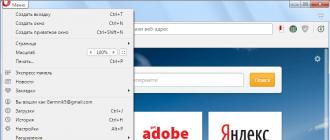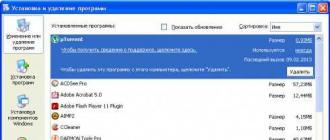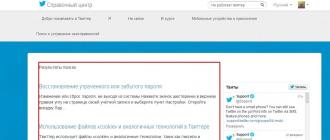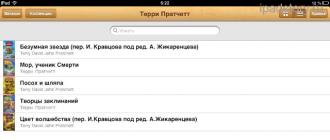Hello. Today we will move a little away from the topic of creating, maintaining and making money on a blog, as I once again ran into a small problem.
The fact is that there are non-removable files on the computer, which cannot be deleted using the usual methods using the "Recycle Bin", and they gradually became more and more, which ultimately led to additional errors in the windows OS. I am sure that each of you has faced a similar problem of protected files. Only someone turned a blind eye to this, as I used to, and someone tried to solve this problem.
After all, we all want our computer to work quickly and without any glitches. And I have more than one such assistant, as I talked about in the article “My computer equipment”.
How to delete protected files from a computer
Of course, before getting ready to clean something on the computer, we first of all close (or rather complete) the work of the program being removed, and only then get rid of it. But there are situations when the program seems to be closed, but still does not want to disappear.
This is what happened to me once again. No matter how many attempts were made to remove the unnecessary program for archiving files "Hamster Soft", but they all boiled down to the same result. The following message popped up from my actions.
What I just didn’t try to do, right-click on the file, choose to delete the file, but it still doesn’t move to the recycle bin and this error pops up. But after several attempts, I still found a great method to solve a difficult problem.
Easy way to delete windows files
If you also have a similar situation, first of all find out if you have definitely removed the program from the system. To do this, go to the windows section on "Add or Remove Programs".

We are looking for our program here, which we want to get rid of, as a rule, the operating system perfectly cleans the PC of any files from this panel clean.
If this method did not help, go ahead and check if the process of an unnecessary program is still running. To do this, go to the “Windows Task Manager” by simultaneously pressing the “Ctrl + Alt + Del” buttons, and for windows 7 you will need to select the “Start Task Manager” line.
In the window that opens, go to the "Processes" section and look for the process associated with the protected file to be deleted.

As you can see from the screenshot, after all, an unfinished process remained in the system, which gave an error. We complete it and try to delete the undeletable file again.
If this action did not help you, then proceed to the next method, which gives a 100% guarantee.
Unlocker is the best file delete program
If the above methods did not help you to cope with the problem, then I suggest using the free Unlocker program, which I have always kept at hand since recently.
Unlocker is a program that is designed to delete protected files or system folders in windows OS. It will easily detect all pending processes or handles that prevent the user from getting rid of the file once and for all.
With simple actions, show the Unlocker program a file, it will unlock it and then delete it. Everything is simple and clear.
You may have come across this program before, since it is always present on bootable system disks, but did not pay attention to it. You can safely take any boot disk where there are basic programs for the operating system and install it yourself from there.
If there is no disk at hand, then I suggest downloading it here. I remind you that the Unlocker program is free with a Russian interface.
After you download and install Unlocker, the program icon will appear in the windows system tray.

The program will begin to do the task assigned to it. Namely, it will find all incomplete processes or handles that prevent moving, renaming or deleting protected files.
I got the following message, in which I needed to first unblock all found processes.

Then you need to select the delete function.
After select all unnecessary files and click "Delete process".

We are waiting for the program to cope with the task and are happy with the result. As you can see, there are no undeleted folders, files and other unnecessary garbage on the computer and Unlocker deals with them at once.
If you have any questions, then watch the video on the topic of today's post.
That's all for me. Now you know that there are no files on your computer that you cannot get rid of, because there is a proven way to say goodbye to them.
Do not miss new useful articles, subscribe to update blog pages and be aware of all events.
It is very interesting, in what ways do you get rid of protected files? I look forward to your comments. Bye!
SEOslim.ru
Deleting non-removable files using special programs
Personal computer users often encounter files that cannot be deleted using OS tools. Such data is locked by residual program processes. The system assumes that the document is still in use, when in fact the application that used it has already closed. How to delete a non-removable file? Information about this later in the material.

IMPORTANT: Before deleting a locked document, you must make sure that it has nothing to do with the system. Changing system elements (which are sometimes blocked) will lead to malfunctions in the OS. Up to a complete loss of performance.
Special programs (utilities) will help to remove the lock. The bulk of such programs allows not only the removal of locked data, but also to track the processes that impose this lock.
Against the background of other similar software, five programs stand out favorably: Unlocker, FileASSASIN, LockHunter, Free File Unlocker and IObit Unlocker. Their descriptions will be given below. Now let's look at ways to get rid of blocked data without using programs.
Before using the utility to unlock the object, or if you don't have access to it, you can try to delete it manually. There are three ways to do this - Task Manager, System Safe Mode and Registry editing.
Deleting Processes in Task Manager
This is a quick way to kill a process that is interfering with deleting a file, but it only works when you know which particular process is interfering. For example, we have a video that has just been viewed in the player. After viewing, it must be deleted, but the system displays a message that the file is being used by another process and cannot be deleted (although the player is closed).

To remove such a lock, you will need to open the task manager. This can be done using the key combination Ctrl+Shift+Escape.
In the dispatcher window there will be a "Processes" tab. In the list of processes, you need to find the one that is responsible for the mentioned player. Select it and click "End Process". After these manipulations, the document should be deleted without problems. If this does not happen, then the problem is deeper.
Cleaning the system registry
Sometimes processes remain in the system registry. Editing it manually without special knowledge is a dangerous business. You can inadvertently remove important elements, which will have a deplorable effect on the operation of the entire system.
There are also special utilities for cleaning the registry. The most common among them is CCleaner. An easy-to-use program allows you to effectively clean the system registry without any consequences.
If after using CCleaner the object is still not deleted, you can resort to the help of special utilities, which will be discussed later.
Removing in OS Safe Mode
Deleting non-removable files can be done in another way - by booting the OS in safe mode. It only loads core services and processes, so there is a good chance that the blocking process will not be loaded.
To enter safe mode, you must follow these steps:
- Turn on the computer;
- Before the OS starts loading, press F8;
- In the start menu, select the item "Safe Mode";
- Confirm launch in the specified mode.
Next, the system will boot with support for only basic services. Work with the conductor is available. It remains only to find and try to delete the unnecessary document. If it is not removed even from safe mode, then you will need a program to remove non-removable files.
Programs for deleting undeletable files
To help PC users, special programs have been developed that allow you to unlock the data involved in background processes. With their help, you can delete, move and rename problematic documents.
Among the many similar utilities, we can single out the top five with optimal parameters. Familiarization with this list will allow you to choose which program to delete undeletable files.
FileASSASIN is a freeware utility
The utility is distributed as free software, that is, you do not have to pay to download or use it.
A simple and effective tool for dealing with undeletable files. The inability to delete an item is a sign of malware. FileASSASIN allows you to get rid of such data without any problems.

There are two ways to delete files with FileASSASIN: immediate disposal or deletion on system reboot. The second option is useful when there is no time or an important long process is taking place on the computer. To deal with an unwanted file, just drag it to the input line or specify the path to it through the explorer.
FileASSASIN is good software, but it has two significant drawbacks. Firstly, no one bothered to localize the utility into Russian. The interface is only available in English. This circumstance is compensated by ease of handling. Secondly, work on the project has been stopped. The last update came out in 2007. But not all users work with the latest software and hardware, so FileASSASIN is still in demand.
Before deleting a folder that cannot be deleted, it is better to install another utility, because FileASSASIN does not have such a function.
Free File Unlocker - free software that integrates with windows
The software is absolutely free. Free File Unlocker works with all versions of windows. The degree of integration with the operating system is generally on top. Firstly: the software is built into the explorer and becomes available from the menu by right-clicking on the file.
Secondly, Free File Unlocker can be called from the command line, which speeds up the pace of work with it. The utility allows you to delete not only blocked data, but also processes that are responsible for the lack of access. You can perform any actions on unlocked files (rename, copy, move). In addition, it is better to entrust the removal of undeletable folders to this particular utility.

Integration with the operating system occurs through the explorer and the ability to work on the command line. Significantly improves usability and the availability of a portable version.
Free File Unlocker has the same drawback as the previous software - the lack of Russian localization of the interface. However, the principles of working with it are intuitive, so even Russian-speaking users who do not speak English should not have problems.
IObit Unlocker is a simple and powerful tool
System messages like and "Access Denied" now do not interfere with getting rid of an unnecessary file.
IObit Unlocker is a simple and powerful tool to overcome the difficulties with deleted files. A small program allows you to unlock a file and move, rename or even delete it.

The application is supported by major versions of windows 7 and 8. The utility is available for free download. In addition, it received special marks from CHIP magazine and Softpedia portal. The interface is extremely simple. You can add data for processing by simply dragging and dropping or adding a path through the explorer.
IObit Unlocker can remove blocking processes along with the file. The main thing is not to try to delete system data. Critical data is protected by the system from deletion. Therefore, when fighting with another non-deleted document, you need to make sure that it definitely has nothing to do with important system data.
LockHunter is the best informative utility to delete folders
The most informative utility. By pressing the button "What is blocking this file?" The software provides comprehensive information on the processes blocking access to the file. In addition, LockHunter is the best program for deleting undeleted folders.
After they are found, you can begin to remove them. After getting rid of unwanted processes, the previously locked object can be deleted.

The peculiarity of IObit Unlocker is that the deleted data is sent to the "basket" and can be restored. This increases the security of working with it, since mistakenly deleted system data can be painlessly restored.
The main functional features of the program:
- Displaying information about blocking processes;
- The ability to stop (not delete) a process that blocks access;
- Complete and irretrievable termination of the said process;
- Combination with the OS explorer and the ability to access from the context menu by right-clicking.
The software successfully integrates with the OS explorer, but working through the command line is not supported. IObit Unlocker allows you to successfully get rid of locked data in both 32-bit OS and 64-bit versions. In addition, the unlocker is distributed for free.
Unlocker is a popular free utility
You can delete undeletable files using unlocker. Its functionality comes to the rescue in the following situations:
- When it is necessary to delete an object or directory that is occupied by third-party applications;
- If necessary, delete the document, access to which is prohibited;
- When a message appears about a full, protected or inaccessible disk;
- If it is necessary to delete a document that is shared with other users of the system;
- In other similar situations.

With the help of Unlocker, you can successfully deal not only with blocking, but also with malicious software. Virus programs protect their components from destruction in this way. Unlocker helps to overcome this protection.
The utility is free, so it has become widespread among experienced users. "Gentleman's sets" of programs of many specialists also cannot do without Unlocker. It is built into the OS explorer. There is a special "assistant" that keeps the program active all the time and allows you to quickly call it from the system tray.
How to delete a non-removable file
Many files in the windows system are blocked from deletion, as they can lead to a series of changes. It is highly not recommended to delete such files and folders so as not to harm the entire operating system, however, if you are an experienced and confident computer user, you can try to get rid of such files. In addition, many programs and applications leave behind undeleted files, which, in turn, can take up an impressive amount of memory. This "garbage" from programs must first be unlocked with special software, only then it can be deleted like a regular file. In this article, you will learn how to remove residual files, as well as eliminate the causes of some blockages.
How to delete a non-removable file: check the processes in the task manager
You cannot erase even a simple photo or picture while it is running in the system processes. For example, you just watched a movie and want to delete it from your computer, but windows gives an error. Most likely, your video file remained running in the player and simply cannot be deleted because of this. Go to the task manager and make sure you don't have any processes open that might be using the unremovable file.
- Hold down the CTRL+SHIFT+ESC key combination on your keyboard. You will see a window called "windows task manager". Here you can see all running applications, stop them or close them altogether. Go to the "Processes" tab.

- Take a close look at what processes you have open. Perhaps one of them is using the correct file. To close this process, click on it once with the left mouse button and click on the "End Process" button in the lower right corner.
- The process will be stopped and the file will be freed. Now delete the required file as usual. windows won't bother you anymore.

How to remove a non-removable file: cleaning the registry
The file left in the registry or somehow associated with it cannot be deleted from the computer. Before cleaning the registry, think carefully about whether you have enough skills for this. There are two cleaning options: with your own hands and through specially created computer cleaning programs. The first method is suitable for experienced users, it is more reliable.
Cleaning the registry yourself
Open the search bar, to do this, click on Start in the explorer menu.

- Type "regedit" in the search bar and press Enter to start the search. At the top you will see the file you are looking for, click on it with the mouse.

- The windows registry editor will open in front of you. You need to be very careful with this window and know for sure which files are preventing you from deleting a folder or other file on your computer. The essence of the work is as follows: you find in the registry the folder that has not been removed from the program or uses the required file and delete it.
- Folders are divided into system, program and user folders. Find the one you need using the menu on the left and delete.

Cleaning the registry with special programs
To save precious time and not delete unnecessary, there are special utilities for working with junk on your computer. One of the most popular such programs is called CCleaner. Download it from the official website of the developer to completely remove programs, clean the registry, clear the cache of browsers and other utilities.
- Visit the official website at http://ccleaner.org.ua/download and click on the field to download the program. It is possible to download two versions: portable and regular. The portable version is not installed on a computer, and you can download it to a USB flash drive or disk for use on other computers.

- Installing the software will only take a couple of minutes. Just follow all the instructions on the screen.
- Open the program after installation and go to the "CCleaner" tab. There will be a “windows” section, in it you need to mark the first five items in the “windows explorer” section and seven in “System”. This will clear the cache, trash, registry, and other unnecessary files that slow down your computer and prevent you from deleting files.
- Click on the "Run Cleaner" button and wait for it to complete. Try deleting your file now.

How to delete a non-removable file: unlock the file
Many programs impose a lock on their files so that they cannot be deleted even after the software is completely erased from the computer. Usually, these files are designed to store information about the previous settings and logs of the program so that you can restore them if you wish to install the software again. You can only unlock such files with special utilities, here is a small list for you to choose from:
- FileAssassin is a free program that is distributed freely. It will be used as an example in this article.
- Unlocker - the most popular program for unlocking files, can remove the block even from some system folders and files.
- LockHunter allows you to work in the program as well as in the task manager, stopping all unnecessary processes.
- iobit unlocker. The program supports the Russian language.
Go to the official FileAssassin website to download and click "Download".

In the folder where all the files you downloaded are saved, find and double-click on the file FileAssassin.exe

The installation process is not much different from other programs:
- Select the installation directory.
- Agree with the license agreement.

After the installation is complete, check the box next to the words "Run FileAssassin" and click "Finish".

The program will automatically open. On the first line, you need to specify the file that is not being deleted. Click on the three dots on the right side of the window.
Select a file and click Open.

Make sure you have "Attempt FileAssassin's method of file processing" selected and that the first three sub-items are checked. Click "Execute".

That's all. The lock on the file is completely removed, you can delete it like a normal file with the Delete key.

SovetClub.ru
How to delete a non-removable file
First, a little background or where non-deleted files come from, do not worry when you see a long instruction, a lot has been written, but there are 2 minutes to do
Denied access to the specified device
There are situations when you have downloaded a file and cannot do anything with it: neither delete, nor rename, nor start ... Similar glitches occur more often on windows 7 or after switching to Win7 from XP, when you lose access to existing files on other drives, but the last option is treated by editing the access rights, while in the first case you cannot even change the rights and cannot become the owner of the file. Any time you try to interact or delete, you get the message: Access denied to the specified device, path, or file. Perhaps you do not have the necessary access rights to this object. Thus, as a result of the distribution of access rights in windows 7, you get an indelible file. It can also be obtained in case of hard drive malfunctions.In this situation, we will use the rescue utility from Microsoft ERD commander. We launch the ERD program for your version of windows, in the main menu, at the bottom, click the link Microsoft Diagnostics and Recovery Toolset


So we come to the main one, now everything is simple, in the explorer we find the file that cannot be deleted, select it with the right mouse button and select delete - delete. (see figure below)
How to change file permissions
If you still need a file that cannot be deleted and you cannot delete it, but you just want it to work, then the best option would be to change the file permissions. The easiest way is to rename. Yes, yes, the most common file renaming. Just select Rename in the context menu and change at least one character in the name (do not touch the extension), after rebooting you will get access rights to the file that cannot be deleted

Well, if you don’t want to rename, then we’ll go the long way. In the context menu, select the bottom line of the property - Properties. Here you can set properties for the file: readable, hidden, archived, compressed. But we go even further, click Permissions

And edit the access rights for each user

How to take ownership of a file in windows 7
After any of the above procedures, the system becomes the owner of the file. In order to get unlimited access rights to the former undeletable file, we need to become its owner. To do this, boot into windows, right-click on the file and select properties. Go to the Security tab and click Advanced at the bottom

It doesn't matter who the current owner is, click change

In the window that opens, select your account and apply

Congratulations, you have become the owner of the file. To summarize: If you do not have enough rights to access a previously recorded file after reinstalling the system, then simply become its owner or edit the access rights.
If you have downloaded the file and you do not have access to it in any form, then using ERD Commander we delete the file that cannot be deleted, rename it or edit the rights with the same program.
Http://winblogs.ru/win7/delete.html2017-07-19T09:18:46+00:00WINBLOGS.RUWindows 7 Lessons First, a little background or where non-deleted files come from, don't worry when you see a long instruction, a lot has been written, but there are 2 things to do minutes Access denied to the specified device There are situations when you have downloaded a file and cannot do anything with it: neither delete, nor rename, nor start... Similar glitches occur more often on windows... WINBLOGS.RU Computer for dummies
WinBlogs.ru
How to delete undeletable files and folders - TOP programs
Almost every windows user, at least once in his life, had a situation where, when deleting a file or folder, they could not be deleted. Usually in such situations, the system writes that “the file is being used by another process” or is simply blocked.
As a rule, to solve this problem, it is enough to close the program that prevents the file from being deleted. But the system does not always provide comprehensive information about what exactly prevents a specific action from being performed, for example, deletion. And quite often there are situations when even after closing the blocking process, the file cannot be deleted.

There are many reasons why a file can be locked by the system or some program, here are some of them:
- File access denied by administrator
- The file or folder may be in use by any process
- File sharing error, i.e. it may be occupied by another user
- The disc is write-protected, i.e. you can't write anything on it, and you can't delete anything
- And other reasons
In this article, we will look at three programs for removing locked files and one way to do it without installing additional software.
A situation is possible when you need to delete a folder, and Vidnovs 7 prohibits this action. Errors appear with the text "The folder is already in use." Even if you are sure that the object is of no value and needs to be deleted urgently, the system does not allow you to perform this action.
Most likely, this malfunction is caused by the fact that the folder being deleted is occupied by a third-party application. But even after all the applications that could be used in it have been closed, the folder may not be deleted. For example, an electronic data storage may be blocked due to incorrect user operations. These elements become "dead weight" on the hard drive and take up memory uselessly.
Method 1: Total Commander
The most popular and most functional file manager is Total Commander.

Method 2: FAR Manager
Another file manager that can help in deleting undeletable objects.

Method 3: Unlocker
Unlocker is completely free and allows you to delete protected or locked folders and files in Windows 7.

Method 4: FileASSASIN
The FileASSASIN utility is able to remove any locked files and folders. The principle of operation is very similar to Unlocker.

There are a number of similar programs, which you can find at the link below.
Method 5: Folder settings
This method does not require any third-party utilities and is very easy to implement.

Method 6: Task Manager
Perhaps the error occurs due to a running process located inside the folder.

Method 7: Windows 7 Safe Mode
We enter the Windows 7 operating system in safe mode.
Now we find the necessary folder and try to delete it in this OS mode.
In some cases, a simple system reboot can help. Reboot Windows 7 through the menu "Start".
Hello everyone, dear subscribers! A novice user may encounter a problem when the system does not allow you to delete a certain file. The computer reports that the action cannot be completed, you need to request permission, or the file is in use by another program.
You can encounter this problem in any version of the Windows operating system. In this article, I will talk about how you can delete undeletable files that do not want to be deleted. There are two main ways to solve the problem:
Removal using standard services.
Using third-party software to remove the problematic file.
IMPORTANT! First of all, you need to check if the file is running in the task manager. Right-click on the taskbar and select the appropriate item from the context menu. Now look through the list, suddenly there will be a problematic file. If you find the file you need, then right-click on it and select "End Process".
Delete a file using standard Windows services

The screenshot above shows an example where the file is not deleted because it is already in use. By clicking on the "Details" tab, you can find out exactly what this file is doing. It could be "explorer.exe" or another application. Your task is to terminate the process in order to release the file. In general, you can read more about the task manager in this article.
Let's take a torrent file as an example. You will not be able to get rid of it while the program is running and this torrent is being distributed. This also applies to disk images. They cannot be mounted without the use of special applications. If you can't remove the ISO image, then check if you have DaemonTools open.
And don't forget to check the task manager for a file that doesn't want to be deleted on its own. You can get into the dispatcher using simple key combinations:
For Windows 10 and 8 - press "Win + X", in the menu that appears, select the task manager.
For Windows 7 and XP - you can get into the task manager after pressing the combination Ctrl + Alt + Del or through the taskbar.

Let's take a look at how to delete undeletable files using special applications.
In some cases, a simple restart of the computer may solve the problem. Perform this action, and then try deleting the problematic file again. Efforts did not bring the desired result? Then we turn to special programs that are designed to delete problematic folders and files.
Program Unlocker
Let's start with the most popular and simple application for deleting files. The program can even remove the file that is occupied by another process. I recommend downloading unlocker from the official site - http://unlocker-ru.com/
By the way, if your antivirus starts to resent, then just close it. Recently, the official website of this program has been marked as malicious - carefully monitor the installation, the program will offer you to install various services from mail.ru. I recommend that you refuse to install unnecessary intrusive utilities.
A novice user can also work with the application. Once installed, you don't need to run anything. We select the problematic file, right-click on it - now a new item "Unlocker" will appear in the context menu. Click on the button and wait for the program to delete the element.

If you downloaded the portable version, which is also in the download list, then you need to run it on your computer. A window will open in which you need to select a file or an entire directory to delete. The principle of the application is quite simple: unlocker unloads the file from the memory of the processes that use it. Unlocker allows you to get rid of even those files whose processes are not displayed in the task manager.
DeadLock Program
If you don't like Unlocker or the third-party software it tries to install on your computer, then you should try DeadLock. This application also allows you to delete or unlock a file. Unlike Unlocker, here you need to run the program to delete files. You can download DeadLock from this link http://codedead.com/?page_id=822

We go into the application and go to the "File" tab. Here you need to select a file that refuses to be deleted by standard methods. By adding it to the list, you can proceed to unlock (Unlock) or remove (Remove). The peculiarity of DeadLock is that you can move the problematic file to another directory.

Despite the fact that the program is currently only available in English, working with it is as simple as possible. As for the shortcomings, they include the lack of tools in the context menu, as is done in Unlocker.
So, summing up today's article "How to delete files that cannot be deleted", it should be said that you should not forget that you can only fully work with files with administrator rights. If you logged in with a user who has the status of a guest, the operating system will inform you that you do not have enough permissions to perform this action. In this case, try to log in as a user with administrator rights and perform the uninstall again. Also, don't forget to check if this file is a system item.