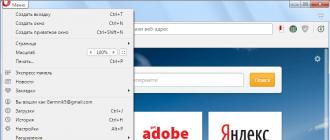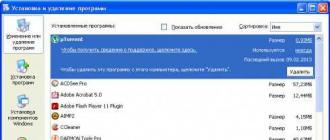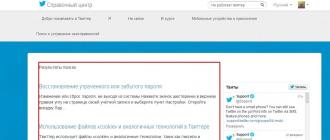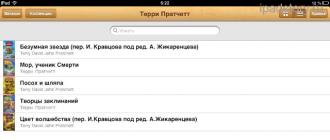This article is for all those who have ever dreamed of their own library, but still do not have it. On the iPad, this dream can come true. The iBooks program is what we need. You can download it for free in the App Store. We have instructions on the site - how to download iBooks on iPad.
This is exactly the program that Apple can be proud of. One of the features of the iPad. Let's take a closer look at that application, which has already grown to version iBooks 3.0.
iBooks for iPad review
The design is made on 5+. The books are beautifully arranged on the shelves like this:
Books can be arranged in a row, and there it is convenient to sort them according to various criteria. But you must admit that in a row is not so aesthetically pleasing to the eye:

Books are divided into collections. Analogues of folders on a computer. I have collections by authors. But you can distribute books according to any criteria you come up with.

Books can be deleted from iPad. To do this, there is an "Edit" button at the top.

Unfortunately, there is no editing of book attributes: title, author, cover. You can make a beautiful cover for iBooks according to a separate instruction.
If you don't like the order of books on the shelf in iBooks, then you just need to hold your finger on the book for a couple of seconds. The book will stick to your finger. And without lifting your finger from the iPad screen, drag it to any convenient place, according to your inner Feng Shui.
Reading EPUB in iBooks
iBooks supports reading in two formats. EPUB is a very common e-book format. PDF is the most common "journal" file format. Let's start by reading in EPUB.
Here you see me opening Dan Brown's book. The book opens just like the real thing.


Look at the possibilities of the book. For example, you can return to the library, quickly go to the desired page. At the bottom it says how many more pages until the end of the current chapter, which is very convenient when you already feel like sleeping and you decide what to do - read to the end of the chapter or interrupt.
The first time you open a book, iBooks analyzes the page count for a few seconds in the background.

Books may or may not be illustrated. The epub format is such that it supports illustrations.

Hold your finger on any word and you will have additional options. In particular, highlighting text with color (several colors are available).

Look up the definition of a word in a dictionary. Unfortunately, there is no English-Russian dictionary in iBooks by default and it cannot be officially implemented.

You can leave notes in the margins:

iBooks is evolving and the emergence of social features was a matter of time. Selected phrases can be sent to Facebook, email, iMessage, Twitter and simply copied to the clipboard (available since iOS 6).

All highlighted quotes (they are called in the appendix Notes) can be viewed at the same location Table of contents And Bookmarks.

Under footnotes iBooks highlights an entire page. If there are a lot of footnotes in the book, then sometimes the number of pages is too high. To be honest, I would like to see an explanation of the footnotes in a pop-up window.

Text formatting settings are not rich, but they are enough for 99 percent of users. Here you can adjust the screen brightness, decrease or increase the font size, as well as the choice of the font itself.

The iBooks night mode deserves special mention.

You can kiss Apple for reading EPUB in iBooks. Made in such a way that you will not dig!
Read PDF in iBooks
iBooks does a pretty good job of handling PDFs. Therefore, if they ask me: “Which reader would you recommend for PDF?”. I answer: “Do not seek good from good. Try iBooks and PDF reading in this program. But if suddenly something does not suit you, then look at specialized readers.
So, PDFs are easily uploaded to iBooks via iTunes. After that, a collection called PDF automatically appears. Simple and clear. This collection contains all the books in this wonderful format. I am not ironic now - PDF against the background of the conditional DJVU looks just fine. I keep the rules for board games in this format in iBooks.

Files open quickly. At first, the picture is loaded in general terms and in a second or two it becomes clear.

If text or images in a PDF file seem small to you, then the page can be enlarged even to such scales:

There is a search in PDF-files. It will not work in all files - it depends entirely on the creator of a particular PDF and the way in which he created this file.


The conclusion can be drawn like this. As a PDF reader, iBooks can be safely recommended to the vast majority of readers.
Are you interested in new literary masterpieces, and bookstores upset about the increase in prices for your favorite detective stories or novels? If you have a tablet computer from Apple, then it's time to combine needs and opportunities. Still thinking about how to download a book on iPad? It's quick and easy, and download instructions are in our article.
Apple restrictions
The development of technology in the world of mobile gadgets, especially the iPad, is actively moving forward. Today, such a device is purchased not just to brag to friends, but to use new opportunities. Among them - access to the world library, favorite films and popular music.
After all, it is so convenient to have the necessary document at hand at the right time. The user of an "apple" device can choose a suitable reader among a huge range of applications with an interesting design.
Some iPad owners have difficulty downloading certain files. Apple's policy is that devices have a proprietary file system. Therefore, external files cannot be downloaded to the device just like that.
Before we move on to the algorithm of how to download a book on iPad, you need to download the necessary software. To seamlessly add files to your iPad, you will need to download and then install a program from Apple - iTunes. The utility does not require payment when downloading.
Installing iTunes
To download the program, use this link. Click the button labeled "Download". The download of the program file should begin.
After downloading the file with the iTunes program, start launching it. All instructions will appear on the screen as needed.
Downloading files to your tablet
It is convenient to read on the iPad through the iBooks program. This is a standard application that supports PDF, TXT, ePub formats. Optimal for reading on the iPad, of course, ePub. On the Internet, you can easily find many sites offering users works in this format.
Here is the sequence of steps to download a book on iPad:
- Launch iTunes.
- View the side menu. You need the item "Books". Click to open it. It contains a list of all files that have been previously downloaded to your device. If this is the first time you intend to download something, then nothing will be in the list.
- Drag and drop all previously downloaded files to the desired area in the same way as if the operation were between two folders on the computer. You can drag and drop an unlimited number of books.
- The files will then be added to the media library.
It remains only to synchronize devices, that is, add a book to the iPad via iTunes. You are actually dumping files on the device.
Device synchronization process
Connect your personal gadget to a computer or laptop with iTunes installed using the iPad USB cable. The iTunes sidebar contains your device. Click the "Synchronize" button marked in the screenshot. After the synchronization is completed, the new file will remain in the gadget.
Apple Books lets you immerse yourself in the world of literature right on your iPhone, iPad, and iPod touch. Classics, bestsellers, novelties, and audiobooks - just download them to your device and start reading.
Functionality
Huge selection of books and audiobooks from all genres of fiction (detective, thriller, romance, children's books, etc.) and non-fiction.
Featured novelties, editorial collections and exclusive content.
A catalog of amazing audiobooks performed by your favorite authors and actors in the "Audiobooks" section.
Browse books and download free passages (sometimes available earlier than elsewhere).
Top charts of works that are currently popular.
Get back to reading and review the recommendations in the Reading Now section.
Add books and audiobooks that interest you to the "I want to read" section.
Use Auto Night Mode to read at night without worrying about waking someone up.
Organize your library the way you want with custom collections. Here you can see the time spent reading the book and the books already downloaded to the device.
Comfortable reading
Choose the most comfortable font from the presented set and one of four background colors that are easy to read.
Add bookmarks and notes, highlight your favorite passages with color.
Use the built-in search to find words, symbols or phrases anywhere in the book.
Turn on Auto Night mode to make reading easier on the eyes.
Adjust the screen brightness according to the ambient light.
Use scroll mode for continuous reading without turning pages.
Hear text on the page with accessibility features on iPad, iPhone, and iPod touch.
Print PDF documents and notes made in the Books app with AirPrint.
iCloud Features
Read any book you purchase from Apple Books on all your devices.
Share purchased books and audiobooks with family members.
Create personal collections of books and PDF documents, accessible on all devices.
Access bookmarks, highlights, notes, and the current page on all devices.
Requirements
Bookshop is available in many countries. Bookstore catalogs in different countries may vary.
Downloading content from the Books app or iCloud requires an Apple ID and internet access.
You can add third-party books and PDF documents (not from the Book Store) to the Books app only without DRM protection.
Some PDF documents may not be compatible with the Books app.
Hi all. Let's talk about books today. I will try to write up-to-date 2018 instructions for downloading books to iPhone and iPad in iOS 11. Everything any user needs to know.
Downloading books to iBooks via sync
Scary word synchronization? Surprisingly, for most users, yes. As for books, everything works simply, although in 2017 the method for downloading books through synchronization has changed.
So, you have books in Epub or PDF formats.
- Open the Books application (the same iBooks).
- Drag and drop files into the Books program. It used to be possible to drag and drop files into iTunes, but since September 2017, this method will not work.
- Only after that we connect the iPhone / iPad to the computer and open iTunes.
- Select the device and go to the "Books" tab.
Turn on the "Sync books" checkbox and click "Synchronize" at the bottom. Books will end up in iBook on iPhone and iPad.
Downloading books to third-party apps via iTunes
Given: there is iTunes, there are files with books on the computer. The easiest and fastest way is to download books through iTunes.
- Connect iPhone/iPad to computer via cable.
- We launch iTunes.
- We select the device.
- Let's go to the program section.
- Scroll down to "Shared Files" and find a third-party application that you have installed from the App Store (it can be, etc.).

6. We find the add button and add files through Explorer / Finder.

7. Go to the application on the iPhone / iPad. The book is already there.
Downloading books from the internet
Copyright holders close many sites from prying eyes. Including filibusta (flibusta.is).
There are two ways to bypass this entry:

- VPN - install any VPN application from the App Store (for example, Browsec VPN - Unlimited VPN). Setting up. We launch. We go to any site.
- Tor Browser - install an alternative Tor Browser. We go to any site.
Go to the download page. Click on the desired format. Please note that free iBooks only understands and opens Epub and PDF.

The browser will prompt applications in which you can open the book. Choose your reader. The book will open in the selected reader.
Uploading books via OPDS catalogs
OPDS is a handy system for finding books. The best OPDS catalogs allow you to search for books by author, book title, series, genre, and more. In these directories, you can usually read the description of the book, see the cover, and even download the book to your device.
If you want to use OPDS catalogs, you need to find out if the App Store reader supports this format. Usually this is stated in the description.
For example, KyBook 2 supports OPDS catalogs. There are several pre-installed, but you can add your own.

iBouqiniste , Shortbook also supports.
Uploading books via cloud storage
Some readers support cloud storage. A fairly convenient way is to store the library in the cloud and upload books to the program as needed.

What is needed for this? Registration in cloud storage (Dropbox, Yandex Disk, Cloud Mail and others). Upload your collection of books there. Cloud connection in the reading application.
After that, you can climb the cloud storage directly from the reader, search for the book you need, download and read.
If your reader does not support the cloud, then you need to download a client for cloud storage from the App Store. And open in the reader from it.

These are the main ways to download books to iPhone and iPad in iOS 11.
Experienced iPad users know that this device is very convenient for reading various e-books, magazines, etc. If you are a student or a schoolboy, or just read a lot, then sooner or later you will have a question - how to download a book on an iPad.
iTunes. You can download your favorite book, like any other file, via a computer. To do this, you need to download and install the free iTunes program on your personal computer, which will help you organize your data (books, music, movies), create the ability to quickly search and comfortably play data. After opening the program, you need to click on the "iTunes Store" tab, through which you can later download applications, and register your Apple id (create a personal account). To transfer the downloaded book from the computer to the iPad, you need to correctly connect the i-gadget to the PC. The device should appear in the panel on the left. By clicking on the iPad icon, go to the "Programs" tab, select those books that we want to transfer to the iPad, and click "Synchronize".





- iBooks is Apple's most popular app;
- Stanza is an application that supports a large number of different formats of electronic literature;
- Bookmate is a library and a reader in one, many works are provided free of charge, and for 99 rubles a month, a subscription to a huge number of publications is also issued additionally.


Electronic literature on the iPad is becoming more and more popular. It does not take up much space, it is available at any moment. In addition, there is the possibility of choosing or independently creating covers for books.