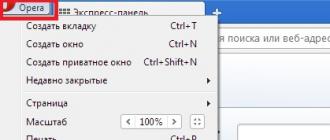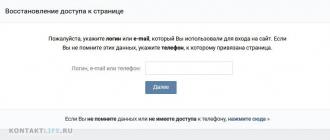As a result, shooting images in Raw format on a flash card is less, and processing time has to be spent more. So why then almost all professional photographers prefer to shoot in this format? Below you will find answers to 8 frequently asked newbies questions about shooting in Raw.
1. What is Raw?
So let's consider all the pros and cons. In fact, Raw is just a file format, and its digital alternative is JPEG. The opportunity is a significant advantage of digital SLR cameras, as well as expensive compact cameras.
2. What are the main advantages of Raw over JPEG?
Raw file, as its name suggests (in translation from English - raw), stores the data obtained from the camera matrix, in its raw, unprocessed form. This gives a lot of advantages in terms of quality and post-processing photos.
Many perceive Raw files as a digital equivalent of an old-fashioned film negative. This “modern negative” stores a large amount of information that is available in the “digital photo lab,” that is, in relevant computer programsintended for editing.
The raw file gives you all the source data, the settings of which you can later change without losing image quality. You can adjust the sharpness, contrast, white balance and even the exposure after the material has been shot, this is the advantage of the Raw format.
3. These settings should not be set directly during the shooting?
Some old-timers, perhaps, will object, but, in my opinion, the beauty digital photography it is precisely in that it gives us the ability to control much more.
Thanks to the Raw format, you can customize color, contrast, brightness, shadows, and all this does not affect the quality. Therefore, every good photographer should take full advantage of such opportunities.
With Raw, you can, as well as save an almost hopeless shot, or simply adjust the basic settings.
4. Are there any other advantages to the Raw format?
Yes. It captures more information. JPEG is an 8-bit image with the value of each of the three basic colors (red, green, blue) from 00000000 to 11111111.
For those who do not own a binary code system, I will explain that this means that JPEG contains 256 different values for each color channel.
Consequently, image pixels can display up to 16.7 million colors (256x256x256). However, a digital SLR camera is able to recognize even more colors ...
5. How much more?
Digital SLR cameras are usually 12-bit or 15-bit with brightness levels for each channel from 4,000 to 16,000.
The result is 68.7 billion or 35.1 trillion different shades.
It may seem that this amount of information is simple and unnecessary, but it is thanks to such a huge amount of data that you can make serious changes to the settings of contrast, exposure, color balance in the editing process and avoid such unpleasant side effects, such as posterization.
Top processing programs are able to work in 16-bit editing mode, which allows you to save all the data throughout the processing.

Photoscience: How the matrix of your camera processes color in JPEG and RAW formats.
In order to recognize the color, each pixel on the sensor of your camera is equipped with one of three color filters (red, green or blue). Thus, one pixel can estimate the brightness of only one of the primary colors. However, comparing the values of neighboring pixels, you can identify the exact color of each of them.
When you take pictures in JPEG, the process of recognizing color through adjacent pixels occurs in the camera itself. By shooting in Raw, you can make the necessary changes on the computer after shooting.
Most cameras use the Bayer color model filter (shown in this image). In this system, the number of green filters is twice as large as red and blue, this is because the human eye is more sensitive to green.
6. Do all editors support the raw format?
Most programs partially support the Raw format. It can be useful in processing the programs that come with your camera, and the latest versions of such popular software as Serif PhotoPlus, Adobe Photoshop, Photoshop Elements and Corel PaintShop Pro fully support the Raw files.
However, the Raw format is not standardized, each manufacturer uses its own information encoding system. Moreover, with each release of the new camera, some changes are made to this system. In this regard, photo editors must be constantly updated in order to work correctly with Raw files of the latest cameras.
7. But why not standardize Raw?
Yes, this fact, of course, sometimes infuriates. Updated software becomes available only some time after the release of the new camera. But Adobe, sadly, does not provide updates for outdated versions of Photoshop (i.e., you have to completely update the program, although it would be much easier to simply install a free plugin in case you don’t use latest version this world-leading software market).
Adobe tried to introduce its own standard for raw files, DNG (Digital Negative), but only a few manufacturers supported this innovation.
8. Is it worth using Raw constantly?
Use Raw as often as possible. Although there are some drawbacks, the Raw files take up much more space on the memory card and on the computer than JPEGs take longer to record. Accordingly, during continuous shooting, the camera's buffer fills up faster, and the camera starts to slow down. In some SLR cameras, the buffer is already filled in 4-5 frames.
For this reason, sports photographers are usually shot in JPEG format. This allows them to take pictures with a high frame rate so as not to miss the best frame.
How to ensure high-quality color reproduction - this question worries, probably, any photographer. You can adjust color reproduction in two ways:
- Shoot in JPEG format and use camera settings — white balance, saturation, brightness, image contrast
- Shoot in RAW format (if the device allows it) and adjust the color rendition when processing photos on a PC
Both of these methods have their pros and cons, I will try to briefly describe them. But before embarking on practice, let's first decide what the difference between JPEG and RAW formats is.
JPEG format
The format gets its name from the abbreviation Joint Photographic Experts Group - the organization that created this format. JPEG is by far the most popular format for storing photos, so all cameras, without exception, can save images in this format, and all devices that play pictures and videos ( personal computers all varieties, media, DVD, BlueRay players, digital photo frames and other devices) can read this format and play the image on the screen. Compatibility with a large number of playback devices is the main advantage of the JPEG format. In addition, JPEG files are of moderate size compared to other graphic formats - BMP, TIFF.
However, JPEG has drawbacks. When encoding a picture into JPEG format, data is compressed, as a result of which part of the data is lost. With a large degree of compression, the quality of the image is seriously affected, so-called artifacts are visible on it, that is, distortions caused by the loss of too much information in compression.
The picture, I think, does not need comments.
Of course, the camera has several levels of image quality, for example, standard (standart, normal), good (good), best (fine, superfine). In the standard quality, photographs are of moderate size (a lot of photographs fit on a flash drive), but in some cases artifacts can be seen in photographs. The most susceptible to the deterioration of the quality of photographs, abound in fine details - in this case, compression can significantly degrade the detail of the image.
Photos taken in the best quality are larger in megabytes, fewer pictures fit on a USB flash drive, but the detail on them is significantly better. On the question of what quality is better to shoot in JPEG, I definitely recommend using the best quality. Flash drives and hard drives not so expensive to save on the quality of photos. Photos taken with the "standard" quality may look good on the computer screen, but even with a slight processing you may be disappointed.
If the conversation went about the detail when shooting in JPEG, one can not but mention the resolution setting of the photo. If the device has a resolution of, for example, 12 megapixels, then the maximum image resolution is about 4000 * 3000 pixels (this is enough for printing 30 * 45 cm). However, in the image quality settings, the resolution of photos can be changed. Usually, installations are marked with letters:
- S (English small - small) - the smallest resolution, which is barely enough to print 10 * 15 cm. As a rule, it corresponds to 2-3 megapixels.
- M (English medium - medium) - medium resolution. Photo resolution can vary from 5 to 10 megapixels, which corresponds to a print format of 20 * 30 cm.
- L (English large - large) - The maximum resolution corresponding to the resolution of the matrix in megapixels. In modern devices - up to 36 megapixels, print format - up to 90 * 60 cm.
The ability to print photos on huge canvases is a dubious advantage for an ordinary amateur photographer. However, keeping the photos in the highest possible resolution, we get additional opportunities for cropping the image without visible loss of print quality. This is a decisive factor in favor of L mode, in which photos are saved on a USB flash drive with maximum resolution.
So, to get the maximum resolution in combination with the best detail, in the photo quality settings, select the mode - maximum resolution (L) with minimum compression (best, superfine).
Sometimes, instead of a verbal description of the degree of compression, icons are used. Here is an example of the Canon quality selection menu. For now, we look only at the left column:
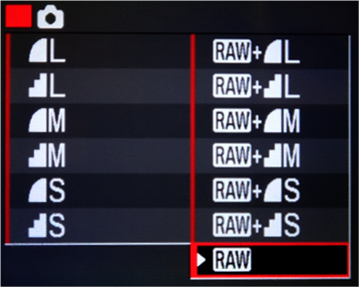
We see that before the letters L, M, S there are pictograms with a smooth left edge and stepped. A pictogram with a smooth edge corresponds to a smaller compression, with a stepped one - to a larger one. In the right column - different options for shooting in rAW format, which will be discussed below.
Establishing the quality and compression ratio is still half the battle ... Now you need to perform a number of settings to ensure the best color reproduction. The color rendition is configured in two stages:
- Setting white balance
- Adjust the image parameters - contrast, saturation, sharpness.
White balance
You probably noticed that different light sources have different color shades. The candle gives a yellow light, the sunset sun - reddish, fluorescent lamp - bluish. Our eyes and the brain are arranged in such a way that, under virtually any conditions, a sheet of white paper will be perceived white - even if it is illuminated from one side by a candle, on the other by a fluorescent lamp. The brain “forcibly” informs itself that the eyes see a white object, since it knows that the paper is white.
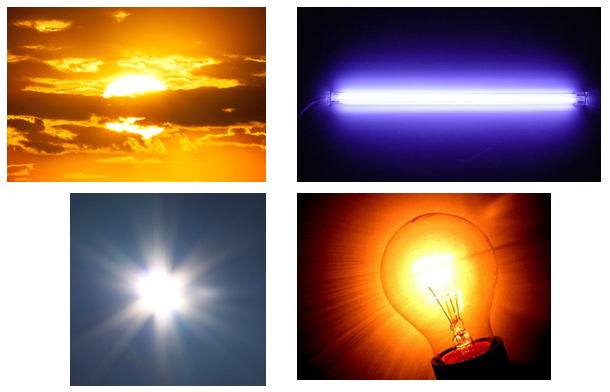
With the camera matrix, unfortunately, this number will not work. The camera does not know what color the objects we are used to have, therefore, in unusual lighting conditions, a significant distortion of colors is possible. The most typical example is when shooting without a flash in a room lit by incandescent bulbs, photographs often go yellow.

To avoid such a distortion of colors, it is in our power to “help” the camera to decide which object should be “considered” as white. This is done using the white balance setting function.
The easiest way to set white balance is to select one of the pre-installed programs. As a rule, the camera has several presets. Usually they are as follows:
- Sunny
- Mainly cloudy
- Sunset Dawn
- Incandescent lamp
- Fluorescent Lamp
- Flash
- Custom white balance
In auto white balance mode, the camera itself tries to determine the type of light source and adjust the color rendition accordingly. Most often, he succeeds in this, but 100% rely on this function is not worth it. She especially likes to err in mixed lighting, for example - an incandescent lamp is lit in the room (yellowish tint), and daylight (bluish tint) penetrates from the window. In this case, no one will insure against the appearance on the photo of yellow, or, conversely, blue faces.

This photo shows the automatic white balance error in mixed lighting. To avoid such mistakes, in some cases it is required to resort to forcing the white balance to be adjusted in accordance with the prevailing type of lighting. In this case, the incandescent white balance setting would help. The landscape outside the window would turn a little blue, but the yellowness in the foreground would disappear, making the color rendering more close to reality. Of course, there is an exit - each time to set the white balance in accordance with the main lighting source. Entered into a room lit by incandescent lamps - set the white balance "incandescent lamp". Out on the street - set, depending on the weather, "sunny" or "overcast."
In cases with mixed lighting, when on one side there is light from the window, on the other - light from the lamp, flash often helps. If it has sufficient power, it is able to "crush" other sources of illumination and, to illuminate the scene being shot with a uniform light. In this case, the white balance must be set to either “flash” or “auto” (when the flash is on, the device will determine it as the main type of light source). The best result is achieved when using an external flash, but for amateur “household” photography in most cases the built-in flash is enough.
Manual (custom) white balance
Preset white balance modes, although they cover most of the frequently used light sources, but there are situations when none of the proposed modes are suitable. Take for example the incandescent lamp. Powerful lamps (75-100 W) give light closer to white, while weak lamps (25-40 W) have light of a yellowish tint. A special case is energy-saving lamps, especially cheap ones, whose spectrum is such that even the human eye is sometimes unable to adequately assess the color picture.
Some devices have the ability fine tuning white balance, relative to the preset, however, in order to optimally adjust the color for these lighting conditions, you need to make several shots with different settings and select the setting with which the color reproduction is as close to reality as possible. This is long and not always effective, because you have to focus on the image displayed on the LCD screen, the color rendition of which is not always perfect.
Much easier to use the function "manual white balance". To do this, you need to take a picture of some white object (or just a sheet of white paper), and then point the camera to this picture as a sample on which to set the white balance. I see no reason to describe in detail how this is done - different devices have their own sequence of actions, therefore I recommend using the instructions, everything is arranged in steps specifically for your device.
Most cameras can save one or more custom white balance settings. If you regularly have to take pictures with specific lighting, it makes sense to keep the white balance setting, so you don’t have to suffer from photographing a white sheet.
To illustrate the possibilities of manual white balance, I suggest to compare the color rendition on two photos:
Automatic BB

Manual BB (white jacket of the left character was used as a sample of white color)

The result is noticeable - in the first case, the photo went yellow, in the second, the color rendition is close to reality.
Image style setting
The function "image style" is probably in all cameras. With it, you can adjust the brightness, contrast, color saturation, picture clarity, as well as "make" the device to shoot in b / w, sepia mode.
As a rule, the device already has a set of predefined image styles - landscape, portrait, natural tones, accurate tones and so on, as well as several "empty" cells for user settings. Here is an example of the menu item "choosing the style of the image of the camera Canon EOS 5D:

All presets are a combination of parameters:
- sharpness
- contrast
- saturation
- color tone

Something like the picture setting feature on the TV :) With the contrast, saturation and color of the tone, I think everything is clear. Sharpness refers to the software “amplification” of the contours of objects, due to which the picture will appear sharper. The key word is "seem." In fact, software sharpening does not increase the detail of the image. If the object in the photo is slightly blurred initially (out of focus, or the lens could not convey all its nuances), no software algorithm can “invent” the missing details. It is not necessary, in the hope of improving the quality of the photo, to twist the "regulator" of sharpness to full.
As you can see, setting up the camera for shooting in JPEG format for best results is not as easy as it may seem at first glance. This is the main disadvantage of JPEG over another format - RAW - which will be discussed further ...
RAW format
What is the RAW format for and how is it better than the JPEG format?
The format gets its name from the English word "raw", which means "raw, unprocessed". In principle, this is fully consistent with the essence of the matter. When using the RAW format, the signal taken from the matrix is written as a file on a USB flash drive (the file extension may differ for different cameras). The camera does not do any processing, allowing the user to process information on a PC using a special program - a RAW converter. This gives a huge advantage - the photographer does not need to worry about the white balance, brightness, contrast, saturation of the image - all this can be adjusted later on a good monitor. "Raw" data carry a large amount of redundant information, which, if necessary, will allow you to adjust all these image parameters as accurately and correctly as possible.
In JPEG format, all "extra" data is eliminated to ensure the smallest file size, which seriously limits the processing capabilities. If the brightness and contrast can still be adjusted, then the wrong white balance is much more difficult to correct, especially if the error is large. In this case, you have to sacrifice natural colors. Here's an example, when a photograph that has gone yellow has been pulled out of JPEG and RAW.
Original version
Corrected version (JPEG)

Corrected version (RAW)

As can be seen from the above examples, when trying to correct the white balance in JPG, the picture acquired a somewhat unnatural hue, as if the photo was taken on a cheap negative film that was scanned on a home scanner. I note that in this case I didn’t make much effort to bring the colors closer to the real ones, but it took a few operations in Adobe Photoshop. More information about editing white balance in JPEG can be found in this article http: //www..html. The essence of the article boils down to the fact that correcting a minor white balance error in JPEG is possible, but this is a rather non-trivial task. With a serious white balance error, it is impossible to restore color reproduction without visible loss of quality, working with the JPEG format, alas.
RAW key features
Instead of writing here about the possibilities of RAW, I will show an example of how one initially unsuccessful photo was saved. During the summer trip to St. Petersburg, my wife and I visited the Hermitage, of course, taking a camera with us. As in all museums, flash photography is prohibited in the Hermitage. Anticipating this situation, I took a Canon EF 50mm f / 1.8 high-aperture lens. But the main trouble lay in the fact that in different rooms there was a different lighting - in some daytime from the windows, in others - artificial lighting. If I were shooting in JPEG format, I would be tortured to set the white balance. Looking ahead to say that the shooting was carried out in RAW and it was possible to simulate the situation, what would be the result with certain settings BB in JPEG. So let's start from the beginning:
Auto white balance:

A terrible mixture of yellow and red! Such photographs are often obtained when the room is lit with a large number of incandescent lamps of relatively low power, in which case the photograph turns yellow. Well, let's try to set the white balance of the "incandescent lamp" ... Here’s what happened:

A bit better. Yellowness was less, but there was a strange greenery. The result is also unsatisfactory.
The option of manually setting the white balance is very time consuming, since it is necessary to carry out this procedure in almost every new room. Fortunately, there is a RAW file that allows the computer to set the correct white balance in 1 click of the mouse.

The Digital Photo Professional program, which came bundled with the Canon EOS 5D camera (on the software CD), was used to process the RAW. As for the other devices, I am more than sure that something similar is being given to them.
The program has a very simple interface, so it will not be difficult to understand it. In fact, it duplicates the settings of the camera relating to color, and also has a number of other functions.
To set the white balance we take a pipette (shown by a red arrow) and poke it in the place of the photo, which should look white or light gray. In this case - it was my sweater. What are the colors in the photograph, can be seen in the picture. The result obtained cannot be compared with the fact that only standard settings camera.

The program Digital Photo Professional allows you to set backdating the color settings of the image, which are available through the camera menu. Thus, you get the opportunity during shooting not to waste time on setting the white balance, the choice of image style. This is especially true for reportage photography, where every second is counted. The program allows you to do some things that are simply not available through the menu, for example - setting noise reduction, setting sharpness, correcting chromatic aberrations and distortion (distortion of straight lines along the edges of the frame). The only condition under which it all works is that the photo was taken in RAW format. With JPEG, most features are not available.
It should be noted that the Digital Photo Professional program has relatively little functionality compared to the popular Adobe Photoshop Lightroom program, but one should take into account the fact that the licensed Adobe Photoshop Lightroom costs about $ 200, and the update to new versions of this program is paid (about $ 100 ). Digital Photo Professional comes to us completely free of charge and is upgraded to newer versions just as free. However, there is a nuance - the program itself cannot be downloaded, it must be installed from the disk. From the Canon site you can download only the update to the latest version.
I see no reason to write here a guide to Digital Photo Professional for two reasons - firstly, it will be interesting only for owners of Canon devices, secondly, such a guide already exists - http://www.ixbt.com/digimage/canon_dppix.shtml
Even if the correct white balance is set in the JPEG version, most likely the photo version obtained from the RAW format will have better quality. The reason is simple. The performance of a computer's processor is much greater than the performance of a camera, and it is too tough for more complex image processing algorithms - improving detail, filtering noise, and other processing. Even if the processing takes some time, for a computer it is not terrible - the user can wait. When taking photos, every second is worth its weight in gold. As a result, the algorithms used by the camera to process the image taken from the matrix are clamped in tight time frames so as not to reduce the speed characteristics of the camera. For example, those actions that a computer can take 10 seconds, the device must perform in no more than 1 second. This inevitably affects the quality of processing, especially when the device is not the most modern and high-speed processor. That is why the result of shooting in JPEG is almost always worse than properly processed RAW.
Not to mention another technical aspect. When shooting in JPEG information about the color of the pixel is encoded with 24 bits, when shooting in RAW - from 30 to 42 bits. It is easy to imagine how much more color shades can be encoded into 42 bits instead of 24.
The main disadvantages of the format of RAW?
RAW is not available on all cameras. Owners of DSLRs and "top" soap cases can be calm, but those who have relatively inexpensive compact devices may be disappointed - they most likely do not have RAW format support.
RAW files cannot be opened on any device other than a PC with special software installed. Media players, digital photo frames, tablet computers will not display photos in RAW format. To do this, they need to be converted to JPEG format (on a PC, using RAW processing software).
The program for processing RAW that comes with the camera on the disk has a rather meager set of possibilities. More functional software most often paid.
The file size is about 2 times higher than JPEG in the best quality. If you are going on a long journey, in which you intend to photograph in RAW, please be a flash drive with an increased volume.
What kind of format is RAW + JPEG?
In most devices, it is possible to choose such a mode when a photo is recorded on a USB flash drive as 2 files - one is RAW, the other is JPEG. This is useful in cases where the main shot is in JPEG format, but you need to be safe, so that if something happens, you can “pull out” the wrongly taken picture from RAW.
If the results in the JPEG format satisfy the photographer (or customer), RAW files can be safely removed. As can be seen in the picture, for the option in JPEG, you can choose different resolution and quality. Keep in mind that when shooting in RAW + JPEG, the USB flash drive will end faster than just RAW.
In which format to shoot?
If you are interested in getting the most out of your camera, which is expressed in the highest possible quality of photos, I strongly recommend shooting in RAW. All further chapters of the textbook will assume that the survey is conducted in this format.
Questions for self-control
If your camera can shoot in RAW:
1. Install the program for processing RAW on your computer (if it is not installed yet). If you do not know where to get it, look on the disk that came with the camera.
2. Take a few pictures in RAW + JPEG format. If shooting occurs indoors, try to do without a flash.
3. Download the result of filming on a PC and process rAW files at installed program. Set the correct white balance (on the white part of the image), brightness, contrast, noise reduction level. Compare the results with JPEG images.
If your camera does not support RAW
1. Check your image quality. Set the maximum resolution with minimum compression.
2. Experiment with image styles — change the brightness, contrast, saturation, color tone. Save your favorite settings as user mode. How to do this - read the instructions for the camera.
3. Learn how to set white balance on a sheet of white paper.
My books about photography
If you like the material, please like or write a review!
Many novice photographers during the shooting probably thought "In what format to shoot, RAW or JPEG?". However, few people know the advantages and disadvantages of each file format. Therefore, in this article we will tell you what is best, Raw or Jpeg. And we will visually show the difference in the use of formats in post-processing.
RAW format - This is a raw internal format of the camera, which is a "digital negative" for the further processing of photos. The RAW image is raw data obtained directly from the camera's matrix and not undergoing any processing, compression and correction by the camera's processor. In RAW, additional information is saved due to which you can draw out details from shadows or from overexposed areas, and also allows you to easily adjust the white balance.
JPEG format - this is a finished image that is compressed and processed by the camera from the RAW format and is available for viewing and printing. It contains at least additional information, thanks to which it takes several times less space. However, this type of file is much more difficult to handle and pull out the necessary image details from the shadows or overexposure.
Now for comparison, consider the main pros and cons of this format of photos.
Benefits of RAW format
- It is possible to easily change the white balance of the photo during processing, without loss of quality and detail.
- More than the bit depth of the picture which is 12-14 bits / channel versus 8 bits / channel in JPEG format. The larger bit depth of the image allows you to record more shades and midtones, which makes it easier to draw out details in shadows and light areas.
- You can use more advanced noise reduction and sharpening algorithms.
- More options when processing photos. The ability to change each specific color and shade in the photo, work in detail with the shadows and light, adjust the contrast and saturation of the photo.
- The ability to convert lossless quality and compression in formats such as JPEG, PSD, TIFF, DNG.
- It is impossible to accidentally change or spoil the file format RAW - it always remains always raw.
- The photo is saved without any loss in quality.
- I personally noticed that during a serial shooting the camera starts to “gasp” after 5 frames in a row, when shooting in JPEG it happens after 3 frames. This item may differ on different cameras.
RAW format flaws
- The file size is 4-5 times larger than the raw JPEG format. In this connection, you can not save much less pictures.
- It is impossible to immediately view a photo on a computer without a special program, it is also impossible to print a RAW file.
- It takes more time and resources to process random access memory computer.
- Not all photo editors support RAW format.
Now consider the better and worse known format of JPEG images.
Benefits of JPEG format
- The photo immediately after shooting is ready for printing and viewing on PC and any other media.
- Significantly less file size due to camera processor compression and the lack of additional information about the photo.
- The photo can be processed by any photo editor
JPEG format disadvantages
- When saving a snapshot, compression, noise reduction, increase in contrast and brightness may not be applied to it, which may not always be appropriate.
- Less opportunity to pull out the details from the shadows and Peresvet.
- Difficult to correct white balance.
- The picture has fewer shades and halftones compared to RAW, due to the smaller bitness of the file.
- When shooting in JPEG, elaboration of small details is lost. When printing photos in large format it will be very noticeable.
Let us consider comparison of formats and their processing with examples for more convincing.

Here is one photo that was taken in RAW + JPEG mode with a shutter speed of 1/40, f / 2.0 aperture, ISO 400 and exposure +2. It was specially shot so that the photo came out overexposed, imitating unsuccessfully exposed camera settings. The JPEG format came out more overexposed because the camera applied an increase in brightness to it while saving. Now let's try to adjust the exposure through Lightroom and see what happens.

As you can see after adjusting the exposure in -1.5 - RAW looks much better, unlike JPEG. Due to the lack of additional information in the JPEG image, details were lost in bright colors. In the first version, these details were? therefore, it was not difficult to draw them out of the highlights. Plus, during the treatment, the color of the skin in the right picture was affected. Still asking "What RAW is better JPEG? ", Then move on!
The second illustrative example. Here is a photo that was taken in RAW + JPEG mode. no treatment was applied to it.

Now we will process both formats equally in the Lightroom photo editor and see what happens. It can be seen that information on the light part of the sky and clouds image was lost in the left image, color was also lost in the clouds. On the right photo everything turned out to be restored and the sky does not look very white and overexposed.

Due to the greater bitiness of the “raw” format, you can get more detailed and deep images with smooth transitions of tones and shades. Just 12bit bit will allow you to use this image format to create photos with high dynamic range, in other words - HDR.

Conclusion
Now, after weighing all the advantages and disadvantages of these formats, I hope you understand how the raw format differs from jpeg. Let's sum up:
RAW format - perfect for professional photographers. Since their photos are subject to mandatory processing in photo editors. The quality and detail of the picture for them is very important. If you are seriously engaged in photography and love to do, then you definitely need to shoot in RAW
Jpg format - it is more suitable for someone who does not want to bother with the processing of photos spending hours on it, and immediately get the finished version and publish it in the social. network or print.
Of course, the choice of shooting format depends on your type of shooting and circumstances. If you are shooting another feast or drinking, then there is no point in shooting in a raw format and processing, since these are one-day pictures - they will be looked at and forgotten in a couple of days. In addition, none of your friends will notice the difference in the quality of images. If you are shooting for a magazine or agency and any other customer who needs the best quality and color rendition, then of course you should look towards RAW. In reportage photography, JPEG is also often used to immediately send a photo to the editor and publish it in the news without wasting time on processing.
As a result, we came to the following conclusion: if you are going to process photos, take them in RAW, if not - in JPEG.
Do not forget that in many cameras it is possible to shoot simultaneously in two formats at the same time, by turning on the RAW + JPEG option in the settings.
] About RAW-format and RAW-converters
First, I will say a few words about RAW, then about converters, then compare the results of their work. The material is of an exploratory nature and is intended to broaden the horizons; tasks thoroughly understand the features of the work of each program in front of me is not worth it. Interesting should be both beginners and continuing.
Digital photography is arranged in such a way that the result of shooting half, and maybe more, depends on computer processing of the frame. And the first program in standard process Photo processing from a SLR camera (or an advanced compact) is usually a RAW converter. I will talk about what it is, why it is necessary and what RAW-converters exist.
RAW format
Must be understood: there is no such thing as a "RAW-format." This is a generic name for image files that are not processed by the camera processor. Each manufacturer invented its own format of "raw" pictures. This is NEF for Nikon, PEF for Pentax, CR2 or CRW for Canon. It is especially important that all these formats are closed, i.e. how to correctly read data from files is known only to the manufacturer of the camera. The only standardized RAW format is DNG, which was developed and actively pushed into the market by Adobe. The latter does not release cameras, but wants to bite off a piece of cake. The DNG format is supported by some digital cameras, for example, Petnax, Samsung or Leica.
So, the RAW file contains a recorded raw signal from the camera matrix. Also, raw-files contain meta-data, shooting conditions, some processing parameters. Such a file is especially valuable in that it stores all the data received from the camera matrix, and not what is left after the conversion. Which gives an incomparably greater freedom compared to the TIFF format in photo processing (I’m not talking about JPEG at all - it means compression with losses) Of course, raw-files take 3-8 times more space than JPEG; Well, at the same time quality and lightly does not happen.
The lack of standardization of the format of raw files is easily explained: it is beneficial for each camera manufacturer to produce a conversion program for their own RAW format. For example, for Nikon (NEF) this application is Capture NX 2, for Canon RAW - Canon RAW Image Converter. It is the “native” program that most correctly displays the colors in a photo, well suppresses noise, etc. because it "knows" how to read the file correctly. But it is in theory. In practice, standard applications from the manufacturer have a number of drawbacks (for example, Capture NX 2 is extremely slow in working regardless of PC configuration), which encourages the photographer to look for alternative ways converting photos.
And a little more about RAW files
In many cameras, the ability to select the bitness of the RAW file is implemented - 12 or 14 bits. The more bits spent on the description of the image - the more data will be recorded in the RAW-file, and, as a result, more details and colors will contain the picture. The noise will also go down. In more detail with the comparison of 12 and 14-bit images can be found in this article.
Some cameras, mostly compacts, do not support RAW shooting by default. However, for some cameras it is possible to get around this limitation. For example, the use of an alternative camera firmware called the CHDK (Canon Hack Development Kit) allows you to enable RAW support for a huge number of Canon Soaps. You can view the list of supported cameras and download the firmware at this address. In addition to supporting RAW, this firmware gives access to many other hidden settings, allows you to use the camera as a web-camera, etc. A similar trick can be done with some Casio compacts.
The RAW file carries a lot of service information, for example, the date of shooting, the focal length of the optics, the camera model. And if any viewer is able to display some data, then a part of the parameters (for example, the camera’s “mileage” - the number of shutter responses) is not shown in every program. In order to see the full contents of the meta data stored in the RAW file, I recommend using free utility PhotoMe. Try it, learn a lot of new things.
What is the most convenient way to view RAW files on a computer? The most common application is ACDSee Pro, the main drawback of which is extreme bulkiness and slowness. The day is close when to the comic question "Who is the first to make his operating system, ACDSee or Nero? "A specific answer will be given. I recommend using the FastStone Image Viewer, which, when completely free, weighs 4.53 MB and supports the Russian language, it can read RAW file formats of all cameras, but does not work faster than ACDSee.
RAW converter
RAW Converter - a program that allows you to get a ready-made picture from a raw RAW file in one of the most common graphic formats, and suitable for further editing in graphic editor. Conventionally, this process can be compared with developing by analogy with film photography. Any RAW converter has its own (different from the others, which is important) image creation algorithms stored in RAW, so the final picture in different converters will look different. Also, any converter has the basic functions of working with exposure, the ability to fine-tune the colors, correct the geometry and image defects. Some converters can catalog images, create them. backups and even upload them to photo hosting, for example, flickr. Such programs are said to implement the "full processing cycle", i.e. With the help of one such program, you can do all imaginable operations with a photo, up to the application of a watermark and posting on the Internet. All converters support the opening of the DNG format, as well as saving to tIFF formatsJpeg and png. The rest of the lists of supported formats vary. There are also destructive and non-destructive editing. In the first case, the work results change the file being edited. In the second case, the program saves the settings in a separate file, which makes it possible to mark any correction, as well as create several processing options. Non-destructive editing is applied by all modern raw converters without exception.
About iron
A few words about the computer configuration required to comfortable work with converters. The basic advice is simple: the more powerful, the better. RAW files themselves usually weigh around 20-30 MB. Thus, it takes about 2-3 GB to store 100 photos in RAW. disk space. By itself, the conversion process is highly dependent on the algorithms of the converter, but usually still loads the processor completely. The trend is that more and more programs are being sharpened for multi-core and 64-bit processors. For example, Adobe Lightroom since version 2.6 is able to fully use 4 processor cores. As for the RAM, it should be at least 1.5 GB (when working with Windows 7). A better 6 GB and Windows 7 x64.
"Explain to me clearly why shooting in RAW."
Here is a picture.
This is unadjusted JPEG, obtained by converting from RAW without any settings. In fact - in-camera JPEG. Screw the same RAW in DxO, we get the following:
And now apply the same settings, but to the in-camera JPEG. And compare:
Do you understand? On the left, it’s as if we took JPEG from the camera as the source. Right - if processed RAW.
So, go directly to the RAW-converters.
The following programs have been reviewed:
- Adobe Camera RAW (Adobe Lightroom 3 Beta, Adobe Photoshop CS 4)
- ACDSee Pro Photo Manager 3
- Bibble 5 Pro
- DxO Optics Pro 6
- Nikon Capture NX 2
- CaptureOne 5 Pro
All these converters are designed to work under Windows XP / Vista / 7.
The review did not include:
- Corel Photo Paint X3. He can also convert raw files, but he wouldn’t have been able to.
- Converters that work only under Linux, Mac OS, etc.
- SilkyPix Developer Studio Pro 4.0. For an unknown reason, refused to run on my system.
- Ufraw and RawTherapee (dcraw), because the perversion.
Adobe Camera Raw (Lightroom 3 Beta, Photoshop CS 4)
Program website: www.adobe.com
The cost of Adobe Lightoom 2.6: about 11,000 rubles.
Supported formats: opening files of any raw and raster formats, saving in JPEG, TIFF, PSD, DNG, original.
Adobe Camera Raw (hereinafter referred to as ACR) is not a separate program, but a plug-in for Adobe Photoshop, as well as the foundation of Lightroom. Moreover, Photoshop CS 4 currently uses ACR version 5.6, and the latest Lightroom Beta 3 uses ACR version 6.0. ACR produces images of excellent quality and has a lot of settings. Perhaps Adobe Lightroom is generally the most famous and used. rAW converter. The program can eliminate chromatic aberrations, vignetting and other image defects (in manual mode). The possibility of noise reduction is also implemented (partially disabled in ACR version 6). Above all, Lightroom has rich cataloging capabilities, photo sorting, web preview generation, and also supports many camera color profiles for correct color display. The strengths of the converter are speed, high image quality, integration with flickr.com, and the ability to save sets of settings in the so-called. "presets". This means that in order to process a series of photographs of the same type, you need to process one frame, save the settings, and then apply them to all other frames of the series. The program has a simple and logical user interface and is perfect for quick processing of large volumes of photos. Plug-ins from third-party vendors are supported.
Useful links:
- sensible 2-hour lecture on Lightroom;
- 436 presets for Lightroom;
- LiveJournal community dedicated to Lightroom, where you can ask any question that interests you.
And also try holding down Ctrl + Alt + Shift and clicking on the menu "Help" -\u003e "About Adobe Photoshop Lightroom" =)
Bibble 5 Pro
Program website: www.bibblelabs.com
Cost: $200
Supported formats: open files of any raw and raster formats, save to JPEG and TIFF.
The oldest of the RAW-converters, Bibble appeared already in 2000. Everything in it is just plain and clear. On the left - the folder tree, in the middle - the processed image, on the right - the settings panel, which, frankly, oh, how little. In the presence of only the most basic adjustments of exposure, color, white balance. It is possible to rotate the image at an arbitrary angle, it is possible to create presets settings. From the interesting - the module (comes as standard) emulation of film images. In general - the poor. It is not always possible to track changes in the picture on the histogram. But everything works simply at a jet speed. Files load quickly, converted in 2-3 seconds. The interface is minimal and clear. Perhaps Bibble will be for you the very program with which you will begin to communicate with the RAW-format.
DxO Optics Pro 6
Program website: www.dxo.com
Cost: $ 149 / $ 299 Pro Edition / Elite Edition
Supported formats: opening files of any raw and raster formats, saving in JPEG, TIFF and DNG.
Not particularly well-known program that provides extremely interesting opportunities. First of all, there are simple tools for correcting geometric distortions of the frame, "blockages" of objects at the edges of the picture, resulting from shooting with a wide-angle lens. Also, the program can fully automatically correct the distortion depending on the camera and optics, which made the frame; the data is taken from EXIF "a. At the beginning of working with a picture, the program reads meta-data, climbs to the Internet and loads the necessary correction module. And - voila, the" pillow ", vignetting and chromatics disappear. Also a distinctive feature is the beautiful, flexible customizable noise reduction module probably the best of all the programs mentioned here. In general, all the settings in DxO Optics have the Auto position, which will help you to save time working with photos. The output is bright and sharp. The workflow is the same implemented clearly and simply: the choice of photos (adding them to a virtual project), adjusting, converting and viewing. Of the minuses are local functional color correction, as well as low speed directly conversion. On a 4-core AMD Phenom 9950 2.6 GHz processor and 4 GB of RAM, one photo takes about 40-50 seconds, depending on the number of settings applied.
Phase One Capture One 5
Program website: www.phaseone.com
Cost: $ 129 / $ 299 CaptureOne 5/5 Pro
Supported formats: open all RAW formats, save to any raster format.
Initially, the program was designed to work with digital backs of the company Phase One, then began to support the most common raw formats. The main charm is in a huge number of settings, for example, High Dynamic Range (I’m confused, though, it’s not enough), Color Editor based on the color wheel, a separate tool for correcting skin color, etc. In terms of color settings, this is the richest program . I would also like to note the excellent implementation of the enhancement mechanism, which is similar in action to the Smart Sharpen (Remove Lens Blur). However, there are no automatic modes for the tools, and the output is not the best katrynka for my taste. If you want to get a good result, the picture will have a long and painstaking adjustment with your hands.
Well, now comparing pictures. Everything was set up like this:
- we expose in each converter noise reduction on Auto. Where there is no Auto - hands select the best option;
- where you can, select the profile settings Neutral;
- correction of distortion, vignetting, chromatic - back Auto;
- do not touch the rest.
It is clear that all this does not pretend to a strict comparison. But you can get a general idea. Those interested can download full-size (JPEG, q = 100%).
JPEG, 45 MB
JPEG, 43 MB
- ACDSee - when the frame is taken at a low ISO, without aberrations, and will be refined in Photoshop.
- CaptureNX - if you have a Nikon + frame, it is necessary to somehow slyly pull up.
- Capture One - Puff. It seems I don’t like him just because I don’t know how to use it =)
- DxO. Absolute winner. For guys with a powerful iron.
The word Raw translated from English means raw, unprocessed. In the case of photography, Raw (for Nikon cameras - Nef) is an image format in which information is stored directly from the camera matrix without any processing, in other words “digital negative”. This format is very popular among professional photographers, but many amateurs are not even aware of its existence. The article will discuss the wide possibilities that come with the use of this format, the advantages and disadvantages of shooting in Raw and the processing capabilities of Adobe Camera Raw.
Raw format is a set of brightness values for each of the colors received from the camera's matrix and camera settings. In other words, Raw is not even a picture in our understanding, but a digital set of some data, and to see a photo it is necessary to convert it. Raw is recorded when shooting each frame, but if you shoot in Jpg, then after processing by the camera this data is erased irretrievably.

Even processing Raw doesn’t fix the shag effect.
What is interesting to us? When processing raw data, the camera uses internal settings, namely white balance, sharpness, contrast, noise reduction, color space, etc. At the same time, automation does not always correctly cope with this conversion, and correcting something after that is already problematic. In addition, in conditions where the dynamic range of the camera is not enough, Raw allows us not to lose details in shadows and highlights. Another advantage is the possibility of better transfer of photos on a computer in black and white compared to how the camera does it.
The advantages are obvious, but there are also significant drawbacks, firstly, the large size of the files and, secondly, the need for minimal processing of all photos. For comparison, the size of a photo made by a camera with a resolution of 10 megapixels 4mb for Jpg and about 13mb for Raw. Therefore, memory cards of 16GB or more become relevant. The processing is more difficult, but if space on the memory card allows, you can use the Raw + Jpg mode, when both the original data and the image already processed by the camera are saved.
Camera settings when shooting in Raw.
The degree of freedom in the processing of "digital negatives" is significantly higher than in the processing of finished photos, but even this does not allow to correct some wrong settings. First, we consider non-critical settings that, when processed, vary in a wide range without loss of photo quality.

Fatal Shake Effect
This white balance, sharpness, color space, and to some limits the exposure. The first three are the software settings of the camera and can be changed without any consequences when processing Raw. If the exposure is not correct, the processing of the initial data also allows you to correct the result, but here the limits of changes are substantially already. Therefore, from the need to avoid gross errors Raw will not save.
What can not be fixed? ISO, aperture value and shutter speed, and, as a result, blurring and depth of field. Techniques for removing “digital noise” at high sensitivity values work after processing Raw. And any unwanted blur, whether it is an insufficient depth of field during macro photography, the effect of “shake” or the error of the focus is most likely not corrected.
A few words about Adobe Camera Raw.
Adobe Camera Raw is a separate software module for Adobe Photoshop. It allows you to convert raw data in the usual image file. It is worth noting that if you have a new camera, then you should update the module because sometimes files may not be readable, and there is no need to update the Photoshop program itself.

The interface of the program Adobe Camera Raw
The main program window can be divided into 5 areas. The first (1) is visible only when several files open at once, it allows you to choose which file to work with, or select several at once to apply the same settings. On the second (2) panel there are tools with which you can crop a picture, set a horizon line, rotate or delete a picture. Plus allows you to make some minor corrections, such as red-eye correction. In addition, on the right side of the panel there is a tick " Preview“, Which allows you to switch between the modified image and the original and the full-screen button. The most interesting panel of the fourth (4), more about it.
On this panel, we get access to the camera settings recorded when shooting and we can change many of them. White balance, exposure, sharpness and advanced settings can significantly improve the final look of the photo. We will look at these settings in more detail in another article.
And finally the bottom panel (5). You can select the color space and parameters of the output file. For brighter and more saturated images, I would recommend using sRGB. You can also choose what to do next with the file, save it (Save), save the changes in the Raw settings without saving the file (Done), open it in Photoshop for further work (Open), or cancel the changes (Cancel).