Skype is a popular program that allows users to communicate with people without having to leave their PC or mobile device. Sometimes there is a problem - the sound disappears in the program, after which normal communication becomes simply impossible. So, if you are on this article, you probably have such a problem, namely, the sound does not work in Skype - what should I do to fix the problem? In fact, nothing terrible has happened, and in a few minutes you will understand how to make audio work.
Check the operating system and hardware
The first thing to do if the sound does not work in Skype is to check the connection of the microphone. Perhaps it is not trivial in the port. Sometimes an awkward movement of the user pulls the cable, and it exits the port, which leads to a loss of signal. If you hear the other person well, and the problems with the sound are observed on your part, see if the audio equipment works correctly. All cables must be connected to the device.
Also do not forget to check the operation of the equipment separately from the program - to do this, turn on the media player and put some track on the audition. If everything works, then the problem is not in your technology, and in the computer, namely in the settings of the operating system or the application itself Skype.
Sometimes Skype does not play due to the lack of drivers - in this case, the computer will be "silent" in any other software. To check the availability of drivers, enter the list of installed equipment through the control panel and see if your device is detected. If not, download the drivers from the Internet.
Configuring the correct operation of the application
If the PC itself normally plays music, but there are problems with the software, it means that you need to understand the settings. To do this, follow the instructions below for correct configuration:
In the application window, find the Tools item, click on it and select Settings.
On the opened page in the left menu, click Audio Setup to proceed with the configuration. In the section, find the sub-item Dynamics. In the drop-down menu, select the technique you are using.

Check the volume slider - it should not be set to zero.

If you are not heard during the conversation, at the top of the window, find the Microphone drop-down menu and, similarly to the previous step, specify the connected device that you want to use.
The above actions in most cases are more than enough to return the Skype ability to normally play audio. After you finish, use a test call to make sure your actions are correct. At the same time you can check the operation of the web camera, which is important for video calls.
Share the article with your friends with social networksso that they too can solve problems with audio playback in the program. Subscribe to the blog's updates, and then do not miss the introduction of new articles and tutorials that will help you use your computer more efficiently.
Having problems with poor quality, hang, delay, or reset calls? You and to whom you call, you need to do the following.
Use a computer?Connect the Ethernet cable directly to the modem or router. If you are using Wi-Fi, try to move closer to the router. If you are not connected, see the Windows 10 User's Guide Why can not I connect to the Internet? Troubleshooting tips will be provided.
Using the application to check the speed, check the speed of your mobile connection. Compare the results with that required for Skype.
Use latest version Skype.
We are constantly working to improve the quality of calls, so for optimal performance, make sure that you and the person you are calling to, use the latest version of Skype. Download the latest version.
Check the connection.
If calls or video calls hang, have the appearance of a mosaic or blurred, the problem may be related to the Internet connection on your side or on the side of the interlocutor. If Skype detects a slow connection, the program reduces the quality so that the call does not interrupt.
Your call is hampered by another application?
Close all applications that may negatively affect call quality. Applications for file sharing, streaming audio or video streaming and even an open web browser can all reduce bandwidth.
First make sure that you have and the person to whom you are calling,
Use a computer? If you are using a microphone and speakers built into computers, a laptop or tablet, try a USB headset or webcam. A list of USB headsets and webcams, optimally suitable for use with Skype, can be found.
Using a mobile device? Try switching between the handset and speaker or headset modes.
In the version for working windows Wallpapers : select items Instruments > Settings > Sound settingsand then select the desired device from the drop-down list of speakers. If problems persist, Microsoft has developed a tool to automatically fix problems with sound.
On computers Mac: Select Skype > Settings > Audio and videoand then select the desired device from the drop-down list of speakers. If problems persist, use the built-in volume controls and information on the Apple support website to customize the sound on your computer.
Make sure that the microphone and speakers are not locked and not switched to silent mode, and are also connected to the computer if you are using a computer.
Try to approach the microphone, eliminate background noise or put a palm to the speaker if you are using a mobile device. When working with a headset, use a different cable or connect it to another port.
Make a test call.
A free Skype test call is the easiest way to check the sound quality. During a test call, you need to record a message that the service will then play for you. If you do not hear the voice during the test call, go to the next step.
Check the sound.
Try playing the song or using another application with sound. If you hear a sound, the problem may be on the side of your subscriber. Ask him to do the same.
First make sure that you and the person you are calling have the latest version of Skype installed, check the connection quality and close all applications that might interfere with the call, and then do the following.
In the version for the Windows desktop Instruments > Settings > Security. For the parameter Automatically receive video and show the screen for select option from anyone or only from my contacts.
On computers Mac: from the menu bar, select Skype > Settings > Security. For the parameter Accept video and screen demo select option from anyone or only from my contacts. If you select item no one, the video will be absent.
Make sure your webcam is turned on, pointing at you and not closed.
Sometimes Skype turns off the video to free up bandwidth. If the video is disabled and the corresponding button is crossed out, click this button to turn on the video.
Are you using a PC with Windows or a Mac? Check the security settings.
Are video issues persistent?
Refer to the manufacturer's website.
The range of available devices is very extensive, and a number of reasons for the violation of functionality are possible. Each brand has its own characteristics, so it is always advisable to consult the manufacturer's website and view the user's guide or ask for help in troubleshooting.
No sound in Skype
No sound in Skype a fairly common problem, most often it is expressed in the non-verbal work of Skype with a microphone, because of this the interlocutor does not hear what people say.
In another case, the absence of sound in Skype is probably due to wrong setting playback devices.
Let's look at the problem with setting up the microphone.
I do not hear the interlocutor in skype. Here the problem is to be found in the microphone settings. Let's start with the settings in Skype. In the Skype menu, select "Tools" from the drop-down menu, select

"Settings" in the window that opens, we select in the options "Basic", "Sound settings".

Here we set the values that are necessary. For example, if there is a microphone in the web camera and the sound recording will go from it, then in the settings we set it accordingly (see photo). Further we check system settings sound recording. Right-click on the icon

dynamics, in context menu select "Recorders". In the opened window we look, from what device there is a sound recording (in my case from a web camera).

In Windows XP when there is no sound, the microphone settings are checked exactly the same, the only check in the mixer is not turned off -or the microphone. This can be seen on the cross on the microphone mute switch.
There is one more way, I will say right away that it only makes sense to use it in cases where the microphone works perfectly in other programs, and all the settings in Skype are set correctly.
So:
1. Open the folder located at the following address "C: \\ Documents and Settings \\ Username \\ Application Data \\ Skype \\ Skypename \\" to find this folder, you need to do hidden files visible.
2. In the opened folder, find the file "config.xml" and open it with notepad. At the beginning of the code, find
I do not hear on Skype what they tell me
With this problem you need to check in the settings of Skype, after which the signal will be played. If you do not have a sound card, then everything should work without configuration.

But if for some reason the settings are lost, then we go through the "tools" in the "settings" and check what is in the playback device (in my case, just the speakers). If you have a sound card, then you should check through which channels the playback is in Skype 1/2, - 7/8.
The developers of the Skype program provided users with an excellent opportunity to make calls to relatives and friends absolutely free of charge. They saved people from having to count the amount of money each time they wanted to talk to someone. Like in any program, this application can also have errors and failures. Quite often there are cases when users try to find an answer to the question about why there is no sound in Skype. To hear the interlocutor is very important for people. Therefore, this article will address all the issues related to sound transmission.
The interlocutor does not hear anything
In this case, there are two possible solutions to the problem. If the user calls another person, and he either does not hear it, the problem is with the microphone. Why is there no sound in Skype which is normally transmitted during the second conversation? This means that the problem is related to the speakers of the first interlocutor. Check who has a problem with the sound, you can and in another way. To do this, you need to open the menu items "Tools", "Settings" in the program. There you can adjust the volume of the voice. To do this, select the "Audio Settings" item. If the microphone responds to the voice, then the errors refer to the computer of the interlocutor. After a problem is detected, you can fix it using the recommendations in the "Speaker / microphone problems" sections.
Microphone malfunctions
If in Skype, and during the conversation an external device was used, you should make sure that it is connected to the correct connector. Next, you need to check that the signal is not turned off by anyone. Some microphones have special buttons. With their help, you can turn off the sound of the device. This applies to the headset. Check the cable and headphones for these buttons. Further it is necessary to be convinced in correctly configured settings for the microphone in operating system. You need to make sure that the device is turned on. Then you should check whether the application uses the necessary microphone. In the program window, you need to open the menu items "Tools", "Settings". There you also need to select the sound parameters. If the microphone works correctly, it will respond to the voice. You can try to uncheck the box "Allow automatic setting" and adjust the volume manually. 
Speaker Failures
Because of this, it can occur in Skype. You should try to open any music file in the player of your computer. If nothing is audible, make sure that the speakers are turned on and connected to the correct connector. Next, you need to check the volume knobs on the device and standard settings audio in the operating system. If you still absolutely can not hear anything, you should refer to the user manual that came with the sound card. In addition, you can try to remove the checkmark before the item "Automatic speaker setup" and lower the value. If the problem persists, call the Audio Diagnostics Service (echo123). Thanks to this, the user will understand why there is no sound in Skype, and will be able to correct the necessary settings. 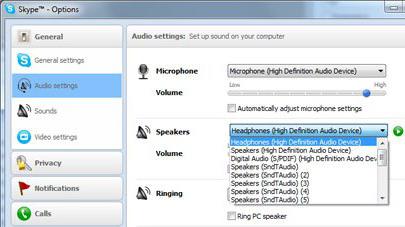
Echo during a conversation
The program has a built-in compensator. He detects and reduces echoes during a conversation. If the user hears his voice, then the problems arise with the computer of the interlocutor, and vice versa. Echo can be eliminated with a few actions. To start, you should turn down the volume of the speakers. Strong sound can cause echoes. Next, you need to place the speakers away from the microphone. The distance should be at least 20 cm. Then download the latest version of the program and ask the interlocutor to do the same. If this does not work, you need to replace the speakers with headphones or a headset. The efficiency of the compensator depends directly on the degree of background noise. This option works best in silence. 
Background noise during a call
The program is equipped with a function to suppress foreign sounds. How to make the sound in Skype clearer? To minimize noise, you must perform several actions. First you need to go to a quiet place. Extraneous sounds are the cause of noise in the program. Then you need to move the microphone away from the fan and other similar devices. You need to use a device certified by Skype. The built-in equipment catches more unnecessary noise. You can try to remove the checkmark before the paragraph automatic settings microphone and lower the value. There are times when noise can not be eliminated, but with the settings all right. The user can puzzle over why there is no sound in Skype or other sounds can be heard. And this may mean that there are problems with the equipment. Then you need to connect a new microphone. If the problem has disappeared, then the broken device must be disposed of.
Missing letters and sound delay
To begin, you should check your Internet connection. Then you need to disable other resource-intensive applications.
Skype is the most common program for communicating with friends and relatives. The key function of Skype is voice calls and video calling, and a number of problems are associated with them: sometimes video does not work, audio disappears, communication is interrupted. In this article, we'll figure out what to do if the sound disappeared in Skype.
Problems with sound in Skype
So, you decided to phone with a friend or colleague, but there was a problem: you do not hear each other. What to do? Before you go to the settings and search for the root cause, it's worth making a test call. To do this, you can not look in the contact list of another person - Skype has a special service for test calls. Call the Echo / Sound Test Service, after which the Echo Assistant will give instructions for verification. Record the voice message, and then "get" it from Echo. If you hear both the assistant and your message, then there is no problem with the sound. In this case, ask the person with whom you can not communicate, check the sound settings for yourself in the same way.
Unfortunately, the Echo helper does not give detailed instructions, how to make a sound in skype. If the test call fails, go to the next action algorithm:
Install the latest update
It is important! The development team with each update fixes problems associated with the sound. Using the current version of Skype it will be easier to follow this instruction. You can check for updates in the "Help" section of the program. If there are unloaded updates in the queue, download them by clicking on the appropriate button, and then install. Do not worry about the custom settings: the update will not affect them. If you use Windows, please note that downloading updates is only available for those versions that are supported by Microsoft. The next time you do not bother with installing updates, configure the system automatic updates programs. In the options panel of Skype, open the "Advanced" column and activate automatic updates.

Check the quality of the connection
If, in addition to the missing or missing sound, there are problems with the image, it is likely that the problem is the quality of the connection to the Internet. Skype itself tracks this parameter and reports a bad connection. Make sure that the speed provided by the provider allows you to use voice (from 30 Kbps) and video calls (from 128 Kbps) in Skype. Note that in fact the speed is lower due to applications running the background - for example, due to open browser. On the mobile device, the connection speed is checked using special programs that can be downloaded for free in the Play Market or in the AppStore.
Check microphone and speakers
If you or your interlocutor have no sound at all on Skype, make sure that the microphone and speakers (or headphones) work properly. Here is a list of simple preventive actions that solve the problem without setting up skype:
- Place the microphone closer to yourself;
- Eliminate the noise that interferes with the performance of the microphone;
- If you are using a smartphone speaker, separate it from the external noise hand;
- If you use the built-in headset, try connecting a USB headset.
- If the USB headset does not work, try inserting it into other ports; Check the mixer - maybe the speakers are muted;
- Reboot the device.
A number of problems of sound from Skype can be solved by doing these simple actions.
The problem can be much deeper. So, if after all the operations done the sound does not appear even when you turn on third-party applications - for example, a music player, then the problem lies in the device that plays the sound. You will need to update the drivers for this device or install new ones.
Windows offers an assistant that will fix the problems with the sound. If you have a computer with Mac OS, contact technical support.

If the sound disappears only in Skype, then go to the next item.
Setting up Skype
How to configure the sound in Skype? The corresponding section is located in the "Tools" tab "Settings" of Skype.
Next to it is a headphone icon with a microphone, so it's hard to miss it. The speaker setup is done in a column with the same name.
Pay attention to the list of devices used: make sure that the device that is currently installed is selected.
After that, go to the volume check. If it is dimmed or disabled, increase it.
After saving the changes made, go to the microphone parameters in Skype - this setting item is similar. After all the changes, retest by calling Echo.

In the vast majority of cases, all questions about how to configure the sound in Skype will disappear if you follow this instruction. As you could see, nothing complicated in the above described actions: the sound will be restored even by a novice user, gradually correcting the problem that has arisen.






