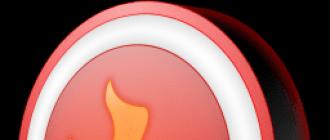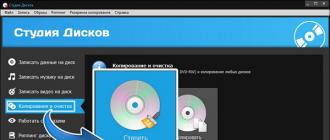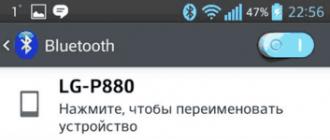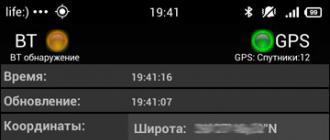Chrome no longer supports any plugin other than Flash, and even Flash won't auto-launch unless you give it permission.
Click on the settings icon and select the settings menu item. You will then need to click on the advanced settings link.

Scroll down until you see the Privacy (Personal Data) section and then click the Content Settings button.
Scroll down the page to the "Flash" section. Select "Request permission to using Flash(recommended)" and Chrome will require your direct permission before the site can run the content of the Flash plugin.

You can also select the "Block Flash on Websites" option. This will block Flash from running on every website, and Chrome won't even prompt you to enable Flash when you visit a web page that tries to use it. However, you can still click the website's permission menu to give the website permission to run Flash. Regardless of which option you choose for an individual website, you can override the primary setting you choose here.

Managing Playback Permissions
When you visit a website that uses Flash content, you will see an icon with a grey, empty plugin that should have Flash content. Click it and you can allow Flash content on this website.
After using this click-to-play feature and granting permission to a website to run Flash content, it will be able to automatically play Flash content when you visit it in the future.
However, you can control which websites have permission to run Flash content and which should use click play. While browsing a website, you can click the "i" icon on the left side of Chrome's address bar to view the site's permissions. In the Flash section, you can choose whether the website should ask you for permission to run Flash, or whether you want to always allow or always block Flash on that site.
Keep in mind that if you set your preferences to "Ask" and then give a site permission to run Flash once, Chrome will change the website's permission to "Allow" and it will always be allowed to run Flash content as long as you do not change this setting again.
You can also manage the list of websites that are allowed to run Flash content from the settings page. Go to menu > settings > display additional settings> Content settings. In the Flash section, click Manage Exceptions.

You'll see a list of websites that you've either given permission to run Flash or prevented from running Flash. To revoke Flash permissions from a website and return it to play mode, click the "x" button to remove the website from this list or change its behavior to "Ask" using the dropdown.
Unfortunately, there is no longer a way for sites to "always ask" to play Flash content. However, if you've granted permission to use a website to serve Flash content and want to restore the click-to-play behavior, you can easily revoke the Flash permission from your browser's address bar.
Good day, dear readers of the site. In this article, I will try to tell you about plugins as simply as possible - what kind of phenomenon they are and how to work with them. Naturally, we will not bypass the practical part - with examples I will show how to install plugins for Mozilla browser Firefox and for sites running CMS WordPress. I took out another lesson on this topic in a separate article (there is a lot of material there) - this is an instruction for installing and updating the plugin Adobe Flash player - .
What is a plugin in simple words?
This word came into our language without distortion from English (English plugin - plug-in) along with dozens of others (for example, or).
Plugins are small programming codes, supplementing the functionality of the main application for which they are created. Simply put, these are add-ons, additions or fixes, thanks to which the original program becomes better (more functional) from the point of view of a particular user. The peculiarity of modules is that they cannot work independently, they are only add-ons that work inside the main program. At the same time, the base program for which plug-ins are created can do just fine without them.
An example of a plugin that every web user has come across is the one mentioned above by Adobe Flash Player, it allows web browsers () to display video and other flash-based content. Without this addition, browsers fulfill their main purpose - they open sites and work with Internet services, but, for example, they cannot “watch” videos from Youtube.
Add-ons are created for different categories of programs, but such “gadgets” are most popular for applications that work with the Internet, such as web browsers, for sites, more precisely for their control systems and for games (in the gaming world, the term “Mod” is more common - modification - it's the same plugin). Many offline programs also use plug-ins, such as Photoshop.
Why are plugins needed?
Now about the purpose - for what purpose are plugins created? It may seem strange why developers do not immediately endow their applications with all the necessary functionality, why bother with individual modules - download them, enable them, update them - do all this extra configuration work - it's easier to use the product out of the box.
Indeed, it is easier, but not more expedient. Individual modules perform 3 important functions:
1. Make individual settings for applications
All people are different and use the same programs for different purposes. The use of plug-ins makes it possible to adjust a specific version of the program to the needs and preferences of a particular person.
2. Reduce the size and speed up programs
If all programs are initially released with a full package of various functions, they will become very large and will take up extra space, consume computer resources, which will reduce their performance.
For example, webmasters often have to work with various site parameters, they have special browser plugins such as RDS bar, other people like to see weather or traffic jams in the browser panel, others need the exchange rate - if you show all possible information, then half of the screen will be occupied by unnecessary icons instead of showing working area.
3. Allow programs to be improved
The use of a modular scheme in the work of programs, where each plugin can be enabled or disabled without causing violations in the operation of the main functions, allows you to improve programs not only by developers, but also by any other programmers. For example, if you need to add a function to a program, you simply write the add-on code, and do not wait for the developer to decide to add the functionality you need.
How to install plugins?
Depending on the specific program, there are three different ways settings:
- Manual - direct copying of files with code to special folder programs;
- Automated - installation through the menu in the program itself, if such a possibility is implemented;
- Automatic - through a special launch file that finds itself where and what to copy (such as Adobe Flash Player)
For any program, the process of installing modules is individual. As I said, most often I come across two types of plugins - for my sites and for web browsers. I will tell you more about them.
How to install plugin on CMS WordPress?
WordPress is a dedicated site management software that I use for my resources. She, just, is famous for having a huge number of various plugins. My Recommended WordPress Plugin List.
Video tutorial on installing modules on WordPress (I showed how everything works in the most accessible and detailed way):
How to install plugins for the Firefox browser?
For a web browser, all add-ons are installed automatically when you open any pages or applications, or they can be installed manually through the plugin search built into the program shell. The installation process itself different browsers identical, at least in Google Chrome and Yandex Browser it is almost the same as in Firefox.
The first step is to open the settings menu in the form of three horizontal stripes.
In this menu, look for the item “Add-ons” and go to it:


After that, you can select the necessary modules from the recommended lists or use the search, setting the desired functions, parts of the names or any words that characterize the purpose of the plugin.
 For example, I typed “ad blocking” in the search and received a list of two add-ons that matched the description. All you need to install them is to click the install button.
For example, I typed “ad blocking” in the search and received a list of two add-ons that matched the description. All you need to install them is to click the install button.

Conclusion
Plugins are a powerful tool that makes our lives easier. As a rule, the time spent searching for and installing the desired add-on pays off many times over in the future due to the resulting functionality. So don't be afraid to search and try installing the right plugins.
Good luck, Dmitry Zhilin
Useful articles:

 Adobe Flash Player plugin – how to free…
Adobe Flash Player plugin – how to free… How to create a website yourself for free - step by step ...
How to create a website yourself for free - step by step ...
 How to make money on the Internet for a beginner - 23 ...
How to make money on the Internet for a beginner - 23 ...
Hello, dear readers of the blog site. Probably not very many of you know what flash technology actually is, and what is and why you need adobe flash player.
But when videos or games stop showing in your browser, audio is not playing, and the menu of some sites does not react to your actions in any way, then you start looking for the reason (or).
Most likely, you will be quickly enlightened that the very mysterious Flash Player may be outdated (or simply does not work). To solve the problem, you will be advised to update it or completely reinstall it (delete and then reinstall it).
In addition, the reason may lie in the settings of the Flash Player plugin in . However, all these general words are not always able to lead to a solution to the problem, so I decided to dwell on the issue in more detail. installations, correct removal, updates and settings the brainchild of Adobe on your computer.
Flash Player update - why is it needed?
I'll start right away with the fact that in some browsers the Flash Player plugin is built in and along with the engine update. First of all, this applies to the Google Chrome Internet browser, which we talked about in detail. However, this plugin may be disabled there for some reason. How to enable it, read below.
Player system module too can track the appearance of its own updates, and you probably saw this window more than once the next time you turn on the computer:

I strongly recommend that you do not neglect the possibility of a timely update, because they may also include security updates. It is possible that this will save your computer from infection. In I just wrote about the importance of updating all the key ones (including the flash player), because the security holes found in them are quickly shut up.

If you install this extension, you have no desire, but you want to know do you have the latest flash version , then there is a way to check from the official developers. You just need to go to this page and click on the "Check now" button at the top to find out the information you are interested in:

However, with the operation of flash in your browser, there may be unforeseen problems, when movies are not shown, games are not played, and the menus of some sites do not open. There seems to be some problem with the Adobe Flash plugin. So let's see how we can install or update Flash Player.
Flash player installation and troubleshooting
In the simplest case, you just need to go to the official Adobe player page and click on the "Install" button located there:

If suddenly your browser and operating system determined incorrectly, then you can click on the link "Need flash player Player for another computer", where you make the changes you need and click the "Install now" button. As I mentioned just above, in the case of a browser from Google, a separate installation of the plug-in is not required, because it is included in the browser, but if you wish, you can still install the Adobe® Flash® Player system module:

In most cases, this will be enough to install or update, but sometimes unforeseen problems arise when, even after installing the player, video, audio and games are still not displayed in the browser.
There can be many reasons for this state of affairs, but the most effective and in an efficient way will probably full reinstallation of flash player. To do this, you will need to close all open browsers, go to the panel Windows controls(in Vista it is "Start" - "Control Panel" - "Programs and Features") and remove this program (plugin). After that, go back to the official website and install Adobe Flash Player from a clean slate. In theory, some of the problems that interfere normal operation, should be eliminated.
How to remove all "tails" from the flash player?
However, even after this, problems may remain. Then it will be necessary to remove the “tails” of the player using specialized utility removal developed in Adobe —
Uninstall Flash Player. The procedure should be something like this:
- Download the flash player removal tool from the link above.
- Before launching it, do not forget to close all browsers and other programs that may use flash technology, otherwise complete removal may not succeed. Check them out possible job in background(look in the tray).
- Launch the utility and follow its instructions.
- After the uninstall process is complete, restart your computer.
After that, you can already install Flash Player again from the official site using the link provided. How to check its performance? Well, you can use the Adobe test again - just go to this page and make sure that in the fifth paragraph you are watching the animation on the theme of a tree and clouds floating across the sky.

How to enable the Flash Player plugin in your browser
When the flash does not work, then in addition to the option of removing the player from the OS and reinstalling it, it will also be possible to look for an answer in the browser settings. The fact is that Adobe Flash Player is installed as a plug-in, and for some mysterious reason it can simply be in a disabled state. Checking this is easy enough. It all depends on the browser you are using:

If none of the methods described above brought results (flash is not displayed in browsers), then I advise you to contact the developers (or their forum) for help, describing in detail the problem you have with Flash Player.
Good luck to you! See you soon on the blog pages site
You can watch more videos by going to");">

You may be interested
How to update browser Opera, Google Chrome, Mazila, Yandex Browser and Internet Explorer  Where can I download Photoshop for free - how to get and activate for free Photoshop program CS2 from Adobe official website Plugin - what is it in simple words where to download it, how to install and update the plugin What is a flash mob - their types and the most popular flash mobs
Where can I download Photoshop for free - how to get and activate for free Photoshop program CS2 from Adobe official website Plugin - what is it in simple words where to download it, how to install and update the plugin What is a flash mob - their types and the most popular flash mobs  WEB - what is web 2.0, web search, website, web browser, web server and everything else with the prefix web (online)
WEB - what is web 2.0, web search, website, web browser, web server and everything else with the prefix web (online)  Bookmarks in the Yandex browser, Google Chrome and Fireforce, as well as virtual online bookmarks
Bookmarks in the Yandex browser, Google Chrome and Fireforce, as well as virtual online bookmarks  Anketka.ru - entrance to Personal Area and earnings for paid surveys, as well as reviews about the online service Anketka
Anketka.ru - entrance to Personal Area and earnings for paid surveys, as well as reviews about the online service Anketka
Modules expand the functional boundaries of browsers, including Yandex. By default, many of them are activated, but there are times when the plugin is disabled due to some kind of failure, which affects its operation. Consider how to enable the plugin in Yandex Browser.
Briefly about plugins
In another way, plugins are also called modules. These are small programs that, like add-ons, are built into the browser to enhance its functionality. The difference between them is that plugins do not have their own interface.
What exactly do they give?
- Ability to watch videos and listen to music.
- Improving the performance of web services.
- View files in PDF format and much more.
The user can update, remove, disable or enable plug-ins provided by the browser. In this case, plugins in Yandex Browser will be considered.
Where to find modules?
Before doing anything with plugins, you need to know where they are. There are two ways to open them.
Method number 1
1. Go to Settings through the browser menu (icon with three horizontal lines in the upper right corner). Go to the bottom of the page and open the "Show advanced settings" section, which will be highlighted in blue.
2. In the "Personal data" block, click on the first button "Content settings".
3. Go to the "Plugins" section, and then click on the "Manage individual plugins" link.

A new tab will open in which you will see the installed plugins.

4. To find out more information about the module, click on the "Details" button.

Method number 2
To quickly go to the page where you can see the plugins, in the browser bar, enter the address: browser://plugins. In this way, you can immediately get into the window with the list of plugins in Yandex Browser.

Download and install
When you need a certain plug-in to view the content of the page or update an outdated module, the browser will notify you about this by offering to download and install it right there.
One of the main plug-ins is Flash Player. You need to download it on the official resource, like all other programs. The system itself will transfer you to a secure site. You just need to click on the "Install" button.
If the system needs to update a module, you will see an alert at the top of the screen:
Click on Update Module. It is better to do this as soon as possible so that the browser can continue to function as before.
Enable and disable
What should I do if there is an urgent need to enable certain plugins in Yandex? Is it possible, on the contrary, to disable plugins that slow down the browser? It's easy to do all of this.
- Go to the plugins menu in any of the ways indicated above.
- Click on "Enable" if the plugin does not work, or "Disable" if you want to pause its work.
You can disable the module, but it is important to remember that by stopping it, the user deprives the browser of the ability to perform certain actions with media. It is likely that you may stop uploading videos on sites. This applies to plugins, not extensions. The first can be called service browser add-ons, and the second - custom, that is, optional or optional.
However, some extensions, for example, a translator in Yandex Browser, are already built into the system, that is, they do not require additional downloading.
How to delete?
The question should sound different: is it possible to remove the module? The user does not have this option. Removing modules from the browser system is up to the developers. This happens, as a rule, due to the fact that plugins become obsolete. Instead, more modern solutions. For example, NPAPI. This plugin is no longer supported. Now, instead of it, they use its improved version - PPAPI.
One more example - . This module can no longer be connected to Yandex Browser as an add-on or activated in the options as an integrated module.
Plugins and ad blocking
Yandex Browser last year launched a new test feature in Android versions. Every user mobile browser will find the line "Hide interfering ads" in the settings.

In the Yandex Browser Add-ons, you will also find the "Block Flash Banners and Videos" extension. Setting up these add-ons comes down to changing the list of filters, as well as turning it off and on on certain pages.
However, use one plugin, otherwise the program will freeze.

Bypass blocking on sites with FriGate
Some resources may not be available to users for one reason or another. We will not delve into them. Let's just say one thing: the blocking can be easily bypassed with a plug-in called FriGate already built into the updated Yandex Browser. It uses a proxy server to access restricted sites.
Open the "Add-ons" tab. We are looking for an extension and put it on the “On” position.

Plugin errors
As we have already emphasized, the main module in the browser is the Flash Player. Without it, there would be no video playback.
No matter how reliable Yandex.Browser is, failures also occur in its operation. One of the common problems is a flash error. Sometimes when you try to launch a video or game in the browser, a gray window appears with a notification that the plugin could not be loaded. Why it happens?

The problem is most likely due to the fact that the computer already has another Flash Player ( outdated version, which was set to work with other browsers). There is a conflict between two players working at the same time. What to do in such a situation?
Check if you have the latest version
1. Go to the Menu and click on the "Additional" item in the drop-down list.
3. If the tab contains the "Update" button, then click on it. This means that you have an outdated version of the browser. From here, naturally, problems can arise with other modules. The update downloads quickly and installs immediately.

4. Click on "Restart".

Since Yandex Browser is now updating automatically, there may be a message: “You are using latest version Yandex.Browser". In this case, it's not about updating. Remove the second obsolete player.

Get rid of the outdated plugin
If you only use Yandex on your PC, you have the right to delete Adobe plugin Flash Player previously installed.
1.Start the Control Panel via Start or otherwise.
2. Find the "Uninstall programs" section.

3.Find Adobe Flash Player and remove it. Restart browser.

Clear cache and browser history
Often plugins for Yandex Browser do not start properly on the site due to an overflowing cache. You can clean up with special programs, for example, CCleaner, or through the tools of the browser itself. Let's consider the second option.
1.Go to browser settings.

2.Go to the end of the page and click on the "Show advanced settings" button.
3. Click on the second button "Clear download history".

4. Set the parameter "For all time".
5. Leave all the marked items as they are, and click on "Clear History".

If the problem continues to bother you from time to time, you can use the following trick: disable the built-in module and install the Adobe Flash Player plugin from the official resource.
Plugins are an integral part of browsers. It is highly not recommended to independently disable them if the browser is stable. Also make sure that your browser receives regular updates.
To expand the possibilities, it is endowed with the function of connecting plug-ins. If you want to manage their work in this web browser, then you are probably interested in the question of where they can be opened.
Since users often equate plugins with extensions, we will try to consider all possible options access to both plugins and add-ons.
Method 1: through browser settings (relevant for Flash Player)
On the menu Yandex settings there is a section that allows you to manage the operation of such a well-known plugin as .


Method 2: Navigate to the plugins list
A plug-in is a special tool that does not have an interface, aimed at expanding the capabilities of the browser. If Yandex does not have enough plug-in to play any content on the site, the system automatically offers to install it, after which the installed components can be found in a separate section of the web browser.
- Go to the Yandex web browser using the following link, which must be entered in the address bar:
- A list of installed plugins will be displayed on the screen, where you can manage their activity. For example, if you select the disable button near Chromium PDF Viewer» , the web browser, instead of immediately displaying the contents of the PDF file, will only download it to the computer.
browser://plugins

Method 3: Go to the list of installed add-ons
Add-ons are miniature programs that are built into the browser that can give it new functionality. As a rule, add-ons are installed by the user himself, but in Yandex Browser, unlike many other web browsers, some interesting extensions are already installed and activated by default.


Method 4: Go to the advanced add-ons management menu
If you have paid attention to previous method going to the menu for displaying the list of add-ons, you probably could notice that it lacks features such as removing extensions and installing updates for them. But the advanced add-ons management section exists, and you can get to it in a slightly different way.
- Go to the address bar of Yandex.Browser using the following link:
- The screen will display a list of extensions where you can manage your activity installed add-ons, completely remove them from the browser, and check for updates.
browser://extensions/

Visual video on how to find plugins and update them
So far, these are all methods that allow you to display plugins in Yandex.Browser. Knowing them, you can easily manage their activity and presence in the web browser.