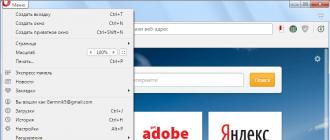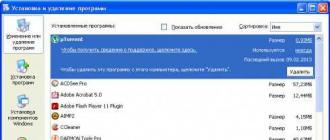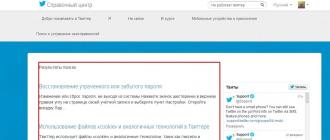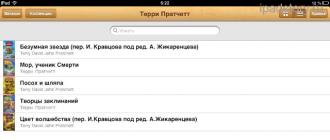Fallout 4 | Introduction
Fallout 4 perfectly captures the post-apocalyptic mood. It's not the most beautiful game, but it's definitely worth a look. But before we get into dry numbers, we should discuss some of the more unique aspects of the game, such as whether the Fallout 4 graphics quality?
The first thing that surprised us was the game loader. Graphic settings Fallout 4 can only be changed in a separate panel, made in the style of Windows 98, and only before entering the game. Detail settings are not available in the game itself.
It's curious that Fallout 4 offers only two aspect ratios for full screen mode: 16:9 and 16:10. This was not enough for us, so we modified the INI file (Fallout4Prefs.ini, which can be found in the Steam folder [.../steamapps/common/Fallout 4] and in my documents folder [.../My Games/Fallout4] ). Both files must be modified and saved before starting the game.
Alternatively, you can set any aspect ratio manually using a borderless window that always stays on top of other windows. Similarly, you can turn off and change GameWorks effects and other graphics options.

Fallout 4 uses a proprietary updated Creation Engine game engine, which is why the game is not much different from previous Fallout and The Elder Scrolls games in terms of graphics. One of the holdovers from legacy game engines is the hard tying of game speed to frame rate. Therefore, the frame rate is fixed and v-sync is forced. You can work around this limitation by changing the iPresentInterval=0 setting in the above INI file. For security purposes, the file must be marked read-only after changes have been made.

This change significantly affects the gameplay, especially when using a fast graphics card. If you find your model below 60 FPS on our performance charts, for example, somewhere in the middle of the list, you can try to do the same. If the frame rate drops to 30 FPS, Fallout 4 will go with small jerks that will spoil all the sensations from the game.

Fallout 4 | Selecting test scenes
For tests, we use two separate savepoints. The first scene uses a panoramic view of distant objects, with the camera rotated 360 using a macro. The second scene includes a straight run down a city street. Movement is also controlled by a macro.

There is a little trick to get repeatable results: we enable god mode and invisibility (no AI interaction) in the game console. Thus, you can move around the game world without being distracted by NPCs and random attacks.

The results of both test scenes proved to be quite reliable. In the city, the frame rate is usually the lowest. Considering that you will spend a lot of time studying the landscape, it makes sense to average the results of the two scenes. Also, when comparing indicators from different test platforms, it must be taken into account that performance in Fallout 4 quite strongly related to the CPU (there is a dependence on the number of threads and clock frequency). To enjoy smooth gameplay, you need at least four threads. With two streams, noticeable slowdowns appear.
Fallout 4 | Quality settings and GameWorks
Detail in the game Fallout 4 not high enough to be considered a serious performance test. In fact, there is almost no progress compared to the previous parts of the game. Objects in the distance still disappear and reappear as they approach.
Many objects in Fallout 4 still look like plastic. This does not affect the realism of the graphics very well, but, apparently, it was done intentionally. If TAA (temporal anti-aliasing) technology is used, the game becomes smoother and looks more balanced. This is a nice effect that complements the lighting responsible for creating the gaming atmosphere.
Nvidia GameWorks is responsible for the effect of sun rays in the sky (godrays) in Fallout 4 and greatly reduces performance. Even the game's programmers seem to play it safe and offer only a high level of skylight detail when the detail settings are set to Ultra. Their actions are clear to us, if you manually set the detail of the sun's rays to the value "ultra", the performance drops by a double-digit percentage.
In the options menu, the GameWorks feature cannot be disabled completely. If you are playing on weak hardware, open the Fallout4_Default.ini file (.../SteamApps/common/Fallout 4) and set bNvGodraysEnable=0. Then there are three more entries that need to be changed because volumetric lighting needs to be deactivated to turn volume rays off completely: bVolumetricLightingEnable=0, iVolumetricLightingQuality=0, and bVolumetricLightingForceCasters=0. We disabled all GameWorks features for the entry-level test system, and set this feature to High for resolutions above Full HD. Otherwise, the frame rate in Fallout 4 will be too low.
The performance differences between individual quality settings are often much smaller than you might think. Therefore, we have specially selected scenes to demonstrate the difference in graphic settings. However, it is not a fact that these scenes are suitable for creating a benchmark.
Sun near the horizon, vegetation, surfaces and shadows

FullHD. Medium quality

FullHD. Low quality
Noon, full lighting, shadows

FullHD. Extreme quality. Godrays Extreme

FullHD. Extreme quality. godrays high

FullHD. Medium quality

FullHD. Low quality
| Test system configuration and test settings | |
| Test system 1 | Intel Core i7-5930K @ 4.2 GHz + CBO Alphacool Crucial Ballistix Sport 4x4GB DDR4-2400 MSI X99S XPower AC Crucial MX200 500GB SSD (for system), Corsair LS 960 960GB (for apps and data) be quiet! Dark Power Pro 850W |
| Test System 2 | AMD FX-8350, be quiet! Dark Rock Pro 3 8GB Kingston HyperX DDR3-1600 MSI 970 Gaming Corsair LS 960 960GB be quiet! Dark Power Pro 550W Windows 10 Pro (with all updates) |
| Drivers | AMD: Catalyst 15.11 Beta Nvidia: ForceWare 358.91 (Game Ready) Intel: 20.19.15.4300 (15.40.10) |
| Game tests | 3840x2160, Ultra Detail, Sunburst Detail High 2560x1440, Ultra Detail, Sunburst Detail High 1920x1080, Ultra detail, Ultra sunburst detail 1920x1080, Ultra Detail, Sunburst Detail High 1920x1080, Medium 1920x1080, Low (sun detail completely disabled in INI file) |
For each test run, we use the same save as the game world Fallout 4 is dynamic and constantly changing. We provide average FPS readings, as the performance of individual parts of the scene may change between tests. The numbers in the charts are the average of three measurements, rounded to the nearest whole number.
Fallout 4 | Test results
Full HD with ultra settings
Ultra quality settings include 16x AF and TAA. All other parameters are shown in the screenshots.
1920x1080, Ultra detail, Sunburst high detail
GameWorks creates volume rays using tessellation. Compared to "Ultra", "High" detail allows you to achieve acceptable frame rates on a wider range of video cards. Otherwise, weaker GPUs, not well adapted to work with high levels of tessellation, will not be able to provide a comfortable game.

With these settings, even older Nvidia graphics cards like the GeForce GTX 660 Ti and AMD Radeon HD 7870 can handle the game. If you want to get higher FPS but are using a mid-range graphics card (like GeForce GTX 960 or Radeon R9 380) that delivers less than 60 FPS, you might be advised to lower the level of detail or disable v-sync in the config file.

1920x1080, Ultra detail, Ultra sunburst detail
Ultra sunburst detail puts a lot of strain on your GPU, but the real difference in graphics quality is small at best.

Interestingly, the fastest video cards lose the most performance (up to 15 percent of the frame rate of the previous test). The frame rates of the lower end models remain more stable and many of them deliver 60 FPS. However, we don't see a good reason to turn on Ultra Sunburst Detail, and we won't be using this option going forward.

Full HD with low and medium settings
For the next two tests, we are using an AMD FX-8350 based system. Compared to Core i3, this processor uses four modules that process tasks in eight threads. As already mentioned, Fallout 4 responds well to adding cores and threads, whether they are physical or logical (via Hyper-Threading).
Even older graphics cards such as the Nvidia GeForce GTX 770 are limited by CPU performance, so we haven't tested faster models. If your PC has a powerful GPU, then it would be good to pair it with a central processor of the appropriate level.
1920x1080, medium detail
In order to achieve good frame rates on lower-end graphics cards, we had to lower the detail to "medium".

Disabling forced vertical sync helps bring framerates to an acceptable level, as FPS fluctuates above and below 60. Disabling or not depends on personal preference. We recommend trying both methods.

Graphics cards like the Nvidia GeForce GTX 750 and AMD Radeon HD 7850 can barely do the job.

1920x1080 low detail
In tests at low settings, we are interested in the results of entry-level and mid-range graphics cards, so we again tilt the top of the chart. With low settings in Fallout 4 It is quite possible to play on integrated graphics processors, such as AMD APUs and Intel Broadwell processors with an integrated video core.

Despite the tolerable frame rate, the overall gaming experience can be assessed as mediocre (Intel Broadwell), or even lower (AMD APU).
Almost all options that affect performance have been disabled. This is how the settings for our minimum quality level look like:

The low performance of integrated graphics solutions is most likely due to the low speed of processing instructions per clock. In addition, they require much faster memory to deliver higher frame rates.

QHD and UHD
2560x1440 WQHD
At higher resolutions, Temporal Anti-Aliasing (TAA) works noticeably better and the game looks sharper. When switching to QHD resolution, we left the same graphics settings that we used when testing in FHD (so there is no need for screenshots with settings).
To get more than 50 FPS in this configuration, you need to select a minimum of AMD Radeon R9 390 or Nvidia GeForce GTX 970. The suitability of video cards below this level depends on your own idea of an acceptable frame rate.

3840x2160 HD
When moving to Ultra HD resolution, most video cards are out of the race. Only Nvidia GeForce GTX 980 Ti and Titan X can provide a comfortable level of frame rate. AMD Radeon R9 Fury X is probably suffering from a lack of optimization in drivers. Others simply lack the power.

Fallout 4 | Conclusion
Generally, Fallout 4 well balanced and you can play it quite comfortably even on budget video cards, you just need to choose the appropriate detail settings. In terms of graphics, the game is not without flaws. The following screenshots will show you a number of shortcomings.

In principle, this is not such a terrible drawback, but there is something else. Unfortunately, we have repeatedly stuck in hard-to-reach places, and once even got stuck in the ceiling between two floors after the jump. Luckily, saving and reloading the game helped to get the character out without losing any progress.

What is the bottom line? Fallout 4 offers great content with attractive graphics that could be better. In truth, as longtime fans of Fallout, we are ready to forgive not the most outstanding graphics, if the game itself is interesting. Everything is like in real life, if a person is smart and interesting, external beauty will not be superfluous. But it is impossible to achieve the respect of others only at the expense of beauty alone, especially since this is a subjective concept. Like many of you, the gameplay Fallout 4 We found it just amazing!
A properly created character is the key to getting the most out of the game. The better you think over your character and his leveling at the beginning of the game, the more interesting it will be for you to play. Of course, in Fallout 4, nothing prevents you from distributing skill points according to basic characteristics. S.P.E.C.I.A.L. anyhow. Moreover, any mistakes made in the distribution of skill points, the game allows you to correct. But in this case, instead of thoughtfully pumping the character and discovering new skills, you will probably have to pump up the basic characteristics.
Of course, there are a lot of character creation options in Fallout 4. In this guide on character creation and distribution of skill points, I will tell you how to create a completely universal character for everything.
When creating a character, you need to allocate 28 points across 7 basic stats S.P.E.C.I.A.L.(Strength, Perception, Endurance, Charisma, Intelligence, Agility and Luck). To be more precise, the remaining 21 points, because the basic characteristics cannot be less than 1, and therefore 7 skill points have already been allocated.
During the game, you can always add points to the basic characteristics S.P.E.C.I.A.L.
S.P.E.C.I.A.L. base stats and skills
Basic S.P.E.C.I.A.L.
Force
By her own Force affects carry weight and melee damage dealt. run into Strength makes sense only to characters imprisoned for hand-to-hand combat.
Spending 6 points will unlock the skill. Ridge, with which you can carry much more things on yourself. Also Strength= 6 can be considered a reasonable minimum for a character sharpened by hand-to-hand combat. But in this case Strength in the future you will have to pump to the maximum.
Perception
By itself Perception affects the accuracy of shooting in VATS. And therefore on Perception it is quite possible to throw points in advance in excess of the recommended ones.
I recommend spreading Perception at least 4 points. This way you will be able to pump the Lockpicking skill, which is necessary for picking locks of medium difficulty and above. Agree, to pass by rooms full of valuable loot, or by safes where you can find a lot of valuable things and ammunition just because you didn’t swing yourself Perception- a rather strange decision.
If you are not going to use the VATS system at all in battle, but want to upgrade an extremely useful branch Carbine Expert, allocate to Perception at least 2 points. But in this way you deprive yourself of the possibility of picking locks more difficult than the lungs.
Having low perception you not only deprive yourself of the opportunity to use VATS already at medium distances. Branch Perceptions has value in addition to VATS, so at the eighth level there is a skill Sniper, significantly facilitating shooting through optical sights. However, to catch up Perception immediately up to 8 units at the start of the game is absolutely not necessary. It is quite possible to pump it up during the game.
Endurance
By her own Endurance affects the maximum number of health points and the cost of action points (AP) for acceleration.
In general, if you are a cautious player and like stealth, you will Endurance nothing in particular. However, high stamina adds comfort when passing the game, the character stops gluing fins after each sneeze in his direction. Periodically suffer, reduce the difficulty level, or spend extra skill points on pumping Endurance- It's up to you to decide.
I note that you can always pump up Endurance in the process of passing the game, while you will receive all the health points (HP) due to you. The game Fallout 4 does not clamp down on HP as Fallout 1-2 did (there, HP was accrued when leveling up a character and when Endurance were not compensated retrospectively).
Charisma
By her own Charisma affects the persuasiveness of the character in the dialogues and the prices of merchants. If you are used to solving all issues by force, you Charisma not particularly needed.
Having a high Charisma in some cases, you can use the gift of persuasion when completing tasks. Also high Charisma needed when building romantic relationships with human partners. But if you prefer to resolve issues by force of arms and travel with Dog or the super mutant Strongman, you can not download it at all.
In Fallout 4 you will find boosters Charisma things. They should always be carried with you and worn when trading and performing certain tasks. So, literally from the start of the game, you can find a headdress for +1 CHAR, several clothing options for +2 CHAR, and fancy glasses for +1 CHAR. Beer and chemistry also temporarily increase this parameter.
If you want your character to be a good trader, be persuasive in dialogue, and be able to easily build romantic relationships with partners, you will need approximately 9 points, including items, beer and chemistry. Charisma. At the same time, if you are still going to seriously engage in the construction of settlements, you will need at least 6 points of natural (without clothes, beer and chemistry) Charisma to level up a skill Local Leader. However, the basic functionality for building settlements is available to a character with the minimum possible Charisma.
Intelligence
On my own Intelligence affects the amount of experience points gained. That is, a smart character is pumped faster!
Even the most stupid warrior is desirable to have brains. At least for him to have something to throw at after the headshot. Or to improve weapons. So, by distributing Intelligence only 3 points, you will be able to upgrade the skill Weapon Zealot. But to pump weapons to the maximum, in particular, energy weapons, you need the skill The science. For its pumping you need Intelligence at least 6.
It is also worth noting such a skill as Hacker, which requires to open Intelligence= 4) . Its value is similar to skill cracker.
Agility
By her own Agility affects the amount of AP in VATS and the invisibility of the character in stealth.
For lovers of stealth and sniper rifles, I recommend distributing Agility 7 points at once to unlock a skill Ninja. This way you will be much more effective at shooting heads with the invis.
Luck
By her own Luck affects how quickly the critical attack indicator fills.
If in the first games of the Fallout series without a well-pumped Good luck your character literally got out of hand, in Fallout 4 you can do just fine without Good luck. Although the leveling branch itself is of considerable interest, especially when playing with VATS.
If you plan to actively use automatic weapons, Fallout 4 will unpleasantly surprise you with high ammo consumption. In this case skill Freeloader, allowing you to find more ammo in the game, will be quite useful. To upgrade it, you need to throw only 2 points on good luck.
Very interesting skill Mysterious Stranger. This is not to say that it greatly facilitates the passage of the game, but this skill is very funny and will appeal to many fans of role-playing games. In Fallout 4, this skill is only 4 levels. This skill is especially rewarding if your partner is Nick Valentine.
At levels 6 and 7, fans of the game through VATS are waiting for excellent skills Critical Damage And Bank of Critical Attacks, which not only make the game easier, but also truly decorate the game, allowing you to deal critical damage more often.
Total
As a preset, select the following options for your character:
- Force 3
- Perception 4
- Endurance 3
- Charisma 1
- Intelligence 4
- Agility 5
- Luck 2
In my opinion, this is an excellent preparation for creating a versatile character who can crack locks and computers, improve armor and weapons, and fight well (and even shoot well from a short distance in VATS).
You will have 6 points unallocated. Spend them on leveling anything:
- Perhaps you should bring Strength up to 6 units to carry more things? Or pump it to the maximum if you want to use melee weapons as your main weapon.
- Or swing Perception(points up to 6) and/or Agility up to 7 points to improve accuracy and OD in VATS.
- Here's another good option - to swing as much as possible Endurance to increase health points and, accordingly, the comfort of the game!
- Do you want to have a high gift of persuasion (bargain when receiving certain tasks, build romantic relationships with partners, develop settlements) and get normal prices from merchants? Spend remaining points on leveling Charisma up to 6 points and do not throw away clothes that increase this parameter!
- Swing Intelligence up to 6 points for skill leveling The science in the future - a great solution! However, you can drop Intelligence all the points at once, they are just enough for you to fully level the branch, and there are very interesting skills at the end!
- High rate Good luck will also be useful if you are actively using VATS. Just remember that VATS is still responsible for the accuracy of shooting Perception!
What skills and in what sequence to download?
Considering that you can always set the difficulty level to easy in the settings and not bother with combat at all, it’s better to start by pumping your character’s skills cracker And Hacker. This way you can immediately start hacking medium locks and computers and collect more things.
Then it would be nice to swing Weapon Fanatic. Even level 1 of this skill will turn your 10mm pistol into a deadly weapon.
If you decide to play hardcore on the highest possible difficulty level, focus on leveling the skill Carbine Expert. This type of weapon provides a high range of aimed fire and firepower with minimal ammo consumption.
I consider semi-automatic carbines the most balanced weapon in the game, so I recommend pumping the skill Carbine Expert. But you can choose any other weapon as your main weapon. In this case, download it exactly (i.e. when creating a character, make sure that you have enough skill points to upgrade it).
I do not advise pumping skills in handling different types of weapons during the first playthrough of the game, this is a waste of points. Leave them for later. And even better - after the end of the game, go through it again, choosing some other type of weapon as the main one. So you get a new, unique and very interesting experience from the passage of the game.
Skill Cap Collector will allow you to get the best prices from local merchants. But for successful trading, you will need a high level of Charisma, which can be further increased with the right clothes, alcohol and chemicals. If you trade a lot, try not to sleep! Having Charisma= 6 you will not only be able to build settlements, but also be hung with clothes to increase Charisma you will be able to successfully trade and persuade NPCs to cooperate, and partners to sekas romantic relationships.
And finally, don't forget about gunsmith. In Fallout 4, a good weapon is more important than a good defense because it is a single player game with a choice of difficulty levels. But really throw away gunsmith not worth counting.
Materials on the game Fallout 4:
- (question answer)
How to create a character in Fallout 4 and how to allocate skill points to SPECIAL stats? In this guide, I will offer a ready-made recipe and talk about skills.
| Total comments: 0 | |
Fallout 4, which runs well on our computer, is the necessary minimum of simple gaming happiness, which is important for each of us. The open world of the wasteland is one of the most brutal and exciting at the same time: here you can walk with zombies, rob raiders, build cities and even babysit your dog.
So, below is a detailed guide to proper graphics settings in this rather demanding game.
First of all, you need, as always, to study the "requests" of the fourth part of Fallout to your computer.
Minimum system requirements for Fallout 4
Operating system: Windows 8.1 64 Bit, Windows 8 64 Bit, Windows 7 64 Bit Service Pack 1, Windows Vista 64 Bit Service Pack 2
CPU: Intel Core i5-2300 @ 2.8 GHz / AMD Phenom II X4 945 @ 3.0 GHz
The amount of RAM: 8 GB
Video card: NVIDIA GeForce GTX 550 Ti 2 GB / AMD Radeon HD 7870 2 GB
If your computer does not even fit these requirements, then it's better not to even try to run Fallout 4. Especially if you are the owner of a laptop - you will lose it very quickly due to overheating. Therefore, you can try using the services of one of the cloud gaming services. For example, the good old Playkey.
Operating system: Windows 8.1 64 Bit, Windows 8 64 Bit, Windows 7 64 Bit Service Pack 1
CPU: Intel Core i7 4790 @ 3.6 GHz / AMD FX-9590 @ 4.7 GHz
The amount of RAM: 8 GB or more
Video card: NVIDIA GeForce GTX 780 3 GB / AMD Radeon R9 290X 4 GB
Those lucky ones who can boast of the characteristics of their "computer" close to recommended requirements, at first glance, you can relax and enjoy Fallout 4. However, everything is not so simple! To enjoy the game to the fullest, it needs to run at a steady 60 frames per second (60 FPS). Often, even top configurations can not fully pull the absolute ultra-settings in such heavy titles as Fallout. Therefore, just in case, also read this material more closely.
But for those who are between the minimum and recommended requirements, this article will be most useful. That is, those who have a processor more powerful than the AMD Phenom II X4 945, but weaker than the Intel Core i7 4790, and a video card more powerful than the AMD Radeon HD 7870, but weaker than the NVIDIA GeForce GTX 780, and so on.
Customizing Fallout 4 Graphics
The following lists all the display settings in Fallout 4. Some of them affect performance more, some less, and some do not affect at all. We tried to briefly describe the essence of each of these parameters, as well as give advice on how to optimize them.
Character draw distance
high.
In the original, this setting is called "Disappearance of actors", and by actors, the developers mean all virtual living creatures: people, monsters or animals. There are a lot of divisions on the settings slider, but values beyond the middle are practically not justified: when traveling through the wasteland, it is extremely rare that any large cluster of characters can be seen from a distance further than average. This is mainly due to the ruggedness of the landscape (mountains, lowlands, valleys, forests, bushes, etc. everywhere), as well as fairly common tall buildings.
The “Character Draw Distance” eats quite a lot of resources, so we advise you not to set it further than the middle, and in most cases - by a third or even a quarter.
ambient occlusion
Performance impact: low.
The option is responsible for self-shadowing. Objects with enabled "environment occlusion" become visually more voluminous and believable. Small convex details of the object cast a shadow on the object itself, much like it happens in the real world (look carefully at least at the keyboard of your computer).
Turning off AO can help you win up to 7 frames, but we strongly discourage you from doing this. The picture in Fallout 4 will immediately become much less natural.
Anisotropic filtering
Performance impact: extremely low.
To be honest, I personally hope that in 2017 this setting, as well as “Texture Quality”, will no longer be torn to pieces by illiterate tuners. Indeed, for a long time there has been no point in setting values lower than the maximum possible in these cases - the impact on performance is almost imperceptible. And this parameter is responsible for the clarity of displaying textures from different angles.
Smoothing
Performance impact:
- FXAA: average,
- TAA: high.
Antialiasing removes jagged edges from 3D objects in the game. Turning it off completely can allow you to seriously speed up the game if you have a very weak computer. If the power of your PC is somewhere in the middle - put the option with FXAA technology. Because of this, however, the textures are slightly blurred, but the option above should slightly compensate for this. And if you can boast of a configuration close to the recommended requirements, then you may well choose one of the TAA values. Your eyes will thank you.
Decals quality
Performance impact: average.
Decals are various effects on the surfaces of surrounding objects (mainly on walls): traces of blood spatter, bullet dents, soot, and more.
In the game, you can adjust the number and density of decals. If you have a quite powerful computer, you can set a high value, and it’s better not to set “ultra” at all, since performance can seriously sag in fierce skirmishes. In other cases, set the average or, in extreme cases, low.
Depth of field
Performance impact: low.
"Depth of field" is a special artistic effect that can also sometimes hide the lack of detail in distant objects. Its essence is that everything close to the player or close-up characters are displayed clearly, and the rest of the environment is blurred using a special filter. This is especially true in various scenes on the game engine and dialogues. You can choose to enable either the standard effect, or "Bokeh" (improved version), or disable this option altogether. We recommend that you always enable at least the standard option, as only a couple of frames will be lost.
Detailing of objects
Performance impact: low.
Objects in Fallout 4 include various buildings, freeways over dry wasteland pools, large rocks, stairs, and many other large environmental details. In addition to quality, the setting also affects the quantity of all of the above. The performance impact is very low, so always set at least the average value.
Volume beam quality
Performance impact: medium (at high values), low (at low and medium values).
"Volumetric rays" is a more advanced version of the famous "Rays of God" (God Rays). If the latter usually do not affect performance too much, then this NVIDIA development eats resources quite well. However, this is only at high settings, and a big difference between the maximum settings of "Volumetric Beam Quality" and low settings can only be seen on 4K displays. Therefore, we recommend that you leave a medium or low value if you have a good PC. Otherwise, you can turn it off, thereby winning up to 8 frames per second.
Grass draw distance
Performance impact: low.
In the post-nuclear world of Fallout 4, there is not much grass, and it slows down the game quite a bit. We advise you to always set the maximum value.
Object draw distance
Performance impact: low.
By items, the guys from Bethesda mean everything that you can take and put in your inventory: weapons, ammo, bottle caps, forks, armor, clothes, buckets, fans, and other useful and not very things. Just like with characters, it's very rare in a game to see a huge cluster of objects in one field of view. Therefore, just set a high or maximum value here and move on.
Glare
Performance impact: extremely low.
"Lens Flare" is also called "Lens Effects" (in the original it sounds something like Lens Flare). If you point the player's camera at a source of bright light, then a kind of "sunbeams" will appear on the screen - luminous translucent polygons.
Glare has almost no effect on performance, so you can safely turn them on.
Lighting quality
Performance impact: extremely low.
By default, Fallout 4 uses a fairly high-tech lighting system, and this setting actually only affects its additional effects. For example, the sky becomes a little clearer and more picturesque, and people's skin begins to not only absorb, but also reflect light.
Even with ultra settings, only 1-2 frames are lost, so you can twist everything here to the maximum. As a last resort, set the average value.
Object draw distance
Performance impact: average.
This setting is similar to Object Detail, but it applies to long distances. It consumes resources pretty well, so on weak machines it is better to set the values between low or medium, and on powerful machines it is better closer to high.
Distance of drawing details of objects
Performance impact: extremely low.
Slightly adds detail to distant objects. It is almost imperceptible to the eye, and FPS even at the maximum value sags by only one and a half frames. Crank it all the way!
Rain occlusion
Performance impact: low.
If you enable Rain Occlusion, then the rain will not drip through the roof, and the FPS may drop to 5-6 frames. Turn off only if your PC barely meets the minimum requirements.
Reflections on screen space
Performance impact: average.
Screen space usually refers to the area that is visible to the player at a certain angle and camera rotation - what you see right now on the screen if you release the mouse. If within this space there are surfaces on which reflections should be in a good way, then they will be there. This is how the immediate environment appears on the water, and one of the pre-prepared panoramic textures appears on the shiny body of assistant robots.
In some situations, the gameplay may slow down by 9-10 frames. So you can turn off "Reflections" if you have a low-powered PC. But it is better to turn it on if you are somewhere in the middle between the recommended and minimum requirements.
Shadow rendering distance
Performance impact: average.
As usual, shadows are a rather gluttonous parameter. The range of their drawing (I think everything is clear about the essence of this setting from the name) is not very greedy for resources, but the next parameter is very even. In any case, try to set the "Shadow Render Distance" to a value lower than the high one, only if you are not doing too well with the hardware. For a good Falout 4 graphics experience, this parameter is very important, and you will lose no more than 7-8 frames.
Shadow quality
Performance impact: high.
Clarity and detail in shadows. Performance, as mentioned above, is affected quite strongly. But the most reasonable compromise between FPS and picture quality is the average value. The price for this pleasure will be quite tolerable: about 7 frames per second. If your computer is close to the recommended requirements, you can try a high value. And set low only as a last resort, as the image will suddenly become less attractive.
Texture quality
Performance impact: absent.
Like anisotropic filtering, this option is long overdue for tuning in modern games. There is absolutely no point in setting the texture quality to low, as this will not add frames, but may only free up some video memory. Only if your video card does not have enough memory for Falout 4, then the game will be a slideshow anyway. Like most other modern AAA projects. Just set the maximum value and move on.
Humidity
Performance impact: average (during rain), absent (during dry weather).
And here is the final setting. "Moisture" is the wetness of the planes in the game during rain. It looks very cool and eats resources quite moderately (5-7 frames). Moreover, he does not always eat, but only when water pours from the sky. So turn it off only if everything is bad with your “machine”.
Fallout 4 graphics settings table
And again, we summarize with a table:

Click to enlarge
* * *
Thanks for reading! Come play Fallout 4 on high settings on our main site, but don't forget to be outdoors more often!
"Fallout 4" turned out to be a wonderful game, but the developers miscalculated a little with optimization. Even on relatively powerful computers that meet the minimum or even recommended system requirements, there are lags and friezes that spoil the overall impression.
Fortunately, even from such a deplorable situation there is a way out. This article is devoted to how to increase the FPS in Fallout 4 and make it playable even on a weak PC.
Preparation
No matter how strange it may sound, the optimization process should not start with the game itself, but with the computer on which you are going to run it. Here's what you need to do before you increase the FPS in Fallout 4:
- Install the latest drivers. Pay special attention to the software for the video card.
- Defragment your hard drive. The download speed of various objects directly depends on how fast the game reads data from the hard drive.
- Remove everything superfluous from startup. Thus, you will free up some part of the RAM, which, of course, will have a positive effect on performance.
Also, before you increase the FPS in Fallout 4, make sure that your computer is free of viruses.
Now it's time to use the tools that are available in the game by default. Of course, we are talking about the settings of Fallout 4. Here are the ones that affect performance the most:
- Permission. By reducing it, you will greatly benefit in performance. True, you either have to play in the window, or see the "ladders" at the edges of objects.
- Shadows. The second most gluttonous parameter. On a weak computer, it is recommended to unscrew it to a minimum.
- Sun rays. The lighting effects in the game look really nice, which greatly affects performance. Without hesitation, set the minimum value of this parameter.
The rest of the settings will not bring such a noticeable increase in FPS as those listed above. However, if your computer is very weak, you can make them minimal as well.
ENBoost
Gamers around the world have been tormented by the bad news. Nevertheless, some of them have not given up and started creating mods that improve performance. One of these modifications is just ENBoost.

So, before you increase the FPS in Fallout 4, you need to download the mod, install it, and then do the following:
- Go into the game and press the key combination Shift + Enter. This will take you to the ENBoost settings.
- Enable the ForceVideoMemorySize setting. This will "strengthen" your video card due to free RAM.
- Next, find the line VideoMemorySizeMb and enter here the total value of the memory of your video card and RAM.
Now apply the changes and see how they affect performance. The effect will be especially noticeable on PCs with dual-core processors.
Shadows and textures
And finally, a few mods for Fallout 4 for weak PCs. All of them in one way or another affect the quality of textures or shadows and, accordingly, optimization:
- Shadow boost. The modification monitors the current FPS and automatically adjusts the shadow rendering distance to it.
- Optimized Vanilla Textures and Textures Optimization Project. Two mods for optimizing textures that do not greatly degrade the quality of the picture. These modifications cannot be used at the same time, so it is worth paying attention to the one that gives a greater performance boost.

- Wasteland 512 Textures. The so-called "extreme" texture mod. Reduces their resolution right down to 512 and 1024 pixels, but it allows you to win a few extra frames per second.
Also, don't forget that nothing will improve performance like buying new hardware. However, this is a completely different topic, requiring a separate article.
A detailed guide on how to improve the performance of Fallout 4.
The long-suffering post-apocalyptic shooter from Bethesda turned out to be extremely raw. It seems that the developers were in such a hurry to release that they completely forgot about optimization. Configs for weak PCs immediately began to appear on the network, but that's bad luck - they all worsen the already bad graphics. We didn’t want to sacrifice quality, so we approached the issue in more detail, and compiled a guide for improving the performance of Fallout 4, which is relevant for 2018.
note: The methods listed below should not conflict with any modification, so this guide can be used as a basis for creating your own builds.
Editing .ini
- Download and place in the game folder. Run Fallout4ConfigTool.exe with administrator rights.
The program interface is divided into tabs. You need to make changes to the following tabs. Changes to each tab must be saved by pressing a button Save.
- Tweaks: check Invalid Archives, Fix Sensitivity Ratio And autoexecute. In the window that appears, specify:
gr quality 3
gr grid 10
gr scale .1
gr maxcascade 1
setgs iTerminalDisplayRate 1200
setgs fWorkshopWireMaxLength 2200
setgs fGunShellLifetime 150
setgs fGunShellCameraDistance 12800
setgs iDebrisMaxCount 375
setgs iHoursToRespawnCell 720
setgs iHoursToRespawnCellCleared 2160
- Performance: enter in the field iNumHWThreads the number of cores in your processor. Also check high priority.
- Textures/Decals: press Recommended.
- Settings: press Overwrite Prefs in Game Dir.
Texture optimization
In order not to waste time, we recommend installing textures already optimized by modders. The best of these - PhyOp. We download them from the Nexus and replace the original game archives.
The following operations must be done if you have installed mods.
Most modifications store textures in archives of the format .ba2. Textures are in files with the view name " Name - Textures.ba2". As an example, consider Fallout4 - Textures1.ba2(in your case, this should be the file of the modification you installed).
How to optimize textures?
- Download and install CreationKit via Bethesda.net launcher
- Go to folder Fallout 4/Tools/Archive2. Open file Archive2.exe
- Go to menu File/Open, in the window that appears, open the Fallout 4 / Data folder and select the Fallout4 - Textures1.ba2 file
- Click Archive/Extract All To... and specify the unpacking path (For this example, let's create the "Textures" folder on the desktop).
We tested the optimization techniques listed in the article on an average hardware by modern standards: Core i5 3470 3.6Gz, 8gb RAM, GTX980 4Gb. The game ran at 2560 x 1080 resolution.
After that, you need to process the textures themselves. For this, the Elrich utility included in CreationKit is useful.
- Download settings profiles
- Go to the Fallout 4/Tools/Elric folder. Open file Elrich.exe
- Click File/Load Settings... and choose one of the downloaded files (we recommend 2K)
- In field output directory specify where the optimized files should be saved (for example, in the "Optimized textures" folder)
- Click Convert Directory and select the previously created folder "Textures"
- We are waiting for the end of the process.
While maintaining the picture quality, we got an average fps value of 45-62 fps. In addition, our build includes several major modifications like , Vivid Fallout - Landscapes and Sim Settlements.
Now you need to rebuild the updated textures back into the .ba2 archive.
- Open again Archive2.exe
- Click File/New, in the window that appears, specify the settings as in the screenshot below
- Click Archive/Add Folder... and specify the folder "Optimized textures"
- After that we press File/Save As... and specify the name as the source file.ba2 (in our case, it's Fallout4 - Textures1.ba2)
- We move the new file with the replacement to the Data folder of the installed game and do the same procedures for all files ending in "- Textures.ba2".
Performance mods
Ultra Quality God Rays Performance Fix
This modification improves the performance of Rays of God. Once installed, the performance will be at the same level as when playing with low quality beams, but the picture quality will not suffer.
Installation: download the Godrays.txt file and place it in the game installation folder. After that write sStartingConsoleCommand=bat godrays at the end of a section of the Fallout4.ini file.
Great fps boost
Weakens the fog and edits the particles floating in the air.
SDT - Commonwealth Grass Optimization
Removes various debris like small pebbles and procedurally generated objects.
The methods listed above should not affect the stability of the game. We deliberately did not recommend obsolete or conflicting mods like Shadow Boost And Boston FPS Fix. However, if you still encounter bugs, describe the problem in detail in the comments.