Yandex.Disk is cloud storage files from the well-known in our country search engine. The service allows you to save various documents in one place, and then opens the possibility of using them to all your devices. With this service, you can save photos, music files and other documents on your computer, and then use them from your smartphone. And vice versa.
Navigation
Today, Yandex.Disk, along with Google.Drive and Cloud.com are the most popular remote file vaults that work on cloud computing technology. And if you have not registered in one of them yet, it's time to do it.
We already wrote,. In this article, you'll learn how to log in to your account, as well as share documents with other users.
From the computer
In order to enter your page of this service from your computer, you must log in to your Yandex account. To do this, go to the page www.yandex.ru and in the upper right corner fill out your data: login and password.
IMPORTANT: If you are not registered on Yandex services, then you can do this using the form above.
Log in to Yandex mail
After you have filled out the data, click on the "Login" button and go to the "Disk" tab. It is located at the top of the screen.
Yandex Menu
You can also go to Yandex.Disk from the main page of this service. Hover over the link "More", which is located above the search line, and in the drop-down menu find the word "Disk" and click on it.

If you need to go to your "Yandex.Disk" from someone else's computer, then use any of the above algorithms. Imagine that you want to show your photos to friends or co-workers. This is the beauty of cloud storage. You can access them from any equipment. The main thing is not to forget your login and password.
But, in order to subsequently protect the sweat of your data or the use of an account by third parties, be sure to indicate that you are logging into an account from someone else's computer, and then click on the "Exit" button.

Exit from Yandex services on someone else's computer
From phone
In order to log into your account of this cloud service from your phone, you can use a special application. It can be downloaded in the official directory of your operating system.
After installing the application, you must enter your account information: login and password. They are identical to those that you use in the desktop version of Yandex.Disk.
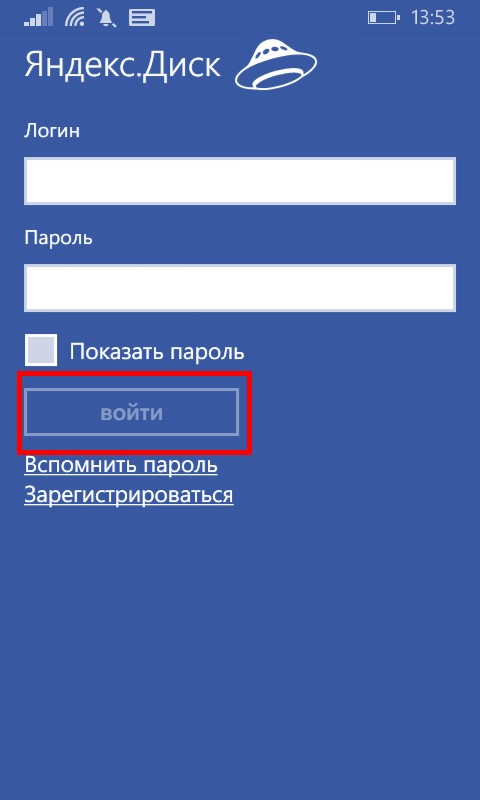
Login to the Yandex.Disk application
After you enter them, you need to click the "Login" button.
As you can see, there is nothing difficult in the possibilities of using Yandex.Disk. Applications exist for various mobile operating systems: Android, iOS and Windows Phone. There are also clients for Windows, Linux and Mac.
How to upload files: photos, videos and documents on Yandex.Disk
After you learned how to access this cloud service from Yandex, you can start using it.
Imagine that you have a 10 GB flash drive. But, you do not need to carry it with you. Thanks to the smartphone, it is always with you. And over time, (Yandex.Disk managers like to make gifts) this small, by modern standards, external drive can grow in size and turn into a full-fledged external disk. But, like a flash drive, it will not take up space in your pocket, bag or backpack.
In order to use such a data store, you need to be able to move files into it. This can be done from any device. And, in some cases, in automatic mode.
In order to fill in photos or other data on Yandex.Disk, install a client of this service on your computer. Of course, you can use the web version. But, this is not the best choice. With the help of the client, it is more convenient to use Disk.

Yandex.Disk customer
After installing the client (for details on how to do this we told), you will have a folder on your computer. By saving files to it, they will automatically appear on the server.
You can do this by any means, from simple drag and drop, before using file managers, such as Total Commander.
As for the mobile application, in order to download the file to your "Yandex.Disk" through it, you need to open the application and click on the button with a cross in the yellow circle.

Adding files to the mobile Yandex.Disk application
In the menu that appears, select the source files. This can be a gallery, files from the device, files from applications or a photo from the camera.
If you want to upload a file to a specific folder, go to the folder where you want to save the file before selecting the document.
How to open access to your files on Yandex.Disk?
In order to make the files public, for this possibility it is advisable to use a separate folder.
- Create it, then highlight it
- In the property panel, click "Make a shared folder"
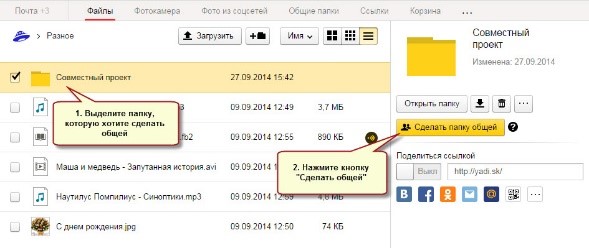
It should look something like this
- After that, a list of contacts will appear, among which you need to select those to whom you will open the ability to use the folder
- For contacts there is a setting of rights (only viewing or full functionality).
- After you select a contact and configure the rights, click the "Invite" button
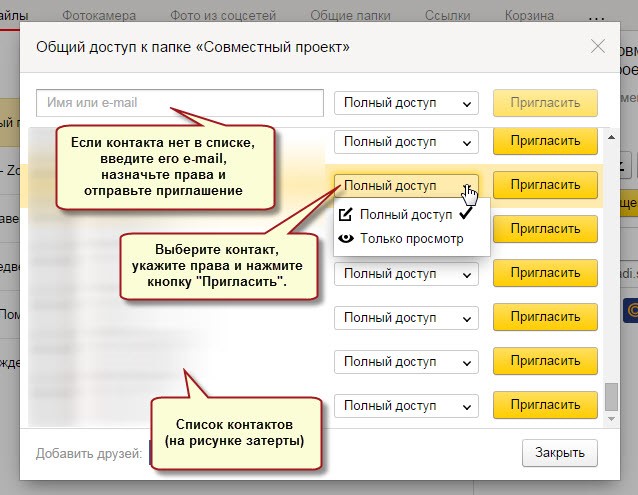
Inviting a contact
- You can also access the folder access right in a contact that is not in your address book. To do this, simply enter its address in the corresponding field
IMPORTANT: You can do this only for Yandex mail users.
- When you open the user's access to the folder located in your cloud storage, he will receive a letter from Yandex with an invitation. If the user accepts it, a copy of the folder appears in his Drive.
In doing so, you can assign rights:
- View Only. With this right, the user can read and download files. But, he will not be able to edit them.
- Full access. The user is not only allowed to read and download files from a public folder, but also to edit them. With this right, the user can delete, modify, rename files, and also open them to others.
You can also close access to files and folders as easily as opening it. To do this, select the folder and click the "Configure Access" button.

Sharing settings
The setting is made for each contact that has the right to use the folder.
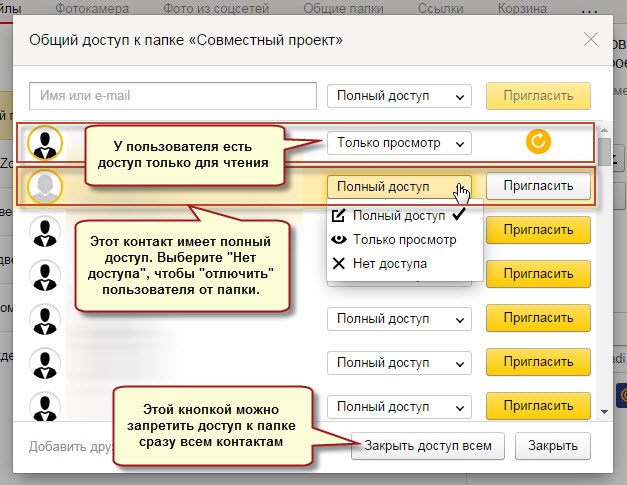
In order to fully close the access to the folder, it is necessary to put "No access" in the field next to the contact
Also, using the "Close all access" button, you can remove the public access to the folder. At the same time, the created copy of the folder on Yandex.Disk of the one who used public access will be deleted.
You can find out which folders in your cloud file store you can access in the main menu item "Shared Folders".
Are you ready to entrust your files to aliens? A joke, of course. Just everyone Yandex acquaintance gave his new service - Yandex.Disk. The Yandex.Disk service logo is stylized as a flying saucer. Interesting and fun feed. What is a new service?
Yandex.Disk is a cloud service for storing personal files. Its functionality is very similar to the DropBox service. You can even say that Yandex.Disk is his clone. The service is free, and you can store files as long as you like. Unlike the service DropBox, Yandex.Disk is fully Russified, and also has some nice additions. This is a good design, integration with e-mail, a basket and other pleasant little things. One of the great features of Yandex.Disk is that all files downloaded to the vault are scanned by Dr.Web anti-virus.
Let's look inside on what is called Yandeks.Disk.
To get access to Yandex.Disk, we first go to the service page - disk.yandex.ru.
If you have an account in any of the services of Yandex, then you can enter by entering your login and password. As a rule, the login is an email address, and the password is a password from the mail. If account no, you need to register.
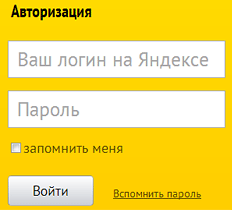
So, enter your login and password and get into the Yandex.Disk interface. To fully use the capabilities of Yandex.Disk, you must download and install a special program to your computer. The program will create a special folder, the files in which will be synchronized with the storage on the servers of Yandex.
Installing the Yandex.Disk program on the computer.
After the authorization, we get into the account and we are offered to install the Yandex.Disk program on your computer. Since I have installed operating system Windows 7, then I was asked to download a program for this operating system.

The program can also be installed in such operating systems (OS) as Windows 8, Windows XP, Windows Vista, Mac OS X, Linux, and there is support for mobile OS Android, iPhone and Symbian. About the versions of the supported OS, you are kindly informed at the bottom of the beautiful picture. Before installing the program, read the OS versions that are currently supported by the program, otherwise the question may soon arise why Yandex.Disk is not installed?
If the operating system on your computer does not meet the requirements of the Yandex.Disk program, then it's not so scary. You can connect to the Yandex.Disk cloud storage using the so-called WebDAV client. The connection settings must be made manually, using the recommendations stated on the site Yandex.Disk (in the section "Help"). In this case, the Yandex.Disk store will be connected to your computer as a regular network drive.
Click on the picture-button with the inscription "Install Yandex.Disk for Windows". After that, the installer will be downloaded to the computer. This is how the file looks.
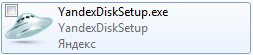
We need to start it. First, the program downloads the necessary files, and then the installation on the hard disk will begin.
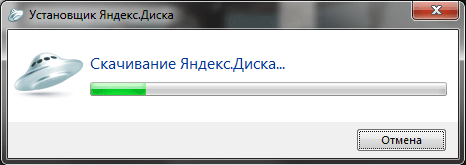
After the installation is complete, several attractive suggestions will be made (to make Yandex search by default, to install Yandex elements, etc.). If you need a bunch of unnecessary "traces" and "peepers" then leave everything as is, click "Done". If you do not need any useless gadgets - remove all daws and click on the button "Done".
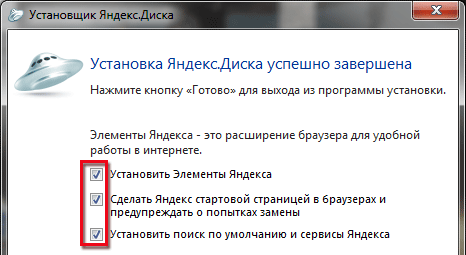
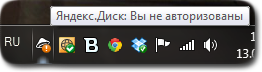
As you can see, it indicates that we are not authorized and there is still no connection to the network storage.
Right-click on the Yandex.Disk icon in the tray, select item "Log in". In the window that appears, enter your login and password. After the authorization has been made, the synchronization of files on the computer and in the network storage will begin. In the tray, this notification appears.
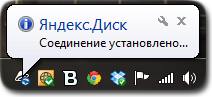
Everything, we are in the power of aliens! Do not worry, they are kind ...
Let's go over the items in the drop-down menu of the Yandex.Disk program.
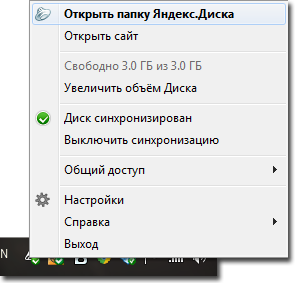
The Yandex.Disk folder on the computer can be found quite easily. After installing the program, it appears on the desktop, in the "Start" menu, in the "Favorites" column
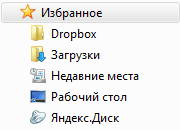
And also in the column where the hard disks computer.

Yandex.Disk is a virtual disk - it's just some amount of memory hard drive It is reserved for storage of that information which is copied on the remote server of Yandex.
Further study of the possibilities of this interesting service is offered to you. If you have difficulties using Yandex.Disk, you can always look at the "Help" page, which is on the site of the service. There in detail and intelligibly told about all the functions of the service and possible problems when working with the program. At the time of writing this note, the service was in the beta testing stage, and perhaps now its functionality has changed a lot.
Why can I use Yandex.Disk?
You can use Yandex.Disk in different ways:
You can create a kind of virtual library and store your favorite books in the vault. This will save you from losing your favorite collection of books with possible malfunctions of your computer's hard drive.
You can apply Yandex.Disk to share files with friends and colleagues. The amount of memory provided by the service in 10 GB should be sufficient for most cases.
It is also realistic to use Yandex.Disk as a "local" network for electronic document management in a small enterprise.
It is very tempting to use Yandex.Disk as a backup file storage. In case of any problems with your hardware, you can easily get the files you need in integrity and security. Yandex.Disk is like a flash drive, which can not be lost.
In the future, you can expect that, in addition to storing files, the service will provide the opportunity to use programs directly in the cloud, which will mark the transition from file storage to the implementation of cloud computing, of which so much has been said lately.
Has included today to a daughter cartoons, downloaded on a computer from the Internet ...
So, I'm watching her, and unnoticed as she "plunged" into memories of her childhood ...
And I in fact in the childhood even did not suspect about existence of the computer! My parents turned on the TV and I looked there ... Yes, what was going on at that moment on TV, then I looked)))
I even found a black-and-white TV even slightly!))
Then a color TV appeared. It was followed by a video recorder, then it was already possible to choose what to watch ...
And so, he appeared - my first computer!
ABOUT! What an event this was in my life!
How much was the joy and pride, I remember how now!) Of course, his memory was minimal, to preserve information - a floppy disk that was not always read.
Do you remember such a "miracle"?)
Just think how time flies ...

The Internet has appeared! And with him no longer need to use regular disks. What for? When can I see everything on the Internet?
"What do you mean why? For storing important information! " - you say.
Yes, it is possible, but at the moment this is not entirely relevant.
The fact is that now the largest Internet companies have their own so-called discs for downloading, transferring and storing information.
So, for example, there is such a "cloud disk" in Yandex. Have not you heard of this? But nevertheless it is! And that's it, I want to tell you about it. In order that you too, like me at one time, could understand and appreciate how convenient and simple it is to operate.
Yandex -. What is it?
how
?
How?
Yandex disk (cloud): what is it?
What is Yandex disk for?
Yandex disk is free service, which belongs to the company Yandex. This cloud storage is free of charge (cloud storage, or abbreviated as CLOUD). That is, the place where you can place your files, and they will be stored not on your disk, but on the server disk.
Often, in the Internet slang, you can meet these words:
-Hi! Do you have a cloud?
-Discover a cloud and use it
etc.
 It was first launched in 2012, but then not everyone could use it, but only the "elected" who received the invitation. But now, it is available to every Internet user.
It was first launched in 2012, but then not everyone could use it, but only the "elected" who received the invitation. But now, it is available to every Internet user.
AT this service You can store all the necessary data and information.
But do not worry about the safety of your data! Since Yandex disk is very securely protected. ACCESS TO any data and files CAN ONLY BE SOLVED ON YOU!
In addition to the fact that you can store data and information, as described above, you also have the opportunity to share your information with other users on the Internet.
So I introduced you a little in the course of the matter.
And now, let's figure out how to start using Yandex disk?
Registration and entry to Yandex disk
Before you start using this convenient service, naturally, you first need to find out where it is and how to register it.
And we proceed to our familiar procedure. If you have already had time to get acquainted with other useful services such as Ya. Money, Ya. Mail. About which I told you in past articles. And who has not yet read it, I highly recommend it - it will come in handy.
And if, you are interested in the article -,
then along with the wild, register an electronic wallet and mail. It's necessary!
Here is the instruction how it's done:
Thus, we introduce in search engine: Yandex drive, click "Find". And the search engine gives us the following link: Storage and exchange of files (disk.yandex.ru).
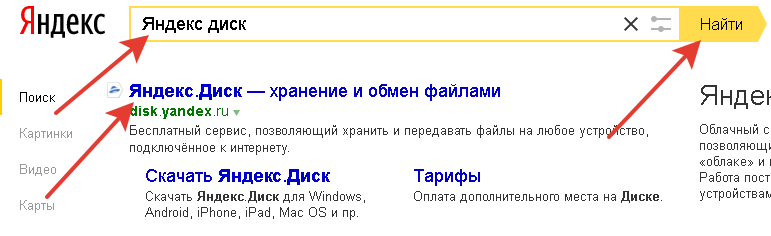 Next, click on the link (disk.yandex.ru) and we are shown the following window:
Next, click on the link (disk.yandex.ru) and we are shown the following window:

Click on "Start Your Disk" and get to the registration window. There we need to fill ALL FIELDS. And indicate your real cell phone number, since this page will be tied to it. And all, click "Register."
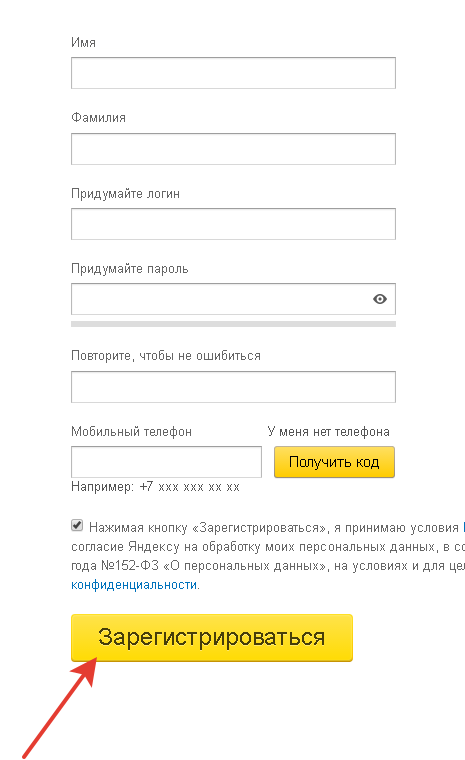 That's all, you passed the registration procedure. It's very simple, is not it ?!
That's all, you passed the registration procedure. It's very simple, is not it ?!
Here's to you and opens your disk:
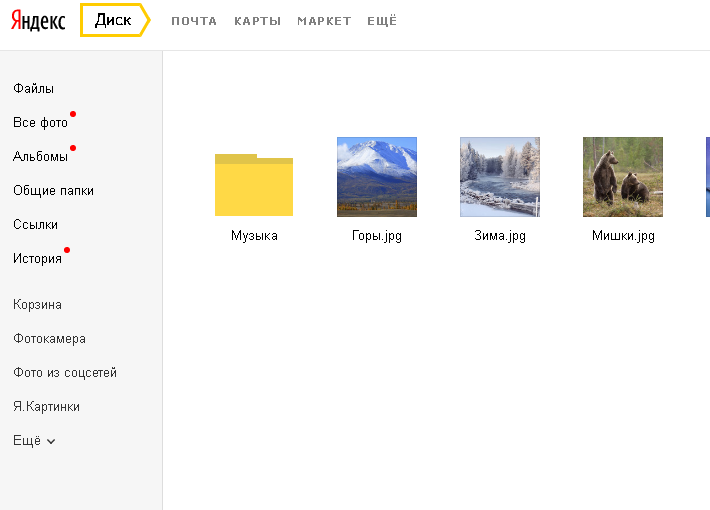 And now I'll show you how to log into your disk to those who have already been registered in Yandex, but never used the disk.
And now I'll show you how to log into your disk to those who have already been registered in Yandex, but never used the disk.
I already have a Yandex mail account. How do I log into my disk?
We go to your Yandex account, and there, in the uppermost left corner, is the same button "Disk".
 Click on it and go to your disk.
Click on it and go to your disk.
But that is not all! In order to start using this service in full. You need to synchronize your computer and Yandex drive. And for this you need to download and install it on your computer.
How to download and install Yandex disk on your computer
So, we go to the disk and find on the right such a button "Download Disk for Windows".
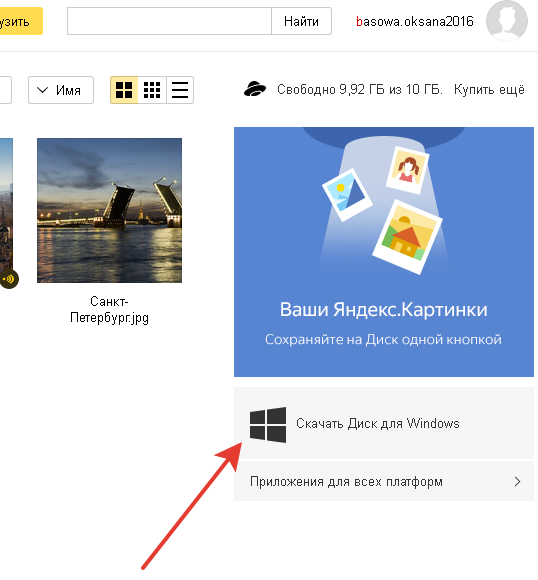 Click on it and the following window opens:
Click on it and the following window opens:
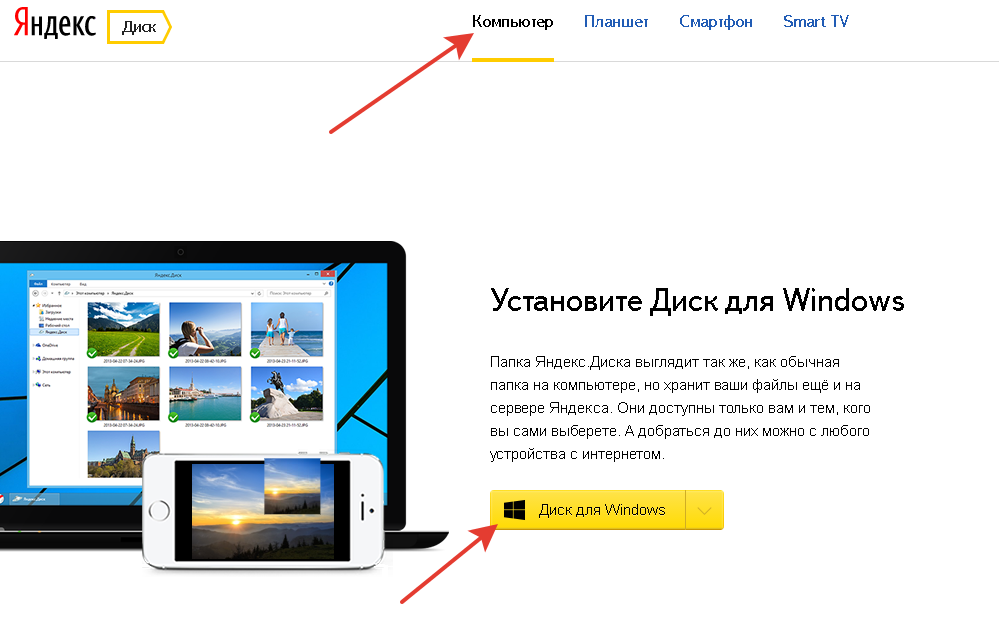
PLEASE NOTE: you can install not only on the computer, but also on the tablet, smartphone and Smart TV. We are now interested in the computer, so click on "Computer". Then click "Drive for Windows" and download.
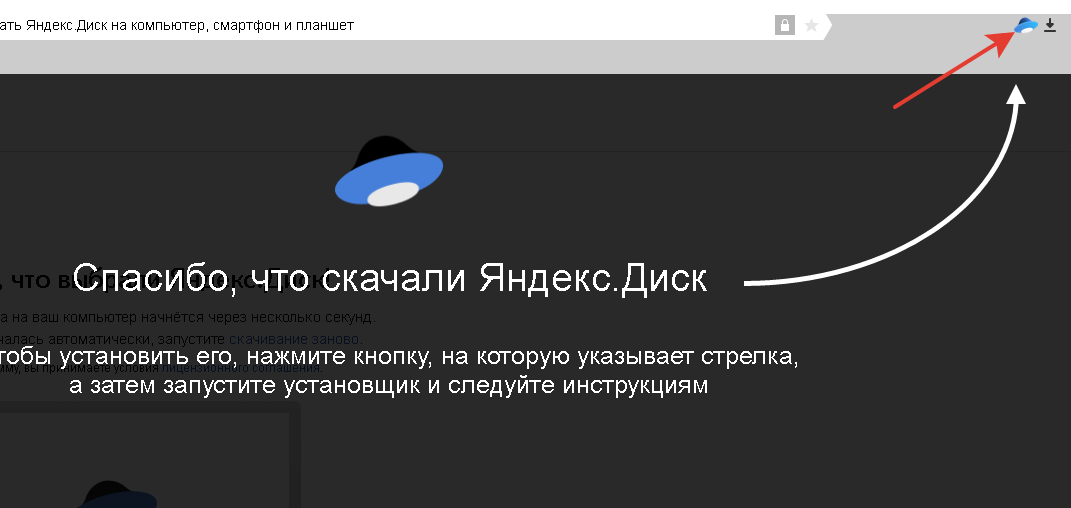
The other is at the bottom, where all the windows and the Start button are located (in windows 10 also:)
So we figured out how to download and install the cloud program on your computer)).
And now let's talk about how to use it.
How to use Yandex disk
To use it is quite simple, and very entertaining, you will be convinced of it when you start to master this service.
We, now consider a few of the most common questions.
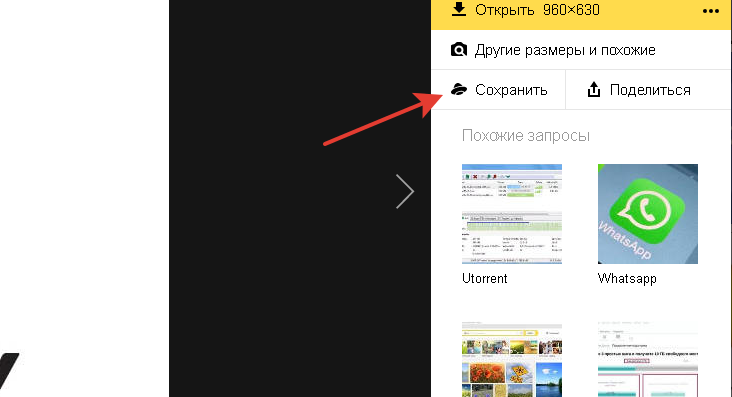 Where we see the icon of our disk, click "Save" and the picture is saved in the Y.Kartinki package (by default). We can move this picture from this album to another one. To do this, click on the picture and on the right we see the following window:
Where we see the icon of our disk, click "Save" and the picture is saved in the Y.Kartinki package (by default). We can move this picture from this album to another one. To do this, click on the picture and on the right we see the following window:
How do I download a file for download?
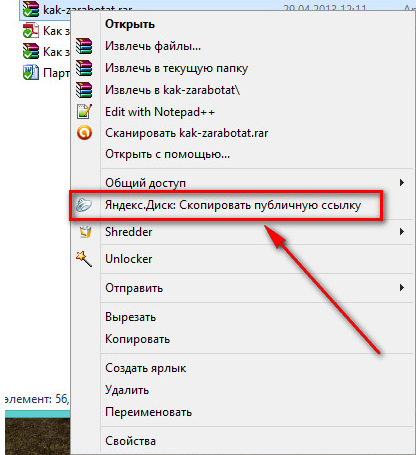
If you need to download something from your computer, we do the following: just click on the "Download" button located at the top and select the required file.
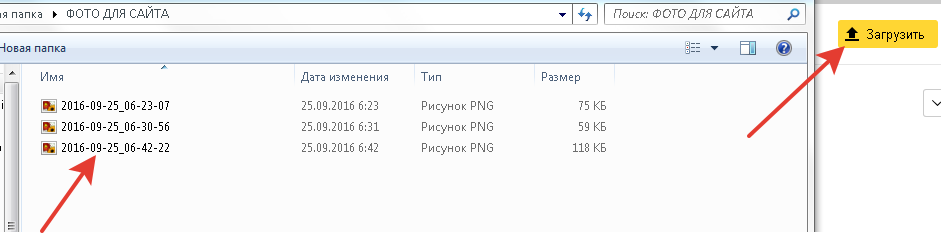
That's all, my dear. If the article was useful for you, click the social buttons. networks. And if you have any questions, please ask ...
Thank you for attention.






