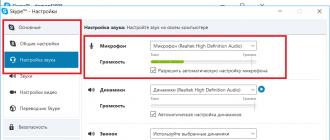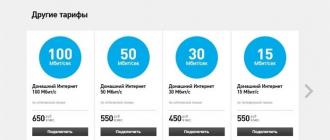It will be aboutAndroid.When surfing the web on your smartphones and tablets, many of you are probably annoyed by the automatically displayed mobile versions of sites or their adaptive design, which changes independently depending on the screen of the device.
Unfortunately, the same Google is now literally putting pressure on webmasters in terms of having a mobile version of the site, threatening to lower positions in the ranking of search results on smartphones for those who do not have it. However, taking into account the fact that smartphone screens are getting larger and their resolution is increasing, I don’t see the need to change the design depending on the screen of the device for the most part (small phone screens and WAP browsers are a thing of the past).
The big drawback of such a scheme is the psychological discomfort of a person who sees from a tablet or smartphone a completely different site that he is used to reading from a PC or laptop. There is a need to “search for the right button” (or, for example, the third column that has disappeared), an irritation associated with this arises, because people are already spoiled by modern services that do literally everything for us. In this case, a person sees the truncated functionality of their favorite site, the absence of the usual menus in the right place, etc. Immediately there is a desire to go to the footer of the resource and click the "Full version" button or even close it to read something else.
There is an opinion that the best design is the one that looks as good and comfortable as possible on most devices in an unchanged form for the eye. At least that's what I was aiming for.
As a result, using the most common mobile browser for Android - GoogleChrome and seeing a page of a site that was clearly "truncated" outwardly, I constantly had to check the "Full version" checkbox in the "Settings". Make this setting permanentChrome is impossible. For some sites, the display of the "full version" is remembered, for others it is not, for others (for example, MTS) it does not work at all. At a certain point, that was enough for me. I had to look for an alternative.
Unfortunately my favorite desktop MozillaFirefox, which is so convenient to work on a PC with source code, upset me in the mobile version - I didn’t like font scaling, and the system for disabling “mobile versions” in it is similar to Chrome and is not permanent.
BrowserOpera forAndroid. After downloading it to my smartphone, I finally solved this problem. First of all, we are not talking about Opera Mini, which, although it compresses traffic, is extremely poor in its implementation, because. does not understand many scripts and styles, distorting the usual design of modern sites. We are talking about full version mobile Opera. For those who want to save traffic and compress pictures - it also has a "Turbo" mode (Opera Turbo), so just activate it in the "Settings". There you will also find the item we need:
useragent: "Mobile" or "Desktop".
The default is "Mobile Device". Select "Desktop".

All, problem solved. Now Opera always emulates a desktop computer and mobile versions of sites on our smartphone or tablet, or their adaptation to the screens of portable devices no longer bothers us. We see full sites without stripped down or hidden functionality. Fortunately, multitouch was invented a long time ago and we all already know how to use it.
Fortunately, the Opera browser suited me in other respects too: a handy “Application View” setting - “Phone”, “Classic” or “Tablet” adjusts the display of additional buttons and menus. Fonts scale as they should, pages look neat and readable.
The only thing is, it’s a pity that I still haven’t been able to choose a universal browser for myself both for a desktop PC and a smartphone, because I can’t use the convenient system for synchronizing bookmarks, history, and the like.
It happens that the mobile version of VKontakte opens, but you need to enter the full version (for a computer, regular, web version). How to do it?
In the mobile application on the phone, you can not enter the full version. It is best to use a browser on a computer, laptop, tablet. But it is also possible through the browser on the phone (Safari, Chrome), only it will be very small, and you will have to increase it. Here we talk about all the ways to enter the full version, on all devices.
How to switch to the full version
If you are now in mobile (m.vk.com), you can switch from mobile to full:
How to open the full version of VK on a computer, tablet
Click "Computer version" in the left column of the menu, at the bottom (penultimate item):
How to open the full version of VK on the phone
Attention! This advice is not suitable for a mobile application (an application is a program installed on your phone with the “VK” icon). The full version can be opened in the mobile version site VK, which you access through a browser on your phone (for example, Chrome or Safari) at m.vk.com.
- Open the main menu in the mobile version ( button in the top left corner three stripes).
- Scroll down if you can't see all the items.
- Click "Computer version".
And you can also open the full version of VK simply by clicking on the link (more on that later).
On the phone, the full version will look small, so you have to spread the image with your fingers to zoom in and get where you want. But if there is no other device besides a smartphone at hand now, this is a completely working solution.
How to quickly open the full version of VKontakte
You can open the full version of VKontakte through the "Login" start page. Open it at website, find In contact with and click there. You can connect your page with the button "Entrance"(you will need to give access permission) to always see if you have new messages and other events without going online. You can enter the full version of VK with one click on the rectangle "In contact with", as well as quickly open messages, online friends, new comments, etc.
How to open the full version of VKontakte using the link
The full version of VKontakte can be opened directly from this link: Full version. The full version is also called "regular", "normal", "web version", "computer", "desktop".
How to make the link open the full version of VK, and not the mobile one?
Example.
Was https://m.vk.com/site
It became https://vk.com/site
In exactly the same way, you can correct the address in the address bar of the browser to open the full version of the same page you are on. You need to click on the address bar, remove the letter m and the dot at the beginning, and then click Enter on the keyboard (or button "Go", "Open" in the browser itself).
Why do we need a full version of VK, why is it better than mobile?
Only in the full version are available all the features of the site that are not available in the mobile version and in the phone applications. For example, creating a request to support agents. In addition, in the full version there are no restrictions when restoring access to the page and in general there are much fewer problems with this - in particular, with attaching photos and entering a verification code. It is also easier to understand the reasons for blocking a page through it and unblock it. Therefore, for such cases, we recommend that you always use the full version of the VKontakte website.
Why is the mobile version open?
This usually happens because someone posted a link like m.vk.com...- this letter "m" at the beginning of the link leads you to the mobile version. It's just that the person was sitting through the mobile and copied such a link from himself. When other people go through it, they get to the mobile. It's okay, because now you know how to enter the full version of VKontakte!
Why does something not work in the full version?
Most often, if you have problems in the full version of the VKontakte site, it means that you have problems with your browser. Clean up temporary files, reinstall it, update it or install another one.
In social networks, we communicate with people whom we have not seen for a long time, or with those whom we cannot meet in reality. And VKontakte, Odnoklassniki and other networks are full of various information, and often among the many posts there are a lot of useful things. Yes, and business today “went” to the Internet, many open online stores in social networks and place ads. But not all of us use unlimited Internet, and in order to save traffic, there is a mobile version of VK, the entrance to which through a computer is simple and accessible to every user, which will be discussed in this article.
VKontakte mobile version
In addition to saving traffic, the lightweight version of the site helps to “unload” the work of a PC with weak characteristics. To access the mobile version of VK via a PC, just enter the address in the format https://m.vk.com/, not https://vk.com/. Before us appears a simplified (in comparison with the full computer version) interface. There are necessary fields for entering a phone number or e-mail, used as a login, and a password. No extra information, no pictures.

Fields for entering credentials
We enter our credentials and get to the main page. Here we see the site as it is displayed on a tablet or other mobile device. All functions are available, the page loads very quickly, navigation is convenient.
In the mobile version of VK through a computer, you can:
- chat with friends;
- view videos;
- get acquainted with new comments and answers in the “Notifications” section;
- read information in groups;
- listen to music and more.
To the disappointment of gamers, the smartphone version does not run games and applications. The way out is to use the full version of the site for this. No need to open a new tab and enter the address again, just click on the “Full version” button at the very bottom of the column with section names, which is located on the page on the left.

But this is not the only way to access the mobile version of VK through a computer.
Login to the mobile version of VK on a computer through Google Chrome
If a user prefers the Google Chrome browser to work on the Internet and wants to view VK in the mobile version, then developer tools can be used. They open in the following ways:
- F12 key;
- a combination of buttons Ctrl + Shift + I;
- by entering the menu (three vertical dots in the upper right corner of the site), then “Additional tools” and “Developer tools”.
Then you need to simultaneously press Ctrl + Shift + M or click on the Toggle device toolbar icon.

Open Toggle device toolbar
As a result of these actions, the page will be displayed exactly like on the screen of a mobile device. Even if before that we used the full version of the site, we will automatically be transferred to the mobile one.

Displaying the page as on the phone screen
If we want to get an exact copy of the screen of our tablet, iPhone, smartphone, iPad, etc., then above the display of the mobile version of VKontakte there is a menu where you can select a familiar gadget and customize the page to your preferences.
Choosing a gadget
Now we will select the gadget screen in which we are most satisfied with the display of the mobile version of VK. We look at the top panel above the page of the site. In our case, Galaxy S5 is selected. If we prefer another device, then click on the arrow next to the name of the gadget and click on the desired model in the drop-down list.

Choosing a gadget
Is this not enough? At the bottom of the list there is an Edit button, which, when clicked, opens a list of various mobile devices. We put checkmarks in front of the models of smartphones, iPhones, tablets we need, than we add them to the main list for later selection.
Set page scale and other values
After the names of the gadgets and the screen resolution parameters, we see a zoom - the scale is set within 50–150% (after clicking on the arrow next to the set value). In the next tab, the VK mobile page can be disconnected from the Internet (offline mode) and reconnected (online). And, finally, by clicking on the rotation icon, we rotate the open site window in the way that is convenient for us - to a vertical or horizontal position.

Controlling the display area
The cursor in the mobile version of VK is a small gray circle. This size is enough to accurately select the desired sections. The page is scrolled either with the mouse wheel, or by grabbing and moving the LMB. The panel with developer tools should not be closed, because the screen of the selected mobile device will disappear along with it.
The same way to display the mobile version of VK on a computer can be applied in Yandex Browser. There is only one difference - in calling the developer tools from the main menu. You need to go into it (three horizontal bars in the upper right corner of the page), then “Advanced” → “Additional tools” → “Developer tools”. The F12 button and the Ctrl + Shift + I keyboard shortcut work the same as in Google Chrome.
Thus, you can enter the mobile version of VK not only from a familiar gadget, but also through a computer.
at the bottom of the page there is a full-screen mode item, click it and switch to normal mode from your mobile
Are there really so easy questions on our favorite Big Question!?
Just as already clarified, you can delete the letter m in the browser line, just do not forget the dot after it, it is also subject to deletion)
There, at the very bottom of the page, if you scroll it is written to go to the full version of the site, click and sun.
If you switched to the mobile version while sitting from your computer and don’t know how to exit it, then you need to go to the main page and you will see the Full version button at the bottom right.
There is another way. Click on the address bar and delete the letter m in the address bar.
If on your computer instead of the usual version of the Vkontakte website you have a mobile version, then at the bottom where the menu on the right will be the Full version button. It should be pressed to switch to full-screen mode familiar to most users. And if you want to switch to the full version from your mobile, then you can change it to the full version in your browser settings, or you can also do it through the Vkontakte website itself.
If you have such a situation that somehow you switched from your personal computer to the mobile version of the site, then you just need to simply go down the page and select the button with the name full screen mode, you can also do it for a mobile device.
If you want to log out of your account while in the mobile version of Vkontakte, then you should do the following. First of all, you will need to go to your profile settings themselves, and after that you will have to go lower, there will be a button called exit, click on this button and all your task to exit the search for the mobile version of Vkontakte is completely completed. I didn't find that button either.
For me, the mobile version of VKontakte is much more convenient and I use this particular (mobile) version of VK.
The exit from the mobile version is very simple, it will be exactly the press of a single button.
Scroll the page (while in the mobile version) down and find the Full version button and press this button. I have this button at the bottom of settings and help:
We click on it and we are transferred to / on the full version of the site, thus we left the mobile version.
VKontakte you can log in both through a computer, as well as through a mobile phone, when entering from a mobile phone - the version may be different. The mobile version and the version from the computer are very different, the output of different versions is different.
If you often log in from a mobile phone, then the exit in the mobile version is located at the bottom of the page, that is, on the left side, before scrolling down the page - from settings, then - help, full version, exit.
Or just use the function - go to the full version by going to the full version that is displayed on the computer - you will be able to see the button - Go out.
I did not immediately understand what, in fact, the question. I thought that you can’t exit the mobile version of VKontakte from your phone. If so, then you can go to the phone's task manager and simply end the task.
If you have a problem on the computer itself, then I never even paid attention to the fact that at the bottom of the VKontakte page there is a button for the mobile version and the full version. Just click on the version you need.
I rarely leave the VKontakte application on my smartphone. There were a couple of times when my son needed to go to his page.
First, on the menu (where your avatar, news, answers, messages, and so on in the list) select the settings, open it. In the settings menu, at the very bottom there will be a line to exit. Press and exit.
Pull the page to the right. In the main menu on the mobile version, go to settings. Then scroll down the list. There will be an exit button. Click on no and exit the mobile version.
There is another option. If you change the password for your Vkontakte account on your computer, then the account on your mobile phone can exit by itself. Something like that.
Previously, I sat on Vkontakte only from a computer or laptop. The phone was poor and there was no way to access the Internet through it.
After we connected Wi-Fi at home and my husband gave me a good phone. Since then, she began to go to the social network through the phone. And when I first looked for a button to exit in the Vkontakte mobile application, I suffered a lot. In the mobile version, unlike the full version of the application, the exit button is located in the menu on the left. You need to open the settings and scroll to the very bottom. When you click this button, the data will be reset and a window will appear prompting you to enter your login and password to enter your social network account.
If you are sitting in the mobile version through the browser, then you should go to the full version (the button in the upper left corner) and exit in the usual way.
Mobile version of Vkontakte is a social network site No. 1 in the CIS specially adapted for small screens of mobile phones (the total audience per day is more than 80 million people, and the number of views is more than 1 billion). Every year more and more people use smartphones to access the social network, and it is only natural that some problems arise with this. In this article, we will tell you how to solve them.
VK: Mobile version
If there was no smartphone or tablet at hand, from which the user visits the Vkontakte social network daily, then a laptop or a regular computer will come to the rescue. Of course, in some cases it is more convenient to sit at the full version of VK, but someone likes only the mobile one. It is for this case that we are happy to announce that you can also use the mobile version on a computer!
How to enter the mobile version of Vkontakte through a computer or laptop
When entering the official VK website, the user sees a regular wall and sections on the left. The desktop version in the address bar of the browser looks like this: https://vk.com (the site protocol must be secure with the letter “s” at the end, otherwise there is a risk of getting caught on another site).
To enter the mobile version of VK, it is enough to write the following address in the address bar of the browser - https://m.vk.com. As you can see, the address differs in the addition of the letter “m”, which means mobile.
When you visit the site from a smartphone or tablet, you are automatically redirected to the mobile version.
By the way, you can open the full version of VK from your phone. To do this, on the site on the left, we are looking for the item "Full version".
Attention! there are answers to the most common problems with the mobile version of VK, namely:
How to switch to the full version of VK on a smartphone?
Why does a mobile version open on a computer (laptop) instead of the full one?
If you did not find the answer to your question, ask it in the comments, we will try to answer promptly!
What is the difference between the mobile version of Vkontakte and the full version
For a side-by-side comparison, log in to the regular version - . And in another tab, open the mobile version of VK. There are very few differences between the full and mobile versions of VK, but there are some advantages that are worth considering:
- The mobile version has a more compact interface;
- The font is larger, so all menu items are visible very well;
- Lack of built-in advertising in the site interface;
- Fast loading of the social network, as there are almost no extra elements.
- The functions of the mobile version are not cut in any way.
- The window adjusts to any resolution - if we start to reduce the browser window with the mobile version of VK, then there will be no horizontal scroll bar, and all elements will be adjusted to the specified window size.
In desktop Vkontakte, these signs are completely different, with the exception of the functionality, of course. If you go to the full version, targeted ads will be shown among the sections on the left, which cannot be disabled even with the help of a blocker.
The font is much smaller, although this problem can be solved by zooming the browser window.
For comparison, the font sizes in the mobile and full versions of VK:
Font in regular version

Font in mobile version on PC
When it comes to loading the site, there are more elements in the full version, as well as more code. Various scripts take a particularly long time to load. If there is little traffic and the Internet is not very fast, it is preferable to use the mobile version both from a smartphone and from a PC.
Interface of the mobile version of Vkontakte
Consider the main sections that are in the mobile version of the social network VK. These sections are also available in the desktop edition. Only the arrangement of functions changes.

Settings for the mobile version of VK
If you go to the settings, then, as in the full version, there are the following sections, arranged compactly and minimalistically:

Account- contains parameters that allow you to:
In the full version, there are many more options in the security section.
privacy- here are the main parameters where you can configure:
- visibility of basic profile information;
- visibility of photos for users;
- visibility of saved photos;
- group display;
- displaying a list of audio recordings;
- displaying a list of gifts;
- hiding friends;
- visibility of records on the wall;
- interaction with other users;
- web page visibility
The next section is Alerts. Here you can set up notifications about actions that are performed in relation to your page, for example, when someone puts the “I like” mark, a dark window will appear where it will be shown that they have liked it. These parameters can be configured as desired by the user.
Black list- people with whom the user no longer wants to communicate are added here.
Money transfers- using the VK service, you can send funds to other people, and the completed transactions will be displayed in this section.
What are the Vkontakte applications for mobile phones
On the Internet you can find a lot of different applications for Android and iOS devices. Of course, it is worth installing software that has earned the trust of users and not downloading applications from dubious sources.
The best option is official Vkontakte app. This client is available for both Android and iOS. The presence of Material Design makes the interface very pleasant to look at. The official client is very convenient to work with, but there are drawbacks in terms of limiting music listening to 30 minutes a day and advertising. As for the load, the application is quite heavy and can take a lot of system resources.
In terms of functionality, most applications are no different from the desktop version of VK.
VK Coffee for Android is a modification of the official client. It has features such as invisibility, multiple accounts, no ads, pin code protection and much more. You can download music to your phone.
VK MP3 mod - supports the function of invisibility for other users, work with multiple profiles, encryption of correspondence, the use of a large number of different stickers. Feature in downloading music in unlimited quantities.
Kate Mobile is one of the most popular and convenient clients for VK. Has the following advantages:
- Lightweight client that does not take up much space on the device;
- Mode of invisibility for users;
- Support for multiple accounts;
- Lack of VK advertising;
- Flexible configuration of the interface type;
- Save music to cache (Pro version only);
- Fast and stable client that works without errors.
Using this program for a smartphone, the user will be able to customize the appearance for themselves. The entrance is carried out not only with a pin code, but also with a fingerprint.
If the user wants to listen to music and save it to the cache, then he will have to download the Pro version from the official website of the application, since it is not in the Play Market.
Lynt lite - the client is very similar to the official one. Made in the style of Material Design and has the same functions. Feature in appearance and design themes.
Vkontakte Amberfog is another popular client based on the Material Design concept. It has the same functionality as Kate Mobile. Most of these options can only be used for money. If you don’t want to pay, you can complete tasks for which coins will be awarded to the user. For them, you can buy some Amberfog function for a month.
Phoenix Lite - the difference is only in design, the functions are the same as in other clients.
Polyglot Vkontakte - no differences. The disadvantage is the absence of a music and video section.
As you can see, there are a lot of clients for mobile devices. And if you like simplicity and accessibility, then nothing prevents you from using the mobile version of VK from a computer or laptop.
Useful video - How to make a mobile version in VK:
https://www.youtube.com/watch?v=v296tljggV8 Video can't be loaded: How to make a Mobile version in VK (https://www.youtube.com/watch?v=v296tljggV8)
Answers to the most frequently asked questions about the mobile version of Vkontakte:
How to switch to the mobile version of VK on a computer?
Switching to the mobile version of VK is very easy - just add the letter https://vk.com/ to the website web address "m". Together it will look like this: https://m.vk.com/
How to switch to the mobile version of VK on a smartphone?
If for some reason the desktop version of the social network has opened on your phone, it doesn’t matter - do the same in the URL input field as in the previous answer - add the prefix “m” to the address.
How to switch to the full version of VK on a smartphone or laptop?

This can be done in two ways - either click on the special menu item "Full version", which is available on both the phone and the computer, or remove the prefix "m" in the URL line.
Why does a mobile version open on a computer (laptop) instead of the full one?
As one of the reasons, you could involuntarily save the mobile version in your browser bookmarks. Another reason is that you click on the link in the browser to the last saved visits, where there may be a version of VK for mobile phones. To prevent this, enter a query in the search bar (usually something like ml vk com or m.vk.com login) and then click on the VK site without the prefix "m" in the URL.
Why does the full version of VK open on the phone instead of the mobile one?
The same situation (only the opposite) can occur on a smartphone. If you click on the last visited page to enter VK, or on a saved bookmark with the regular version, then to change the situation and get to the mobile version, simply click on the Vkontakte site with the prefix “m” in the search.
Attention! Friends, if you still have questions or unresolved problems related to the mobile version of VK, feel free to ask them in the comments (below)!Did you know about these Vkontakte opportunities?
https://www.youtube.com/watch?v=-rhA9_9DM6U Video can't be loaded: 5 VK SECRET FUNCTIONS YOU DID NOT KNOW ABOUT (https://www.youtube.com/watch?v=-rhA9_9DM6U)