Connect to WiFi, on a laptop or computer under windows management 10 is very simple.
In the tray, on the "Network" icon, click on left button mouse:
Note. If the network icon in the tray looks different 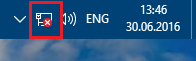 that means you don't have WiFi adaptera, or it is disabled. See the section at the end of this article.
that means you don't have WiFi adaptera, or it is disabled. See the section at the end of this article.
A panel with a list of available WiFi networks (access points) will open. You need to click on the network to which you want to connect. After that, the "Connect" button will appear:
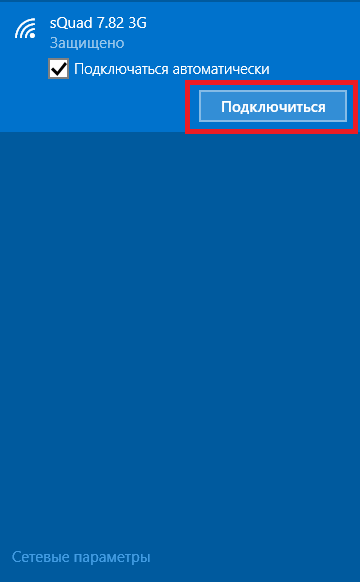

After that, a field will appear in which you need to enter the password for this access point:
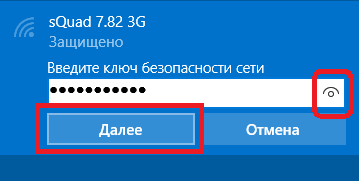
Note... In order to see the text of the password that you wrote, you need to click the "Eye" button at the right end of the field. The password text is only displayed when the button is held down!
Enter the password, click "Next" and if the password is correct, then in half a minute or a minute the connection will be established. The network icon in the tray will change its appearance. In this case, all parameters, except for the password, for the new windows connections 10 will install automatically.
After connecting to a point windows access 10 will ask you to assign the type of this network:
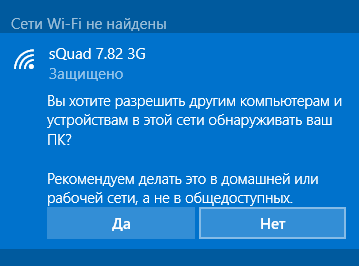
If you click the "Yes" button, you can exchange files and other resources on this network (for example, print over the network). If you click the "No" button, then this network will only have the Internet.
The connection is established and you can use the Internet:
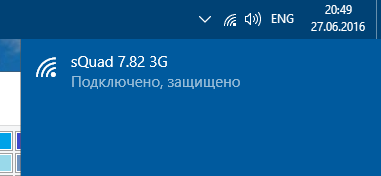
How to change WiFi settings on Windows 10
In the tray, on the "Network" icon, you need to right-click and then select "Network Control Center" from the menu
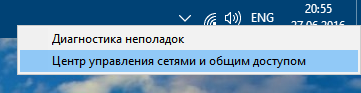
In the Network Control Center, click on the connection name (in the illustration it is "sQuad 7.82 3G Wireless Network":
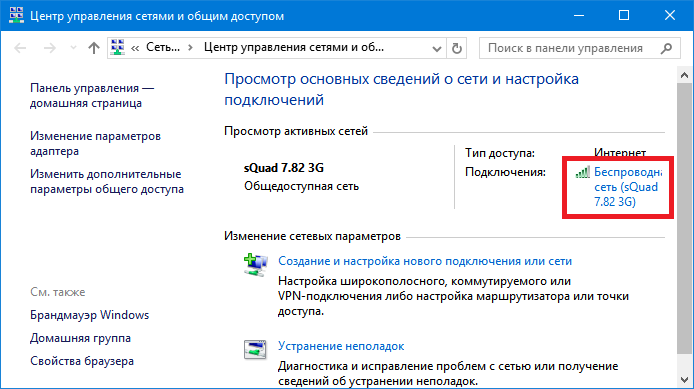
A window with the status of this connection will open in it you need to click the "Properties wireless network":
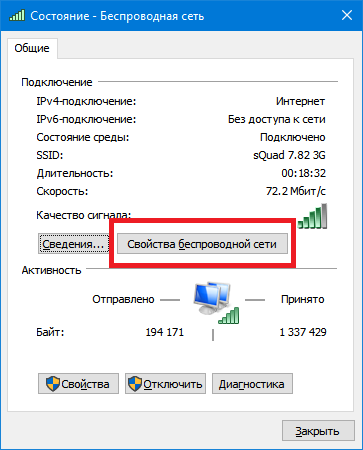
And after that a window will open in which you can change the settings for this connection:
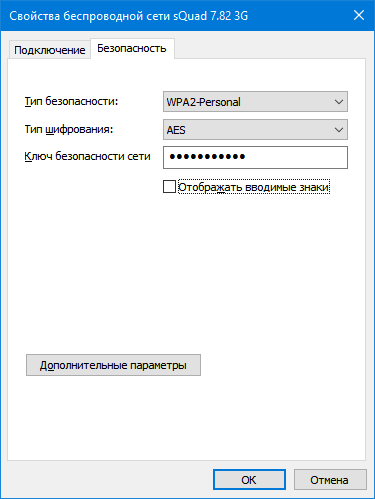
How to use WiFi
WiFi is very easy to use. After you have created a connection, you can turn it on and off through the network icon in the tray.
However, you need to understand that the ability to use WiFi is highly dependent on external factors. Since the radio signal is affected by the external environment. Obstacles such as walls, ceilings, floors weaken both the signal of the access point and the signal client device... Windows shows the signal strength from the access point in sticks. The pictures at the beginning of the article show the signal level in one or two short sticks. This is very weak signal... with such a signal, you will most likely not be able to use the Internet.
There are programs that show the signal level in numbers - dBm, for example 60 dBm or 40 dBm. The higher the number, the weaker the signal - good signal this figure is less than 50 dBm. However, you need to understand that the accuracy of such numbers varies depending on the adapter and the driver of this adapter. Under the same conditions, one adapter can show for example 71 dBm, and another adapter 82 dBm.
In addition to passive barriers, transmission quality wiFi signal sources of electromagnetic radiation... So, even if you have installed on your laptop best WiFi adapter, this does not mean that you can always use the Internet via WiFi.
In a situation with bad signal using an adapter with an external antenna may help. for instance USB WiFi TP-Link TL-WN722N / C adapter is equipped with an external antenna. Moreover, it is removable and, if necessary, it can be replaced with another one with a high gain.
What gives availability external antenna? Continuing the same example - under equal conditions - the same access point, the same time and place of connection, the presence of passive barriers between the access point and the client - as a result, a weak signal in both directions:
- The internal "native" WiFi adapter of the laptop connects to the access point, but practically does not allow using the Internet due to low speed and frequent drops.
- TP-Link TL-WN722NC with its own antenna provides a stable Internet connection at a good speed.
If WiFi doesn't work
If your computer does not have a "Wireless Network Connection", the reason may be one of the following:
- Your computer doesn't have a WiFi adapter at all. You can find out through the Device Manager. There must be a wireless network card in the device list.
- On your computer WiFi there is an adapter but it is disabled. For example, many laptops have buttons to turn off the WiFi adapter. It can be a separate button or one of the F buttons in combination with the Fn button. If the WiFi adapter is built into motherboard, it can be disabled in BIOS.
- There is an adapter, but no drivers are installed on it, in this case it will appear in the list of devices as an unrecognized device.
- There is an adapter, but it is disabled by software.
There is no WiFi adapter in the list of devices:
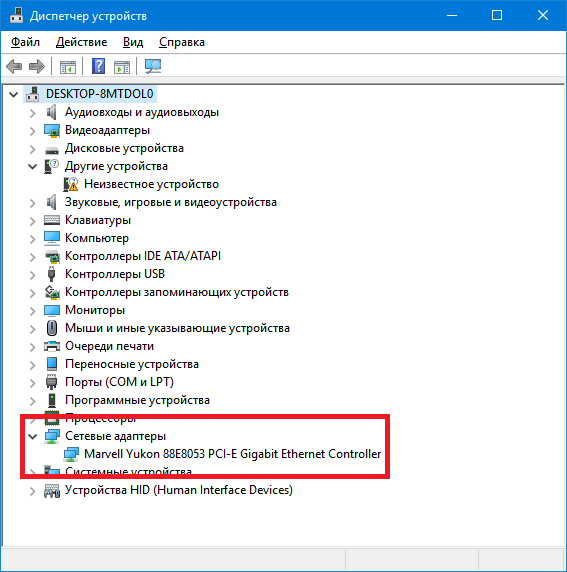
There is a WiFi adapter in the list of devices, but it is disabled (the icon in front of the adapter name):
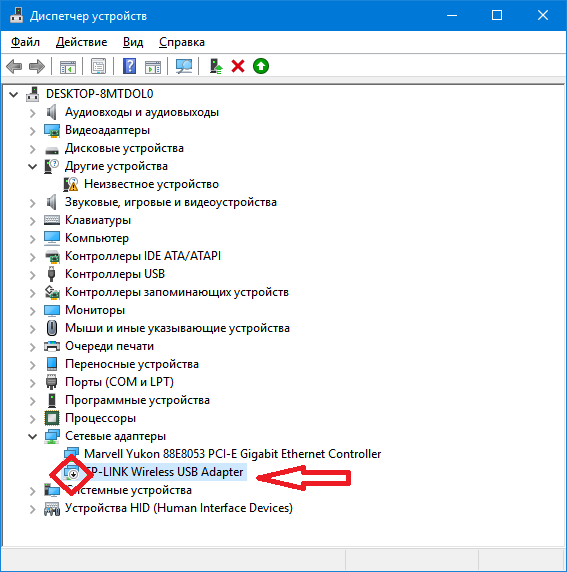
If the "Wireless network connection"is, it shows list of networksbut can't connect to desired network, then the reason may be that:
- The signal between your adapter and the access point is too weak. Long distance, thick walls, etc. Moreover, the signal level of the access point may be decent, but the signal of your adapter does not "finish off" the access point. Because the signal of the adapter is generally weaker than the signal of the access point. Especially if the adapter is built-in, such as in a laptop.
- You entered wrong password... This is especially true for Windows XP because the password characters cannot be seen there.
If the connection to the access point is established, but the Internet does not work, then the reasons may be:
- WiFi router (access point) is not connected to the Internet. For example, a technical failure with a provider, or a lack of funds in your account with a provider.
- Technical malfunction dNS servers from the provider.
Private WiFi network
WiFi security
Since when using WiFi, all information is transmitted over the radio wave, this makes WiFi networks much more vulnerable than wired networks. The fact is that the radio signals sent by the access point (WiFi router) and devices that are connected to the access point are available for interception by any similar device that is within the "audible" radius of the access point or from the client of this access point. That is, interception of network traffic becomes very simple, affordable and invisible. And interception of network traffic allows you to collect information necessary to attack a WiFi network. As more and more hotspots become available, the number of people wishing to "hack" the WiFi network also increases.
The most common motivation for hacking points wiFi access this internet connection via WiFi is free. A fairly common picture today - you have a WiFi router installed in your apartment and not only your devices, but also the computer of one of your neighbors are connected to it. You pay for the Internet, and your tech-savvy neighbor gets the Internet for free.
But “stealing” the Internet isn't the only reason WiFi networks are “hacked”. The fact is that if an attacker gains access to your access point, he can get access to all devices that are connected to your WiFi router through it. And this gives him the opportunity to steal your personal data. For example, passwords to mail, to Internet banks, your documents - in one word to everything you own.
Therefore, use WiFi with care. Here are a few rules to follow.
Do not connect to open public WiFi networks through a laptop that holds valuable information. And if you need access to the Internet via open networks WiFi, then use a firewall and antivirus on your laptop. It's even better if you install two operating systems on your laptop. One main one, which will store all your valuable information. And the other is empty, only to access the Internet through open wifi networks.
If you are using wiFi router at home or in the office, you must correctly perform wiFi setting router:
- Use WPA2 security type.
- The password for protection must be long - preferably 10 - 15 characters, and must consist of an arbitrary set of characters. Password marina1234 very bad - it will be hacked in a few minutes. Password nve5k-sjehr, "en": ["Fipgy2-7J-U", "g-EkQI1cGUA", "m-5-8SYxiuI", "WKs3zFW11GM", "Fipgy2-7J-U", "tNyK3vcBu-c", " PTCPGEj8BVs "," KfPW22hp1nI "," WskiJAWiEgo "]," de ": [" xPwcxND-_nc "," xPwcxND-_nc "," 2CaGf91Mj2c "," xPwcxND-esg6: "]," eIY20 E7jNgP4hmYw "," eIYgde6Ex20 "," E7jNgP4hmYw "," s8wSVIKwGxE "," LLwhEpu1Nsk "," s8wSVIKwGxE "," qV-6yvfMck0 "," eUuIw_FuGUD9 6SBk8 "," KHN1c9lM-1A "," _ QsqZkZgEJk "," GEt48sbFy3g "," nRZnE-6SBk8 "," KHN1c9lM-1A "," B3mboXBxg "," _ QskFJk "nZgE ], "fr": ["yOahxSBuJbE", "qK3Zx2RJUOI", "Ru7_BnZJQyI", "Df7AqmVcBvM"], "it": ["E0UO2OS0NV4", "blus0Ksfgm4", bNBB8 "UO2 ["tAfRsRuKDMQ"], "cs": ["YR3JaGCJPKw", "YR3JaGCJPKw"], "pl": ["CpTE_xPFBbs", "IjzDlZg5lLY", "Kw0yPJHiPISlZg" IjpyPislZg UuIPVFgVuYo "," CpTE_xPFBbs "," 2Wl6S_CrILk "," CpTE_xPFBbs "," kHlYCmbVM3c "]," ro ": [" 3zjV18IUYkk "," R6dJrqR58kMYK "," R6dJrqR58kMYKSI " ["GvSEFQOumMc", "Y6mWueeYx_M"], "el": ["9saggzkd gdA "])






