The Microsoft account is directly linked to many of the company's products. As a login to it, you can use any address email. If you started actively learning another email, follow the instructions below to secure it for the account and change the old one.
How to change a Microsoft account - change email
In advance, you should have access to your old account to confirm the actions performed. If two-step authentication was previously enabled, then to the phone number, too. If these conditions are not met, you will have to delete your account and create a new one. To change the login:
- go to your Microsoft-account through the browser, at login.live.com (the same can be done with https://www.microsoft.com, if you click on the name of your account from the right and above and choose View) ;
- on the blue panel select the "Details" tab, after clicking on "Manage login ...";
- we confirm possession of the account by one of the previously configured methods - via SMS or through the electronic box;
- after, on the same page, go to the "Account Alias" item;
- select "Add email address";
- enter the required email;
- the next step is to receive a notification;
- open the letter, read, click on the link for confirmation;
- now, on the login management page, choose "Set as primary" next to the line with the new email address;
- a note from an email should say that this is the "Primary Pseudonym";
Now the address is easy to use to access Microsoft services.
Replacing a Microsoft account with a local
In Windows 10, you can also log in using the developer account. If you do not want to do this, let's figure out how to change this type of account to the local one:
- go to the OS with a Microsoft account and administrator rights;
- in the section "Accounts" -\u003e "System Settings" we change the account type by clicking on the link "Log in from local ...";
- type the password from the current "account";
- create a new local record, enter the login, password and prompt to it;
- reboot and on the login screen, select the account you just created.
You can not change the Microsoft account directly from under Windows.

How do I change the Microsoft account on my phone?
The question of changing the account from a popular company on a smartphone is also quite common in the worldwide network, but the answer to it is not comforting. To set up a new account, the device must be reset to the factory settings. How to do it depends on the specific phone model. It is important to remember that all data from the phone will disappear, so before hard reset'a it is necessary to make a backup, that is, to keep the information necessary for the owner. In addition, on devices with which Full Unlock is produced, it is really possible to change the Microsoft account to another (in fact, it will do anything, since you have full access to the entire "stuffing" of the smartphone). However, in most cases, it is not recommended to do this, as an inexperienced user will easily damage the system and disrupt the normal functioning of the mobile.

You can also change the Microsoft account in another cardinal way - by completely removing it from the company's website, with the subsequent creation of a new account. Within 60 days, the old account can still be recovered if the user changes his mind.
When there is a need to change some user data in the operating system, first of all we need to know how to change the account. In this article, we'll look at how to change the account type, username, and some other personal data in operating systems Windows XP and Windows 7. To make changes to any account, you must first log on with administrator rights.
So, how do I open the menu for changing accounts? This action is exactly the same in Windows XP and Windows 7. Click the "Start" button on the desktop, select "Control Panel" from the menu that opens, and look for "User Accounts" in it. This is the menu in which you can change various account data.
Change account name
Here detailed description How to change the account name:
AT open window "User Accounts", select the account of the user whose name you want to change. On the left side you will see a list of actions that can be performed with an account. Select "Change account name" in it. After that, a dialog box appears in which you need to enter a new name.
Change the account type
In Windows 7, you can change the account type only if it is not the only administrator account on this machine. At the same time, on Windows XP, you can not at all delete or change the type of the built-in administrator account. To change the type, just select the menu item "Change account type" in the "User Accounts" window, and then in the opened dialog select one of the options. In Windows 7, this is "Standard access" or "Administrator", and in Windows XP: "Administrator", "User" and "Guest".
Changing the account password
This procedure is absolutely identical in both operating systems. To change the password, you need to select the account you need, then select "Set password" (if the password was not previously set) or change the password. In the dialog that appears, enter the new password and confirm it again a second time, and also specify the old password (if the password is not created for the first time). After that, click "OK". Password changed! Also, in the "User Accounts" dialog box, you can change the image on the user's avatar and account control level (only Windows 7).
Changing account information in iCloud
Now consider how to change the iCloud account in the "cloud". If you are an adherent of cloud computing and at the same time an Apple fan, then for sure it has long been registered with iCloud. If you suddenly need to change this account, then everything is quite simple:
- Click the Apple link - My Apple ID
- Enter your ID and password
- Change your details and click "Save."
You will need
- To change the account type, you will need to log in with an administrator account or a member of the Administrators group.
Instructions
Click the Start button and open Control Panel. Find and open "User Accounts".
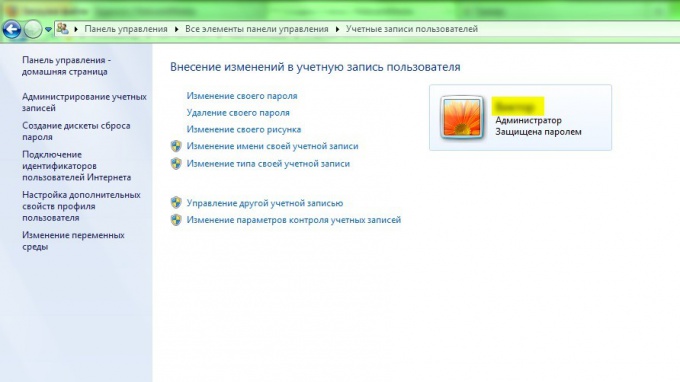
Create a password. In this dialog you need to enter a new password, confirm it and enter, at will, a control question. In OS Windows password can consist of letters, numbers, symbols and spaces. The register of characters in the password is taken into account. To ensure the security of your computer, it is recommended that you always use strong passwords, i.e. a password consisting of not less than eight characters, not containing words and not coinciding with those used before.
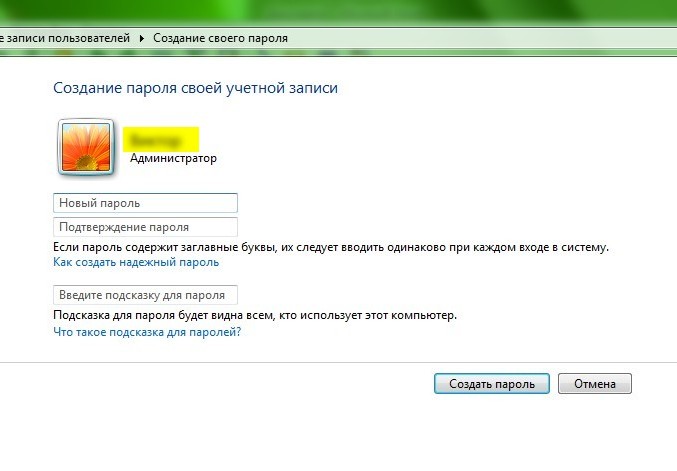
Change Password. In this dialog you need to enter the current password, a new password, confirm it and enter, if desired, a security question.

Select a new drawing. On this page, you can change the picture displayed next to the user name when you log in to the Welcome screen and the Start menu. The user account picture makes it easy to identify the user account on the computer. You can select a picture from the list of suggested pictures or download your own by clicking "Search for other drawings ...". You can use an image of any size for this purpose, but with one of the following file name extensions: JPG, PNG, BMP or GIF.
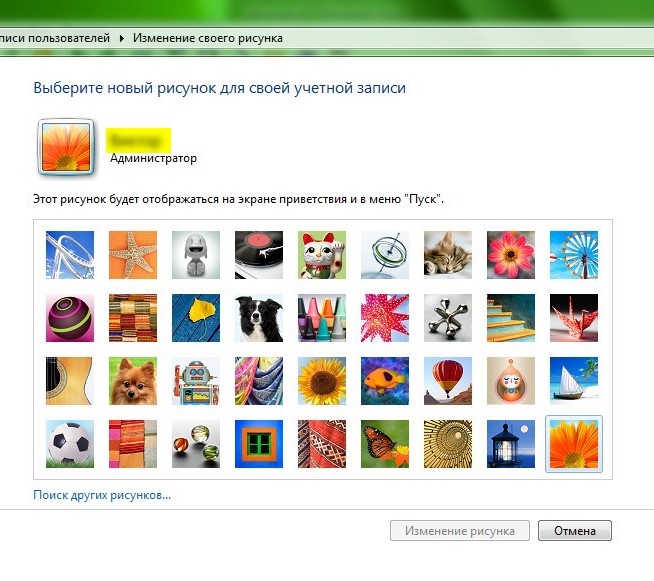
Change the account type. This action is only available to an administrator or a member of the Administrators group. For most users, it is recommended that you use regular accounts.
Users with "Normal access" can use most programs and change some system settings that do not affect the computer security. Administrators have full access to the system settings and can make any changes.
For Windows, you need at least one account entry





