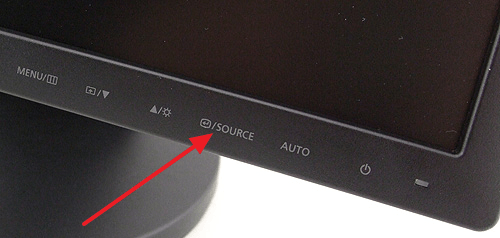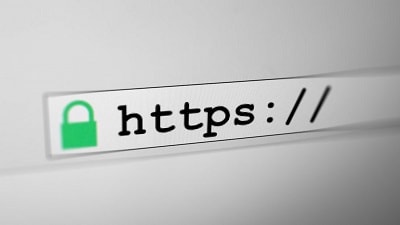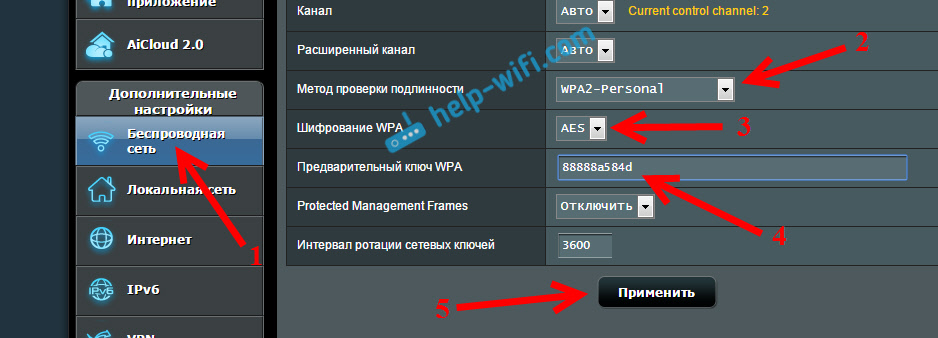The Temp folder is the repository for temporary files on a Windows system. Its task is to temporarily save the necessary files during the operation of certain programs and systems in general. It can be either fragments of text that you copied into MS Word, or temporary files that appeared as a result of using the browser.
No C disk space, what should I do?
You can’t figure out why the amount of free disk space is gradually decreasing - read the article to the end and you will understand why this is happening and how to deal with it.
It's all about temporary files that appear during the installation and operation of programs and the system itself. These files are contained in the Temp folder, which is created automatically and located in the Windows directory.
In most cases, such files are created while using one or another program, at the end of which temporary files are automatically deleted. But, as practice shows, some of the temporary files still remain on your computer, take up space and simply clog your disk.
In a day or two, you may not notice that the amount of free space is gradually decreasing on your disk. When using the computer actively, the Temp folder becomes a whole bunch of unnecessary files that the system forgot to delete. The total volume of such files is often more than 10 Gigabytes, which becomes very noticeable.
Therefore, if you want to clear the space on the C drive, you will have to delete the temporary files that have been collected on your computer during operation. The Temp folder itself cannot be deleted., since it is in it that temporary files are stored that you use when working in certain programs. You can only delete its contents. Moreover, it is recommended to do such a procedure periodically, since the Temp folder can become clogged up with unnecessary files very quickly.
I think you figured out what the Temp folder is and the problems that it can cause. Let's take a closer look at the process of cleaning the Temp folder.
How to clear the Temp folder?
To clear the Temp folder, you can use one of the following methods. One of the most common ways to clean the contents of this folder is to manually delete all the files that are in it. To do this, you need:
- go into the Windows folder and find in it a folder called Temp and open it.
- You will see a certain number of files that the system forgot to delete. Therefore, select them and press Shift + delete, and permanently delete the contents of the folder.
Also, this procedure can be performed through the “Disk Cleanup” operation:
- go to My computer, select the drive where the system files are located and press the right key;
- from the selected menu, select the item "Properties";
- after that, in the “General” tab, you will see the “Disk Cleanup” button, which you must click on;
- from the proposed cleaning options, select the item “Temporary files” and check the box next to it and then confirm the deletion. Thus, you clear the contents of the Temp folder and increase the amount of free space on the computer.
It is advisable to carry out such a procedure at least once a month. So you get rid of unnecessary files, which in addition to taking up space also slow down the system.
The programs that we regularly install on the computer during their work create temporary files in it, designed to extract data or archive them, simple program distributions, and even step-by-step saving the work of text editors. To prevent them from hanging around in confusion throughout the computer, the programs that create them determine the location of these files by the Temp folder.
Theoretically, after the work on the programs is completed, such files should be deleted on their own, but this does not always happen.
Remember how often in attempts to resurrect a hovering system, you pulled the plug from the outlet or incorrectly disconnected the working program? Such actions in relation to our computer cannot take place without a trace: temporary files “gather” in it constantly and overload the Temp folder, which is already clogged to the top. And since we all know that free space is one of the keys to the success of effective PC operation, the Temp folder overloaded with “garbage” constantly slows down operating processes.
Stage One: Finding Temp Folders
There may be several similar file storages on a PC, but more often than not there are only two Temp folders. One is located in the Windows folder, namely: in the PC system section, the second can be easily found in the user profile by turning on hidden folder displays for this. So, in Windows 7, you need to follow the path: Drive C: Users folder - Username - AppData - Local
If for some reason you did not find the Temp folder here, ask for help with your faithful friend “Search” and the “Run” command. In the window that appears, simply enter the% TEMP% command, and it will automatically open before your eyes.
Stage Two: Making It More Convenient
If there is a need to make working with folders more convenient, then both Temp with the temporary files stored in them can be combined into one or create a completely new one in another place convenient for you. Go to the "Start" menu, click on "Computer" and open the system settings.
In the window that opens, change the path to the entered TEMP and TMP addresses to the created or selected folder. It is easy to do this: left-click on each variable, then apply the "Change" function and type a new path to the folder.
Confirm your selection with the OK button. As a result, you will get one folder that stores temporary files in a convenient place for you.
Stage three: cleaning the Temp folder without harming the system
If you still have a question: “Is it possible to delete the Temp folder?”, We hasten to warn you that it is absolutely impossible to do this. But it must be cleaned regularly, freeing up space for work on the disk.
The easiest way to do this is to select all the contents of the folder and delete it manually. However, if some of the files contained in it are involved in the work (the system will warn you about this using pop-ups), you will not be able to delete such files.
You can get rid of the “indigenous people” only by calling special utilities for help, such as: Ccleaner. However, if there are not many similar files in the folder, then the easiest way is to leave them alone and not touch them for the time being. Keep in mind: such assistant robots can also delete files from your computer that cannot be removed in any case. That is why developers include in cleaning programs the ability to back up files.
Now consider the second way to clean the Temp folder, which is not inferior to the first one in either efficiency or simplicity. So, in Windows 7, you will find a special service called "Disk Cleanup": it is located in the Start-up utilities and allows you to delete those temporary files that have not been used by the system for more than a week.
To do this, you need to perform a few simple steps.
First, go: from the Start menu to Computer.
Right-click the system drive (most often it is C: \\ drive) and select the "Properties" item.
Opposite the item “Temporary files” we put a tick. After clicking the Ok button, a small window will appear that will “ask” you if you really want to do this. Just confirm your intentions.
If you want to try to manually delete temporary files, then first you will need to find them yourself.
We remind you that if you have not merged Temp folders into one before, then they are located either here:
Sub: C: \\ Users \\ AccountName \\ AppData \\ Local \\ Temp
There is another way to find Temp folders. Press the hot keys “Win \u200b\u200b+ R”, open the “Run” window, enter the command “% TEMP%” and press Ok. The folder C: \\ Users \\ Account Name \\ AppData \\ Local \\ Temp will open
There is another option to clear the Temp folder.
Go into notepad and write the following command there: rmdir / s / q% temp% Save the document under some name. For example clean.bat
When you run this shortcut, the Temp folder will be cleared by itself. You can even set it to automatically clean, which will start immediately when you turn on the computer. To do this, just add the file to startup.
Now temporary files will not clog the system drive "C" and interfere with its operation. And we, in fact, achieved this.
Based on materials from the site: "Computer courses for novice users."
Whether the Temp folder in Windows 7 can be deleted or simply cleaned.
Probably you want to learn how to consistently earn on the Internet from 500 rubles a day?
Download my free book
=>>
All of us, sooner or later, face problems when working on a computer. It seems to us that our faithful assistant, for no reason, for no reason, begins to "act up." It slows down, for no apparent reason, turns off and freezes.
I have already devoted a lot of articles to the problem when, and described in detail what actions need to be done to eliminate the problem. One of the main steps for any problems with the Windows OS is to clean the computer.
Moreover, you need to clean not only the system unit, I mean - physically. It is also important to remove trash in the operating system. The concept of garbage also includes temporary files stored in the Temp system folder.
In this connection, many have a question, is it possible to delete the Temp folder, completely? Perhaps, considering that after this, temporary files will not accumulate and clog the system.
I’ll tell you right away - this is an erroneous opinion. Temporary files must be saved. Therefore, if you suddenly delete the Temp folder, the operating system will try to restore it.
Otherwise, there will be failures in the operation of the entire system. Therefore, it is best not to delete the Temp folder. But you need to clean it regularly. And today I will tell you how to do it.
Clear the Temp folder
A folder for storing temporary files can be located in various directories, and moreover, on your computer more than one temp folder. For example, the pace folder can be located in any of the following locations:

You may ask how to find them? Everything is very simple. At the bottom of the screen, on the taskbar, there is a magnifying glass. Click on it and enter in the search box -% Temp%. Naturally, without a dot at the end. Explorer will find the folder and display in the search. Click on the folder and at the top you will see where it is located.

Click inside the folder and, select all the contents with the keys - Ctrl + A, and use the Delete button to clear the contents. I want to warn that not all files will be deleted. What the system requires to delete will not work.
A window pops up indicating that this file is used by the operating system. Do not be alarmed by this, just click - skip and the system will go to the next file.
As practice has shown, in the Temp folder there can be from 3 to 5 undeletable files.
Windows Temp Folder
By the method above, we cleared the pace folder for the user. In addition, there is a folder for storing temporary files for Windows. To find it is simple, go along the path: Computer - Local Disk - Windows - Temp.

To clean in the same way as I described above, that is, select and delete. Skip undeletable files. As you can see, there is nothing complicated. I described the easiest way to clean up a Windows folder - Temp.
Conclusion
As you can see, it is not necessary to delete the tempo folder, but it is advisable to clean it more often. However, if cleaning the folder did not solve your problem and the computer still “slows down,” I advise you to look for a utility to fix system failures.
There are a lot of such programs to help find a malfunction and fix it on the Internet. I advise you first of all to read about the program, about its capabilities. Get feedback from those who have already used the utility. Only then download it to your computer.
One of these utilities is Microsoft Windows Fix or MWFix. Personally, I somehow used it to detect errors on my computer.
Related Articles:
P.S. I am attaching a screenshot of my earnings in affiliate programs. Moreover, I remind you that everyone, even a beginner, can make money like this! The main thing is to do it right, which means to learn from those who are already earning, that is, from Internet business professionals.
The Temp folder in Windows can greatly slow down the system’s performance, who says what on the network and it’s very difficult to figure out all the opinions, what are these temporary files for? If you still need to delete the temp folder, then how to automate this process? Honestly, I’m used to taking information from books, but this problem turned out to be difficult, I had to turn to your Internet and you were the first to get caught!
Windows Temp Folder
If I was the first to get caught, I’ll try not to let the whole community down with my answer. Why do I need a Temp folder on Windows and generally temporary files? In the operating system, many processes constantly occur, belonging to both Windows itself and various third-party programs. In the process, to save an intermediate or incomplete result of their activities, all running applications create temporary data files and actively use them. Windows Temp Folder is a repository of temporary files.
No doubt, you need to delete temporary files from the Temp folder, since too many files in this folder can adversely affect the performance of the entire operating system.
How to clear the contents of the Temp folder in Windows? It is not always possible for the operating system to delete temporary files on its own, respectively, this burden is transferred to us. In addition, many programs do not delete temporary files at all. Sometimes we ourselves turn off the computer incorrectly, do not allow temporary files to be deleted on our own, they simply do not have time for this.
Take, for example, the Windows 7 operating system, there are as many as five temporary folders in it, but the programs primarily use the first Temp folder and the second, they need to be cleaned first. You can delete the contents of folders manually, or you can automate the process by the method described at the end of the article.
Take the first folder C: \\ Windows \\ Temp, for the day of working on the computer, it accumulated only 33.7 MB, although in a week it can accumulate several gigabytes, delete all the files. There are a few cases where the Temp folder in Windows accumulated several tens of gigabytes on users' computers in my memory.


You can also delete temporary files used when visiting various pages on the Internet, using the regular Windows Disk Cleanup program. Start and type and Enter, select drive C, at the same time delete other temporary files.


We automate the process of cleaning the Temp folder in Windows, create a batch script file. If you encounter difficulties, you can play it safe and create a recovery point. Start, right-click on the icon My Computer -\u003e Advanced Settings -\u003e Environment Variables.


In this window, we need to change the value of the TEMP and TMP variables to C: \\ Windows \\ Temp. Select the TEMP variable and click Change.


Enter the value C: \\ Windows \\ Temp and OK 

Result

Next, open any text editor and paste this code.
pushd% TEMP% && rd / s / q. \u003e nul 2\u003e & 1
pushd% WinDir% \\ TEMP && rd / s / q. \u003e nul 2\u003e & 1
We save the file in the root of drive C, under any name, but with the extension .cmd, for example alex.cmd.

Now we launch the group policy editor: Start - Run and enter the command gpedit.msc 
Windows Temp Folder can greatly slow down the system’s performance, on the network, who says what and it’s very difficult to figure out all the opinions, what are these temporary files for? If you still need to delete the temp folder, then how to automate this process? Honestly, I’m used to taking information from books, but this problem turned out to be difficult, I had to turn to your Internet, were you the first to come across? Alexander Vasilievich. Windows Temp Folder
If I was the first to get caught, I’ll try not to let the whole community down with my answer. Why do I need a Temp folder on Windows and generally temporary files? In the operating system, many processes constantly occur, belonging to both Windows itself and various third-party programs. In the process, to save an intermediate or incomplete result of their activities, all running applications create temporary data files and actively use them. Windows Temp Folder is a repository of temporary files.
No doubt, you need to delete temporary files from the Temp folder, since too many files in this folder can adversely affect the performance of the entire operating system.
How to clear the contents windows Temp folders? It is not always possible for the operating system to delete temporary files on its own, respectively, this burden is transferred to us. In addition, many programs do not delete temporary files at all. Sometimes we ourselves turn off the computer incorrectly, do not allow temporary files to be deleted on our own, they simply do not have time for this.
Take, for example, the Windows 7 operating system, there are as many as five temporary folders in it, but the programs primarily use the first Temp folder and the second, they need to be cleaned first. You can delete the contents of folders manually, or you can automate the process by the method described at the end of the article.
Take the first folder C: \\ Windows \\ Temp, for the day of working on the computer, she accumulated only 33.7 MB, although in a week she can accumulate several gigabytes, delete all the files. Cases when a folder Temp on Windows I accumulated several tens of gigabytes on the computers of users in my memory is not much.


You can also delete temporary files used when visiting various pages on the Internet, using the regular Windows Disk Cleanup program. Start and type Cleaningdrive and Enter, select drive C, at the same time delete other temporary files.
Automate the removal process temp folders in Windows create a batch script file. If you encounter difficulties, you can play it safe and create a recovery point. Start, right-click on the icon My computer->Additionaloptions->Environment Variables.


In this window we need to change the value of the variables Temp and Tmp on C: / Windows / Temp. Select a variable Temp and click Edit.


Enter the value C: / Windows / Temp and OK

We do the same with Variable Value Tmp

Result

Next, open any text editor and paste this code.
pushd% TEMP% && rd / s / q. \u003e nul 2\u003e & 1
pushd% WinDir% \\ TEMP && rd / s / q. \u003e nul 2\u003e & 1
We save the file in the root of drive C, under any name, but with the extension .cmd, for example alex.cmd.

Now we launch the group policy editor: Start - Run and enter the command gpedit.msc

Computer Configuration - Windows Configuration - Scripts (start / end).