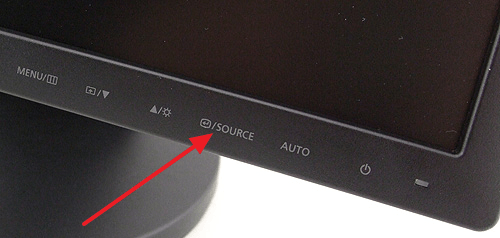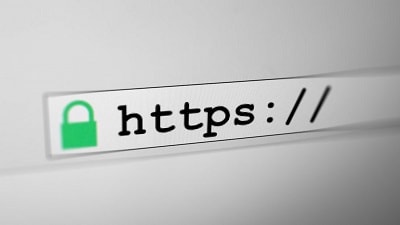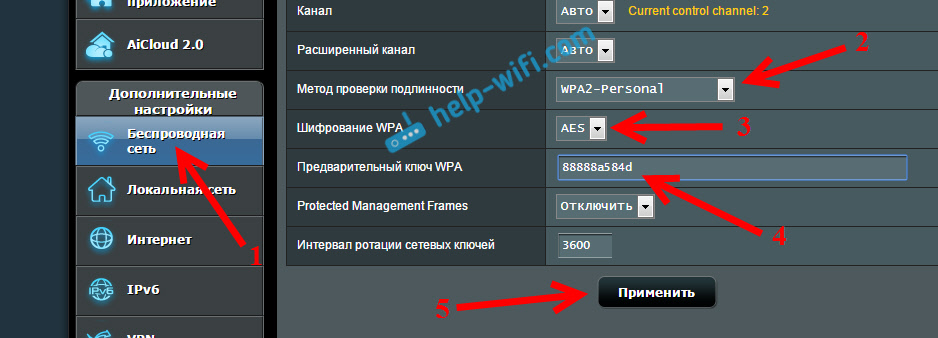Updated: 12.17.12
The computer shuts down by itself - the reasons
So your the computer began to shut itself down Firstly the computer turns off during the game, when watching a video and on the Internet.
The cause of the above symptoms when the computer is running and suddenly shuts down itselfFirst of all, there may be overheating of the central processor. The fact is that on all modern motherboards there is protection against overheating of the processor. Upon reaching a certain maximum temperature, the computer just shuts down on its own.
The cause of overheating of most components is dust.
Dust clogs between the radiator lamellas and prevents the fan from blowing air through them. Accordingly, the radiator is practically not cooled, and the processor too.
An indirect confirmation that the cause is processor overheating is that the computer itself shuts down when the CPU load is high.
Often the computer turns off during the game, because modern computer games are demanding on computer resources and heavily load the processor and video card. Also, the computer may turn off when watching a video or when browsing the Internet actively.
If the computer shuts down due to processor overheating, then when you turn it on again, it may not turn on at all or turn off when Windows starts. This is due to the fact that the processor has warmed up to the maximum permissible temperature and has not yet had time to cool down.
So, the answer to the question " Why does the computer shut itself down"in most cases it’s simple. This is the processor overheating, caused by dust. In some cases, the processor overheating may be caused by mechanical damage to the cooler fasteners or improper installation of the cooler, as a result of which it loosely adheres to the surface of the processor and does not cool it properly. Read more about this problem.
Less common causes turn off the computer while you work malfunctions of the motherboard or power supply.
Computer shuts down spontaneously - diagnostics
When you turn off the computer spontaneously, you first need to check the temperature of the central processor. There are several ways to do this.
The easiest is to see the temperature of the processor in the BIOS. But not all BIOS versions support this feature, especially on laptops.
Depending on the BIOS version, this may be PC Health Status or Hardware Monitor.


Parameter CPU Temperature and shows the temperature of the central processor.

The processor temperature of the computer just turned on should not exceed 70 degrees.
However, it is much more accurate to determine whether the processor overheats or not, using the program. Everest or Aida64 . You can download it.

In the left window, open the tab A computer and select an item Sensor. In the right window, look at the temperature of the CPU. If it is more than 70 degrees, then most likely there is overheating. For an accurate determination, it is necessary to load the processor and track the temperature rise.

Open tab Test in the left window and select the test FPU Julia. To start the test, press the button Refresh on the top toolbar. Test several times. After each time, monitor the temperature of the processor. If the temperature rises sharply to 85-100 degrees and will fall very slowly, the reason that computer shuts down by itself is processor overheating.
Turning off the computer independently during operation - what to do if the computer turns off by itself
The computer itself shuts down what to do?
In case of processor overheating, it is necessary to open the case and gently vacuum it so as not to catch anything. Then you need to remove the processor cooler and clean it from dust. The fan must be removed in order to better clean the radiator from dust.

The heatsink and processor must be cleaned of residual thermal paste. Thin layer apply new thermal grease to the processor and replace the cooler.
After you assemble the computer, run the tests again in Everest "e and make sure that the temperature has become normal. During the tests, it should increase, but at the end quickly fall to 55-65 degrees or lower.
In this article, we will consider the main reasons why a computer can turn off by itself. Did you work in the program or play the game, and then, for no reason, the computer just turned off? And even if this is not the first time this is happening, do not be alarmed. Let's deal with the problem.
Poor part cooling
The first reason why the computer may turn off spontaneously is poor cooling of parts. In order for them to work stably and not to overheat during operation, active or passive cooling is installed for them.
Make sure that the system unit is not closed on all sides: furniture, cabinet partitions, and more. He should stand where there is free air access. Otherwise, it can often overheat, because the warm air simply has nowhere to go.
Next, remove the side cover of the system unit and turn on the computer. See if all the fans are in working condition: for a video card, processor, on the case. If the fan on the case does not work, then for better cooling of the parts, you can simply leave the side cover of the system unit open. If the fan does not work, for any particular element, then it is better to replace it with a new one.
Also, pay attention to the dust inside the system. If a considerable amount has accumulated there, it is better to clean the parts. After all, dust interferes with heat dissipation when the elements are heated, because of this, they overheat and spontaneously turn off the computer.

In the off and de-energized state of the system unit, scroll all the fans with your finger. They should not spin with difficulty, and make strange sounds. Otherwise, lubricate them with sewing machine oil.
Look at the state of thermal paste - it is a viscous substance that is also involved in the heat transfer process. If it has already dried, then it must be replaced.
To prevent the computer shutting down due to overheating in the future, install the CrystalDiskInfo processor temperature monitoring program. In this case, the temperature will be displayed in the tray.
Voltage drops
The second reason that a computer can shut down by itself is because of power surges. And you can not even guess about it. For example, you work or play at the computer, at this time, someone from your relatives turned on the electric kettle in the kitchen, or made a fridge. As a result, a power surge occurs and the computer shuts down safely.
If everything is exactly like this for you - the computer turns off, if any other electrical device is connected to the network, then it will not be superfluous to purchase and connect an uninterruptible power supply source.
Swollen Capacitors
The third reason is swollen capacitors. Open the system unit and look at all the capacitors installed there. Their top should be flat. If the cap of the capacitor is swollen, or there are leaks on it, then it can be the cause of the spontaneous shutdown of the computer.

In this case, you need to buy suitable capacitors and solder. If you are not strong in electronics, then it is better to find a knowledgeable person or return the system unit to a service center.
Weak power supply
The fourth reason is a weak power supply. If you run some kind of game or program that requires large computational costs, then the computer may simply not have enough power from the power supply, as a result, it will turn off.
Graphics card issues
She is responsible in the computer for all the graphics, that is, the display on the monitor of images, videos, games. And if it fails, the computer may also turn off.
Very often, users are interested in the question: why does the computer turn off during the game. The reason may be a power supply unit that does not withstand the load, and a video card that does not pull graphics. Elements in the system unit may also overheat.
Bad hard drive
It is from a hard computer that it reads all the information necessary for work. If when you work at a computer, you hear a strange sound, then it is better to think about purchasing a new hard drive. Over time, bad sectors appear on the media, and when the read head hits them, the computer may turn off spontaneously.

To check the hard disk for bad sectors, you can use special programs, for example, Victoria.
Driver conflicts
The seventh problem is the conflict of installed drivers. Drivers connect the hardware and software of the computer. And if they are poorly compatible, then this can lead to a computer shutdown. Try reinstalling conflicting drivers:, and using special programs :, and others.
Viruses
And the last reason I want to describe is viruses. The fact is that they, like programs and games, can greatly overload the system, as a result, the computer just shuts down. The simplest solution is to scan your computer with an antivirus program, then delete the infected files found. If this helps, then great, if not, move on.
Try to make the last successful configuration. To do this, restart the computer, and during the process of loading the operating system, often press F8. In the window that appears, use the arrows to select "Download last successful configuration". If the problem persists, move on.
In the case when you cannot use the computer for 5 minutes, then it turns off, we will try to remove the viruses in safe mode. Press F8 again at reboot, then select "Safe mode". If the computer boots up and works fine, great. Launch the antivirus program and remove all viruses found. For this, the AVP Tool is best suited.
There are enough ways to help you. Follow the link and read a detailed article about it.
I hope you can now deal with the problem: why the computer shuts down by itself. If you know any other reasons, or if you have any questions - write in the comments.
Rate this article:I welcome you again, dear readers and guests of the blog! In today's article, I decided to touch on a topic that is relevant today: how to ensure normal smooth operation of a computer. It is worth noting that one of the most frequently asked questions that users drive into the search engines Yandex or Google sounds something like this: “ ».
Users who are more or less versed in computer hardware are not always able to independently identify and eliminate the cause of an unauthorized shutdown of the computer. Since the reasons for this unsatisfactory computer can be very diverse. Here is a striking example: let's say your . Moreover, if the computer is still brand new and not dusty, then in this case no one will be able to get to the bottom of the true reason. Therefore, in today's article I suggest you consider the main common reasons why your computer can turn off at any time.
==>>==>> First, I would like to announce the name of the commentator, who posted more comments on the blog in the month of June. The winner is Tatyana [email protected] Congratulations, Tatyana, send me your WMR purse number to send you a cash prize. <<==<<==
The next winner can also be you, dear reader, so I recommend that you subscribe to blog updates to keep abreast of new articles. You can find out how to properly subscribe by reading the article:
So, before starting to consider the main reasons for an arbitrary shutdown of the computer, I would like to make a small introduction. Being at your computer at home or say at your workplace in the office, many of you sometimes have to deal with various kinds of malfunctions (system errors) of your computer. Moreover, you must agree that many such errors are not significant and in no way will affect the safety of our information. And sometimes vice versa, errors in the system can affect the integrity of the stored data in the computer. It should be emphasized that the occurrence of such errors (malfunctions) in the computer and the violation of the normal smooth operation of the computer as a whole in 95% of cases are the users of their computers themselves.
And all because the factor of violation of the stable operation of the computer as a whole is the lack of simple, I would even say basic knowledge and rules when dealing with the computer. So it turns out that during a time that was not taken seriously by the user, even a simple system error or some other minor malfunction that arises will necessarily affect the functioning of the operating system in the future.
In general, of course, it is generally accepted that even the simplest errors that appear in the form of dialog boxes are usually informational in nature. More precisely, warning or simply notifying the user that this action cannot be performed for some reason. Another interesting example, which, by the way, I considered in one of the previous lessons. You can familiarize yourself with this topic in the article:
But if such errors are informational, this does not mean that they simply need to be ignored: "Well, if the memory cannot be read, then OK, you closed the notification that appeared and forgot." No, of course, this is impossible, you must first understand, understand, find and eliminate the cause of the error notification.
Well, and now it's time to consider the main reasons as a result of which the computer is accompanied by a spontaneous shutdown. In general, of course, a sudden, spontaneous shutdown of a computer is connected, first of all, with a malfunction of a particular node in the system unit. Moreover, a computer shutdown can occur both instantly (that is, the operating system booted up and the computer turned off immediately), and after a while, for example, after 15-25 minutes, or even more.
Therefore, your main task is not only to find and eliminate the malfunction, in addition, it is also important for you to identify the cause of this malfunction, namely what caused it. Indeed, if you simply replace any element, it is quite possible that this element will also fail after some time.
The computer booted successfully and shut down immediately
So, immediately after turning on. In order to find and fix a malfunction of this kind, I recommend that you proceed as follows.
1. First of all, you should check the power button of the computer, which in most cases is located on the front panel of the system unit. After all, it is quite possible that the button simply “stuck” and the computer immediately turned off during startup. If the power button of the computer is in good condition, then go to the next step.
2. Next, you need to open the cover of the system unit, having previously disconnected all the wires and visually inspect the condition of the internal components of the system unit for the absence of swollen capacitors, traces of a short circuit, and perform preventive work on your computer.

In general, you can find out a more complete list of ongoing preventive measures, as well as the correctness of their implementation, by reading my article:
3. If the problem continues to repeat and preventive measures could not eliminate this problem, then the next step is to check the mains voltage with a simple multimeter. If the voltage of the electric network is less than the standard value (220 V), then in this case your computer may not turn on at all or turning on the computer will go into a subsequent reboot.
4. If the above steps did not help to solve the problem of turning off the computer when it was turned on, then, most likely, the problem may be hidden in the motherboard itself. Since turning off the computer can be caused by a short circuit of the printed conductors themselves on the motherboard, so I repeat that it is a clear visual inspection at the beginning of the diagnosis is very important.

If the motherboard is morally obsolete, then some components may fail. For example, the chipset itself on the motherboard may overheat. By the way, be sure to check out the main components that are located on the motherboard after reading the article:
You can check the voltage on the chipset with the same multimeter. If the true problem lies precisely in the motherboard, then in this case it would be more expedient to purchase a new motherboard, and it is better to upgrade the computer as a whole, of course.
Why does the computer shut itself down after a certain time?
Let's look at a different situation. Suppose that turning on the computer is successfully accompanied by a sound signal from the speaker and after a short period of time, say, after 15-25 minutes, the computer turns off without any notification in the form of dialog boxes. For example, your in this case, it will be much easier to find and localize the malfunction. Why, you ask?
And the thing is that while the computer is running, it will be possible to test a specific component of the computer using special programs. Therefore, the overview of fault detection in this case is slightly increased. Of course, such a computer instability associated with its periodic shutdown can be caused by many factors. Here it can be like a software failure, as a result of the failure of their own devices. This, in turn, can affect individual applications, the launch of which leads to a crash, restart, or shutdown of the computer.
Firstly, troubleshooting should begin with the simplest, namely: check the reliability of the connection of all connector cables, both inside the system unit and outside. If you have an uninterruptible power supply, it is quite possible that the battery has run out, which after a while will turn off the computer. Therefore, make sure that the battery is not discharged.
There are many cases when, as a result of a power surge, the uninterruptible power supply as a result of the failure of some elements starts to operate periodically, despite the fact that a new battery is installed in it. And in this case, the problem with periodically turning off the computer is not just hiding in the system unit itself, but in the uninterruptible power supply.
Secondly, You should definitely perform preventive maintenance of your computer, as I said a little earlier. It is because of the high dust content that overheating and failure of some components of the system occur. And due to overheating, as is known of such components as the processor, the video card immediately shuts down the computer. In general, I will not tell you in detail how and what to pay attention to when conducting preventive work. You can find out more details in the article:
Thirdlyif your computer is brand new, perfectly clean, the fans rotate freely, then the problem of overheating due to dust in this case is completely eliminated. Then you should pay attention to the computer power supply.
From my own experience, I can tell you that in most cases the reason for turning off the computer is hidden precisely in the power supply. In order to find out whether the computer really shuts down itself due to the power supply, you need to change it to a known working one for verification.

Separate applications or the same games are capable of exerting a heavy load on the video card, and if the power supply is weak and is not designed for such a high load, then such a power supply simply can not stand it and the system turns off. Therefore, when buying a computer, you need to determine in advance its purpose and proceeding from their needs, choose the computer that will successfully cope with the tasks. The criteria or principles by which you should choose a computer when buying, you can find out a recently published article:
Fourth, another reason why computer shuts down itself, may be hiding in the processor itself. Everything is simple here, the temperature of the central processor rises above a threshold value, the sensors fix this whole thing, and then protection works, as a result of which the BIOS gives a command to turn off the computer. Such temperature sensors are installed in the processor, in the video card for temperature control. And the reasons for increasing the temperature of the processor can be varied, starting with the fact that the processor itself is not properly cooled (dust, cooler malfunction) and ends with an increase in processor load (high load of computing operations).

Similarly, we can say about the video card, which overheats from increased load, and then protection works and the computer turns off. In such cases, it usually happens that the next time you turn on the computer does not turn on immediately, but only after some time has passed until the heated components have cooled down.
But how do you know the temperature of the processor?
You can check the processor temperature using various free system utilities, as well as using the BIOS. If you do not know what the BIOS is, how to enter it and what it is intended for, then I strongly recommend that you read the article:
Let’s look at a few options, thanks to which we can find out the temperature of our processor.
1. Find out the temperature of the processor using the BIOS. To do this, you will need to enter the BIOS of your computer and go to the appropriate section. The only thing to emphasize is that not every BIOS version supports this feature. So, you have entered the BIOS of your computer, then you should go to the PC Health Status or Hardware Monitor section in the Advanced tab (actions may vary depending on the BIOS version).

The parameter CPU Temperature means the temperature of the CPU. This temperature should not exceed 70 ° C.

If the temperature is more than 70 ° C, then the processor overheats and the computer turns off. In this case, you just need to find out the cause of its overheating. The System Temperature parameter - tells us what temperature is inside the system unit, whose thermal sensor is located in the chipset area. The most optimal values \u200b\u200bare considered to be from 25 to 50 ° C.
If your version of BIOS does not allow you to find out the temperature of the processor, then you can use the utilities. Let's look at one of these utilities.
2. The Everest utility in its arsenal contains a rich set of tools that allow you to find out many important characteristics and parameters of individual components of your computer. I will not tell you in detail how to download and install this utility, since this is a separate issue.
I’ll just say that you will need to go to the “Computer” section and select the “Sensor” parameter, then in the right part of the window, as shown in the figure below, you will see the temperature of the central processor.

In order to fully verify that the computer shuts down due to overheating, you will need to perform the following procedure.
Click “Test” and select the test with the number 2 in the figure. Then you should press the refresh button (number 3). Repeat this several times and monitor the temperature of the processor.

Ideally, during the test, the processor temperature rises and at the end of the test drops sharply to 40-65 ° C. If the temperature of the central processor rises sharply to 90-100 ° C and does not fall, then in this case the cause of the computer shutdown is the processor overheating. In my practice, there was such a situation when the processor temperature was 95 ° C, although in reality the processor was cold. It later turned out that the power supply had disabled the processor temperature sensor itself. As a result, the sensor showed the wrong temperature, as a result of which the protection worked and the computer turned off.
Fifthly, the reason for turning off the computer may be the activated “Parental Control”. That is, after a set period of time, all programs are completed, as a result of which the computer turns off itself.

Therefore, do not be surprised if parental control is activated spontaneously. After all, the virus could become the culprit of its inclusion. Here is another answer to your question: why does the computer shut itself down? Therefore, you should check your computer for viruses in the system, and do not forget to check the settings for parental control. The following articles will help you.
At sixthdiagnostics of random access memory. Be sure to test the RAM for errors. Since such situations are known when a single microcircuit malfunctions on the memory bar, for this reason, the data that falls on the faulty section can cause the computer to turn off. You can test the RAM again thanks to various programs. In one of my article I already talked about memory testing. You can learn more in detail from the article:
I can also advise you to roll back the system to a previous state when the computer was not accompanied by a shutdown. From the article below the article you will learn the main nuances of system recovery.
At the end of today's article, I would like to add that taking into account all the errors that occur in your computer, you will thereby increase the reliability and safety of information that is significant to yourself and the entire system as a whole.
I hope that today's article “Why the computer turns off itself” was useful, interesting for you, and you have learned a lot of usefulness from it. I would like to know if someone solved such problems with turning off the computer in other ways that I did not mention in this article.
It remains for me to wish you not to encounter such incidents related to shutting down or restarting the computer, but if you suddenly had to encounter a similar problem, then eliminate it with minimal time and money.
See you all speech in an article where I will tell you \u003d\u003e
Dear users, if after reading this article you have questions or want to add something regarding the subject matter of this article or the entire Internet resource in general, you can use the comment form. Also Ask your questions, suggestions, wishes ..
So, for today this is actually all that I wanted to tell you about in today's issue. I can only hope that you have found interesting and useful information for yourself in this article. Well, in turn, I am waiting for your questions, wishes or suggestions regarding this article or the entire site as a whole
Spontaneous shutdown of the computer is a fairly common occurrence among inexperienced users. This happens for a number of reasons, and some of them can be completely eliminated manually. Others require contacting service center specialists. This article will be devoted to solving problems with turning off or restarting the PC.
Let's start with the most common causes. They can be divided into those that are the result of a careless attitude to the computer and those that are in no way dependent on the user.
- Overheat. This is the increased temperature of PC components, at which their normal operation is simply impossible.
- Lack of electricity. This reason may be due to a weak power supply or electrical problems.
- Defective peripheral equipment. It can be, for example, a printer or monitor, and so on.
- Failure of electronic components of the board or entire devices - a video card, hard drive.
- Viruses.
The list above is organized in the order in which the reasons for the shutdown should be identified.
Reason 1: Overheating
A local increase in temperature on computer components to a critical level can and should lead to constant shutdowns or reboots. Most often, this affects the processor, video card and CPU power circuits. To eliminate the problem, it is necessary to exclude factors that lead to overheating.
- Dust on the radiators of the cooling systems of the processor, video adapter, and others available on the motherboard. At first glance, these particles are something very small and weightless, but with a large accumulation they can cause a lot of trouble. Just look at the cooler that has not been cleaned for several years.

All dust from coolers, radiators, and in general from the PC case must be removed with a brush, and preferably a vacuum cleaner (compressor). Also available are compressed air cylinders that perform the same function.

- Inadequate ventilation. In this case, hot air does not go outside, but accumulates in the body, negating all the efforts of cooling systems. It is necessary to ensure the most efficient release of it outside the enclosure.

Another reason is the placement of the PC in tight niches, which also interfere with normal ventilation. The system unit should be placed on or under the table, that is, in a place where fresh air is guaranteed.
- Dried thermal grease under the processor cooler. The solution here is simple - change the thermal interface.
In the cooling systems of video cards, there is also a paste that can be replaced with a fresh one. Please note that if the device is dismantled on its own, the warranty, if any, “burns out”.
- Power circuits. In this case, the mosfets - transistors overheating, supplying electricity to the processor overheat. If there is a radiator on them, then under it there is a thermal pad that can be replaced. If it is not, then it is necessary to provide forced airflow in this area with an additional fan.

This item does not concern you if you were not involved in overclocking the processor, since under normal conditions the circuits cannot warm up to a critical temperature, but there are exceptions. For example, installing a powerful processor in a cheap motherboard with a small number of power phases. If so, then you should consider purchasing a more expensive board.
Reason 2: Lack of electricity
This is the second most common reason for shutting down or rebooting a PC. This can be blamed on both a weak power supply unit and problems in the power supply network of your premises.

Reason 3: Faulty peripherals
Peripherals are external devices connected to a PC - keyboard and mouse, monitor, various MFPs and more. If at some stage of their work there are malfunctions, for example, a short circuit, then the power supply can simply "go into defense", that is, turn off. In some cases, malfunctioning USB devices, such as modems or flash drives, can also turn off.
The solution is to disconnect the suspicious device and verify that the PC is working.
Reason 4: Failure of electronic components
This is the most serious problem that causes system malfunctions. Most often, capacitors fail, which allows the computer to function, but intermittently. On old "motherboards" with installed electrolytic components, faulty ones can be identified by a swollen case.

On new boards, without the use of measuring instruments, it is impossible to identify the problem, so you have to go to a service center. It is also necessary to apply there for repairs.
Reason 5: Viruses
Virus attacks can affect the system in different ways, including the shutdown and reboot process. As we know, there are buttons on Windows that send shutdown commands to shutdown or restart. So, malicious programs can cause their spontaneous “clicking”.
- To check your computer for virus detection and removal, it is advisable to use free utilities from reputable brands -,.
- If the problem could not be solved, then you can turn to specialized resources, where they help get rid of “pests” completely free of charge, for example, Safezone.cc.
- The last tool to solve all problems is reinstalling the operating system with the mandatory formatting of the infected hard drive.
As you can see, there are many reasons for turning off the computer independently. Removing most of them will not require special skills from the user, only a little time and patience (sometimes money). Having studied this article, you should make one simple conclusion: it is better to be safe and not to allow the occurrence of these factors, than to then waste your energy on eliminating them.
Often there is a situation when a simple user, after a long period of normal operation, the computer suddenly starts to shut itself down. Quite often, the reason for this is quite easily eliminated on their own. Let’s try to figure out what it comes from and how to fix the problems.
Reasons for turning off the PC and their solutions
A computer can turn off due to many different reasons, among which one can single out both software and hardware. In general, you can roughly determine - what is the reason for the behavior. So, if the operating system does not have time to start loading, then it is highly likely that it is hardware problems.
Otherwise, there may be problems of any nature, including software, more often due to various kinds of malware. However, first of all, you need to find out - why this happens.
Malware
There are a great many different types of programs that create many troubles for users, besides spreading independently. There are those who, after their boot, shut down the PC.
Let’s figure out what to do to either eliminate this option or fix the problem.
First of all, you need to create a boot disk, or a flash drive with antivirus software. On the sites of manufacturers of anti-virus programs, such images are offered free of charge, with complete instructions for creating bootable disks. Although this will require a “healthy” computer with Internet access.

Having created such a drive, you should:

Note. A full check can take a long time, up to several days - depends on the amount and nature of the recorded information, as well as on the overall system performance.
If, after checking, the system similarly shuts down during operation, or does not have time to boot at all, then the problem is definitely hardware in nature.
Low power or PSU malfunction
When the PC does not even have time to start the download, or the previous version clearly indicated a hardware problem, the source of secondary power in the computer itself is often the culprit. Or, as an option, simply too low voltage in the AC 220V.

First of all, you need to check the AC voltage. Either a “familiar electrician” or a universal device - a multimeter can help with this. Ideally, the mains voltage should be 220 volts, but deviations of 10% are allowed. Those. at 240 or 200 V, the power supply should work normally.

In the event of a voltage deviation beyond the permissible limits, it is necessary either to solve the problem by contacting electricians, or to install a voltage stabilizer, of which a sufficient number are on sale.
In the power supply itself, if the problem is not in the outlet, there may be malfunctions of the following nature (when the computer is periodically turned off):
- emergency shutdown, as a result of overheating - the cooling fan may have failed, or the inside of the power supply unit has become very dirty;
- physical degradation of circuit components (usually capacitors) - usually after "warming up" it starts to work normally;
- excessive load of system unit components - emergency shutdown as a result of overload;
- crash signal from the motherboard - malfunctions of the built-in converters or others (although this is not the PSU itself).
What needs to be done to correct the situation:

By and large, if dust removal solved the problem, then fine. In other cases (except for the case when the system does not work with a known-good PSU), the secondary power source is best replaced. But in the case of a system inoperability with a known-good power supply, the problem lies in other components.
CPU or graphics card overheating
After prolonged use, or during the initial marriage of some components, a situation is possible when the computer turns off due to overheating of important components. For example, cooling radiators of a central or GPU can “grow” with dust and stop fulfilling their functions.

If the computer turns off by itself, after 5 minutes of operation, then first of all it is necessary to check the cooling system.
What to pay attention to initially tells the nature of the behavior of the PC:

When to use, there is no possibility of software for determining the elevated temperature, and the BIOS displays quite adequate values \u200b\u200b(after all, there is no load in this mode), then you just need to conduct a visual inspection and preventive maintenance of the cooling systems.
First of all, you need to make sure that the cooling systems are firmly fixed in place, and the fans on them (if any) rotate without extraneous sounds and efforts. When the fan is very noisy or difficult to rotate, it should be replaced.
Prevention of CO is as follows (quite simple):

However, there may be cases when prevention does not help (or the computer is completely new). In this case, it is possible that the cooling system simply does not cope with the task, because she lacks productivity. This can be either an incorrect calculation even during production, or a loss of efficiency, due to wear and tear.
Therefore, a more subtle approach is needed, which is also useful in case of one-time malfunctions that have not yet resulted in a serious problem. In addition, such control will help prevent problems from arising.
Video: Computer shuts down
The temperature is too high, we find out the values \u200b\u200bin AIDA
All major PC systems are equipped with integrated monitoring and self-diagnosis components. So the central processor, video card and chipset are equipped with temperature sensors. Their readings can be seen in the BIOS, or use special programs in the OS environment.

One of the most common programs of this kind (as well as having many other useful features) is AIDA. Therefore, we will use it. It does not require installation - just download it and you can start it right away. The program must be downloaded in the appropriate version. If you have a 64-bit version of the OS (now there are most of them already), then the program also needs AIDA64.
The launch itself is carried out by double-clicking on the program executable file (aida64.exe or aida.exe, respectively for the 64 bit and 32 bit versions). After starting, in the left part of the program window (entitled “Menu”), select the “Sensors” item, after which the readings of all temperature sensors available in the system will be displayed on the right. It is useful to check the temperature readings when running demanding applications, as under load they increase.

The temperature should not (ideally) exceed 70 degrees Celsius. However, many powerful solutions allow the crystal to heat up to 100 degrees. However, the lower the temperature, the better. When it comes to a critical point - the conclusion is clear - the cooling system of the corresponding component can not cope.
Why does the computer turn off spontaneously
Only the most common problems are listed above. However, everything can be much simpler. For example, the power button on the system unit can easily sink. With little experience, such a defect can easily be determined by touch, but it does not preclude this option by more accurate methods.
For example, you can simply disconnect it from the motherboard by starting the PC manually by closing the corresponding contacts. If the computer stops turning off, then the reason is determined. It remains only to eliminate the defect.

In many cases, it is necessary to start the verification from this position. But if the reason is not in the button, then proceed to check the other possible options described above.
Turns off after a while, what to do ...
We will analyze - by what algorithm to determine a malfunction of this kind:

In order to perform all the above operations, it is necessary to have at least minimal knowledge of the structure of the PC. If the problem was not resolved (which is unlikely), then you should contact the specialists. Although you can replace the entire PC, which is also an option.
As a result, the main part of the problems with spontaneous shutdown, according to statistics, is considered. In 99% of cases, the problems are precisely such, relatively simple causes. To eliminate them is also not difficult.
However, malfunctions of a different kind are possible, with similar symptoms, for example, unstable operation of the current converter on the motherboard (also true for a video card). In this case, you can either replace the main component or contact a service center.