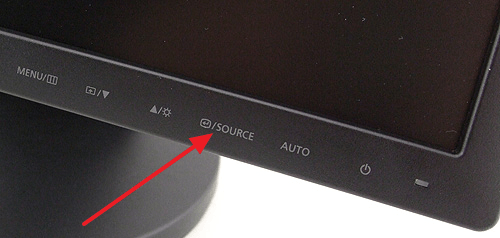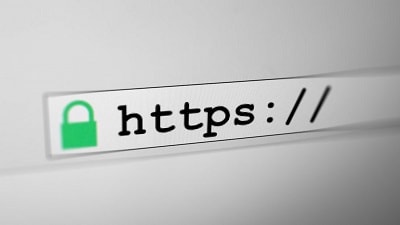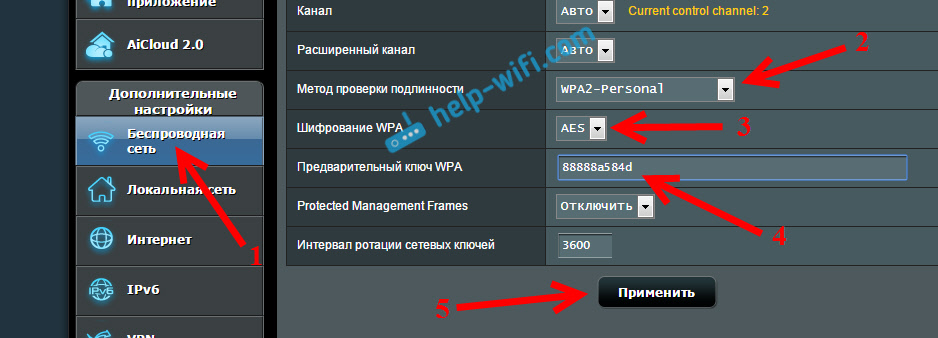Users often encounter various problems when turning on the computer. For example, in some cases, when you turn on the computer, the monitor may not turn on, making it impossible to use the computer. This situation may be accompanied by the message “No signal” or the computer monitor may be completely black.
In this article, we will consider a number of reasons that can lead to a similar problem and talk about how they can be eliminated.
Reason number 1. Problems connecting the monitor.
If you are faced with the fact that your monitor does not turn on when you turn on the computer, the first thing to check is the connection of the monitor to the computer. To get started, make sure that the cable used to connect is not damaged. If the cable was bitten by pets or if it was broken, it must be replaced.
Also, you need to check the latches on the sides of the connector. They must be tightened tightly, both from the side of the monitor and from the side of the computer. If the monitor is connected via cable, try disconnecting and reinserting the cable into the connector. Maybe he just walked away.
Lock on DVI cable
If everything is OK with the cable, then pay attention to the monitor itself. Make sure the monitor is turned on and connected to power. To do this, press the power button and check the cable from the monitor to the outlet.

Source button on the monitor
Also try clicking on the “Source” or “Input” button on the monitor. This can help if the monitor expects a signal from another source and therefore does not turn on when you turn on the computer.
Reason number 2. Faulty monitor.
If everything is ok with connecting the monitor, but it still does not turn on when you turn on the computer, then it may be out of order. Now that almost everyone has TVs with an HDMI input, it’s very easy to check the health of the monitor. To do this, just connect any TV to the computer instead of the monitor.

VGA and HDMI video inputs on TV
If the image appears on the TV, it means the monitor is to blame, if the TV also does not show anything, then you need to look for the problem in the computer itself.
If there are problems with connecting the TV, then we have an article about. You can follow the link and familiarize yourself.
Reason number 3. Problems with the video card.
If you checked everything related to the monitor and its connection, then there may be a problem in the video card. For example, one of the video outputs may stop working on the video card. To check this you need to try connecting the monitor to a different video output. This may require an adapter or cable appropriate for the video output.

Video outputs on the video card
If the monitor does not turn on regardless of which video output is used, then you need to check the health of the entire video card as a whole. There are two ways to do this:
- install another video card in the computer;
- start the computer using the integrated graphics (if the integrated graphics are present);
If you have another video card at hand, then it is better to use this method. Install a different graphics card and try turning on the computer. If this is difficult, check out the article
The first step is to check the power supply. Pay attention to the monitor - if the LED is lit on it, then at least power is being supplied to it. In this case, first check the computer's power supply switch (on the back of the PSU). If it is turned off, turn it on and check your PC again. A new shutdown will indicate a short circuit. In this case, turn off all peripherals, including the mouse with the keyboard. Turn on the PC again - if the download goes well, look for a short circuit in the periphery. The mouse and keyboard can be checked by replacement.
Many motherboards have a power indicator - LED. After removing the side panel from the system unit, you can see if the LED is on. If yes, but the PC does not turn on, this indicates a malfunction of the motherboard or other serious defects. In this case, it is recommended to contact a service center for help.
The computer turns on, but it does not boot
The cause may be a malfunction of components - for example, RAM, or a malfunction in the boot loader. The computer usually reports a component failure with a tone, its decryption can be found on the network. If the download does not work, first try to correct the situation by pressing the F8 key at startup. A menu window will appear, in it you should select the option “Download the last successful configuration”. In most cases, the PC boots up successfully after that.
If the PC fails to load, you can try to restore it to work using the installation disk. The easiest way to do this for Windows 7 is to start the installation of the OS, select the restore item, then select the troubleshooting boot option in the list that appears. After that, the computer should boot. To restore Windows XP, you will have to manually enter some commands, a detailed description of this procedure is on the network.
For verification, you can try to boot the computer from the Live CD, which is included with many Windows installation assemblies. If the OS boots, you will be sure that the hard drive and other components are working, the problem should be sought in the bootloader or the OS itself - for example, it can be damaged by viruses.
Video card and monitor malfunction
Sometimes the cause of the black screen is a malfunction of the video card, it can be checked by replacement. If your PC has an integrated graphics card, you can connect a monitor to it. The appearance of the image will definitely indicate a malfunction of the main video adapter.
If the computer boots up, the monitor power-on indicator lights up, but there is no image, light a flashlight on the screen - you may see a very weak image. In such a situation, everything speaks of failure
Why does my computer monitor not work? It is difficult to answer this question with one sentence, since the links in the chain and their relationships, which are involved in displaying the image on the monitor, are quite confused and intertwined. Missing pictures on a computer monitor can be caused not only by an idle monitor, but also by the video signal conversion system itself, and its transmission from the computer to the monitor. Problems with the functioning of the computer’s video system can be caused by a malfunction of the monitor, video card, malfunction of the motherboard, improper installation of drivers, or incorrect configuration of the video system. In this article we will try to figure out what problems the user has to face if the computer seems to turn on and the monitor screen does not show anything.
If after turning on the computer on the screen there is no image, first of all, check if the “Power” button is pressed and the indicator on the monitor panel is on. Sometimes users accidentally turn off the monitor with a button on its panel, and since it was almost never turned off by a button, they forget about this property of the monitor in general, and think that the monitor is broken.
If at any position of the on / off button of the monitor the indicator does not change color or does not light up at all, then the problem is clearly in the monitor. The maximum that can be done in this case is to check the operability of the power cable (it is best to take a known worker from another device). You can try to use the cable from the computer itself, after turning it off by pressing the button on the power supply. Before turning off the power to the computer, turn it off by holding the “Power” button on the system unit on the front side for 5 seconds. This shutdown is softer and preferable. After that, you can throw the toggle switch on the power supply itself from the back of the system unit. It should be noted that some computer power supplies are not equipped with a blackout switch, so it may not be on the back of the computer. If changing the cables did not help to light the “Power” button, the problem lies inside the monitor case and it is better to immediately contact the monitor repair service center.
If the indicator reacts to turning on, but the image does not appear, pay attention to whether the color tone of the monitor screen changes when the “Power” button is turned on. In operating mode, a few seconds after turning on, the completely black LCD monitor becomes slightly lighter. The change from black to dark gray is also almost black, but lighter, clearly visible if there is no lighting in the room where the monitor is installed, that is, it is dark. Check the brightness and contrast. Sometimes, because of these levels, the user does not see the picture and thinks that the monitor is broken, but someone just joked about it, removed all levels to zero. On some monitors, when turned on in the absence of a video signal from a computer, it pops up no signal on duty.
If your monitor shows signs of life when it is turned on or displays standby messages about the absence of a video signal from the computer’s video card, that is, the monitor works, but does not show the usual BIOS boot images or Windows boot images, then the following malfunctions are possible:
The video cable of the monitor is out of order, therefore the monitor does not turn on, and the system unit is working. No signal is sent to the monitor via the VGA cable, and the monitor, without seeing the signal from the computer, accordingly does not turn on the screen and does not display anything. Carefully inspect the cable that carries the signal from the system unit. Pay special attention to the pins on the connector - they are often bent and cause a signal to disappear. When aligning a bent pin, exercise extreme caution - they break very easily. Again, try using a working video cable to connect a problem monitor. When replacing the cable, be sure to turn off the computer and monitor completely, respectively.

Classic 15-pin VGA cable (D-Sub 15).

The monitor does not light when the computer boots and at the same time, two video cards are installed in the system unit. If there are two video adapters in the system, that is, two video cards, try connecting the monitor to the connector of another video card. There is a possibility that in the BIOS settings the primary device where the video signal is to be output is incorrectly indicated. The number of video cards in a computer is easy to determine by counting the video outputs on the back of the system unit. The option where to send the video signal can be changed in the BIOS settings.
Two graphics cards.
View from the back of the computer.
There is no image on the monitorbecause the video card is faulty. The performance of the video adapter is easier to verify by connecting it to a known working system unit, to a working motherboard. Part of the malfunctions is determined by the computer’s self-diagnostic tools (POST), as evidenced by a series of sound signals after the computer starts. If after inserting the tested video card into the working system, the BIOS test generates a series of sound signals, therefore, the video card is faulty. Be careful before you insert the tested video card into the working system unit, not all video cards are the same and not all fit the type of connector to different motherboards. Make sure that the video card under test supports the donor system unit. To do this, you can read the description of the motherboard and video card on the manufacturer's website or in a booklet that is attached to the motherboard.

Monitor may not work if the computer motherboard is faulty. If the motherboard fails, the POST procedure (the initial test of the devices when the computer is turned on, when the BIOS starts) may not pass and will not produce any signals. The successful completion of the self-diagnosis procedure is usually indicated by one short signal of the built-in speaker, if it is not there, then most likely the matter is in the motherboard. If there are no signals at all, no, not a short signal, not a series of signals reporting the absence or malfunction of a video card, then most likely the motherboard itself broke. If the motherboard breaks down, the coolers of the computer can rotate regularly, emitting the seemingly correct operation of the system unit. In the event of a motherboard failure, most likely only a computer repair service will help.
The monitor does not turn on, although the computer is noisy at power up. There may be a problem with the processor. When the processor fails, there is no image on the monitor when the computer is turned on, but the coolers spin properly, as if the computer was working. The motherboard may issue a certain series of sound signals, reporting a non-working processor, or it may not issue it, here, once or twice it is not necessary.
That way you the computer turns on and the monitor does not show an image. At the same time, you are confident in your abilities and you have experience in computer repair, you imagine how the computer is arranged and what part of it is responsible for what, you may well try to repair it yourself, without the help of a computer service. But if you are not confident in your actions and poorly understand what you need to notice in the system unit, then instead of repairing or replacing one part of the computer, you may have to repair two, or maybe three or four parts that you will damage by your inept actions .
Unfortunately, problems with different components of a computer happen often. Not only internal devices that are in the system unit may fail. Often there are times when the monitor does not work. Diagnosing this device is not easy. To test the screen, you need to have some knowledge.
Causes
Why does the monitor not work? The reasons for this problem can be many. Sometimes they are obvious. There may have been a voltage drop and the screen went blank. Maybe the monitor received physical damage during transportation.
But what if the monitor does not work, but there were no such problems? The reasons may be as follows:
- lack of monitor power,
- problems connecting the device,
- screen settings fail
- lack of video card drivers,
- video card malfunction,
- problems directly in the monitor,
- system errors.
Initial check
First you need to determine whether the monitor really malfunctioned. To do this, hold down the power button on the computer and wait until it stops making noise. In fact, it requires a normal PC reboot, which is considered a “panacea” for all problems.
After a complete shutdown, you can turn on the computer again. If the light on it lights up, and you understand that the system is running, it means that the PC is definitely working. Sometimes after a reboot, the monitor begins to cope with the tasks. If this does not happen, and the monitor does not work when you turn it on, you need to look for other reasons.
No display power
If the monitor does not work, check all cables, power buttons, etc. Often users start to panic and look for serious damage, even without checking the monitor panel. Perhaps you just forgot to press the right button.

There is a possibility that the user needed a free outlet and he turned off the device from the network. If you see that the light is on, then the monitor is still connected, and the problem is not in the power.
Connectivity issues
What to do if the monitor screen does not work? It is necessary to check the device itself and its wires for integrity. Perhaps one of them is damaged and interferes with the connection. There is also the possibility that it is not tightly installed in the connector on the PC interface panel. This is especially true for older monitor models that connect via VGA.

You also need to check which connector the screen is connected to. It often happens that the monitor does not work due to the fact that it is connected to the integrated card, while the whole system works on a discrete one. In this case, you need to inspect the PC interface panel and find another connector there.
If the monitor was connected correctly, you can remove and reinstall the cable in the desired port. It may be turned the wrong way or not connected properly.
Connection problems include broken contacts on the cable and connector. If there is a spare wire, try replacing it. You can also connect the monitor to another computer or laptop to check if it is working.
Settings
A failure in the image settings could also cause the problem. In this case, you need to try to change them. To do this, you can connect the screen to another connector or start the safe mode of the system.
In safe mode, you can reset the settings. Typically, monitors have simple and advanced settings.

You also need to make sure that the integrated graphics adapter is disabled in the BIOS. Otherwise, the system cannot independently determine the connected device - and, as a result, the monitor does not work.
Graphics card drivers
Display malfunctions could also occur due to the removal of the video card driver. The same thing happens after they are updated. If the problem is really a hardware failure, then you will be able to get into safe mode. Accordingly, it will be easy to "reanimate" the performance of the video card: restore the driver or install new ones.
Graphics card issues
Not only drivers can cause the monitor to not work when you turn on the computer. There is a chance that the problem is with the graphics adapter.
If you recently cleaned the system unit, then you could touch the video card, and now it is not fully installed in the slot. Also you could be mistaken with its connection. You need to disassemble the case and carefully inspect the motherboard and the adapter on it. You may notice burnt contacts.
Another option is to disconnect and reconnect the video card. At the same time, you can clean it if you have not done this for a long time.
Cleaning
Some users do not pay due attention to cleaning. However, dust that accumulates inside the case slows down the performance of the PC. Therefore, various kinds of failures can occur.

Moreover, if a similar problem happened, you need to clean not only the video card. It is very important to get rid of all dust and even change the thermal grease if necessary. Do not forget about the memory modules and the entire cooling system. Of course, you should not perform general cleaning of your PC every month. It is enough to do this once every 3-4 months.
System errors
If there is a chance of various kinds of system errors. Sometimes when the system starts, the light on the monitor lights up and blinks, but the image on the screen does not appear. You can try resetting the BIOS.
To do this, you must disconnect the computer from the network. It is important to turn off the toggle switch on the back of the case, as well as remove the plug from the outlet. In order for the current to leave the motherboard and its components, after all that has been done, you need to hold down the power button on the PC. You have to wait a bit - and you can disassemble the case.
Depending on the location of the motherboard, you may need to remove it. To do this, accordingly, you need to disable all components. Next on the board you need to find the battery. It is similar to the one that is placed on the watch, only larger.

You need to get the battery. This is done using a special lever. Next you need to wait 5-10 minutes. After that, you should install it again, assemble the computer and start it.
operating system
System problems include problems in the operating system. How to understand that it is in the OS? If you turn on the PC and see the BIOS download on the screen, and after that the picture from the monitor disappears, then the operating system can’t cope with the launch.
Many factors could lead to this:
- software incompatibility of devices,
- hardware failures
- malware
- incorrect settings, etc.
If you have the opportunity to reinstall Windows, then do it. There is a high probability that this will help get rid of the problem.
Laptop problems
Sometimes the monitor does not work on the laptop. What to do in this case? Solving this problem is somewhat more difficult, since the monitor and laptop are an inextricable mechanism.
Start by resetting. To do this, turn off the device. Also remove the plug from the outlet. Next, you need to remove the laptop battery. To reset the settings, hold down the power button for 20-30 seconds. Now you can return the battery to the compartment and connect the device to the network.
If the reset did not solve the problem, you need to understand which component failed. To do this, you will have to find an external monitor. After connecting the screen, you need to turn on the laptop and press the combination Fn + F8. Using these keys, you can configure the broadcast image to an external monitor.

If the picture did not appear on the external display, it means there are problems with the video card of the device. If there is an image, then you need to diagnose the laptop. The check will reveal a malfunction of one of the components.
The screen on the laptop may also not work due to software malfunctions. For example, you set sleep mode at night, and after exiting it, the image did not appear. You have to check the video card drivers. To do this, go into safe mode and update or install new software.
Many associate the problem with the laptop overheating, especially if the screen goes blank during operation. In this case, you need to install a special utility, for example Speccy. It will help to test the temperature conditions of all system components. Perhaps the cooling system has become unusable or needs to be cleaned. It is also worth considering the purchase of external JI.
If the monitor does not work on the laptop and no methods help to fix the situation, you need to carry the device for repair. If this happens with an external device, then most likely you will have to buy a new screen.
Hello. There was such a problem. I watched the movie online. Suddenly, a sharp long signal from the speaker appeared. The PC crashed with the last frame fixed on the monitor, the mouse and keyboard did not work. Disconnected only through power. After that I turned on the comp. Sistemnik earned, but the image did not appear on the monitor. Again disconnected through power. Dismantled the system. Removed dust everywhere except vidyuhi. Sistemnik connected without a mouse and keyboard, turned on and it worked. I connected the mouse, it worked. Launched an antivirus scan began. Connected Claudia. All worked for some time after which the system unit crashed without a signal. Disconnected with the button. He took out a video card and removed dust from it. Set everything in place. Connected a mouse, keyboard and printer. I turn it on - the system unit works, but there is no image on the monitor, there are no system sounds. The button blinks on the monitor. I tried to connect the monitor through the connector on the motherboard - the result is the same. Please help identify what the problem is.
Smart Tronics
Hello, this happens due to a motherboard problem. There may be a problem with dried or swollen capacitors if the computer has been around for many years. Sometimes removal of charge helps - you need to turn off the system unit and turn on / off the button on the power supply several times.
Sergey
The computer is 4 years old. I didn’t look at the capacitors tomorrow. There is no toggle switch on the power supply. Unfortunately, I can’t indicate the exact configuration of the system now, but still I wanted to ask if there are any objective signs of a malfunction of the motherboard other than swollen capacitors on it? Thank you in advance.
Sergey
svetlana
Please tell me, the computer was working, but very noisy. We cleaned the cooler and the computer turns on, but there is no image on the monitor that it could be.
Vania
Hello. So the screen does not work for me (Yesterday everything worked fine, after nothing: ((
The power button flashes and even when the power unit was completely turned off, the power supply was just on and the sign on the screen does not have a way to the sister. But when the power supply unit flashes without dust on and the power unit goes into Skype because I hear the sounds. behind the screen there is a menu button on; its screen brightens in 2 tones and the TEST GOOD is written in the cornerMark
Good afternoon, I have such a problem, the system is working, the monitor is black, when I turn on it writes no signal, the conders on my mother are all like normal, vidyuha is also like normal, everything works, but the screen is black, all the cords, etc. checked, tell me how to be?
Alexander
good afternoon, I have a problem with the monitor, I brought the computer home from the street yesterday, put it in a room to warm up, it took a condensate, stood until morning, came to connect it to the network, it was dry, I plugged it all in, everything worked clearly, but it was slow , I decided to look at what with the thermal paste on the cooler, when I removed the cooler, I also pulled out a percent. (a rectangular board and a lot of antennae on the bottom)
I realized that something was wrong, put it back, I turn on the computer unit to boot, and the monitor is black and the power button is blinking, what’s the problem. may be?
working monitor checked on another unit, wiring is also normal.
(vidyuha built into the uterus) if it’s not difficult to write back, I will be very grateful.
http://vk.com/id276639519Anatoly
good afternoon. Such a problem yesterday I bought a 120 gig drive on a comp ssd, installed the system, installed, installed all the drivers, the system flew. Today, the computer turns on but the black screen does not make any sounds on the monitor. coolers rotate indicators light up.
Anatoly
The testing procedure begins. The post comes to the Drive and hard drives. In the lower right corner of the monitor, the code is 078 and on this silence all hard drives see.
Adamant
Good afternoon .... the same problem the system unit turns on but the monitor does not respond .... it writes no signal (the monitor and the workers checked the cords) .... sometimes the monitor turns on when it starts but does not go beyond the BIOS ... the test passes then a black window with a dash .... changed PSU ... battery ... threw vidyuhu .... does not help. Thank you in advance.
Tatyana
when you turn on the computer, the system unit turns on and the monitor is without an image, although there are sounds that there is something to do once it was but it moved the wires and it turned on and now it doesn’t work out what to do
Mario
If there are a couple of bloated candidates, do they need to be replaced? it’s just that I had the same problem, the system driver plows the monitor and it doesn’t turn on and tried another monitor; it didn’t help, only the green indicator on the system unit is on, the red one is off, it’s not blinking.
Veit
Hello, the computer was disassembled for almost a year and a half, after it was assembled, it turned out that the system unit turned on, just like the monitor, but only the company logo appeared on the monitor and everything, the keyboard and mouse didn’t work either. .What could be the reason!?
denniadolf
Good afternoon! Guys are the same problem! Comp worked for a while! Turned it off by starting! When I turned on the system, it works and two bulbs are not trivially lit) there is no reaction on the monitor) the worker checked the monitor on a laptop! What could be?
denniadolf
Pauline
Hello! I have a problem with the computer. The fact is that I turn on the button on the system unit and it starts to buzz, then the message “No signal” appears on the monitor, then it disappears, and the monitor remains black.
Dmitry
Hello!
I turn on the computer, the fans start spinning, but nothing on the monitor, if I connect the monitor through the motherboard, it turns on. It was worn 2 times before and said to the service that the RAM didn’t work, they changed the power supply again and the video card still doesn’t work.Denis
Hello. The sistemnik stopped starting after dusting. I began to knock at the top of the system unit, it gives an error, and the monitor emits zero.
ALEKSANDR
Good afternoon. When you start the computer on the monitor, a window pops up a way to start windows (normal mode, etc.) clicked all modes, the blue screen lights up and a bunch of inscriptions in English keys do not work
MAXIM
Hello. I have such a problem. The last few months, after I turn on the computer, the monitor started blinking first, the benq icon on a purple background and then a black screen, and so on for 10-15 minutes, after which it still turned on and everything was fine until the next time the computer was turned on. But today he did not turn on at all. The on / off button on the monitor blinks. What could be the problem? And is it possible to solve it yourself? Thanks in advance for your reply!
renat17
Hello, I have such a problem, the system unit is working with a cooler, the power supply is on the hard drive, but the monitor does not turn on, pulled out the battery pulled out the jump switch, set it to position 2-3 to no avail tell me please
Denis
When you turn on the computer, the system driver works; the monitor does not rearrange the connector to another socket; but the computer reboots with the enlarged screen; the monitor does not work again and rearrange the connector to the other socket. What is the reason? Everything used to be fine.
vlad
hello, I can’t understand why when I reinstalled Windows, then Monique stopped turning on on a discrete video card ... but on the built-in it turns on ... although literally half an hour ago everything was normal on a discrete
Denis
Hello. The problem is this. I turn on the computer, all the norms start, the video card is displayed on the monica, “digital” is displayed in the upper left corner and the monique turns black. Power is constantly green. If you press the power button, then, the image will appear, but for a while, it is lit in the upper corner of the "digital". The wires are fine.
sasha
Good day, the question is, such a system driver I turn on the motherboard does not peep and the red loading indicator does not blink; the mouse does not work; What could be a mterink or a power supply?