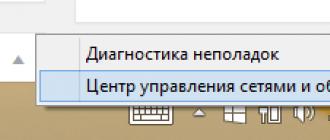Record online broadcasting is more difficult than downloading regular video from YouTube. We have compiled the best ways to record streaming video to a computer.
VLC Media Player
VLC can play and record streaming video. It is also a good Windows player that reads most video formats.
Download free from the official website: videolan.org.
To start a capture capture in VLC:

Another way to capture video via VLC:
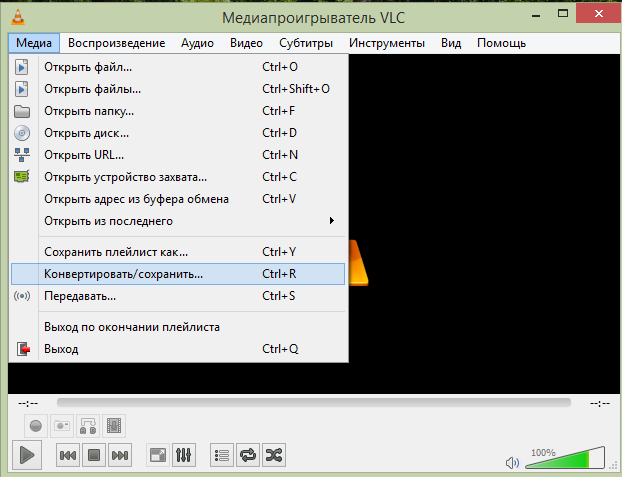
These 2 ways are shown in the video:
Download Master
Another free program for recording streaming video is Download Master. She can download videos from YouTube, Metacafe, Break, Vkontakte, Rambler Vision, Video bigmir, Video PLAY.ukr.net. To download streaming video from other sites, use DMBar for Firefox.
Download Download Master from the official site: westbyte.com.
To start downloading via Download Master:
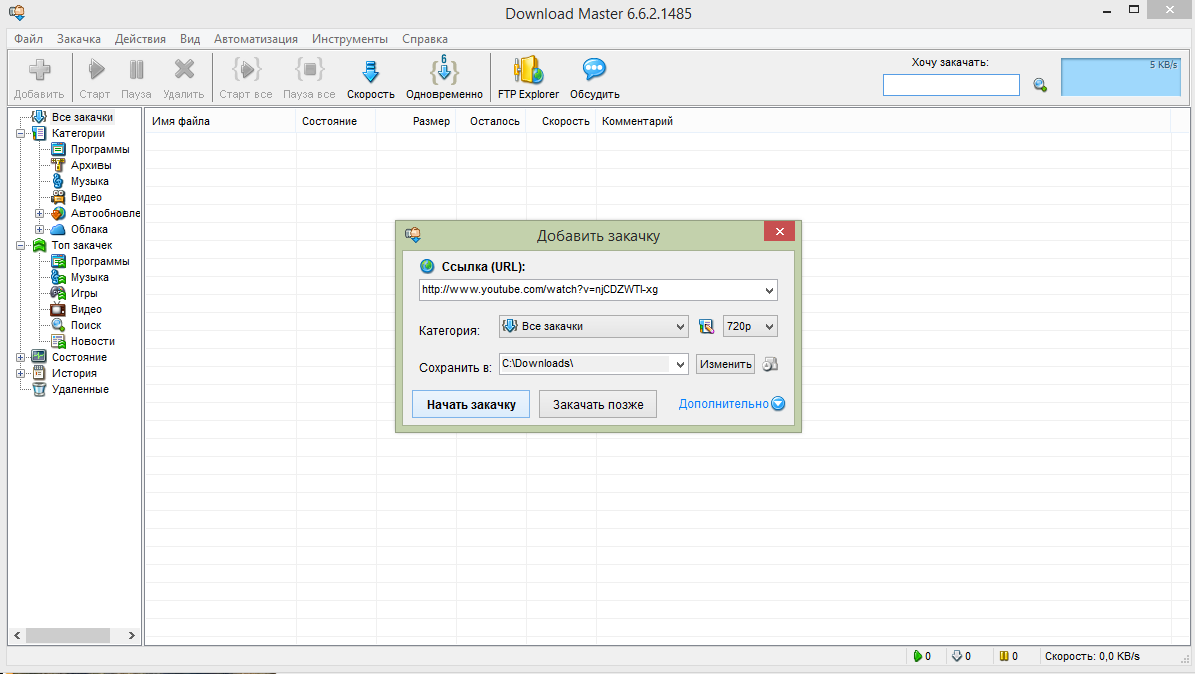
The program Download Master downloads video separately from the audio track. To connect them you will need to download the additional program Convertilla. Download Master will offer to download it if necessary.
DMBar
When you enter a page with a video on the DMBar panel in Firefox, a button for downloading will appear. To activate it, you will need to start playing the video. 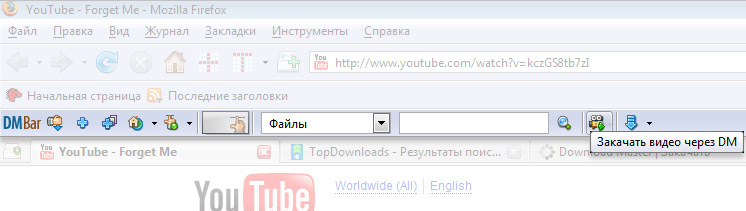
Flashgot
FlashGot is a Firefox add-on for the browser that can be used to transfer downloads to external managers. But we are interested in another function - interception of video and audio streams playing in Firefox. This is done like this:
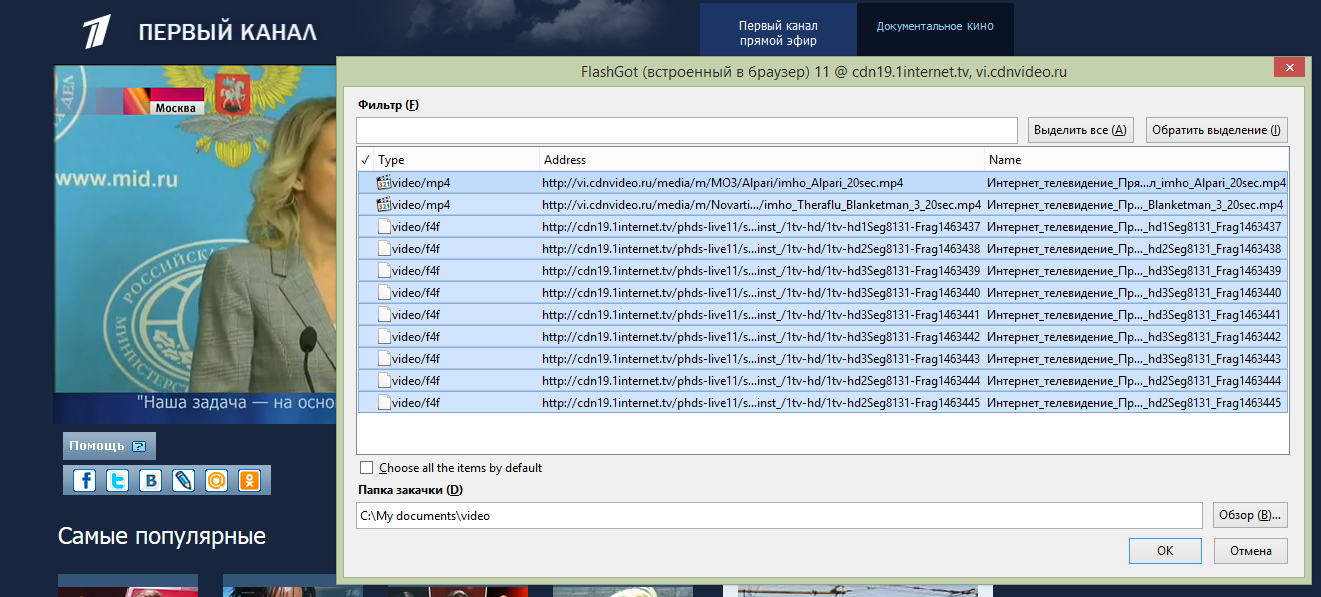
Extract video from cache
The browser caches video in computer memory. These files can be “pulled out” from the system folder. Each browser has a different path to the cache folder, so it’s easier to use VideoCacheView.
Download from the official site: nirsoft.net.
Run the program, it will scan the system itself and find the video from the cache that you recently watched. 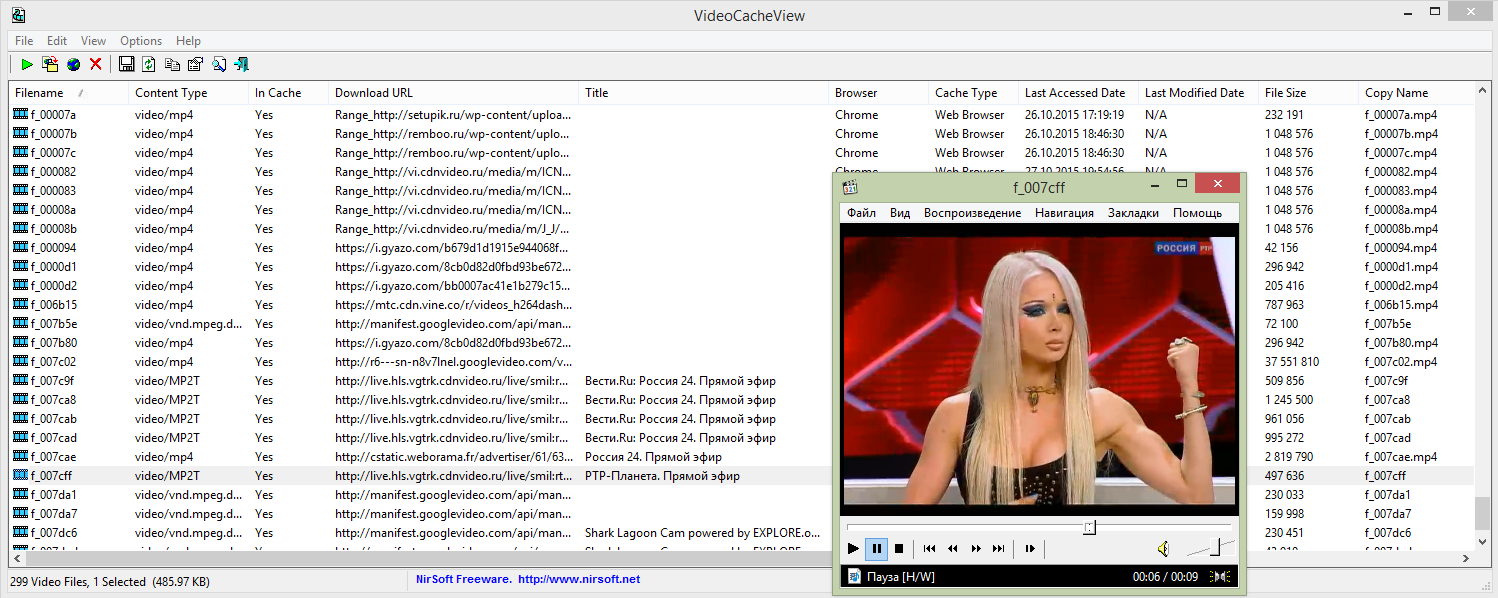
Screen Capture
There are many programs for recording video from the screen with sound: Fraps, Movavi Screen Capture, Snagit, Bandicam.
Consider recording video on the example of Movavi Screen Capture Studio, because it is easy to set up. The free version of the program is given for 7 days, it records video for up to 120 seconds and overlays watermarks. Where can I find the full version you know
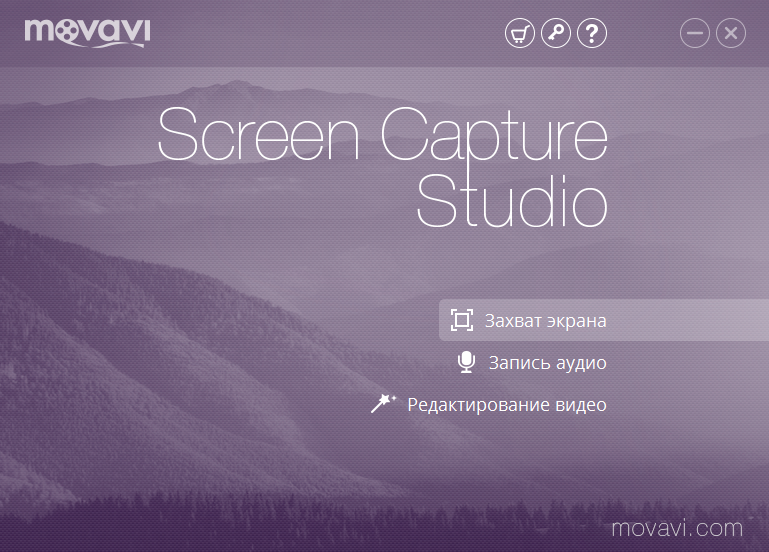
Video instruction capture online broadcast using Movavi:
Conclusion
Streaming sites may not support all video recording methods. Therefore, if one method does not work, try another. Capturing the image from the screen, consider the power of the computer. Not every computer can record high quality video.
High-quality video recording from the monitor screen has long ceased to be a lot of experienced professionals and surprise advanced gamers. Now each user can independently record video from the computer screen with sound, while additional moments can be separately captured as informative screenshots.
And despite the huge amount of software with similar functionality, oCam allows you to do more, better and an order of magnitude better than their direct competitors. Wherein, download oCam in Russian can be free for direct link at the bottom of the article.
Program description
oCam Screen Recorder or simply oCam will not clog your hard drive with unnecessary graphic files and instructions, but will only do what its “hands grow” to. The main function of the program is capturing an image from a computer screen and recording everything that happens on it into a continuous video stream.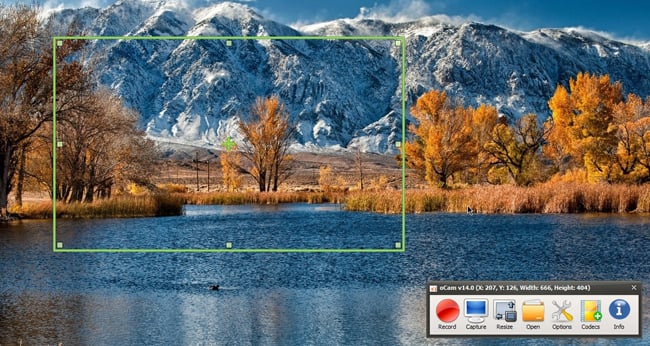
At the same time, oCam Screen Recorder is available in Russian, it will also please all fans with the ability to use two monitors at once, because with its help you can take pictures from both of them simultaneously, which is very convenient and saves the user a huge amount of time. Software with its clear and devoid of useless details interface quickly helps you navigate the available functionality and choose to shoot exactly the part of the screen that you really need.
oCam is omnivorous, for recording video it will use those types of codecs that are available on the user's PC, without causing any additional discomfort for finding and installing special ones. The program for recording from a computer screen is very productive.while the amount of video that she can record can be up to 4 GB. At the same time, with all its obvious advantages, oCam does not require anything supernatural from your hardware, which does not necessarily have to be new.

Separately, we note that the software will perfectly manifest itself during the recording of the required sound range, and you will absolutely not need a stereo mixer for good sound quality. Looking into the special settings of this function, you will understand that the software will record only those sounds that are generated by the system itself, and not the annoying unnecessary background of the mixer, as is usually the case. Using together with this utility and your usual microphone will also be convenient for you, and the final quality of the sound range will pleasantly surprise you.
additional information
To properly set up FPS, audio recording and video resolution, just look at the oCam settings. You can control the presence of the mouse cursor on the screen during recording and, if necessary, remove it. Commands from the keyboard can be recorded without any problems.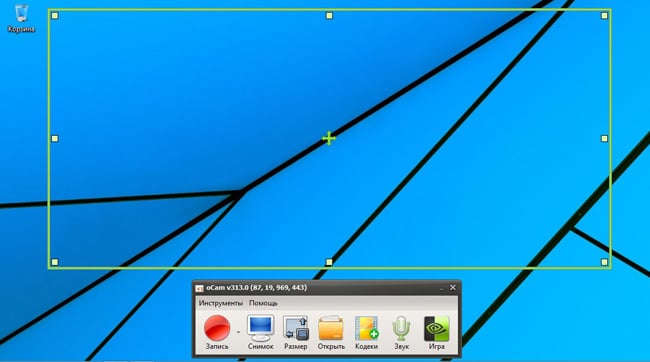
A bit sad for users is the lack of options for processing the received video itself. Alas, it will have to do with the use of other applications. Also, oCam Screen Recorder will not be available in the usual list of system tray, which would be very good.
| SCREENSHOT: | TECHNICAL INFORMATION: |
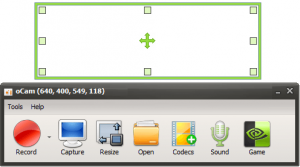 oCam oCam |
A very cool program that fans of old film cameras from the 80s or 90s, who recorded video on magnetic tapes, especially like. To remember the past, it is not necessary to climb on the mezzanine for the old device and come up with clever ways to digitize the tapes, just download this application, select the desired filter and click on REC. If you wish, you can set the date and time of shooting, which will be funny displayed in the lower left corner of the frame. The application allows you to record video in standard widescreen resolution, as well as in classic 4: 3 TV format (for true aesthetes), with a recording quality of 480p, 720p or 1080p and a frequency of 23.976, 25 or 29.97 frames per second.
02. Camcorder
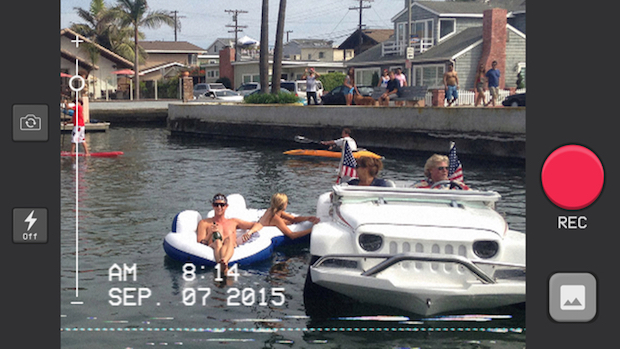
Another application for recording video with the effect of an amateur film camera. Unlike others, it is free, but has rather limited functionality - no additional filters, and there is no possibility to change or remove the date and time, which are displayed in the lower left corner. But the program allows you to download any video from the gallery and automatically convert it to VHS. Very simple and handy tool that will appeal to retro-minimalists. Application is available for iOS devices.
03. Vintage Retro Camera + VHS
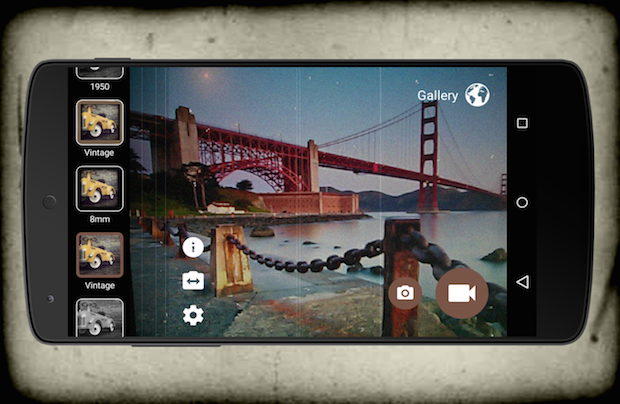
An application for Android devices that allows you to simulate not only VHS, but also 8 mm cameras. The program has 35 video effects that turn your video and photos into a vintage image of the 60s, 70s or 80s of the last century. In addition to the overlay of filters, it is possible to remove the sound, add music, date, take a photo and place the result in instagram. The developer of this application, Pear Labs, has a similar VHS Camera Recorder program, sharpened only for VHS filters from the 80s and 90s.
04. Chromic

Very simple and nice application with a set of vintage filters and effects. To work, you need to remove or load a finished video from the gallery, then apply one of the seven ready-made presets, adjust its intensity and exposure, apply a vignette, frame or “old film effect”, select the desired aspect ratio and, finally, export the resulting video. If you do not have enough built-in filters, you can buy additional ones for a small fee. Unlike other similar applications, Chromic really surprises with the end result - almost all filters look very organically on the video, creating the necessary shade and charm.
05. Video Filters

Polyfunctional application that allows you to apply different filters not only to the finished video, but also directly at the time of recording. For relatively little money, the user gets more than 100 filters and effects. Many of the most important parameters are adjusted manually: white balance, saturation, contrast, gamma, brightness, frame rate (24, 25 or 30) and aspect ratio (standard 16: 9 and 4: 3, as well as exotic 3: 2, 1: 1, 1.85: 1, 2.4: 1, 16:10 and 5: 3). Directly during video recording, you can take pictures with a resolution of up to 1920x1080. In general, if you do not want to engage in color correction and post-processing of mobile video on your computer, feel free to take this application.
06. Horizon Camera

This product stands apart from the others presented in this review. It was originally created to wean ordinary users to shoot horrible vertical videos. Due to the synchronization of the camera with the accelerometer and the gyroscope of the phone, the program automatically narrows or expands the frame of the image, keeping it in a horizontal state. Naturally, depending on the position, the number of points varies, but it can be considered as a certain trick. There are other valuable options. Firstly, the program works like a steadicam - a small shaking is compensated and becomes less noticeable. Secondly, “Horizon Camera” supports recording in nine resolutions from VGA, HD and Full HD up to 2K (!), With a frequency of 60 or 120 frames per second. Thirdly, it contains eight fairly good filters for video and many other bonuses. In general, this is a very interesting tool with which you can create an unusual video. The application is available on iOS and Android devices.
07. 8mm Vintage Camera
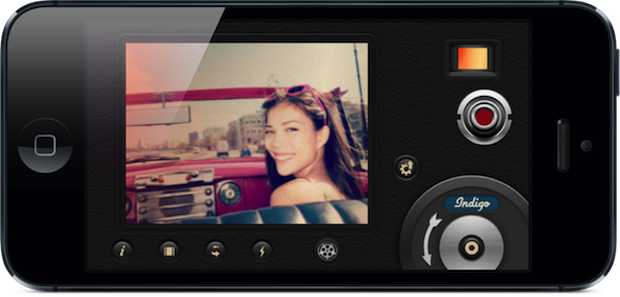
We already wrote about this application in one of, however, it is worth it to mention it again. This program allows you to simulate video on an 8-mm film camera. On the main screen there are several function buttons: Change Film - filter switch (there are 10 of them), Frame Jitter - frame jitter effect, Change Lens - additional lighting effects (animated frame frame, moving color filters, projector effect, etc.), video recording, sound format selection, etc. The application allows you to load previously shot videos and apply any possible effects to them. To do this, just select the video in the gallery and press the REC button.
08. TimeLapse

Perhaps the best professional Russian-language time-lapse application. Unlike other similar programs, there are a huge number of settings for fine-tuning the smartphone. In addition to choosing the built-in shooting mode (“clouds”, “crowd”, “fooling around”, “moving by day”, etc. - only 13) and recording time, you can create your own. The available options are: frame rate selection (from 1 to 60), video quality (4K) or photo (RAW), shooting method, shutter speed (from to 5), recording time, acceleration and the length of the final video. The program has an editor where you can import captured videos or photos, apply a standard set of filters to them and suppress flicker with the help of a deflicker.
09. Lapse It

10. Vizzywig 4K
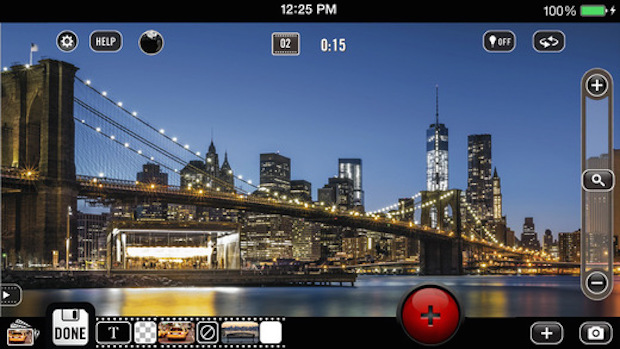
The most expensive and mysterious application in our collection. Its creators claim that it can shoot video in 4K resolution (3840x2160 and 3264x2448) with the help of an ordinary iPhone. The principle of operation is very simple - the application takes photos in maximum resolution at a frequency of 24 frames per second, and then sticks them together into a single video. The sound is written separately, and then synchronized with the received video sequence. Directly in the application, you can mount the video by adding any sound series, titles, effects, and classical transitions. It is possible to take every single frame in excellent quality and send it to print for the poster of your future movie. However, the application has one major drawback - it supports only iOS 7.0 and later.