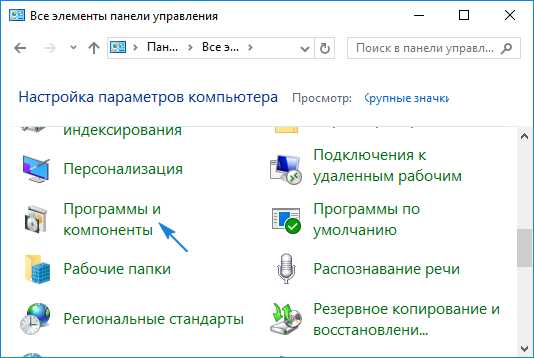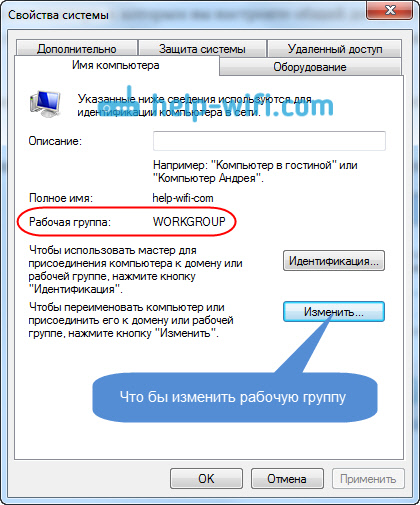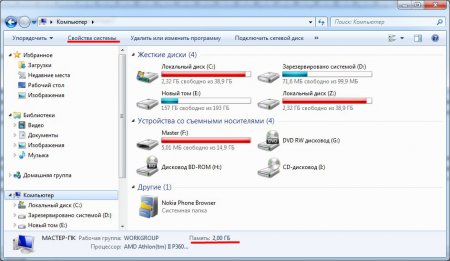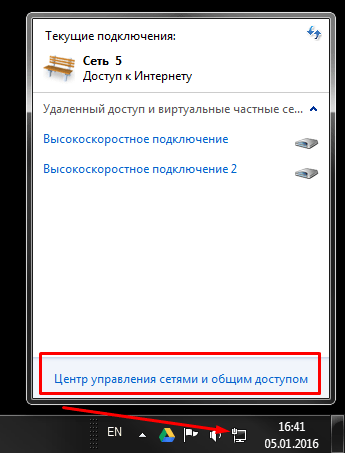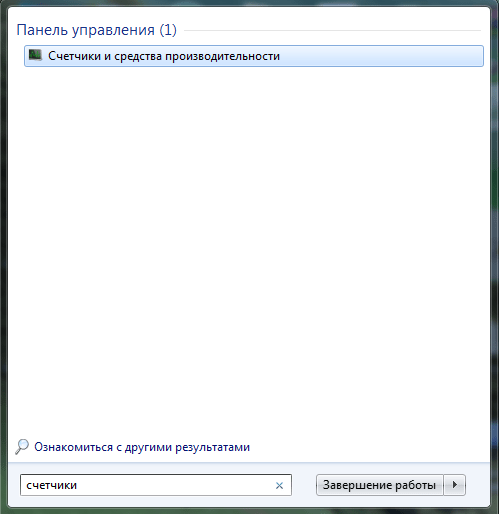Wherever you look everywhere this choice is between a 32 or 64 bit system. Then everything repeats drivers and programs 32 or 64 bit. And actually what difference between 32 and 64 bit operating system.
The trend has gone towards lowering the cost of hardware, and everyone wants to stick more RAM. But here, whatever you want or not, you come across a question of the difference between a 32 and 64 bit system. The 64-bit version can deal with physical memory (RAM) above 4 GB and up to ... I don’t even know such numbers.
I quote Wikipedia: 2 64 addresses, which is equivalent to about 17.2 billion gigabytes, 16300 thousand terabytes, or 16 exabytes of RAM.
A 32-bit version can access up to 4 GB of RAM. On a computer with a 32-bit system, installing RAM on this threshold does not make sense. Physically, there are not enough addresses to determine more RAM. In simple terms, she will not see it anymore, and it will be a waste of money.
Naturally, the more RAM, the better the performance of your computer. This is the difference between a 32 and 64 bit system for a simple user.
How to check the bit depth of the current version
Right click on My computer – Properties.
In the item Type of system we see the bit depth.
Check your processor support 64 bit system
- Open Start
- In the search we enter Counters

- Open Counter and Performance Tools

- Push Display and print detailed results
- In the System section we see 64-bit support

If it’s worth it, it’s even easier to determine support for 64 bit systems. Open System Properties, opens similarly to other versions. And immediately we see both the capacity of the system and the processor

Additional differences
Consider a couple of criteria for differences, but they mainly stem from the main one - this is the supported amount of RAM. And the fact that the 64-bit system is newer, with all the ensuing consequences.
- Increase efficiency. You can not only install more RAM (easily as much as your motherboard can support), you will also see more efficient use of this memory.
- Ability to allocate more virtual memory for each process. Under the 32-bit architecture of Windows, the value of 2 GB of RAM for applications is limited. For modern games and applications, such as photo editing, or virtual machines consume a lot of RAM. In 64-bit systems, up to 64 Tb can theoretically be allocated for applications. This is more than enough for even the craziest games.
- Advanced Security Features.
- You cannot find 64-bit drivers for old but critical devices on your system. I think everything is clear here
- If your motherboard does not support more than 4 GB of RAM. This again applies to the old iron. And it makes no sense to put a 64-bit system
- Some older programs are not supported by 64 bit system
Note: Most programs designed for the 32-bit version can support the 64-bit version too (with the exception of some antivirus programs). But if the program is intended for the 64-bit version, then it will not work on the 32-bit version.
Many computer users ask, “ what is the bit depth of the operating system, what does it affect?"And" how to determine the bit depth of my OS? ” . I will try to conduct a small educational program on this topic and answer the most common questions.
What is processor capacity?
In simple terms, then processor capacity of this, his ability to work simultaneously with a certain number of data units (bits). For a 32-bit processor, this number is from 0 to 4294967295. In other words, a 32-bit processor cannot work with RAM larger than 4 Gigabytes.
For 64-bit processors, this number is much higher, so 64-bit OS can work with RAM up to 32 Gigabytes.
CPU bit designation
Processors are currently divided into 32-bit and 64-bit. At the same time, the abbreviations x86 and x64 are found in the designation of processor architectures. Be aware that x86 is a 32-bit processor and x64 is a 64-bit one.
Why is the processor 32 bit and the architecture is called x86?
The name comes from Intel, whose early processors ended in 86 and had a 32-bit architecture.
- 80386 (i386),
- 80486 (i486)
To do this, right-click on the icon of my computer and select the "Properties" menu. From my own experience I can say that if you have an operating system installed Windows XP, then in 99% of cases it is 32-bit.

If you have installed Windows 7 Starter, then it is also 32-bit (and there simply aren’t others). Bit type of other editions Windows 7 or Windows 8 can be found in the section "Type of system."

As I said, the main thing for a home user is the amount of RAM installed in the computer. If you have less than 3 GB of RAM, you should not switch to a 64-bit OS. If the RAM is 4 GB or more, then the transition is desirable because PC performance should increase.
Programs and drivers released for 64-bit version of Windows WILL NOT work in 32-bit. Keep that in mind. In turn, 32-bit versions of programs in a 64-bit OS work fine.
How to change the bit depth of the operating system?
It is impossible to change the capacity "on the fly". Windows must be reinstalled "cleanly". Microsoft license key is suitable for any version of Windows (corresponding edition), regardless of its bit depth.
The capacity of the central processor is the number of bits that the CPU can process in one so. Previously, there were 8 and 16 bit models, today they are replaced by 32 and 64 bit. Processors with 32-bit architecture are becoming less common, as they are quickly replaced by more powerful models.
Finding the processor capacity may be a little more difficult than expected. To do this, you will need either the ability to work with "Command line"or third-party software.
One of the easiest standard ways to know the processor capacity is to find out what capacity the OS itself is. But there is a certain nuance - this is a very inaccurate way. For example, if you have a 32-bit OS installed, this does not mean at all that your CPU does not support the 64-bit architecture. And if the PC has a 64-bit OS, then this means that the CPU has a capacity of 64 bits.
To find out the architecture of the system, go to its . To do this, just right-click on the icon "My computer" and select from the dropdown menu . You can also click RMB on the button "Start" and select "System", the result will be similar.

Method 1: CPU-Z
- This is a software solution that allows you to find out the detailed characteristics of the processor, video card, RAM of the computer. To see the architecture of your CPU, just download and run the necessary software.
In the main window, find the line "Specifications". At the very end, bit depth will be indicated. It is designated like this - "X64" Is a 64 bit architecture, and "X86" (rarely comes across "X32") Is 32 bit. If it is not indicated there, then see the line "A set of instructions", an example is shown in the screenshot.

Method 2: AIDA64
- This is a multifunctional software for monitoring various indicators of a computer, conducting special tests. With its help, it is quite possible to find out any characteristic of interest. It is worth remembering - the program is paid, but it has a demo period, which will be enough to find out the capacity of the central processor.
Instructions for using AIDA64 look like this:

Method 3: Command Line
This method is a little more complicated and unusual for inexperienced PC users, compared with the first two, but it does not require the installation of third-party programs. The instruction looks like this:

It is easy enough to independently determine the bit depth, but do not confuse the bit depth of the operating system and the central processor. They depend on each other, but may not always be identical.
Some users are looking for the answer to the question of how to switch from 32 to 64 bits in the Windows operating system. The fact is that starting with Windows 7, it began to release system editions simultaneously in 32 bit (x86) and 64 bit (x64) versions of the operating system.
Previously, the Windows operating system had 32 bit capacity. Gradually, with the development of processor architecture, it became possible to support 64-bit system capacity (the beginning was with the release of Windows XP Professional x64 Edition).
Currently, manufacturers of computers (desktop computers, laptops) mainly install 64-bit Windows operating systems on manufactured devices, because all modern central processors support x64 instruction sets.
Microsoft provides the ability to change a 32-bit system to 64-bit Windows. When changing the bit depth of the system, Windows activation will not crash, because the license does not depend on the bit depth of the operating system.
The main differences between 32 bit Windows and 64 bit Windows
The Windows operating system has two versions of bit capacity: 32 bit and 64 bit, which have the notation: 32-bit (x86). 64-bit (x64).
A 64-bit system handles large amounts of computation more efficiently than a 32-bit OS. In Windows 64-bit, demanding applications require less time to work than in a similar 32-bit system. The system works faster while running multiple applications simultaneously.
The main difference, in addition to increasing overall performance, is support for working with a certain amount of memory. In the 32-bit version of Windows, due to the particular architecture of the system, only less than 4 GB of RAM installed on the computer is used.
If your computer with Windows x86 has up to 3 GB of RAM installed, the operating system uses all available memory. If the PC has 4 GB of memory installed, then the system will use a RAM size of just over 3 GB. Even with a shared memory (RAM) of 6 GB, 8 GB, etc., in Windows 32-bit, only less than 4 GB of memory will still be available.
On Windows with 64 bits, this problem does not exist, because such a system supports the amount of RAM (up to 16 TB), sufficient for any modern computer configuration.
The work of applications in the Windows operating system of different types (x86 and x64) has differences:
- on Windows x64, you can install 64 and 32 bit programs (64 bit applications, by default, are installed in the Program Files folder, and 32 bit programs in the Program Files (x86) folder on the system disk);
- only 32-bit programs are installed on Windows x86, and installation of 64-bit applications is not supported.
Most programs created for Windows support 32-bit resolution. These applications can be installed on a computer with any bit depth, they will work, provided the program supports a certain version of Windows (Windows 10, Windows 8, Windows 7, etc.).
Recently, many application developers have released two types of programs: for 32 and 64 bit systems. Therefore, it makes sense to install programs on a computer, in accordance with the capacity of the operating system. 64-bit applications work more efficiently than 32-bit programs on 64-bit Windows.
With these considerations in mind, it remains to learn how to switch from 32 bits to 64. But not everything is so simple.
Prerequisite for the transition of Windows from 32 bit to 64 bit
Is it possible to change a 32-bit system to 64-bit Windows? Yes, it is possible, but when changing the capacity of the system, there are nuances. Without observing some conditions, changing 32 bits to a 64-bit system will not work.
The main condition for switching to another capacity of the system: support by the central processor (CPU) installed on the computer, 64 bit instructions. Without observing this condition, installing 64-bit Windows on a PC will be impossible.
How to determine the bit depth of the Windows operating system, what bit depth does the processor installed on the computer support? The easiest way to determine this is using the operating system. To determine the parameters of the processor in terms of support for 64 bit capacity, you can use third-party applications, for example, etc.
The main differences in the type of processors, depending on the support of instructions for the corresponding capacity (x86 and x64):
- X64 processor - supports installing on a computer 64 and 32 bit Windows.
- X86 processor - only a 32-bit version of Windows can be installed on a computer.
It follows that the 32-bit version of Windows can be installed on any computer (subject to the minimum requirements for PC hardware), and 64-bit Windows can only be installed on computers with 64-bit processors.
To install 64-bit Windows, the computer must have at least 2 GB of RAM.
You can find out the type of processor on your computer according to the instructions below for the operating systems Windows 10, Windows 8.1 (Windows 8), Windows 7.
How to find processor support for x64 instructions in Windows 10
In order to find out if the processor installed on the computer supports 64 bit instructions in the Windows 10 operating system, follow these steps:
- On the desktop, click on the icon “This computer” (My computer). If this icon is not on the desktop of your computer, use the method to return the "My Computer" icon to the desktop.
- In the context menu that opens, select "Properties".
- In the "System" window (View basic information about your computer), in the "System" section, in the "System Type" parameter, you will see the type of bit depth of the operating system and support for the type of processor instructions.
In this case, the designation: “x64 processor” means that the central processor supports the installation of a 64-bit operating system (Windows 10 64-bit is installed on the computer).
How to find support for a processor 64-bit Windows 8.1 (Windows 8)
For Windows 8.1 or Windows 8, do the following:
- Move the mouse cursor to the lower right corner of the screen, select "Options".
- In the "System" window, "View basic information about your computer." In the parameters “System” \u003d\u003e “Type of system”, the bit depth of Windows is indicated and what bit depth the central processor supports.

A 32-bit Windows 8.1 OS is installed on this computer; a PC with a processor supporting x64 instructions is installed. You can install 64-bit Windows 8.1 on this system.
How to find out if the processor has 64 bit support in Windows 7 or not
On the Windows 7 operating system, do the following:
- Right-click on the “Computer” (My Computer) icon on the desktop.
- In the context menu, select "Properties".
- In the "View basic information about your computer" window, click on "Windows Performance Index".

- In the "Assess and increase computer performance" window, click on "Display and print detailed information about computer and system performance."
- In the window "Counters and means of productivity", in the section "Additional information about the computer", in the parameter "System", opposite the item "64-bit support", it will say "Yes" or "No".

The computer has a 32-bit operating system, the processor supports 64-bit OS. This computer supports the transition to Windows 7 64-bit.
Pros and cons of migrating to 64-bit Windows
Before changing the type of system from 32 bits to 64 bits, you need to weigh all the pros and cons of this solution. At first glance, it seems that the benefit in changing the system capacity is obvious, but not so simple.
The main advantages of a 64 bit operating system:
- Using the entire amount of RAM (more than 4 GB) installed on the computer.
- Higher speed of the system and programs.
The main disadvantages of a 64 bit operating system:
- System and application consumption of more RAM.
- Lack of x64 drivers for outdated hardware.
Most users, after changing Windows 32 bits to a 64 bit system, want to gain a gain in computer performance. In modern games, in heavy graphic applications, the use of computer resources in a 64-bit system is most optimally implemented. Therefore, many users are interested in switching because of computer games, programs that work only on Windows with 64 bit capacity, etc.
If a sufficiently modern computer has more than 4 GB of RAM, and for some misunderstanding it has a 32-bit version of Windows, it obviously makes sense to switch to a 64-bit system.
Users of computers with outdated hardware, with a memory of 2-4 GB, need to carefully weigh everything. In most cases, playing modern games or using “heavy” programs will fail due to lack of memory. The system and running programs will take up more space in the computer's memory than similar applications in 32-bit Windows. A weak processor will not give a positive effect. In some cases, a 64-bit system will run slower on a computer than 32-bit Windows.
Pay attention to the presence of drivers necessary for the normal operation of the computer hardware. Download drivers in advance from the manufacturer’s website. If this is not possible, to install the necessary drivers, after installing the system, use specialized programs, for example, etc.
Depending on the hardware, the drivers may support both bit sizes, or a separate driver is required for each bit width.
How to switch from 32 bit to 64 bit Windows
To switch to a 64-bit system, there is only one option: a clean reinstall of Windows with loss of data on the system disk. The procedure is as follows:
- Download the Windows 64-bit operating system to your computer. Read where to download the original image of Windows 10, Windows1, Windows 7.
- Create a bootable USB flash drive or burn the system image to a DVD disc.
- Turn on the computer, before booting the system, enter the BIOS (UEFI), select bootable media from Windows to boot.
- Install the operating system on the computer.
- After the installation is complete, install the necessary drivers. .
- In one of the installation windows, you must select the appropriate Windows edition of the appropriate bit depth (now there are common Windows multi-images that include different editions, different bit sizes in the same system image).
- In the "Select installation type" window, select "Custom: only install Windows (for advanced users)" in Windows 10 or in Windows1, or "Full installation (advanced settings) in Windows 7.
During the installation of the operating system, pay attention to two points:
After the installation is complete, Windows 10 64-bit will appear on the computer.
Conclusions of the article
It is possible to change the 32-bit operating system to 64-bit Windows, within the same edition. For a successful transition, a processor must be installed on the computer that supports x64 instructions, a sufficient amount of RAM.
Today, without a doubt, it’s hard to find a user of a personal computer who has never once come across such a concept as a 64-bit operating system. However, not everyone can clearly answer what it is. Let's try to understand this issue and clarify the situation a bit. For further discussion, as an example, we consider the popular operating system Windows 7 64 and 32 bits. Let's try to find out what the difference between these operating systems is, and we will also touch on important issues of improving computer performance.
What is a 64-bit system?
Today we will not go into specific computer terminology, but simply try to explain on fingers how this bit depth is. What does this word mean? As you probably already understood, bit depth is expressed in bits, but you need to consider this concept not only from the point of view of the operating system, but also taking into account peripheral devices. In simple terms, bit capacity is the number of bits that can be processed simultaneously by such devices, provided that the system is capable of sending such requests.
This, of course, is the simplest interpretation of what 64-bit and 32-bit operating systems are. In order to fully understand the difference between systems with different bit sizes, you need to make a small digression into the history of the development of computer technology, and more precisely, processor chips. Previously, all released processors had a capacity of 8 bits. This means that at the same time they could only process 8 bits of information. When they were replaced by 32-bit chipsets, a revolution took place.
Due to their versatility, such chipsets are still used. After quite a long time, processor chips appeared with a 64-bit architecture. It turns out that this is far from the limit. In the near future, chips with 128-bit architecture are already awaiting us, as well as the operating systems created for them. Here it is worth noting immediately one interesting fact. Previously, 32-bit systems were designated as x32. Then the designation x86 was adopted. Why and for what purpose this was done, no one knows. However, today you can easily compare Windows 7 32-bit and similar version to 64-bit. Outwardly, they practically do not differ in interface.
Programmatically, the difference is quite substantial. The fact is that in the arsenal of 64-bit systems there are certain features and components that are not available in 32-bit versions. The simplest example is the universal Hyper-V hypervisor module, which is a virtual machine capable of installing child operating systems, even if they are different from Windows. This module also allows you to test software. However, there is one rather significant aspect. Everything is actually much more complicated and relates more to RAM and processors.
Processor support
As regards processor chips, 64-bit devices are characterized by better performance. Here you should pay attention to that moment, then to a computer whose processor does not support this bit, a 64-bit Windows system can not even be installed. This is one of the mandatory system requirements. Using the x64 architecture, managing processors and their parameters is much more convenient. For example, you can simply use all the cores in order to speed up the processing of commands, or activate a virtual thread of processing called Hyper Threading.
Maximum RAM
Now we come to one of the most painful issues, namely, the amount of RAM. The difference is that 32-bit operating systems do not support the installation of RAM, the volume of which exceeds 4 GB. In other words, no matter how many bars you put there, they will not be determined at the iron level. This limitation creates a lot of problems associated with the development and correct operation of resource-intensive programs and applications in cases where high efficiency is required. The 64-bit version of the Windows 7 operating system supports working with fairly large amounts of RAM.
So, for example, the maximum version of Windows 7 sees up to 128 GB, professional - up to 192 GB. Such restrictions are considered conditional in principle. If you think about the future, it will be hard enough to imagine how much RAM the 128-bit operating systems can take. To see if the configuration supports 64-bit architecture, you can use the “Control Panel”, where you need to select the counter and performance section. Then the menu for displaying and printing detailed results is used. This is where 64-bit support is indicated.
Performance Issues
Let's look at the bit depth of the operating system and its compatibility with iron components on the other hand. It should be borne in mind that high bit depth does not at all guarantee that on a certain configuration, even if it meets the minimum requirements, when installing a 64-bit operating system, the performance will be better than when installing the same version, but with a 32-bit architecture. As you can guess, 64-bit systems consume more memory, both virtual and operational.
A rather simple explanation of this fact can be given. Suppose you have a laptop or computer with 2 GB of RAM installed. 64-bit Windows 7, with the default settings set, consumes an average of 768 MB. This also includes 64-bit application programs and user applications. The eatable volume, depending on the resource intensity and complexity, can fluctuate in fairly large limits. However, it is already clear that the system performance is reduced to almost zero. In this case, you can try installing the 32-bit applications on a 64-bit system as a partial solution to the problem. This will reduce the load on the processor and RAM.
Versatility
So, we will consider a 64-bit operating system. It should already be a little clear what this means. Let's move on to consider another rather important issue that is related to the work of user programs and applications. Everything is pretty simple here: 32-bit applications can be installed on 64-bit systems, but you can’t install 32-bit OS on 64-bit applications. When using schemes combining 32-bit programs and 64-bit systems, the performance gain in relation to the application can be quite significant. This is particularly true for multimedia. So, for example, when working with sound, ASIO4ALL drivers are used quite often, which by themselves weigh quite a lot, especially provided that the maximum buffer corresponding to the amount of RAM is used.
The load increases dramatically with the installation of a 64-bit plugin. If you put the 32-bit version, the plugin or program will work much faster. There are many similar examples. Now we are not talking about games at all. There are enough of their lotions.
You don’t have to go far to find out which version of the operating system is installed on your PC. It is enough to right-click on the computer icon and select the properties menu, and you will get all the necessary information.
Upgrading from 32-bit to 64-bit
If we consider the transition from one architecture to another, it is necessary to take into account the fact that in the Windows operating systems, in the same Windows 7, the transition from the FAT32 file system to NTFS is assumed. On FAT32, it will not be installed at all. This will not affect user documents. The same applies to programs, but only under the condition that a 64-bit operating system is placed on top of an existing 32-bit operating system, but with the existing NTFS file system. Such a transition, as a rule, is painless and simple. Otherwise, if you change the file system, you will need to reinstall.
Reverse transition
It is not possible to switch from a 64-bit operating system to a 32-bit one without changing the file system. In this case, you will need to completely format the partition on which the 32-bit version of the operating system is installed. Such a process, of course, will entail the destruction of all available information. For this reason, before installation, the user will have to copy all important documents and files to removable media or another logical partition.
When is it better to install a 64-bit operating system?
The advisability of installing a 64-bit operating system depends on the hardware configuration of the laptop or computer. Naturally, you can install 64-bit Windows 7 on computer terminals that meet the minimum requirements. However, it is better to pay attention to the recommended parameters. Ideally, it would generally be nice to use an overpriced configuration. It will not hurt.
Software
Until recently, few people released drivers for 64-bit operating systems, not to mention applications. Today, leading software developers are primarily focused on such systems. OS with 32-bit architecture is gradually becoming a thing of the past. In the coming years, a 128-bit architecture should appear. You can completely forget about processors and systems that have only unfortunate 32 bits at their disposal. Technological progress does not stand still, but moves with leaps and bounds.
Conclusion
Now you know what 64-bit operating systems are. For a better understanding, special emphasis was not placed on computer terminology. Based on the material presented above, each user can draw certain conclusions for himself. I would like to note that the installation and use of 64-bit operating systems is not always justified on minimal and weak configurations. It is also worth noting that updating a 64-bit operating system is essentially no different from a 32-bit version. The service responsible for the implementation of this process downloads and installs all the necessary components and modules that are designed specifically for this architecture.