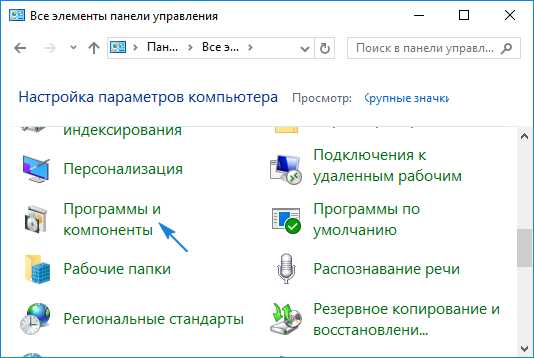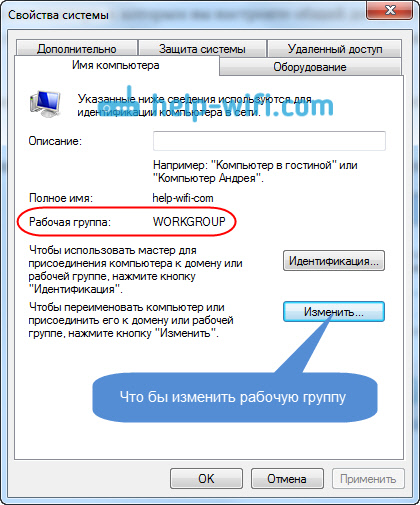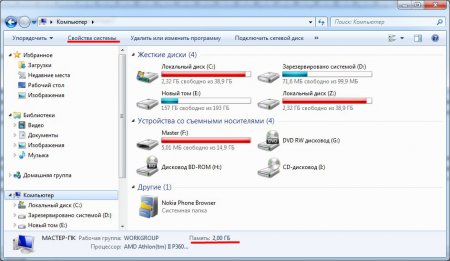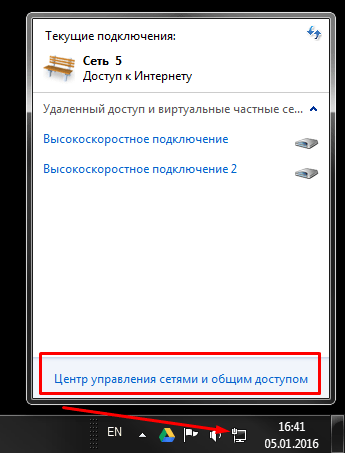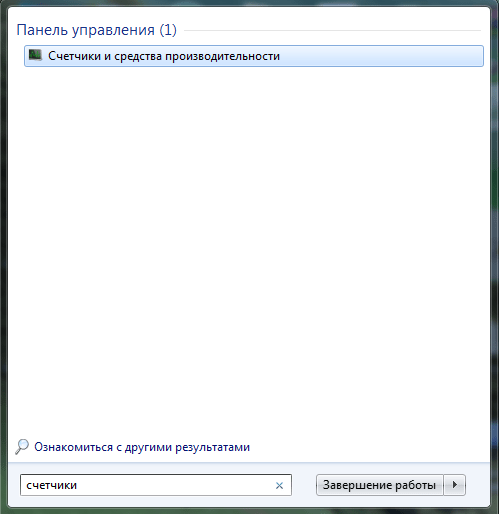Welcome to my blog!
Browser history can both help you and harm you. If someone other than you is using the computer, it makes sense not to leave traces of being online using the private browsing mode or simply delete the history in Mozilla Firefox. How to delete the history of visits and the history of downloads in Mozilla, you will learn below.
In the Mozilla Firefox browser, you can delete the entire history using the settings of one window, it is called "Delete the entire history." You can open it in several ways.
1.
In the browser menu bar, click on the “Log” item, if your menu bar does not appear, press the Alt key and the menu bar will appear.
2 . Press the key combination: Ctrl + Shift + Delete.
3.
Go to your browser’s settings, in the “Privacy” section.
This can be done by typing the following address in the address bar:
about: preferences # privacy
It is difficult to remember and enter for a long time, so it will be easier if you add this address to bookmarks or make a shortcut on the browser control panel.
Or go to browser settings using one of two menus:
Menu Bar - Tools - Settings
Menu button in the upper right corner of the browser - Settings
And in the browser settings, select the Privacy tab.

In the “Privacy” tab, in the “History” section, there are settings that tell the browser what to do with its history. Choose one so that the browser remembers the story and below you will see the link “Delete your recent history”, click on it.
As a result of any of these three actions, the Mozilla history deletion window opens, where you can immediately delete the entire browser history and files that it saves when you visit web pages, such as cookies and cache.

Select the time period for which you need to delete the story. Below, click on the button with the corner to see which elements of the story will need to be deleted. Check the boxes for the ones you want to clear, then click on the “Delete Now” button.
Deleting a story in Mozilla Firefox can be done in another way, for example, setting up the browser so that it itself clears it or does not remember at all. To do this, in the "History" section, select:
will use your history storage settings
And new settings will appear to save or delete browser history.
 If you do not want the browser to remember the history, uncheck the necessary items or even turn on private mode. If you need the history of Mozilla Firefox in the process, you can check the box “Delete history when closing Firefox”. Then you can always see your history in the process of work, and when you close the browser it will be deleted.
If you do not want the browser to remember the history, uncheck the necessary items or even turn on private mode. If you need the history of Mozilla Firefox in the process, you can check the box “Delete history when closing Firefox”. Then you can always see your history in the process of work, and when you close the browser it will be deleted.
Firefox also allows you to configure which elements of the history you want to delete automatically; to access these settings, click the “Options” button.

And check off the items that you want to delete automatically.
In addition to the history removal methods described above, in Mozilla Firefox, you can delete the browsing history and download history separately.
How to delete browsing history in Mozilla Firefox.
Open the browser history window by pressing Ctrl + Shift + H or the methods described.

Then select the time period for which you want to delete the story. Then, in the right window, select the pages that you want to delete and click on the right mouse button. In the menu that opens, select “Delete this page”.

Or click on the “Management” button at the top of the window and select “Delete” in the menu and the pages marked on the right will be deleted.
In order to delete all pages in the list, press Ctrl + A, select the entire list, and then delete them.
It will be easiest to delete pages in this window if you select them and simply press the “Delete” key.
You can also delete history in Mozilla Firefox in the side window of the log.
According to statistics, among users using desktop platforms, Firefox from Mozilla Corporation is considered to be the second most popular browser. The development was ahead of EDGE and IE11 of the “soft” ones, while the once-leading Opera and Apple Safari did not consider them to be serious opponents.
The efforts of developers have been appreciated by many around the world. And despite the fact that the performance of Google Chrome is still extremely far away, the company regularly works on the release of new versions and debug of accumulated errors and bugs.
If you also recently started using the “burning fox”, then you probably came across some misunderstanding of the local processes. In this article, we will consider the option of user interaction with Firefox, or rather with its history. Deleting a story in Mozilla will not be difficult if you carefully study the attached instructions below.
Where is
Everyone knows the phrase “the Internet remembers everything”, since once popular information that has got on the network is instantly disseminated by everyone around. But the lot of browsers is to remember all the places you visited on the World Wide Web. Firefox, as one of the leaders, simply could not do without the function of recording history. But not everyone can find a place where the history in Mosil is stored for long weeks and months.
To track the entire path of Internet surfing and find a link to a site that you want to return to in the future, you need to use the built-in browser library. The entire path to it, and subsequently to the archive of places itself, is available below:
First you need to open a browser. In the upper right corner, find and click on the "Menu" icon.
In the popup menu, click on the “Library” tab.
Select "Journal."
As you can see, the “Journal” contains all the available information about the places that we visited (in order from the last visited). By clicking on one of the addresses, you will be automatically redirected to the corresponding website.
In addition, you can open the "Journal" on any page by simultaneously holding down the CTRL + H keys on the keyboard.
How to clean
There are situations when we need to hide information about sites visited per day / week / month. In this case, you can rely on the browser, as the browser does not interfere with editing the journal in any way. Delete mentions of web surfing at a specific time? Or do I erase the whole story? Using the effective methods described below, you can achieve any results you want.
Through the magazine
The simplest way that will help to achieve the earliest possible deletion of a part, or all of the data, is to use the already familiar “Journal”. To do this, you will need to open the story (see the "Where is" section).
From the log management menu, find the command Delete History.
Select a time span.
Then check the boxes for the parameters you want to delete. When ready, press Delete Now.
Erase Partially
If you do not want to lose the entire history of the visit, but are ready to remove one or more links selectively, then here is how to do it:
Open the extended version of the log by pressing CTRL + H. Sort visits to sites by time, find the link you are interested in.
By clicking on it with RMB, select in the context menu Delete page.
In browser settings
There is another option to clear the history, through the built-in processes of the browser.
- Open the Firefox menu.
- Select "Settings."
- In the opened new tab, find the section “Privacy and Protection” and click on it LMB.
- Below, find the "History" parameter, in the right side of which the command will be Delete History. Further, the process will be identical to that described in paragraphs 2 and 3 of the “Through the Journal” subsection. In addition, in this directory you can disable the function of storing history, or configure it for yourself.
Using CCleaner
But not a single browser. An option that most users are increasingly resorting to is deleting history, cookies and cache using the CCLeaner desktop application. This is easy to explain: the program itself, using notifications, informs the owner about the need to clean up garbage on the computer. You can clear your web history along with your trash and error registry. The following describes how to achieve this.
If you have never encountered an application before, then you can use the link provided. In the same article you will find instructions for installing and using the utility.
- Open the CCleaner app. In the menu for selecting future cleaning settings, select the tab "Applications".
So, it’s easy and easy to effectively manage your own Mozilla Firefox browser. The best option is to choose to regularly delete history and cache, which will allow you to achieve better performance and be calm for the safety of skeletons in the closet.
There are several ways.
How to clear Firefox history using hotkeys
On the keyboard, simultaneously press the three keys Ctrl + Shift + Del. A window opens called Delete All History.
In this window, select from the popup list All and leave a checkmark only at the item Visit and download log. To delete a magazine in Mozilla press the button with the inscription Delete now and immediately the history of visits from the magazine will be deleted.
How to clear history in Mozilla via Menu Bar
If your menu bar is not open, then press the Alt key on your keyboard. In the Menu Bar, click Journal — Delete recent history.
 How to clear a magazine in Mosil
How to clear a magazine in Mosil How to delete history in Mozilla through settings
First open the browser settings by clicking in the Menu Bar Instruments — Settings. In the opened browser settings, go to the privacy settings by clicking on Privacy.
 How to clean history in Mosil
How to clean history in Mosil In the window that opens, under the name Privacy, find the link delete your recent history and click on it. A window opens called Delete All History. In this window, select Everything from the pop-up list and leave a checkmark only in the Visit and download log. By clicking the button that says Delete now, the history will be deleted immediately.
How to erase the history in Mozilla through the menu
Click on the three parallel lines located in the upper right of the browser.
 Disable history in Mozilla Firefox through the menu
Disable history in Mozilla Firefox through the menu A context menu will open in which you select Journal, and in the next menu choose Delete story.
 Cleaning history in Mozilla can be done through the menu
Cleaning history in Mozilla can be done through the menu A window opens called Delete All History. In this window, select Everything from the pop-up list and leave a checkmark only in the Visit and download log. By clicking the button that says Delete now, the history will be deleted immediately.
The process of deleting history from a particular browser is almost identical, although there are some nuances. But if you read articles on deleting history from different browsers, then you will understand that I'm telling the truth. These articles are:,.
If you have installed the Mozilla Firefox browser, and you want to figure out how to clear the history in Mozilla, then you have come to the right page.
Let's make the process of deleting history in Mozilla Firefox clear. First of all, go to Firefox, then select 3 horizontal lines, which are located at the top right, and click on "History".

After that, you will be asked which particular sites from the history you need to delete. On the left you can select, for example, a month, right-click on it and select “Delete”.

Above, you already understood the principle of deleting history in Mozilla Firefox, but how to clear the history in Mozilla of a particular site? To do this, click first for a month, and only then on the left find an unnecessary site and right-click. Then click "Delete this page."

You can also use the CTRL key, with which you can select several sites at once that you need to remove from the history. This is done like this: first press the CTRL key, then use the mouse (left button) to select the sites that you want to delete. Important! Do not release the key when choosing!
It is unforgettable that there is a search in this window. If you want to delete the history in Mozilla Firefo x of a specific site, then you can enter, for example, “google”, press “CTRL” + “A” - select everything in the active window and then delete the links.
Note: you can open the history of visited sites in this browser in another way - using hot keys. “CTRL” + “SHIFT” + “H” opens the window that I talked about above, and “CTRL” + “H” opens the sidebar of the log.

In principle, I told all the possible options for how to delete a story in Mozilla. I think you will succeed, but if this is not so, then we write questions in the comments and I will supplement the article.
In today's article, you'll learn the answer to the question of how to clear history in Mozilla Firefox. The history of the Firefox browser can be deleted in two ways: through the settings of Firefox and using keyboard shortcuts. Let's consider both ways.
Method 1. Via browser settings.
1. Open the Firefox menu. It is hidden in the toolbar behind the rightmost icon.

2. Click on the “Settings” button.

3. In the window that opens, go to the "Privacy" tab. In the window, you can see the active link to "Delete your recent history." Click on it.

4. A new window will open. Select the period for which you need to clear your browsing history.

5. Expand the Details button and select the items you want to clear. To erase the history, you need to put a checkmark in front of the "Journal of visits and downloads." Put the remaining items at your discretion.

Method 2. Using hotkeys.
A quick way to use your keyboard.
1. Press the combination Ctrl + Shift + Delete
2. A window for deleting recent history will appear in front of you. Follow the steps below in step 5 of the first method.
That's all! You cleared the story in Mozilla Firefox!