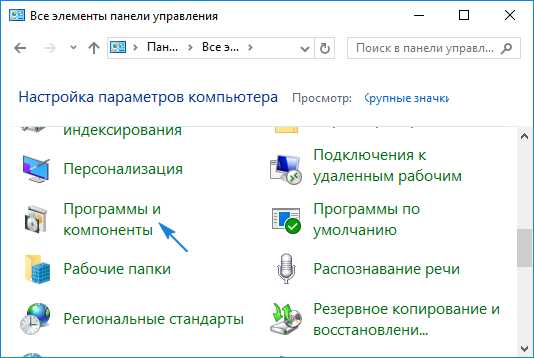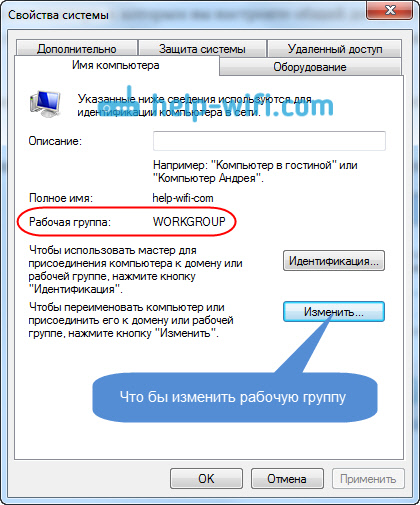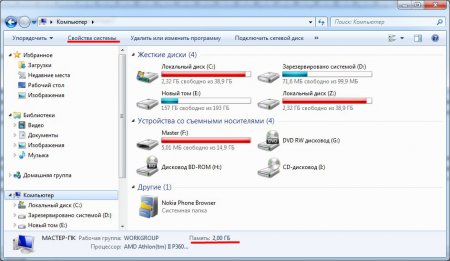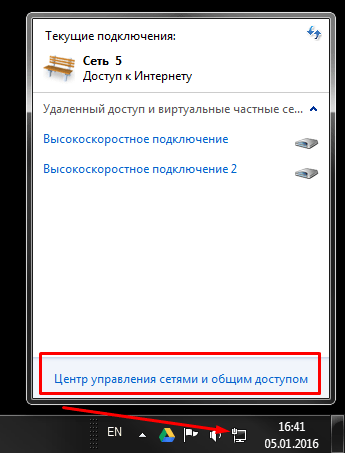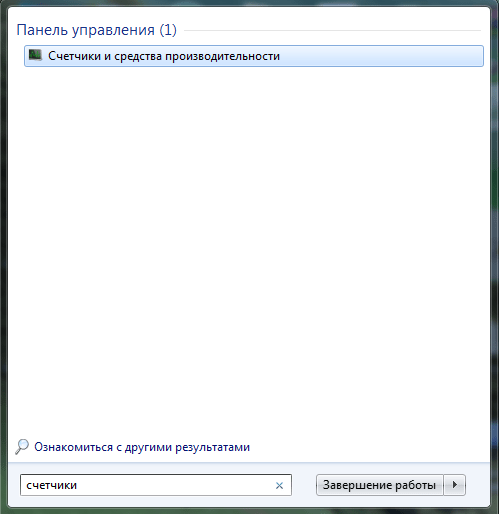How to format a USB flash drive in FAT32 without deleting files? Hi admin, I wonder if there is such an opportunity to format a USB flash drive with data from the NTFS file system in FAT32 without losing these same data, it seems like the Internet says that Acronis Disk Director and Paragon Partition Manager will work for these purposes?
How to format a USB flash drive in FAT32
Quite often, such a question sounds on our resource. Unfortunately no, you are mistaken, the Acronis Disk Director and Paragon Partition Manager programs are not able to convert a flash drive with the NTFS file system to FAT32 without completely deleting the files on the flash drive. Without deleting data, you can convert a USB flash drive from FAT32 to NTFS and the easiest way to do this is to use the built-in tools of the Windows operating system.And anyway, I can’t guess why you want format flash drive in FAT32when there is another and more modern NTFS file system that has many advantages over FAT32, for example, in performance and reliability.
Note: if you decide to format the USB flash drive to the NTFS file system, read our article. But if you already decided to make your flash drive happy with the outdated FAT32 file system, then go ahead. We will do this in the simplest way by Windows. We can use the graphical interface, but we can command line. We will analyze both options. Since the first method is much easier to start with it.
Open the "Computer" window, right-click on our flash drive (Caution! In my case, the letter H is assigned to the flash drive, in your case it may be a different letter) and select "Format".
Here we select the FAT32 file system. To begin.

Attention! Formatting will destroy ALL data on this drive. We agree and click OK.

Formatting is completed.

That’s all.

I am sure that if a real hacker (and this is what we are with) suddenly needs a flash drive with the FAT32 file system, he will certainly create it on the command line. We open the command line without fail from the administrator

And enter the command
format / FS: FAT32 H: / q
/ FS: FAT32 -for formatting, we select the FAT32 file system.
H: - the letter of your flash drive.
/ q - silent mode.
To the question - Volume label not needed? Just hit Enter.
The FAT32 file system is outdated, does not allow storage of films in high quality (HD, Blu-ray) and disk images, reduces the capabilities of your computer. A visible indicator of the need to replace FAT32 is the inability to copy files larger than 4GB to your storage medium. When transferring files, a copy error appears.
NTFS has good fault tolerance
NTFS has good fault tolerance. It controls data integrity and recovers on its own when the computer is turned off incorrectly or accidentally rebooted. FAT32 - “loses a cluster” upon improper shutdown, clusters become systemic and busy, and are never used again.
Modern computers with a significant increase in performance compared to FAT32. The main indicators for changing the file structure are the technical characteristics of the computer: the number of RAM is more than 256 MB and the hard drive with a memory capacity of more than 1 GB.
Before converting FAT32 to NTFS, you need to remember that FAT32 works without problems with almost any system and gadget. The compatibility of NTFS with obsolete equipment or specialized devices must be clarified. If this is not done, then your storage device, when interacting with a TV or tablet, will go into the “Read only” mode, which will lead to the inability to work with them.
How to transfer from FAT32 to NTFS without losing files
To translate a format is in itself potentially dangerous for the safety of data. If you encounter power problems during the ongoing conversion process, you will probably lose some of the data. Therefore, before starting the process of changing the file system, important data must be stored on other media.
- To translate the format, it is advisable to close all running programs, check the disk for system errors and perform defragmentation. To do this, go to "Computer", select the required drive and right-click to select "Properties". Go to the "Service" tab.
- You can use system utilities or third-party programs to switch to NTFS. If there is data on the information storage device and there is no way to transfer it to other media, you can reformat the hard drive or flash drive to NTFS without losing data.
- Having administrator rights, go to the command line:
fig. 2. Type the command "cmd" and click "ok"
fig. 3. After that, use the “convert” command with the necessary keys
For Win 8, while on the desktop, click the "Win + X" button.
- To change the file system to NTFS for drive D: enter the command: convert D: / FS: NTFS
- If you need to change the system on another volume, then replace its name, that is, change the letter from D: to the necessary one.
The time for reformatting FAT32 to NTFS depends on the size of the memory drive, the size of its data and the capacity of the computer on which the conversion is performed. For a flash drive, the speed of writing and reading matters. The process of converting hard drives takes a long time (several hours).
Hello everyone, today I’ll tell you how to convert FAT32 to NTFS without data loss. Suppose you have a bootable USB flash drive formatted at one time in the FAT32 file system, everything is fine with it, and suddenly you need to write a file of more than 4 GB to it, and here you get a polite message that you will do two, limitation FAT32. Option one you need to change the file system, but you don’t want to format it completely, you need to save the data, let's learn how to do it.
How to reformat fat32 to ntfs
Let's see how fat32 convert to ntfs and save all the information on the media. There is a flash drive with two files for the test, it has the old file system fat32. As you know, this format has a number of limitations, and one of them is the most critical, it is not possible to write files larger than 4 GB. Having such a flash drive, you can not record on it for example a movie in HD format. Let's fix it.

Right-click on the USB flash drive and select properties. We see that this is drive D: and it is formatted in FAT32.

Next, we do the following manipulations. The procedure was repeatedly tested under Windows 8.1, for other versions of Windows, whether seven or ten, is also suitable. Execute the command
C:\u003e convert D: / fs: ntfs
where D: is the name of the drive.

The conversion process will begin.

After executing it, we see that the file system became NTFS and the files were saved. The process of changing the file system from FAT32 to NTFS is irreversible! That is, you can’t go back to FAT32 with NTFS without data loss! You have to format the drive in FAT32. Usually an outdated format is necessary for old equipment, since only Fat32 sees it.
Almost every user encountered a RAW file system error and wondered how to return NTFS. To begin with, I would like to dwell in more detail on the reasons for the appearance of this very RAW and give a little terminology.
So RAW is not a file system at all. In this way, the OS identifies an unknown structure. By the way, RAW in translation from English - raw materials. NTFS - New Technology File System, translated from English - file system of new technology.
There are a number of signs that can help identify the problem when referring to a section of it. Windows may return the following dialog boxes and messages:

The following factors may contribute to the reset of the disk structure to the RAW type from NTFS and the appearance of such errors:
- a sharp surge in voltage;
- incorrect disconnection of drives from power;
- incorrect OS update at any stage;
- bad sectors;
- unstable operation of the motherboard;
- damaged cables;
- viral attack;
- if an error occurs with the usb screw / flash drive, you should check the connector itself.
There are a number of ways to return a file system to NTFS from RAW, but we will start with one that minimizes risks and helps maintain the data structure and the data itself. So, how do you get a RAW-formatted disc back into NTFS without data loss? Let's consider several methods in order, starting with the simplest.
Classic restart
No matter how trite it may sound, but a simple reboot sometimes helps to return the file system from RAW to NTFS. This is due to a temporary failure. If this method does not help, move on.
Check connections
- If you have a desktop PC and it is not under warranty, open the system unit and carefully check the integrity of all wires, the connections and their tight fit. The check did not find anything, just try reconnecting the disk to a free slot on the motherboard.
- If the netbook / laptop, regardless of the warranty or not, contact the SC.
- If we are talking about removable media, reconnect it to another usb connector. If the situation repeats, check the usb is working with another device - a mouse, keyboard, other media, etc.
First you need to eliminate a physical malfunction, and then go on to a software solution. The above methods did not help to return the file system from RAW to NTFS? Move on.
Check Disk will help with NTFS
Checks hard drives and removable media for bugs in the file system with further correction. In some cases, this will help return the PC to working condition.
Run cmd with elevated privileges:

No access to cmd?
Situations are completely different: if Windows does not boot, then there is no access to the command line. Naturally, running Check Disk utilities with SFC is not possible.
- Use live discs on a CD / DVD / flash drive.
- Use a boot disk or flash drive to recover NTFS:

To avoid errors, use the DiskPart utility:



After rebooting, do not forget to return the boot device - install the system drive.
If you have a desktop PC, you can turn off the hard drive and connect it to another and run a test from another operating system.
Antivirus will return NTFS
Check your system for viruses. To help come such as:
- MALWAREBYTES - trial version works fully for 14 days, you can download it from the official website.
https://ru.malwarebytes.com/premium; - Dr.Web CureIt! - free to use at home, you can download from the developer's site by clicking on the link.
https://free.drweb.ru/download+cureit+free.
Eliminating the virus attack, and if it was not possible to return the normal file system, we proceed to further instructions.
Formatting or how to return NTFS
One of the simple ways to restore the hard drive to its normal state is to format the disk, but this can only be done if nothing important is stored on it. You can convert RAW to NTFS with the built-in Windows utility diskmgmt.msc.

Third Party Tools to Help NTFS File System
Proven third-party tools that have proven their best side can return the file system from RAW to NTFS.
Recuva - from the well-known Piriform developer, they also created CCleaner.
We will download the program from the official site and select the version with the license free.
Welcome to my blog!
In this article I will describe one way how to convert FAT32 to NTFS without data loss by Windows. This may come in handy if you have a removable drive or flash drive that has the FAT32 file system, and you need to write a file to it that is larger than 4GB.
Since FAT32 does not see files larger than 4GB, you cannot write such a file to your disk. In this case, you will need to convert its file system from FAT32 to NTFS.
This can be done using simple disk formatting, but if you already have some files on the disk and you do not want to lose them, this method will not work. You can convert a drive to FAT32 without losing data using Windows itself.
First you need to make sure that your drive really has the FAT32 file system. To do this, right-click on the disk icon and select “Properties” from the menu.
Go to the “General” tab and in the “File System” line you will see in which system your disk is. After that, you can safely convert it into the system we need. We will convert the drive from FAT32 to NTFS using the command line and the convert command.

To start a command prompt window in Windows XP, go to the “Start - Run” path and enter the cmd command.

In Windows 7, click “Start” and type cmd in the search window, and when the icon of this program appears at the top, right-click on it and run the program as administrator.

In the window that opens, enter the command: convert k / fs: ntfs, where k is the drive letter that you want to convert.

After the successful operation of converting a disk from one file system to another, you will see the message “Conversion completed.”
That's it, your disk now has the ntfs file system and all the files that were on it are saved. Now you can upload a file larger than 4GB onto it.
Unfortunately, converting the file system from NTFS to FAT32 in this way is not possible. You will have to use third-party programs for this. If you need to convert the file system using Windows, then the disk will need to be formatted in the desired format. Only all data during this operation will disappear on it. But they can be transferred to a computer before formatting, and then copied back.

To format a disk using Windows, right-click on it and select “Format” from the menu.

Then select the file system, the cluster size can be left at default. You can also change the volume label here. For normal formatting, just select “Quick”. So the disk is formatted faster, due to the fact that virtually all files are only marked as deleted.
That’s probably all, I hope this article will help you master the computer.
Did you know that the Windows 7 calculator has additional calculation capabilities? You can get acquainted with them by reading this.
Good luck