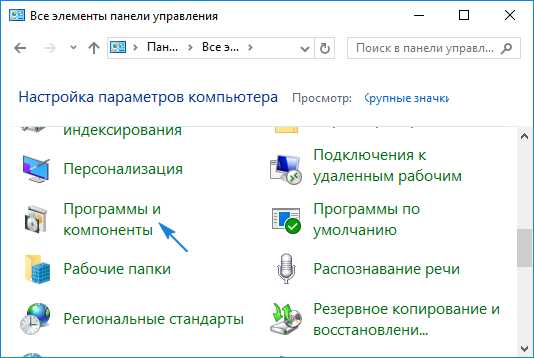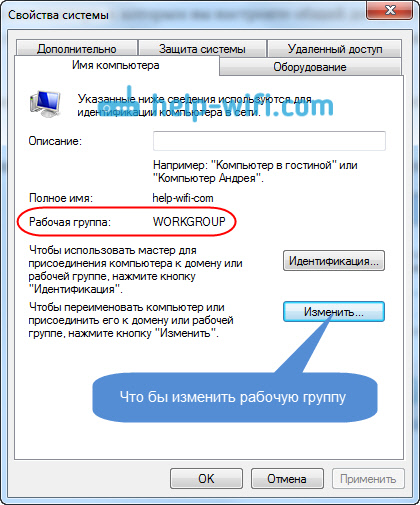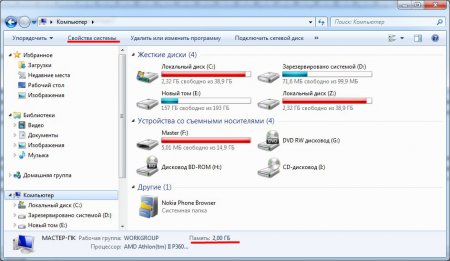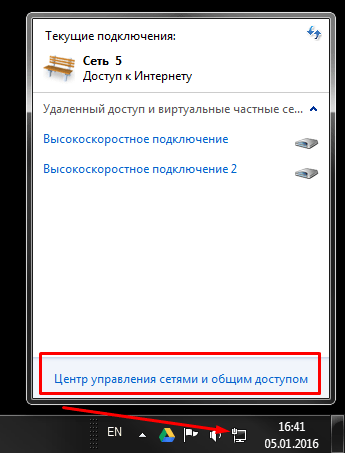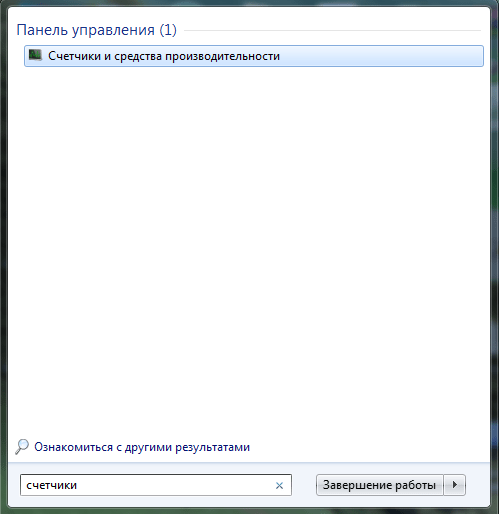Many PC programs focus on 32-bit or 64-bit how to know the system, but not all users know how to know the bit depth.
This is important data that you need to know when downloading almost any software - from games to utility utilities and antiviruses.
You can find out this data using computer resources.
The essence of the concept
What is the bit or bit depth of the OS? This is an important indicator of processor performance, directly related to RAM. Therefore, often, this indicator is crucial when choosing a computer or processor.
Bit depth is the number of bits that can be simultaneously processed and transmitted by a particular system. Accordingly, 32 or 64 bits (higher-level OSs are not currently used by ordinary users). Moreover, this concept applies to various buses and systems in the processor.
This indicator is indicated by the corresponding symbols. These are x32 and x64.
Some users, for sure, saw on their PCs an uncharacteristic x86 bit designation. This does not mean that the OS is super-productive and capable of processing 86 bits at a time. This is simply the 32-bit version used in some modern versions.
At the same time, bitness does not have a direct binding to the version of the operating system. For example, Windows 7 exists in both 32-bit and 64-bit versions. The same goes for Vista and others.
The higher the bit rate, the greater the amount of RAM can be correctly used.
How to find out the indicator?
Why do you need to find out bitness? Almost all programs currently being developed are created in two versions - for 32 and 64 bits. This provides the most complete functionality, speed and correct operation on various operating systems.
At the same time, some utilities designed for 32 bits may not start at all on 64-bit ones, and vice versa. Therefore, when downloading software, this indicator is very important. How to find out?
Windows Vista and higher
On Vista, 7, 8, and 10 OSs, finding out this information is very easy. Just look at it in the properties. Moreover, access to properties is not too complicated and does not require a long search.
Follow the algorithm below:
- If you have the My Computer shortcut on your desktop, just right-click on it;
- If there is no such shortcut, then click the Start button and find the computer in the program list or tile, and right-click on it from there;
- In the pop-up window, find the line Properties at the end and click on it;
- A window opens with all the data about the OS;
- There, find the System information block and in it the Type of system line - it is just opposite it and the bit depth of your PC is indicated.
In Windows 10, this tab can be found differently. Just hold down the Win + Pause / Break keys on the keyboard at the same time. After that, the corresponding window shown in the picture above will immediately open.
Windows XP
In older OS releases, bit resolution is a little more difficult. You must follow this algorithm:
- On the desktop, find the My Computer shortcut;
- Click on it with the right mouse button;
- In the pop-up menu, select the Properties item, as in the example above, and click on it;
- A small window with System Properties will open;
- In it, in the top menu, go to the General tab;
- Look at the block called System;
- If only the OS version and other data are indicated there, and the bit depth is not explicitly indicated anywhere, then it is 32 bits, since by default at the time of XP development, most processors had exactly this;
- If it has 64 bits, then this will be explicitly written in the System block.
The table below shows how exactly the bit depth can be written in the Properties, and what it really means.
In Windows XP, there is also a way to call the required window using hot keys. It is similar to that given above (for Windows 7, 8, 10). It is necessary to clamp Win + Pause / Break.
This Windows 7 official Russian taken from the official site of Microsoft 64 and 32 bit versions. How to determine which bit depth is right for you? There are system requirements that you should adhere to, both for PC and laptop. You can find out what hardware is installed in the properties of the computer, namely what processor manufacturer, its frequency and model. One of the main requirements is the amount of installed RAM (RAM), we will build on these data.

Minimum and recommended system requirements for installing the official Windows 7 Maximum 64 and 32 bit versions:
1. Processor (CPU) for x64, 2 cores or more with a clock frequency of 2 Hz and higher, if below we set 32-bit Windows 7.
2. RAM - RAM should be at least 4 GB if you install 64 bits and at least 1 GB for 32 bits.
3. Free disk space (HDD) is at your discretion and it is good if you have an SSD, personally I recommend that you allocate at least 50 GB for the system disk. In order not to delete unnecessary data to free up disk space, for stable operation.
Now you know which Windows 7 is better to install, you can download the official Windows 7 64 and 32 bit version from the links at the beginning of the description. After loading, we write to the media, whether it is a flash drive or disk. The UltraIso program will help in this, you can also download it from our website in the "Programs" section. For ease of use, the desktop displays shortcuts for several browsers through which you can find the required drivers or programs.
Open the downloaded iso with Windows 7 Ultimate and record, all data from the flash drive will be deleted. Our installation flash drive with Windows 7 is ready, the next stage is installation and activation. I don’t see the point in detail about the installation process of Windows 7, everything is standard, we call BootMenu from the burning key and indicate boot from our flash drive, and the installation will begin.


We activate Windows 7 after completion, when you see the desktop, the “Activator” shortcut, launch it and click Apply to start activation. The system will automatically reboot and now you have the official Windows 7 64 or 32 bit Maximum already activated, you just have to install the necessary drivers for the system, you can do this with the SDI program and install the programs you need.
If you have any questions or suggestions, leave them in the comments. Let me remind you download Windows 7 official 64 bit Russian You can click on the torrent link at the beginning of the news.
There are two types of processors: 32-bit and 64-bit. These numbers indicate the capacity of the processor. It depends on which processor you use, which version of the operating system to use, how to choose programs and games, how much RAM you can put on your computer. You can also find the designation x86, which is often mistaken for a separate processor capacity. But first of all, let's determine what type of operating system is installed on your computer.
How to know the bit depth of installed Windows
There are several ways to find out how many bits your Windows operating system is using. Look for x32 or x64 values, as they are the main indicators of the capacity of the system, and x86 can refer to both a single-core and a dual-core system. First, consider the simplest and fastest option.
Through computer properties

Through system information

Differences and advantages of different number of cores
So, there are two types of processors: single-core (x32) and dual-core (x64). Sometimes you can find the designation x86 - this is not a separate type of processor, but a designation of the architecture of the microprocessor. Most often, the x86 figure indicates that the processor is single-core, but it can also be used for a 64-bit processor. Therefore, do not focus on it, always look for the designation in x36 or x64 format.
Performance and speed, respectively, are higher for 64-bit processors, since two cores work at once, and not one. If you use a 32-bit processor, you can install as much random access memory (RAM) on your computer, but the system will only use 4 GB of all memory. With a 64-bit processor, you can use up to 32 GB of RAM.
 Performance and speed are higher for 64-bit processors, since two cores work at once, and not one
Performance and speed are higher for 64-bit processors, since two cores work at once, and not one
64-bit system requirements
The main advantage of x64 processors is that they support programs, games and operating systems written not only for 64-bit processors, but also for 32-bit ones. That is, if you have an x32 processor, then you can install only the 32-bit Windows operating system, but not the 64-bit one.
Which bit is better
From all of the above, we can conclude that if you choose between one and two cores, then the second option is preferable, since most modern programs and games require 64 bits. It is possible that in the future the 32-bit system will be completely abandoned, since its power is not enough.
How to upgrade to Windows 7 x64
If you want to increase system performance and the amount of available RAM, as well as expand the number of supported applications and games, then you need to switch to a 64-bit operating system. This can be done in the only way - to erase the old 32-bit system and install a new one.
Please note that all files on the computer will be irretrievably lost during this operation, so copy them to third-party media in advance so as not to lose anything important. So, after you start installing a new operating system, you will be asked to select the language and confirm the start of the operation, as well as select the version of the system. Choose the one that has x64 bit and go through the installation process.
 We select the type of architecture and continue the installation process
We select the type of architecture and continue the installation process
Why 64-bit Windows is not installed
If the installation failed, it means that your processor does not support a 64-bit system and is designed only for x32. There is only one way out of this situation - to purchase a new processor that will meet your requirements.
How to determine the processor capacity
There are several ways to determine how many cores the processor installed on your computer contains and uses.
Through the command line

Through computer properties

Via BIOS
This method is suitable for those cases when there is no way to log in for any reason.

So, if you have a 64x processor, then you can use the operating system, games and applications for both 64x and x32. But the opposite cannot be done: Windows will not be installed, and games and applications will not work correctly, overload the computer or will not start at all. Therefore, you should always use a product designed for the capacity of your processor.
Many users who install Windows on their PCs are often perplexed: which version of the operating system to choose x64 or x86? And in general, what do these abbreviations mean? You may also encounter these abbreviations when downloading various programs, which may also have two versions - for x64 and x86. If you are reading this article, then most likely you are also trying to figure out what's what.
The first thing we need to understand is the existence of various types of processors with different architectures. Over the past 10 years, processors have been improved and developed. At first, they allowed working with 16-bit programs and operating systems (OS), then with 32-bit, and now with 64-bit. You are unlikely to find computers with support for 16-bit programs, and the latest new PCs are released almost everything with a new architecture for 64-bit operating systems.
The pioneer in the development of 64-bit processors was AMD. For this reason, software developers generalize such processors, calling them amd64. This does not mean that the game specifying amd64 will not run on Intel 64-bit processors. In this case, the usual generalization takes place, which is firmly established in practice.
As for the abbreviations x64 and x86, they correspond to just a different architecture - 64 and 32, respectively. In relation to operating systems, these abbreviations indicate capacity.
How to find out what type (capacity) of the operating system is available on your computer now? To do this, point to the "Computer" icon in Windows and right-click on it.
In the context menu, select "Properties". You will see a window with the characteristics of your computer and OS. You will see one of two options: a 64-bit operating system or 32-bit. This information will allow you to understand which program (x64 or x86) you need to install.
A feature of 64-bit programs is that they are very productive and, on the other hand, are “gluttonous” to memory. By placing a 64-bit operating system on a weak laptop with two gigabytes of RAM and a 32-bit processor, you make a mistake. It is also worth knowing that 32-bit systems and programs cannot use more than 3 GB of RAM.
If you have a PC whose RAM has 4 or more gigabytes, then you can safely install 64-bit Windows and, accordingly, 64-bit programs. Programs of this type tend to use the maximum available resources on the PC.
As you can see, the question “which is better: x86 or x64?” Is meaningless. Everything is decided by the configuration that your computer has.
To summarize: x86 means a 32-bit operating system and a 32-bit processor, and x64 means a 64-bit operating system and a 64-bit processor.
poleshuk.ru
The difference between 32-bit and 64-bit operating systems
When choosing a version of the Windows operating system, users usually think about a home or professional release. However, there is another important factor of difference - this is the capacity of the operating system in 32 or 64 bits.
You probably heard something about the fact that there are different bit depths of systems, that they have their own differences. But how to understand them? Let's see where these symbols come from and what they are talking about.
What does the number of bits mean?
The capacity of the computer architecture depends on the central processor. Currently, most PC processors are divided into these two options - 32 and 64 bits. A 64-bit processor is more efficient than its 32-bit version; in a unit of time, it is capable of processing much more information.
To understand the difference, you need to remember that for a computer, any information is a sequence of zeros and ones, i.e. binary code. In one bit, one of two possible options can be stored - 0 or 1, in two bits - four options for combinations of zeros and ones.
Similarly, a 32-bit system means that there are 2 bits in the 32nd power of address bits, or 4,294,967,296. At the same time, a 64-bit system is a deuce in the 64th degree, that is, 18.446.744.073.709.551.616 cells for writing. In other words, about 4 million bytes (about 4 gigabytes) versus about 18 quintillion bytes (about 18 billion gigabytes).
How to choose a version of Windows
If you are sure that your computer uses a 64-bit processor, you also need to install a 64-bit operating system. The 32-bit version of Windows will run on a 64-bit processor, but you will not be able to use all the features of your device. However, you cannot install a 64-bit operating system on a 32-bit processor. However, 64-bit Windows works quietly with programs written for 32-bit operating systems.
For the average user, there are two main differences between versions of Windows. The main one is that a 32-bit OS can only use up to 4 gigabytes of RAM. So even if you have 16 gigabytes of RAM installed on your PC, but a 32-bit version of Windows is installed, then only 4 GB will be used. For 64-bit OSs, there is no such restriction. Unless there is a minimum threshold - at least 1 GB of RAM.

Another feature is the difference between the Program Files folder. In a 32-bit OS, all programs are installed in this directory. On 64-bit systems, an additional folder exists called Program Files (x86). This is due to the fact that programs for 32-bit architectures are written differently than for 64-bit ones.
At the same time, in the 64-bit version of Windows, 64-bit programs get to the Program Files folder, while 32-bit applications are sent to the strangely designated as x86 directory. By the way, 64-bit systems are designated as x64.
Previously, there were also 16-bit operating systems, for example, the version of Windows 3.1. At the same time, programs of a similar order can still be run on 32-bit operating systems, but on 64-bit it will not work. Unless when using a special emulator of a 32-bit system.
Software bit rate
When installing new programs, pay attention to their capacity. Some manufacturers offer a choice of 32 and 64 bits, others develop only 32-bit versions, and someone automatically determines the version of your OS and installs a version suitable for bit depth. In any case, if you have a 64-bit version of Windows installed, choose programs of a similar order when possible.
Often, the presence of a 64-bit program will not mean its better performance in comparison with the younger version, but at least it will affect its stability. Therefore, pay attention to the designations of software manufacturers, such as the words Version or Edition, before downloading the distribution kit from the official site.
Since the 32-bit version of the program works for everyone, developers often use it as the default solution. But we found out that for a 64-bit OS it is better to use a more modern software solution.
How to find out the OS version?
Having dealt with some features of 32-bit and 64-bit operating systems, let's find out where this designation is written in the installed Windows. To do this, just go into the system properties using one of the available methods. For example, the keyboard shortcut Win + Break. For Windows 8 and 10, you can right-click on the Start menu and select the "System" menu item.

It displays basic information about your computer: processor type, amount of RAM (installed or just used, as is the case with 32-bit OS) and the version of Windows. In the "System" area in the "System Type" column there is information about the bit depth of both the operating system and the processor used.
The bit rate of the processor and the operating system must match. Otherwise, we recommend that you upgrade your operating system to the 64-bit version. At the same time, updating a computer with a 32-bit processor to a 64-bit OS will fail.
64-bit as standard
Slowly but surely, 64-bit computers are becoming the modern standard. If in the days of Windows XP all these stories were confused with bits even by experienced users and caused problems for developers, then starting with Windows 7 the situation began to change.
4 gigabytes of RAM for a long time was enough for most purposes. Partly because the development of processors did not manage to offer the general public affordable 64-bit solutions. At the beginning of 2017, four gigabytes of RAM is still enough to work in a number of areas. However, 64-bit processors are becoming more accessible and 32-bit systems are gradually becoming obsolete.
This forces software developers to move more actively to the 64-bit architecture, which is gradually becoming the standard. And since the ceiling in the limitations of 64-bit systems is unlikely to be broken in the foreseeable future, this standard comes for a long time.
pcgramota.ru
Undoubtedly, today it is difficult to find a PC user who does not come across the concept of “64-bit system”. What is this, far from everyone can clearly answer, although almost everyone has heard about it. Let's try to understand this issue and clarify the situation. As an example for further discussion and comparison, take the popular Windows 7 64 and 32 bits. We will also see what their difference consists in and touch upon the burning issues of increasing computer performance.
64-bit system: what is it in general terms?
Now, perhaps, we will not go into specific computer terms, but try to explain the understanding of bitness, so to speak, in a simple universal language.

What is bit depth in general? As already understood, it is expressed in bits, but this concept should be considered not only from the point of view of the system itself (Windows 7 64 bits, for example), but also taking into account peripheral devices (roughly speaking, the “iron” filling of any computer). Thus, the simplest conclusion: bit depth is the number of bits that can be processed by such devices at the same time, provided that the system is able to send such requests. Naturally, this is the simplest interpretation.
32-bit or 64-bit system: what's the difference?
In order to fully understand the difference between systems with different bit sizes, you need to make a small excursion into the history of the development of computer technology, in particular, processor chips.

At the dawn of evolution, all processors manufactured at that time had a bit depth of 8 bits, that is, they could only process 8 bits of information at a time. The revolution took place when they were replaced by 32-bit chipsets, which, incidentally, due to their versatility, are still used. Even after a fairly long time, processor chips with 64-bit architecture appeared, but this, as it turns out, is not the limit, because in the near future we are promised the appearance of 128-bit processors and the OS created for them.
There is an interesting fact. Previously, 32-bit systems were designated as “x32”, then the abbreviation “x86” was adopted. Why and for what purpose this was done, no one really knows. However, today you can easily compare, say, Windows 7 32 bits and a similar version of 64 bits. Externally, they do not differ in interface at all. But in the program plan, the difference is quite significant.
The fact is that 64-bit Windows systems have in their arsenal some components and features that are not available in 32-bit versions. The simplest example is the universal Hyper-V hypervisor module, which is a virtual machine that can install child OSs (even non-Windows), as well as test hardware or software without affecting the main system.
But this is only one aspect. In fact, everything is much more complicated and more related to processors and RAM.
Processor support
As regards processor chips, naturally, 64-bit devices have higher speed. However, that one should pay attention to the moment that on a computer with a processor that does not support this bit, 64-bit Windows simply will not install. Actually, this is one

from points of system requirements.
But when using the x64 architecture, managing processors and their parameters is much more convenient. So, for example, you can easily use all the cores to speed up the processing of data and commands, or enable a virtual processing thread called Hyper Threading.
But here we come to one of the most sensitive issues regarding the volume of "RAM". The difference, for example, between Windows 7 32-bit and x64 version immediately manifests itself in the fact that 32-bit systems do not support the installation of RAM with a capacity exceeding 4 GB.

In other words, how many bars do not put there, they will not even be determined at the level of "iron". And it is this limitation that creates a lot of problems in the development and correct operation of resource-intensive programs and applications, when increased efficiency is required.
But the 64-bit version of Windows 7 (or any other system) can work with quite large amounts of “RAM”. For example, the version of Windows 7 Maximum “sees” up to 128 GB, Professional - up to 192 GB, although, in principle, it is believed that these restrictions are very conditional. And if you look into the near future, you can imagine how many “RAMs” can perceive systems with 128-bit architecture.
You can see if the configuration supports 64-bit architecture through the "Control Panel", where the section of counters and productivity tools is selected. Next, a menu for displaying and printing detailed results is used. This is where 64-bit support is indicated.
Performance Issues
Now let's look at the OS bit depth and hardware compatibility on the other hand. Higher bit depth does not mean at all that on a certain configuration, even if it meets the minimum requirements, when installing a 64-bit OS, the performance will be better than when installing the same version, but with 32-bit architecture.

It is easy to guess that 64-bit systems consume more memory, both operational and virtual. We give a simple explanation. Suppose we have a computer or laptop with 2 GB of RAM installed. The 64-bit "seven" itself consumes an average of 768 MB (at default settings). This also includes 64-bit user applications and application programs. Depending on the complexity and resource intensity, the “eaten” volume can fluctuate over a wide range. But all the same, it’s already clear that the performance is almost zero. In this case, as a partial solution, you can use the installation of 32-bit applications in a 64-bit system, reducing the load on the RAM and the processor.
Versatility
So, we have a 64-bit system. What is it, I think, is already a little clear. Now let's move on to another pressing issue related to the operation of applications and user programs.
Everything is simple here: 32-bit applications can be installed on 64-bit systems (sometimes this can be a key factor in ensuring correct operation), but, alas, you can’t install 64-bit programs on systems with architecture.

But when using schemes combining 32-bit programs and 64-bit systems, the performance gain in terms of the application will be quite significant. In particular, this applies to multimedia. For example, when working with sound, ASIO4ALL drivers (sometimes ASIO DX Full Duplex) are used very often, which are quite heavy in themselves, especially when using the maximum buffer corresponding to the total amount of RAM, though not expressed in megabytes, but in samples. If you install a 64-bit plug-in, the load increases. But if you put the version in 32-bit, the plugin or program will just “fly”. And this is far from the only example. We are not talking about games at all now, there are also enough of their own “lotions”.

By the way, you don’t have to go far to see which version of the OS is installed on the computer. A regular right click on the computer icon with a choice of the properties menu will present the necessary information.
Switching from a 32-bit system to a 64-bit system
If we consider the transition from one architecture to another (from lowest to highest), it should be borne in mind that Windows systems, for example, the same "seven" involves changing the file system from FAT32 to NTFS.

Roughly speaking, it will not rise at all on FAT32. On user documents created, say, in office applications, this will not affect. The same applies to programs, but only if the 64-bit system is placed on top of the existing 32-bit system, but with the existing NTFS file system. As a rule, such a transition is quite simple and painless. Otherwise, with a change in the file system, a reinstall is required.
Reverse transition
But the reverse transition from 64 bits to 32 is impossible without changing the file system. In this case, you will have to completely format the partition in which the 32-bit version of the system will be installed. It goes without saying that such a process would entail the destruction of all available data. Therefore, not to mention reinstalling programs and applications, before installing it is necessary to copy important files and documents either to another logical partition or to existing removable media (flash drive, memory card, optical disk).
In what cases is it worth installing a 64-bit OS?
The expediency of installing a 64-bit OS directly depends on the hardware configuration of the computer or laptop. Of course, you can put the same 64-bit “seven” on the terminals that meet the minimum requirements (the corresponding type of 2-core processor, at least 2 GB of RAM and free disk space, depending on the version installed).
Software Issues
If until recently, for systems 64 bits, in general. Few people released drivers, not to mention software products, today almost all leading software developers are focused primarily on these systems. "OSes" with 32-bit architecture are slowly but surely a thing of the past, although they are still quite popular (the same Windows XP SP3 or 32-bit "seven").
And if in the coming years the 128-bit architecture appears, you can completely forget about systems and processors that have unfortunate 32 bits at their disposal. And these are not empty words, because, as you know, technological progress does not stand still, but moves, so to speak, by leaps and bounds.
Instead of an afterword
So we briefly reviewed the topic “64-bit system: what is it?”. Here, for a better understanding, the emphasis on computer vocabulary and terminology was not specifically made. However, based on the foregoing, everyone can draw certain conclusions for themselves, in particular, it is worth noting that the installation and use of a 64-bit system is not always justified on weak or minimal configurations.
Finally, it is worth noting that updating a 64-bit system, in fact, is no different from version 32 bits, only the service responsible for this process downloads and installs the necessary modules and components designed specifically for this architecture. And, as is already clear, there is no visual difference between different versions, they appear only at the software level.
fb.ru
64-bit system - what is it? Overview, description, comparison
 Today, without a doubt, it’s hard to find a user of a personal computer who has never once come across such a concept as a 64-bit operating system. However, not everyone can clearly answer what it is. Let's try to understand this issue and clarify the situation a bit. For further discussion, as an example, we consider the popular operating system Windows 7 64 and 32 bits. Let's try to find out what the difference between these operating systems is, and we will also touch on important issues of improving computer performance.
Today, without a doubt, it’s hard to find a user of a personal computer who has never once come across such a concept as a 64-bit operating system. However, not everyone can clearly answer what it is. Let's try to understand this issue and clarify the situation a bit. For further discussion, as an example, we consider the popular operating system Windows 7 64 and 32 bits. Let's try to find out what the difference between these operating systems is, and we will also touch on important issues of improving computer performance.
What is a 64-bit system?
Today we will not go into specific computer terminology, but simply try to explain on fingers how this bit depth is. What does this word mean? As you probably already understood, bit depth is expressed in bits, but you need to consider this concept not only from the point of view of the operating system, but also taking into account peripheral devices. In simple terms, bit capacity is the number of bits that can be processed simultaneously by such devices, provided that the system is capable of sending such requests.
This, of course, is the simplest interpretation of what 64-bit and 32-bit operating systems are. In order to fully understand the difference between systems with different bit sizes, you need to make a small digression into the history of the development of computer technology, and more precisely, processor chips. Previously, all released processors had a capacity of 8 bits. This means that at the same time they could only process 8 bits of information. When they were replaced by 32-bit chipsets, a revolution took place.
Due to their versatility, such chipsets are still used. After quite a long time, processor chips appeared with a 64-bit architecture. It turns out that this is far from the limit. In the near future, chips with 128-bit architecture are already awaiting us, as well as the operating systems created for them. Here it is worth noting immediately one interesting fact. Previously, 32-bit systems were designated as x32. Then the designation x86 was adopted. Why and for what purpose this was done, no one knows. However, today you can easily compare Windows 7 32-bit and similar version to 64-bit. Outwardly, they practically do not differ in interface.
Programmatically, the difference is quite substantial. The fact is that in the arsenal of 64-bit systems there are certain features and components that are not available in 32-bit versions. The simplest example is the universal Hyper-V hypervisor module, which is a virtual machine capable of installing child operating systems, even if they are different from Windows. This module also allows you to test software. However, there is one rather significant aspect. Everything is actually much more complicated and relates more to RAM and processors.
Processor support
As regards processor chips, 64-bit devices are characterized by better performance. Here you should pay attention to that moment, then to a computer whose processor does not support this bit, a 64-bit Windows system can not even be installed. This is one of the mandatory system requirements. Using the x64 architecture, managing processors and their parameters is much more convenient. For example, you can simply use all the cores in order to speed up the processing of commands, or activate a virtual thread of processing called Hyper Threading.
Maximum RAM
Now we come to one of the most painful issues, namely, the amount of RAM. The difference is that 32-bit operating systems do not support the installation of RAM, the volume of which exceeds 4 GB. In other words, no matter how many bars you put there, they will not be determined at the iron level. This limitation creates a lot of problems associated with the development and correct operation of resource-intensive programs and applications in cases where high efficiency is required. The 64-bit version of the Windows 7 operating system supports working with fairly large amounts of RAM.
So, for example, the maximum version of Windows 7 sees up to 128 GB, professional - up to 192 GB. Such restrictions are considered conditional in principle. If you think about the future, it will be hard enough to imagine how much RAM the 128-bit operating systems can take. To see if the configuration supports 64-bit architecture, you can use the “Control Panel”, where you need to select the counter and performance section. Then the menu for displaying and printing detailed results is used. This is where 64-bit support is indicated.
Performance Issues
Let's look at the bit depth of the operating system and its compatibility with iron components on the other hand. It should be borne in mind that high bit depth does not at all guarantee that on a certain configuration, even if it meets the minimum requirements, when installing a 64-bit operating system, the performance will be better than when installing the same version, but with a 32-bit architecture. As you can guess, 64-bit systems consume more memory, both virtual and operational.
A rather simple explanation of this fact can be given. Suppose you have a laptop or computer with 2 GB of RAM installed. 64-bit Windows 7, with the default settings set, consumes an average of 768 MB. This also includes 64-bit application programs and user applications. The eatable volume, depending on the resource intensity and complexity, can fluctuate in fairly large limits. However, it is already clear that the system performance is reduced to almost zero. In this case, you can try installing the 32-bit applications on a 64-bit system as a partial solution to the problem. This will reduce the load on the processor and RAM.
Versatility
So, we will consider a 64-bit operating system. It should already be a little clear what this means. Let's move on to consider another rather important issue that is related to the work of user programs and applications. Everything is pretty simple here: 32-bit applications can be installed on 64-bit systems, but you can’t install 32-bit OS on 64-bit applications. When using schemes combining 32-bit programs and 64-bit systems, the performance gain in relation to the application can be quite significant. This is particularly true for multimedia. So, for example, when working with sound, ASIO4ALL drivers are used quite often, which by themselves weigh quite a lot, especially provided that the maximum buffer corresponding to the amount of RAM is used.
The load increases dramatically with the installation of a 64-bit plugin. If you put the 32-bit version, the plugin or program will work much faster. There are many similar examples. Now we are not talking about games at all. There are enough of their lotions. You don’t have to go far to find out which version of the operating system is installed on your PC. It is enough to right-click on the computer icon and select the properties menu, and you will get all the necessary information.
Upgrading from 32-bit to 64-bit
If we consider the transition from one architecture to another, it is necessary to take into account the fact that in the Windows operating systems, in the same Windows 7, the transition from the FAT32 file system to NTFS is assumed. On FAT32, it will not be installed at all. This will not affect user documents. The same applies to programs, but only under the condition that a 64-bit operating system is placed on top of an existing 32-bit operating system, but with the existing NTFS file system. Such a transition, as a rule, is painless and simple. Otherwise, if you change the file system, you will need to reinstall.
Reverse transition
It is not possible to switch from a 64-bit operating system to a 32-bit one without changing the file system. In this case, you will need to completely format the partition on which the 32-bit version of the operating system is installed. Such a process, of course, will entail the destruction of all available information. For this reason, before installation, the user will have to copy all important documents and files to removable media or another logical partition.
When is it better to install a 64-bit operating system?
The advisability of installing a 64-bit operating system depends on the hardware configuration of the laptop or computer. Naturally, you can install 64-bit Windows 7 on computer terminals that meet the minimum requirements. However, it is better to pay attention to the recommended parameters. Ideally, it would generally be nice to use an overpriced configuration. It will not hurt.
Software
Until recently, few people released drivers for 64-bit operating systems, not to mention applications. Today, leading software developers are primarily focused on such systems. OS with 32-bit architecture is gradually becoming a thing of the past. In the coming years, a 128-bit architecture should appear. You can completely forget about processors and systems that have only unfortunate 32 bits at their disposal. Technological progress does not stand still, but moves with leaps and bounds.
Conclusion
Now you know what 64-bit operating systems are. For a better understanding, special emphasis was not placed on computer terminology. Based on the material presented above, each user can draw certain conclusions for himself. I would like to note that the installation and use of 64-bit operating systems is not always justified on minimal and weak configurations. It is also worth noting that updating a 64-bit operating system is essentially no different from a 32-bit version. The service responsible for the implementation of this process downloads and installs all the necessary components and modules that are designed specifically for this architecture.
computerologia.ru
What is the bit depth of the operating system? x86 and x64
Many computer users ask - “what is the bit depth of the operating system, what does it affect?” And “how to determine the bit depth of the operating system I have installed?”. I will try to conduct a small educational program on this topic and answer the most common questions.
In simple terms, the processor capacity is its ability to work simultaneously with a certain number of data units (bits). For a 32-bit processor, this number is from 0 to 4294967295. In other words, a 32-bit processor cannot work with RAM larger than 4 Gigabytes.
For 64-bit processors, this number is much higher, so 64-bit OS can work with RAM up to 32 Gigabytes.
CPU bit designation
Processors are currently divided into 32-bit and 64-bit. At the same time, the abbreviations x86 and x64 are found in the designation of processor architectures. Be aware that x86 is a 32-bit processor and x64 is a 64-bit one.
Why is the processor 32 bit and the architecture is called x86?
The name comes from Intel, whose early processors ended in 86 and had a 32-bit architecture.
- 80386 (i386),
- 80486 (i486)
How to know the bit depth of the operating system?
To do this, right-click on the icon of my computer and select the "Properties" menu. From my own experience, I can say that if you have the Windows XP operating system installed, then in 99% of cases it is 32-bit.
 How to know the bit depth of the operating system
How to know the bit depth of the operating system If you have installed Windows 7 Starter, then it is also 32-bit (and there simply aren’t others). The bit type of other editions of Windows 7 or Windows 8 can be found in the "System Type" section.
What affects the bit depth of the operating system
As I said, the main thing for a home user is the amount of RAM installed in the computer. If you have less than 3 GB of RAM, you should not switch to a 64-bit OS. If the RAM is 4 GB or more, then the transition is desirable because PC performance should increase.
Wireless microphone how it works How to allow access to the microphone in VK
Article Comments:
Very useful article
This article is very outdated and, to be honest, full of flaws. Soon she will be 6 years old)) Soon I will rewrite and update it. Have patience. In the meantime, you can read the description of the technology on Wikipedia.
Very well! I like it.
Thank! Everything is simple and clear)
Che for lamer wrote this article? The tops picked up and imagined himself a guru !!! “Why is it called x86, and not x32? Almost no one knows that.” Initially, Intel processors had 86 teams. Therefore, x86 refers only to Intel processors and their clones based on 86 instructions. This number has nothing to do with bit depth, since x64 processors contain these commands. Everything else is also a gag and a lie. Windows x32 works great with RAM larger than 4g and even more than 8g and with 16g too. Take for example windows server x32. The restriction was set by the soft ones to expand the market.
The article is very informative, thanks.
Thanks for the work !!! Very informative and useful article !!! +++
Thank you very much, everything became clear! Very useful article!
It is clear that everything is not clear!
But if I download the program, and they write to me that it is only for 64-bit systems. What does this mean and what to do?
what kind of Windows x86 or x64 should I install look at the hardware. the processor and motherboard and, accordingly, the operating system. everything should support only one architecture. or x86 or x64 because they are NOT compatible ...
I used to have Windows7 32bit, installed another win8 when installed, I chose 64bit and it works fine)
X86 as such does not exist, there is x32, there is x64, there is i860 - the number of the first compatible processor. In general, the nominal value (X) in electronics indicates the contacts on the connectors, respectively x32 - 32 input contacts, 64 - 64 contacts. But we live in Russia, wonder what concept the famous IMHO has turned into. Get used to it!
clarification to the line of text "And vice versa, if you install x64 on a 32-bit computer, then everything will work fine too." - or the computer refuses to start at the first reboot stage when installing Windows
Artem thank you everything is specifically stated and understandable
Thank you for the article.
Nice review. In general, with support for 32-bit applications on 64-bit, there are a number of specifics. For example, wow64, although it allows you to run 32-bit, but does not allow code injection. For this reason, most programs modifying Windows Explorer do not start.