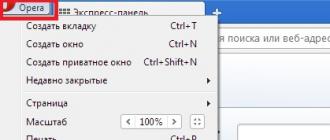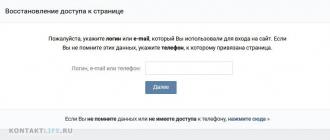How to install a Russian keyboard?
To configure the Russian keyboard, open the Market and find the program GO Keyboard. After its installation, go to the settings. First select Language and input. In the menu, put a tick in front of the GO Keyboard, and select GO Keyboard Settings. In the new menu we look at the following:
- Enable GO Keyboard enable this keyboard in two steps (the first one we performed, in the second one just select it from the list)
- Sound and Viberate adjust the effect of sound and vibration when pressed and force / volume.
- Input Settings here we will stop in more detail.
In this menu, select the work of the dictionary and autocomplete.
- Auto-Capitalization will put a big letter after the dot
- Display Suggestions will offer search options (taking into account the T9 dictionary)
- Auto space will put a space automatically after selecting a word
- Key correction will automatically guess if you missed the button
How to install T9 dictionary support
In section Input Language You select language settings for the XT9 dictionary. If you select a language whose dictionary is not installed, you will be automatically redirected to the Market to install a keyboard dictionary. For the Russian language installation of the dictionary is required. In section Lexicon Management Fishing will be automatically recognized from the address book or SMS.
T9 Dictionary You will select and guess the words you are typing by displaying them at the bottom of the input to speed up typing on the touch keyboard. All languages supported by GO Keyboard are supported.
The keyboard has one feature that distinguishes it from others. It is embedded voice search.
How to install Russian hardware keyboard?
This keyboard will be more convenient and customizable, you can download it by reference Download Russian keyboard for Android
It differs in various settings for different types of hard keyboards and can be very useful.
To install, go to men Settings - Applications
Let's go back to the keyboard GO Keyboard. It has that mysterious button with a microphone that does not work hard. To enable it, you will need to install a voice search. Just follow the link from your mobile browser in this thread:
- Download Google Search Voice Search
Why is it not in the Market? Just for some reason, Google has excluded it from our region of Ukraine, and it is not available here for download. Therefore, swing here and before installing go to men Settings - Applicationsand tick off Installation permissions from third-party sources
After installation, you will have such an application, the browser and search bar will change.
How it works?
To work, the program uses an Internet connection. This is not a voice dialing program, it is a rather different type of service. When pressed, she invites you to say (Illustration "Speak"). You utter a phrase, for example “motorola”, the white level determines the volume of your voice and the level of noise.
It is better to speak loudly and clearly in silence.
After pronouncing the phrase, a short fragment is sent over the Internet connection to the server, where it is processed and returned as text. And the text is automatically entered into the search, and if you wrote through the GO Keyboard, it is offered at the bottom of the keyboard as a message. Click on it with your finger - and it will automatically be added there as typed text.
Recently, more and more people are ordering their phones in China via the Internet, and there is nothing wrong with that; The only problem with which the Russian owner of such a smartphone can meet is the absence of the familiar Russian-language keyboard. If we talk about the Chinese, then sometimes you can buy a phone in Russia, which does not support the Russian keyboard
If you buy your smartphone or tablet in any company store, let it be a doubtful brand ( ZTE, Huawei), then most likely the Russian keyboard will be installed there initially. So why should we repair something that is not broken? There are two reasons:
First reason - expand the functionality of the standard Russian keyboard;
The second reasonAs I mentioned earlier, this is to install the keyboard on any Chinese tablet or phone type FLYTOUCH, EKEN, APAD and so on.
There is simply no default for Russian devices on these devices, but it doesn’t matter, since basically such devices use the operating system Android, and for Android a lot of applications have been written for a long time, which, among other things, allow you to install a Russian keyboard on your smartphone.
So, download the Russian keyboard via Play market, to find it is very simple - you need to search Play market dial, then select application Russian Keyboard and install it by clicking on the " INSTALL».
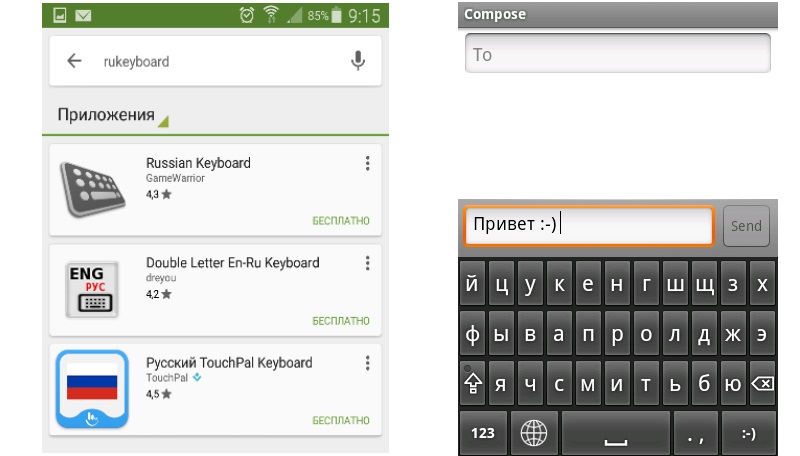
Then go to “ System settings ” -> “Language .. (Locale ..)” -> “Activate keyboard“. Then open any window, text editor, browser where the input field is present. In this field, long press to bring up the menu, in which you should select the Russian layout as the input method.
So, the Russian keyboard is installed and activated. A layout indicator should appear in the system tray (tray).
See also:
- Google play is the official catalog of content for the Android OS, but even in it periodically find potentially dangerous and malicious files ....
- One of the popular mobile operating systems is Android. A large number of tablets and smartphones are produced on its base. With the release of the operating ...
- In the modern smartphone market, everyone will be able to find a suitable option. Models can have a different design, size, specifications, quality ...
- Is there a need to install antivirus software on phones and tablets with operating system Android? The definite answer is yes. AND...
- Google play offers a huge amount free apps. The availability and ease of installation leads to the fact that they accumulate on your device ...
You need to install RussianKeyboard from Google Play on your Android mini pc
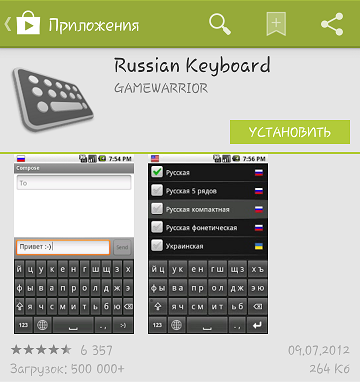
2. Activate the keyboard.

You can also select a keyboard as an input method in the lower right corner of the keyboard functions.
3. Configure the program Russian Keyboard
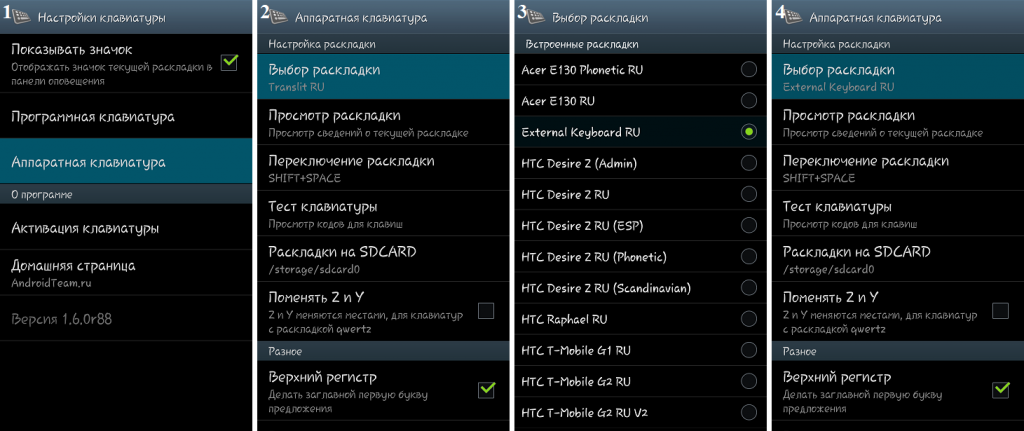
Your keyboard is set up and can be typed in both Russian and Latin letters. Switching the layout is carried out by combinations of keys that are specified in the settings of the RussianKeyboard application, by default it is Shift + space.
How to record IR signals from the remote from the TV to wireless keyboard ipazzport.
1. On the wireless keyboard, press the TV button. (blue LED flashes).
2. Press and hold the "set" button for 2 to 3 seconds until the LED lights up to enter the learning mode.
3. Then press the required button and the indicator will flash once, then the light will turn on - this means that the keyboard waits for the learning signal (if there are no operations for 10 seconds, the LED will go out and the keyboard will exit the learning mode).
4. Position the remote from the TV and wireless keyboard to each other.
5. Press the button on the TV remote control for 1 second, and then release this button, and you will see the indicator on the keyboard blink 3 times, then continue to light up, this means that your keyboard has recorded the source code of the TV remote successfully.
6. Repeat steps 3,4,5 to record the signal to the keyboard from the other buttons.
7. At the end of the setup, click "set" to save the settings.
Another great program for setting the keyboard
Download External Keyboard Helper Pro 6.1
Assistant to connect an external BT / USB keyboard.Take complete control over external Bluetooth or USB keyboards.
Without a visible virtual keyboard (Input Method) designed for use with Bluetooth and USB keyboards. It will automatically invoke the Input Method dialog, when connected or disconnected. Bluetooth keyboard (on some devices this can be done to work with uSB keyboard). The application supports many different layouts for non-US keyboards, and also provides many configuration options.
Features:
- International keyboard layouts.
- Add up to 16 application shortcuts (for example, launching Google Maps with Alt + M, etc.)
- Add up to 16 text lines (for example, insert your address email with Alt + E, etc.)
- Reassigns the escape key to Back (can be disabled)
- Allows you to control which characters should be considered as a combination of characters.
- “Zero” virtual keyboard to work with a hardware keyboard (Bluetooth and USB).
- Automatically displays the Input Method Selection dialog when the Bluetooth keyboard is connected or disconnected (Android 2.3 +).
- Automatic detection can also work with USB keyboards on some platforms (experimentally) (Android 2.3 +)
- Application that triggers input method selection (for quick access)
- Switch between layouts to choose from using a key or a key combination. (up to 3 layouts)
- The choice of keyboard layout is automatically based on the language settings in the device.
- Blocking pop-up windows for a long press on Android 2.x.
- Change delay and re-press speed.
- The ability to change layouts and customize the two user layouts.
Instruction
The operation of changing the input language can be performed not only with the mouse, but also with the keyboard. Instead of moving the cursor, press the “Ctrl-Shift” or “Alt-Shift” combination. The current layout does not matter. Change Layout keyboard can be traced by changing the letters in the language bar: in case of successful switching of the language, the letters "EN" will be changed to "RU".
If there is no Russian in the list of installed languages, open the “Parameters” menu by right-clicking on language bar. In the menu that appears in the "General" tab, click the "Add" button. Scroll to the “Russian” line and select settings. keyboard.
Click the “OK” button in the language selection window and in the parameters window to save the settings. After that, change the language of one of the above methods.
Not all computers contain the Russian keyboard layout by default. Often, with the addition of additional layouts, there are some difficulties, since the settings are hidden in the system far enough.
Instruction
Make sure that the Russian keyboard layout has not been added previously. To do this, use the keyboard shortcut Shift + Alt / Ctrl, or, if not assigned quick access to the keyboard change, use the language bar at the very bottom of the screen. To do this, click on the icon and see if there is a Russian layout in the list; if not, correct this parameter using the system configuration settings in the corresponding item in the control panel.
Open the “Regional and Language Options” menu in the control panel of your computer. You will see the language panel settings window. Here you can add new keyboard layouts, delete unnecessary ones, change keyboard shortcuts to control input, customize keyboard in a certain way when working in separate programs and many others.
Best of all, before making any changes to the system, create a restore point to quickly roll back to previous values. This will shorten your time if you mistakenly adjust the layout incorrectly. This can be done using a list of standard utility programs in the start menu.
Open the "Languages" tab. On the right you will see a button. “More, click it. In the new window that opens, make sure that no check box is checked on the Advanced tab, especially the additional text services. Return to the first tab.
Click the "Add" button, select the Russian keyboard layout, as well as those that you will use in addition to it in the future. Open the keyboard options and assign keys for switching input languages that are convenient for you. In the new window that appears, click on the shortcut key change, make the necessary changes and save them. Close all windows by pressing the “OK” button one by one.