privacy policy
The Privacy Policy of Personal Information (hereinafter referred to as the Policy) applies to all information that a site can receive about the User while using any of the services, services, forums, products or services infodengy ..
Use of the services of the site means the unconditional consent of the User to this Policy and the terms of processing of his personal information specified therein; In case of disagreement with these conditions, the User should refrain from using the Services.
1. Personal information of Users, which is processed by the site
Within the framework of this Policy, the "personal information of the User" means:
1.1. Personal information that the User provides about himself when registering (creating an account) or in the process of using the Services, including personal data of the User. The information required for the provision of the Services is marked in a special way. Other information is provided by the User at its discretion.
1.2 Information that is automatically transferred to the site during its operation using the program installed on the user's device, including the IP address, cookie data, information about the User's browser (or other program that accesses the services).
This Policy is applicable only to information processed during the work with the portal site.
the site does not verify the authenticity of the personal information provided by the User and can not assess its legal capacity. However, the site assumes that the user provides reliable and sufficient personal information and maintains this information in an up-to-date state.
2. The purposes of processing of the personal information of Users
the site collects and stores only that personal information that is necessary for the provision of Services or the performance of agreements and contracts with the User, except when the law provides for the mandatory storage of personal information during a period specified by law.
The personal information of the User is processed by the site for the following purposes:
2.1 Identification of the party as part of the work with the site;
2.2 Provision of individual services to the User;
2.3 Communication with the User, including sending notifications, requests and information regarding the use of the site, as well as processing requests and applications from the User;
2.4 Improving the quality of services, the convenience of their use, the development of new services;
2.5 Conducting statistical and other studies based on impersonal data.
3. Conditions for processing personal information of Users and transferring it to third parties.
In respect of the User's personal information, its confidentiality is preserved, except for cases of voluntary provision by the User of information about himself for sharing unlimited circle of persons.
the site has the right to transfer the User's personal information to third parties in the following cases:
3.1. The user agreed to such actions;
3.2. The transfer is provided for by Russian or other applicable legislation within the framework of the procedure established by law;
3.3. Such transfer takes place as part of the sale or other transfer of business (in whole or in part), and all obligations to comply with the terms of this Policy in relation to the personal information received by it are transferred to the acquirer;
When processing personal data of Users, the site is guided by the Federal Law of the Russian Federation "On Personal Data".
4. Change and delete personal information. Mandatory storage of data
4.1 The user can at any time change (update, supplement) the personal information provided to him or her part by using the function of editing personal data in the corresponding section of the Service or by writing a request to the support service: [email protected]
4.2 The user can also delete the information provided to them within a certain account personal information by writing a request to the support team: [email protected]
4.3 The rights provided for by subpar. 4.1. and 4.2. This Policy may be restricted in accordance with the requirements of the law. In particular, such restrictions may include the duty of the site to keep the information changed or deleted by the User for a period established by law and to transmit such information in accordance with a legally established procedure to the state body.
5. Measures used to protect the User's personal information
5.1 the site takes necessary and sufficient organizational and technical measures to protect the User's personal information from unauthorized or accidental access, destruction, modification, blocking, copying, distribution, as well as from other illegal actions of third parties with it.
6. Feedback. Questions and Suggestions
Any suggestions or questions about this Policy may be sent to the customer support: [email protected]
Voice commands are only available for the Russian language. With their help you can open in the browser sites, run programs on the computer, open folders and files, turn off the computer. For Yandex.String to execute a voice command:
- Say the phrase "Listen, Yandex", "O'Kay, Yandex" or "Hello, Yandex". Wait for the Activation sound of the Line.
- Say an arbitrary phrase or command:
- If you say an arbitrary phrase, the String interprets it as a search query in Yandex.
- If you say a command, the string recognizes it and executes it. Examples of supported commands:
- Open the site.
- Open file / folder.
- Go to sleep mode.
- To restart a computer.
- Turn off computer.
Examples of voice commands
- Find on the Internet
- View site
- Open the program
- Open Folder
- Turn off computer
To find information on the Internet, say the request, for example "The height of Elbrus". Yandex.String will open the query in the browser, which is used on the computer by default.
To open a site, say its name, for example "VKontakte" or "Open VKontakte". Yandeks.Stroka will open the site www.vk.com in the browser.
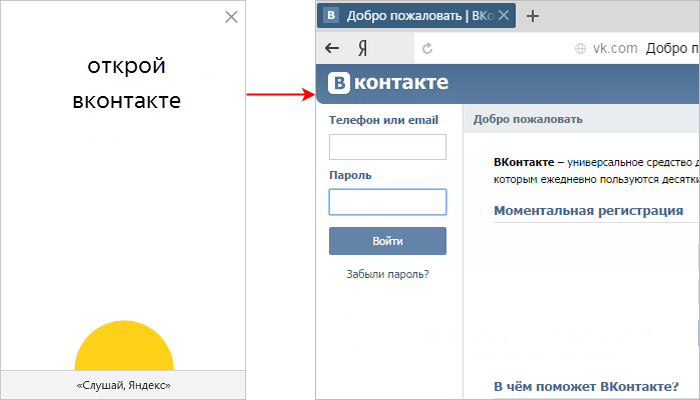
If the String does not recognize the pronounced name of the site, it will open it in the browser as a search query.
To open the program, say its name, for example "open Excel". Yandex.String will open the named program.
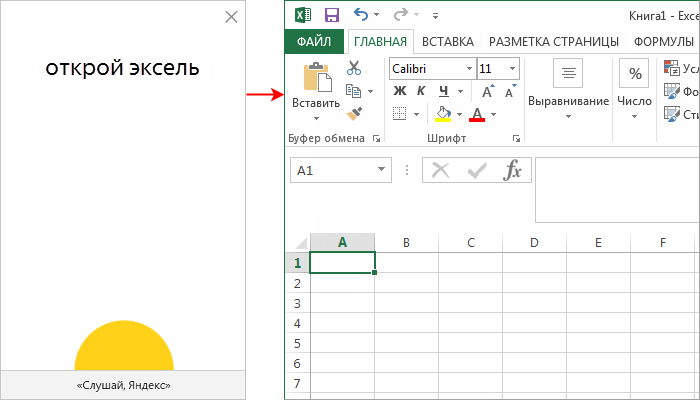
If the program could not be found, the String will prompt you for a list of files, folders and programs on your computer whose name contains the spoken name.
To open a folder, say its name, for example "Open the Documents folder". Yandex.String will open the Documents folder.
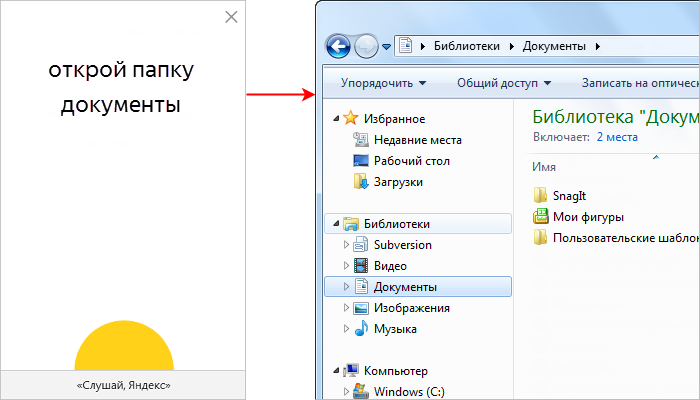
If the folder could not be found, the String will prompt you for a list of files, folders and programs on your computer whose name contains the spoken name.
Speak "Turn off the computer". Yandex.String will start the shutdown process. If you change your mind, press the Esc key.
Test microphone
Click the microphone icon on the right side of Yandex.String and say any phrase. If the yellow circle in the program window flashes at the time of the announcement, the microphone is set correctly. If the circle does not blink, check the operation of the microphone:
- Open the Windows Control Panel.
- In chapter Equipment and sound click the Sound link.
- In the dialog that appears, click the Record tab.
- Check the microphone:
- If the microphone is not in the device list, check that it is plugged into the correct slot.
- If the microphone is in the device list, but is not used by default, right-click the microphone and select Set as default.
- If the microphone is in the device list and is used by default, check that it is working.
For details on how to configure the microphone, refer to the Windows Help.
Check for voice activation
- Right-click on the String.
- Select item context menu Voice Activation → Enable.
And will be told in this material.
Content:Benefits
Although this feature has not so many fans yet and is not too widespread, some users have already appreciated its convenience and functionality. What are the advantages of having a Yandex voice search?
- This is a free module, for the normal operation of which you do not need to install. Enough expansion from Yandex, which can be installed in any browser;
- This module is distributed free of charge;
- It is well compatible with any browser, and works even on older computers with small hardware resources;
- The module exists in several variations - for correct work on the computer, modular devices, etc .;
- The module works quite correctly, voice commands are recognized clearly and correctly (although much depends on the hardware, for example, on the quality of the microphone);
- The set of search query by voice saves a considerable amount of time, and also, it is convenient when hands are occupied (or in the cold).
From the above, we can conclude that this function is suitable for all those who are accustomed to using the function of the search query, but prefer to use Yandex, not Google.
disadvantages
The most significant drawback this service - its sufficiently high dependence on the parameters of the microphone. If you pronounce your request too far from it or the quality of the audio transmission is low, the system will not be able to correctly recognize your query (as long as this happens quite often).
In this case, it will replace it with the phrase closest to the sound of those that are often used from your computer. Or popular among users. After such incorrect recognition, the only way to make a request is to register it manually from the keyboard.
Installation
The module, mentioned above, is an extension of Yandex. Line. After you install this extension on your computer, an input field appears on the bottom of the desktop. It will be present not only in time, but also when working in offline mode.
Such a line is convenient in itself for users who often use search queries. In addition, Yandex voice search is implemented only with its help.
Yandex. Line
How to install this extension. To do this, follow the simple algorithm:
- You can download it from the official developer page, for this you need to go to the link;
- Find the yellow Install button on the left side of the page and click on it;

<Рис. 2 Установка>
- Confirm the download (click the button Save in pop-up window);

<Рис. 3 Скачивание>
- Wait until the download is complete and run the installation;
- Complete the installation by following the instructions of the Line Installer;
- After the installation is complete, it should appear at the bottom of the screen, on the panel with shortcuts and program buttons;
- If this does not happen, restart the computer.
After you installed the Yandex.String program, you automatically became available for voice search using this extension. Search, as well as the string, will work both, and when working with programs in offline mode.
As mentioned above, you do not need Yandex.Browser for normal operation of the string. This module is not an extension of the browser and works completely isolated from it.
Using
If you work for a personal computer, then for correct operation of the module you need to connect external microphone. Connect the device and make settings through the device Manager. On laptops, sometimes it is also required to perform some microphone settings and allow it access to external applications.
How can I use this application and the string as a whole? First of all, you can use the string as a standard search engine. That is, to enter into it a search query from the keyboard.
After pressing the Enter button, the system will automatically open the default browser, and in it - the results of the search query in Yandex. Of course, for this it is necessary that the Internet is connected to the computer.
Voice search is multifunctional. It allows you to enter not only the usual search queries, but also to search for applications, site addresses, etc. In order to specify any query, proceed according to the algorithm:
- Find the button with the microphone icon on the right side of the bottom panel, search string Yandex, and click on it;
- Say the key phrase;
- The engine of the module processes the voice command, after which it appears in the line (it happens very quickly);
- Then press the Enter button and use the results of the output as well as with a normal query from the keyboard.
The search algorithms through the string do not differ from the standard Yandex algorithms. In the same way, a list of results is created on request. And all other search parameters are also completely characteristic for the Yandex system.
A convenient feature is a custom, automatically created, bookmarks bar. It is formed from the most frequently visited sites. It can be seen by clicking on the search bar at the bottom of the window.
Also at the bottom of the window you can find your latest search request through the Yandex.String system. Also there are presented his most popular interpretations received from other users.

<Рис. 4. Закладки>
In order to familiarize yourself with the basic functionality this application, you need to press the microphone button and say "Listen, Yandex". After that, a window opens, which lists the main functionality of this application.
After this, for example, it becomes clear that the string interacts not only with the Internet, but also with the computer. For example, you can restart the computer, or another program using this application.
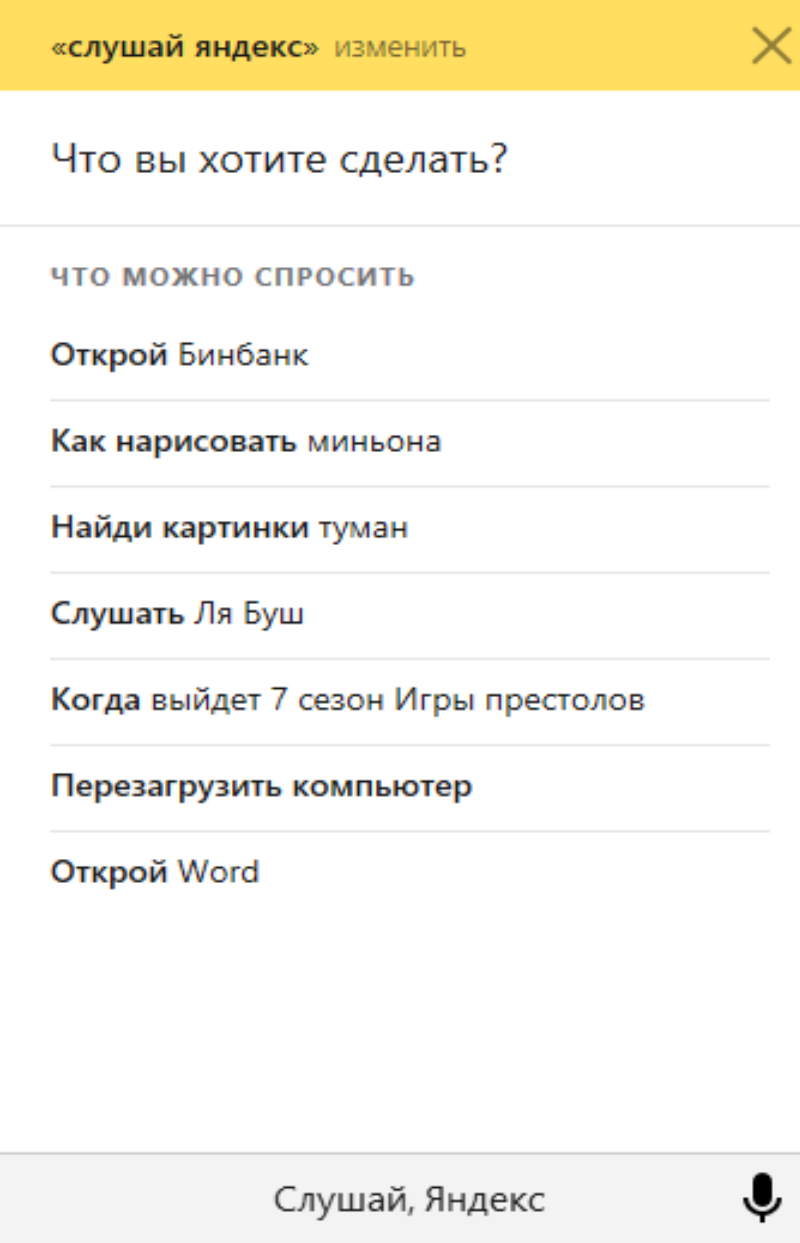
<Рис. 5 Функционал>






