Do not you have a laptop or candy bar? If messages such as "Operating system not found", "Missing operating system" or "DISK BOOT FAILURE" appear on the computer monitor during start-up. INSERT SYSTEM DISK AND PRESS ENTER », then, most likely, your computer does not see hDD. The cause of such trouble can be a banal disconnection of the interface connector, and engine jamming hard drive.
Before you start troubleshooting, you need to decide what is more important in this situation-the hard drive itself or the information that it contains. If the data stored on the hard drive is very important to you, then the right decision will be to ask for professionals, then replace faulty hard drive to a new one. After all, it's better to immediately pay a small amount for solving a petty problem, than to pay extra for your incorrect hasty actions. In our practice very often there are situations when due to the actions of inexperienced users it is already impossible to restore data, or this procedure is very expensive for them. Of course, what can you do in your particular case, only you can decide. But we suggest that you familiarize yourself with the general recommendations. First, you need to determine for what reason the computer does not detect a hard sATA disk, IDE or with some other interface.
To the most common reasons why a computer can not see the hard drive, you can refer:
- 1. Disconnect the power connector or interface. You can try to connect a hard drive with a different cable or to another computer.
- 2. A BIOS error has occurred, or errors have occurred. You can try to reflash the BIOS or reset the temporary memory (CMOS). If after these actions the hard disk is still not recognized, then most likely the problem is in it itself.
- 3. It is possible that the jumper is incorrectly installed on the ATA (IDE) disk. You can try to rearrange it to the Master position. When two parallel devices are to be connected to the loop, one of the ijumper must be in the Master position, and on the second one - Slave. Very often the computer can not see the IDE hard drive precisely because of incorrect jumper settings.
- 4. The IDE ATA / ATAPI controller drivers are missing or damaged in Windows. Try to uninstall installed drivers disk controllers and reboot the system, or you can try to reinstall Windows.
- 5. Logical problem of the hard disk. Basically, it can occur because of a boot sector failure, or corruption of the file allocation table. You can restore the data by using any utility. Only choose it with file system disk and your specific situation.
- 6. The problem of eSATA, USB, LAN ports. Perhaps Windows does not see USB hard drive. You can try connecting an external hard drive to some other computer or laptop. If the HDD is still not recognized, then the problem is in it.
- 7. On the motherboard the south bridge, in which the SATA and PATA controllers are located, is faulty. If there is a problem with this chip, then Winds does not see the hard drive.
- 8. Any physical or internal damage to the hard drive. The problem can be in burned-out electronics, and in engine operation, or it may be connected with a head unit, a ROM, a service area, a switch, etc. It is better not to take any independent action here, but simply to consult specialists.
All of the above problems are only part of the existing reasons why a hard disk might not be recognized. For example, Windows does not detect an external hard drive due to problems with the adapter inside the external box, or because the drive that is wrongly connected to the front USB ports of the computer simply does not have enough power. If the above methods failed to resume the operation of your hard drive, then it's best to contact the specialists, since any unprofessional actions can lead to irretrievable loss of information.
If the computer does not detect an external hard drive - contact the experts
There are situations when the hard drive of Transcend, Samsung, WD (WesternDigital), Seagate, A-DATA, Hitachi, 3Q, Lacie, Prestigio, Iomega or any other brand is not determined by the computer for an elementary reason, for example, or there was a failure in the OS. Unscientious users immediately disassemble the hard drive almost to the bottom. But after such manipulations, data recovery or even hard work disk is much more complicated, or even impossible. Therefore, in order to avoid the risk of information loss, it is better to immediately turn to specialists.
Sometimes it happens that Windows does not see the entire hard drive, but only one of its partitions. In the absence of extraneous sounds, published hard drive, you need to check: whether the system sees its entire volume. If the computer does not show the full volume of the hard disk, then no programs will help, so you should contact the professionals.
Hello! Today we will consider with you what actions to take if the external hard disk is not detected. This situation is quite common and manifests itself in the themes created on the network. So I decided to play in advance and write this review. Someone may say that with the advent of hdd there are also problems. However, like any device, this kind of drives can fail. There are situations when the computer does not determine the attached information keeper.
In a situation where an external hard drive is not detected it is necessary to determine the cause. It is possible that:
- The disc is out of order
- Computer Problems
Personal diagnostics can be started by checking your PC's ports. Try to connect the device to another computer or use an additional port for this. If at you all turned out, means, the reason of a malfunction becomes clear. Well, if other devices do not see your computer, then you should see the USB support through the BIOS.
Not infrequently, the reasons that lead to the difficult definition of an external medium are hidden in the drivers. To remove it you need:

If the process was unsuccessful, you will need to remove and reinstall the computer program.
Change of designation
It is possible that difficulties with the definition of a portable storage device arise when the system mistakenly assigned to it the letter of the drive that is connected. To fix the problem, go to the computer control, then:
Click on "Disk Management" and find your hdd.
Select the item with the drive letter changed.
Label the device with a free letter. 
The connection and the resulting problems with the hard drive are similar to those that happen when the USB flash drive is connected. If the drive does not work, you can apply the methods used to set up a similar device.
Malnutrition
If the check of the ports did not reveal any problems, then it is likely that the reason for the lack of power. When you use an extension cord that takes some of the energy to itself, it becomes possible to encounter similar problems. To avoid this, you must connect the computer to the cable that comes with the kit.
Power Supply
If your drive has two connectors that are used when connecting to two ports, it is of course necessary to connect both. You should also use the power supply unit, if it implies use. 
You need to eliminate problems with the power supply itself. Its outdated version or a large number of equipment that is connected to it can cause different problems. A reasonable solution is to install another power supply with increased power.
Damage to hdd
The hard disk is not detected due to possible damage. This can be checked by turning on the power. If there is no sound reaction, you are unlikely to cope with the solution of the problem, since the root of the problem may be hidden in bearings, magnetic heads, etc. Do not try to turn it on again, because it can finally break it. It is better to take the device to a service center. Repair specialists will help to pinpoint the cause of the problem and assess the chances of its elimination.
Conclusion:
I hope you will be able to solve the problem if the external hard drive is not detected. Share the results in the comments. Put the likes and press the buttons social networks. Peace and good to you all!
External Hard Drive Not Detected
 Many users probably had such a problem when the computer does not see the hard drive and does not want to work with it. Before we understand why this is so, and try to find a solution, let's find out what it is and what it is used for.
Many users probably had such a problem when the computer does not see the hard drive and does not want to work with it. Before we understand why this is so, and try to find a solution, let's find out what it is and what it is used for.
A hard disk is a device for storing data. Any information available on the computer is stored on it. In addition, the operating system and all related data are recorded on the hard drive.
Accordingly, if the system can not detect this device, then all recorded data becomes immediately inaccessible. Below we have collected the most common and common causes of problems when the PC does not see the hard drive, and effective ways to fix them. This article will help to take important steps to solve the problem and protect against unnecessary and rash actions. The following problems apply to external drives.
Diagnostic measures
If the hard disk is not detected by the computer, the first step is to find the cause of the problem. First, you need to determine what the problem is in the system or the device itself. To do this, try to connect the drive to any other device.

If the hard drive is recognized, then the problem is with our Windows OS, if not, then this device is defective and needs to be repaired or replaced. In this case, further work should be entrusted to specialists.
However, if only the system part of the hard drive is faulty, then there are several ways with which you can restore its functionality on its own.
Outgoing contacts
Perhaps the problem is that the hard disk has stopped being defined, it is the lack of contact. To fix this, you need to open the side cover of the PC case or the back cover of the laptop, find it and reconnect it.

If this does not work, try replacing the SATA cable with a new one. It is likely that the signal cable is oxidized contacts or it is not sitting properly in the power connectors that are equipped with the motherboard.
Motherboard
If motherboard does not see the hard drive, then maybe the problem itself is. You can check it in the following way:

Incorrect BIOS settings
The next factor that deserves our attention is BIOS settings. Wrong it breaks the OS as a whole.
System date
If the hard disk has ceased to be detected, then you need to look at the system date, the incorrectness of which indicates a failure of the settings. In this case, you need to correct the situation:

After restarting the computer, it should start to be displayed, but if it is still not visible, proceed to the next method.
Error loading
Also the problem can consist in the established order boot devices. Perhaps in the forefront of the list is a nonexistent floppy disk or flash drive from which the PC is trying to boot. And in case of failure, there is an error "Disk boot failure", or other similar errors related to "Hard drive", "Hard disk" or "Boot".

How to fix it:
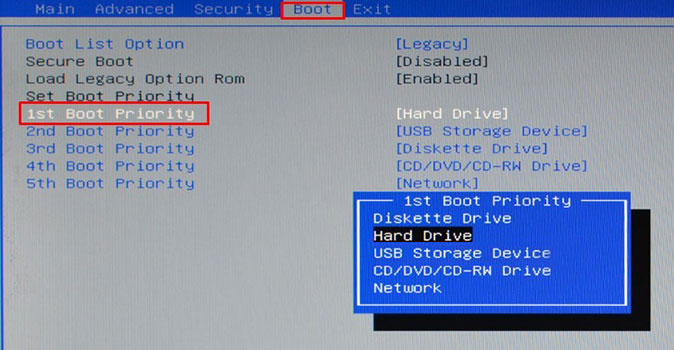
Depending on the BIOS version, the interface may look different. In this case, you need to look for similar options called "Boot Device", "Boot Option".
Lack of food
In the event that your hard drive is still determined, but periodically disappears and appears, you should pay attention to the sounds it produces. The sounds that indicate a change in work cycles indicate an inadequate diet. That is, the hard drive does not have enough power for full-fledged work.
There are three ways out of the situation:

In view of the fact that all devices and components must work for the normal functioning of the computer, it is best to purchase a new power supply.
Device Conflict
The next reason that a laptop or PC does not see the hard drive is the conflict of the connected devices. As you know, two hard drives of both one and different brands can cause problems and conflicts in the system.

To solve this problem, you must separately connect and configure each. Thus, they will not conflict and will be able to work simultaneously.
Assign a letter
Suppose the hard drive is spinning, visible in the BIOS, but not detected operating system. That is, the OS can not work with it. In this case, you need to manually configure the Windows tools.
To do this, you should:
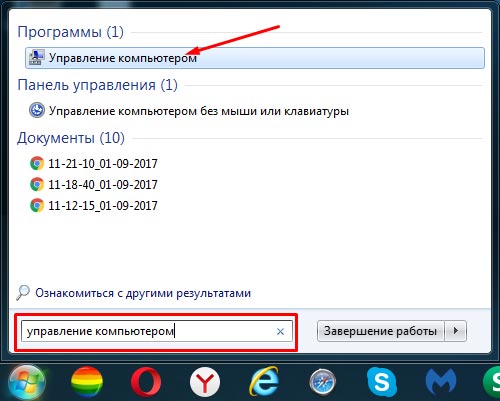
The method is disassembled at example Windows 7 and is suitable for computers and laptops of any firms, including hp, samsung, packard bell, acer and asus. Small differences can only be installed by your operating system.
Invalid file system format
If the laptop or computer has stopped seeing the hard drive, and none of the above methods solved the problem, then it is probably related to the wrong format of the file system. As a result, the OS and the disc are "spoken" in different languages. This is especially true when the PC switches from Windows XP to Windows 7 or 8.
You can correct the situation in the following ways.
Formatting
It is necessary to format the HDD in NTFS. But this should be done only if the data stored on the drive is not important to you, because they will be deleted. A new version Windows in this case will automatically set the necessary parameters of the HDD.
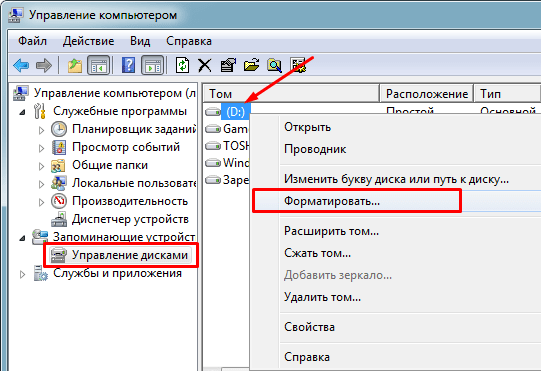
After the end of the process, the disk should be displayed.
Third-Party Programs
The second option is what to do if the computer does not find the hard drive - changing the file system using special programs. Among the huge number of them can be identified utilities Partition Managerand Acronis. They are most convenient to use, and you can download them completely free of charge. sites.

They are recommended to be used if there are important files or documents on the hard drive of the netbook and you do not want to lose them. Several ways to restore partitions with using Acronis, we already dismantled in a similar






