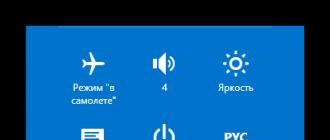I think it's no secret to anyone that modern TVs with the Smart TV function support the connection of conventional computer mice and keyboards. In order to be able to manage the built-in browser, games and other applications. The process of connecting a mouse and keyboard is very simple, just plug the devices into the TV's USB port.
In this article, I want to demonstrate how it all connects and works. There shouldn't be any problems. Although, I often notice reports that the keyboard and mouse do not want to work on Mystery Smart TVs. But, the instructions say that these devices are supported. I don’t know what the problem is, I can’t check it, because I don’t have a Mystery TV.
And to demonstrate the operation of a wired keyboard and a wireless mouse, I will use the LG 32LN575U TV with Smart TV as an example. My mouse is wireless Rapoo 3710p (I also tried wired connection). And a wired USB keyboard from A4Tech.
You know, I'll tell you this: to control Smart TV, there is a browser and other programs, one mouse is enough. The keyboard is what it is needed for, in order to enter text, there are some search queries, etc. You will not print any documents on the TV. So, it is also very convenient to do this with the mouse, on the on-screen keyboard.
If you are thinking about buying a wireless (or wired, which is not very convenient) keyboards for your TV, then it seems to me that this is not a wise waste of money. Better buy a good wireless mouse.
How to connect a mouse and keyboard to the TV?
Everything is very simple. We take a cable or adapter (if you have wireless devices) and plug it into the TV's USB port. USB connectors are usually located on the side, or on the back of the TV. On my LG 32LN575U, there are three USB ports on the side. Like this:
 Messages about connecting devices should immediately appear on the TV:
Messages about connecting devices should immediately appear on the TV:
 And a message about connecting a mouse:
And a message about connecting a mouse:
 Immediately after connecting the mouse, you can control the cursor. Management is smooth, I liked it. As on a computer, pages in a browser can be scrolled by a roller.
Immediately after connecting the mouse, you can control the cursor. Management is smooth, I liked it. As on a computer, pages in a browser can be scrolled by a roller.
 I don’t know if anyone will need this, but I connected two mice at the same time, and they worked without problems.
I don’t know if anyone will need this, but I connected two mice at the same time, and they worked without problems.
Text from the keyboard can also be typed without any problems.
 Even the function keys on the keyboard, which are responsible for turning off and adjusting the sound, were active and worked. I definitely didn't expect this.
Even the function keys on the keyboard, which are responsible for turning off and adjusting the sound, were active and worked. I definitely didn't expect this.
Everything works and is quite convenient to use. As I wrote above, the keyboard is not really needed, at least for me. The mouse is convenient even to type text. Best wishes!
Once upon a time, TV manufacturers concluded: if the device performs only the usual functions, then sales will decline over time. Therefore, to attract customers, you need to bring the TV closer to the computer. To do this, they came up with smart technologies that allow the device to display programs and films to go online. This improvement makes it possible not to depend on programs. And pensioners do not need to buy and master a computer in order to watch the news and download their favorite movies on torrents. Now you can just press a button and go online from your TV. But even more comfortable is the connection of the keyboard and mouse to Smart-TV.
Ability to connect a keyboard and mouse to a TV
Yes, it's real. Manufacturers have foreseen this possibility. Smart TVs connect not only wired, but also wireless peripherals. This allows you to use gaming and social applications. It also speeds up the process. All smart TVs since 2012 are compatible with keyboards and mice that connect via a USB port. You just need to choose the device that matches your TV. This is written in the instructions. If it is not there, then you can check for connectivity on the TV itself.
But it is not necessary to connect both. One mouse is enough if you do not intend to print often. After all, smart TVs have a built-in virtual keyboard. You can click on the desired keys with the mouse. And it will be much faster and more comfortable than using one remote control.
Connecting a mouse and keyboard to Smart-TV
For the functioning of peripheral devices on the TV, you do not need to install any programs and drivers. It is enough to follow simple steps. Let's see how it works on the example of a Samsung smart TV.
- To connect a wired mouse or keyboard, you need to insert the cable from the device into the USB interface from the TV. It is located on the side or back of the case.
- If the device is wireless, then take a special adapter and insert it into the usb connector.
- Move the power switch on the device to the ON position and press the Connect button.
- An information window will appear on the TV screen to let you know that the device is connected. And also there will be a cursor that can be controlled.
Other TV models may require additional steps to connect.
- Go to "Device Manager". Choose a mouse or keyboard.
- Next, you will see a window with the name of your device.
- Press the OK button on the remote control. In the "Manager" window next to the device, the inscription Needs pairing will be replaced by Connected. In the Russian-language interface, as a result of the connection, “Connection has been established” should be written.
On MYSTERY TVs, peripheral devices are connected to those USB ports that have USB (FOR ANDROID TV) written next to them. If there is only one such port, and there are several devices, then you should purchase a USB splitter.
Why connection problems occur and how to fix them
After connecting the device, it may not be detected by the TV. How to act in this case?
Read the instructions for the TV. There should be indicated the models of mice and keyboards suitable for your device. Usually they have a common manufacturer, but there are alternatives. Then you should go to the store and find out information from the sellers. If the connected device matches the TV model, but does not connect with it, update the firmware. This can be done via the Internet, or via a USB flash drive.
Updating the TV firmware via the Internet
- Enter Menu, "Support" and "Software Update".
- Click on Update Now.
- The TV will find the new firmware and ask for permission to install it. When you click on "Yes", it will install the firmware. It will turn itself off and on. Only then can you continue to use the TV.
- Now try connecting your mouse or keyboard again.
Updating the TV firmware using a flash drive
- Using a computer, go to the manufacturer's website and download the latest firmware for your TV model.
- Take a flash drive and format it in FAT32 format.
- Copy the firmware to the drive and open the file. The application will launch and install.
- Insert the flash drive into the TV. Go to Menu and "Software Update". Select Update Now. The TV will detect the firmware on the flash drive and install it.
Connecting a keyboard and mouse creates convenience when using the Internet on a TV. You can chat on social networks and Skype without a built-in keyboard. This greatly speeds up the process.
It's no secret that modern TVs can be connected to various additional devices, and in this publication we will talk about how to connect a keyboard and mouse to a Samsung Smart TV. It should be said that both wired and wireless input devices that work using Bluetooth technology or with a USB transceiver can be connected to the TV panel. However, you can connect a keyboard and mouse via Bluetooth if your TV has this feature, but wireless input devices with a miniature USB transceiver do not need this.
It must be said that according to the statements of the developers from Samsung, keyboards and mice are not compatible with TVs from all manufacturers. But most models starting from 2012 (read here) will work with input device manufacturers such as Logitech, A4tech, Genius, CBR, Apple and of course Samsung, but I will mention their creations below.
I can say with confidence that the Samsung TV will also work with a keyboard and mouse from Gembird and some manipulators from Chinese friends. Well, let's get down to business and connect the keyboard and mouse to the Smasung TV. I will demonstrate the whole process on the model of the 2012 line. In the following series, only the interface is different, but the process of connecting input devices is fundamentally similar.
The connection process itself is quite simple and should not cause any difficulties for you. Take a cable with a USB plug from input devices or a transceiver if you are connecting a wireless keyboard or mouse and insert it into the TV's USB port.
If the connection is successful, then Smart TV will notify you with a message that a new device is connected to the TV and after that the keyboard and mouse will be ready to work. You may also receive a notification that not all applications support the new connected device. One way or another, input devices to which Samsung has nothing to do in terms of functionality are limited in many ways, unlike the proprietary keyboard, but we'll talk about this later.
![]()
![]()
Now, if you need it, you can enter the "Menu" - "System" - "Device Manager" and configure the input devices to work with the TV based on your preferences. Of course, the "Device Manager" cannot boast of wide functionality, but there are the simplest settings here.
For example, in "Keyboard Options" you can change the keyboard shortcuts for switching the input language, and in "Mouse Options" you can change the main button (left or right), the size of the pointer (large or small) and its speed (slow, standard or fast).
![]()
![]()
Also in the "Device Manager" you can configure the Bluetooth keyboard and mouse to work with the TV. To do this, just turn on the Bluetooth device and go to "Menu" - "System" - "Device Manager" and then select the settings depending on what is connected, keyboard or mouse.
In the parameters, you need to click on "Add Bluetooth Keyboard" (accordingly, for the manipulator you need to select "Add Bluetooth Mouse") after which the TV will start searching for the device automatically. After Samsung Smart TV finds a Bluetooth device, it will tell you to establish a relationship between them.
Press the enter button on the remote control and confirm the action to pair devices by pressing the Enter button a second time and press the Connect button on the device to be connected. Everything, now there is a pairing between the TV and the mouse (keyboard).
![]()
![]()
This is how easy and simple you can connect a keyboard, a mouse with a wire or with a transceiver, as well as using Bluetooth technology to a Samsung TV panel.
Mouse, standard and proprietary keyboard capabilities.
I have already mentioned that the functionality of a regular computer mouse and keyboard in collaboration with a Samsung TV has some limitations, but they fulfill their main purpose. First of all, the classic keyboard and mouse are designed for a web browser.
They work flawlessly with a built-in Internet browser and, unlike a standard remote control, make it possible to comfortably search for the necessary information on the Internet and at the same time you can watch a channel.
![]()
![]()
Actually, all control in the browser is identical to that on the computer. While watching TV channels, some functions can be performed using the mouse. For example, double-clicking the left mouse button anywhere on the screen will bring up a kind of menu from which you can go to the "Smart Hub" or open the "Menu" of the TV. A single right-click will open the Tools window.
![]()
![]()
Using the manipulator in the Smart Hub, you are only free to select the desired application, but the keyboard and mouse will not work with it. As for the “Menu” itself, you can freely perform all the settings in it with the mouse.
At this point, the possibilities of computer input devices are exhausted, but it is likely that future models of Samsung TVs will give these manipulators more freedom. If you are already familiar with such TV panels today, then share their capabilities in collaboration with computer input devices in the comments.
![]()
![]()
Now let's talk a little about the capabilities of Samsung's proprietary VG-KBD1000 wireless keyboard. Compared to classic input devices, it simply has no boundaries and also harmoniously combines ergonomics and style. This model has a rich functionality and everything is thought out to the smallest detail.
It allows you to conveniently control your TV and replaces not only the usual keyboard and mouse, but also the remote control. For example, the built-in touchpad allows you to literally slide the cursor over the Smart Hub interface, and the input field on the keyboard allows you to type messages on social networks. In addition, you can use it in services and, of course, fully surf the Internet.
However, do not flatter yourself too much, because not all applications support it. This is because keyboard support in applications is determined by the application developer and not by Samsung.
On board, it has hot keys that allow you to access the functional control of the TV. Also, with its help, you can switch channels and adjust the volume in the TV panel. In addition, it is compatible with Samsung tablets and smartphones with the Android operating system. You can connect your keyboard to your TV using Bluetooth wireless technology.
According to the developers, this keyboard is compatible with TV models of 2012 (LED ES6100 and above, PDP E550 and above) and 2013 (LED F6400 and above, PDP F5500 and above), as well as Samsung mobile devices with Android 3.0 and above .
I must say that the keyboard is compatible with Samsung Smart TV models that only have a built-in Bluetooth adapter. Therefore, if your TV series E (2012), F (2013), H (2014) and the developers endowed it with a Bluetooth adapter, then this keyboard will be supported by your TV panel. If your Smart TV does not support a branded keyboard, then try connecting a keyboard with a radio module to it.
In conclusion, I suggest you watch the thematic video.
2018-01-11T21:19:29+00:00
Does the keyboard work in other applications?
2018-01-11T18:07:48+00:00
Pliz pliz pliz. TV of the year 3. We bought a keyboard, connected it, everything was as written, pairing happened. But when you enter YouTube, it does not print anything, and in principle, nfxgfl does not work either. (((Trouble. Help me out, friends !!!
2017-12-26T21:19:36+00:00
Marvelous. If the function is declared in the TV model, then in my understanding it should be activated by default. In the engineering menu, you need to be very careful. In my practice, on one of the models, the matrix type was accidentally changed and 3D stopped playing. Only after some time I managed to find out what was the matter and return everything to normal. Unfortunately I don't know how to solve this problem. Perhaps one of the visitors will tell you.
2017-12-26T17:16:04+00:00
I have a 6 series 55 inch TV. The description said that there is bluetooth. I planned to use it to connect headphones and keyboard and mouse. And I was very surprised by the complete absence of any mention of bluetooth in the TV menu. Then on YouTube I found a description of how to turn on the bluetooth and output sound to the bluetooth device. This functionality has been disabled in the engineering menu. After I managed to get into the engineering menu, and this happened after many experiments, I turned on these settings, and items related to bluetooth appeared in the TV menu. That is, now the headphones connect remarkably. It seems that the keyboard can also be connected via bluetooth (but I don’t have it), but it’s impossible to connect a mouse via bluetooth. It can be seen again that something needs to be changed in the engineering menu. Nobody knows what exactly needs to be changed in the engineering menu so that you can connect via bluetooth and a mouse?
2017-12-23T14:50:35+00:00
Estone mouse, I remember everything worked on that (as in the pictures)
2017-12-23T11:10:49+00:00
But how? Just what exactly?
2017-12-23T09:49:04+00:00
TV model - UE43MU6100U. The TV is brand new, and I'm a very cautious girl. I have long wanted to buy a mouse, but there are 2 TVs in the house. They are both from Samsung, Mine is new and the other one is old. I remember connecting a completely different mouse to the second TV - everything worked, but with the new one I’m somehow very afraid that I’ll ruin everything ... Can you help with this case?
2017-02-20T20:17:22+00:00
Haven't encountered a similar issue. And if you turn off one of the TVs, and connect a keyboard to the other, and then turn on the second one. And you can find out the model of the keyboard, maybe something will work out for you to find out?
2017-02-20T19:58:30+00:00
Good day! Question about samsung wireless keyboard. How to reconnect it to another TV? The fact is that there are 2 smart TVs in the house and when you try to use the keyboard on the 2nd TV, the actions are performed on the 1st.
2017-02-02T18:28:48+00:00
Why would he suddenly burn out? No one drives amps there =)
2017-02-02T16:14:51+00:00
Many thanks to the author. Temporarily connected a wireless mouse to the Samsung UE32J5500AU TV, cool everything found and works. Confuses the unnatural heating of the mouse transceiver (which is plugged into USB) compared to a netbook, WILL NOT BURN?
2016-11-28T00:11:04+00:00
Yes, there is hardly any incompatibility, but to discard this thought, try connecting other mice. The problem may be in the firmware.
2016-11-27T14:25:47+00:00
Hello Hello. When a mouse is connected to the USB port, it is not detected in the system (the mouse is working (A4tech swop 80-pu8) - I take it out of the computer). TV ue22h5600 - new (10.2016). The mouse LED is on. Both USB ports work. What am I doing wrong? If this mouse is not compatible with the TV (how is that possible!?), then how to find the right one?
A certain category of people believe that by 2019 the TV, as a device for receiving information, is becoming obsolete. It is replaced by a computer with unlimited internet. But actually it is not. People continue to use TVs that developers add new features to keep consumers interested.
Smart TV manufacturers have made it possible for viewers to connect a keyboard and mouse to the devices. Therefore, the answer to the question “Can I connect a mouse to a Smart TV?” should always be given in the affirmative. This feature has been supported and actively used for a long time.
Why do I need a mouse or keyboard in Smart TV?
The functions of the controls correspond to their functions on the computer. Mouse for Smart TV allows you to select the desired items by moving the cursor across the screen plane. The keyboard is needed for typing, but this feature is rarely used. Even if the owner of a “smart” TV does not have a free keyboard, but there is a need to write something, it will be enough to call the virtual keyboard and select the necessary characters with the mouse.

Smart TV supports not only classic mouse controllers, but also air mice. This is the same mouse, but thanks to the built-in gyroscope, which reads its position in space, the movement can be made not only along the plane, but also in space.
The advantage of a mouse over a remote control is that it is much easier to use and allows you to quickly get a response from the TV menu.
Watch video instructions here:
USB connection process
Now directly about how to connect the mouse to the TV. This will require a USB cable. If there is such an output on the controller, then no additional wires are required. If the computer mouse is old-style and there is a specific tip at the end of the wire, then you will have to purchase an adapter or another device, depending on what seems cheaper.
Necessary steps to connect:

- Insert the end of the wire into the USB connector located at the back or side of the monitor.
- Give the TV time to identify the device and establish pairing.
- Upon completion of these steps, a message will appear on the screen confirming the successful connection of the device.
Now you can use the controller to move the cursor around the screen. Scrolling the slider is done with the wheel and the middle button, and the selection is done with the left.
In the case of the Air mouse, you need to insert a micro-receiver into a suitable hole in the monitor. The system will detect the device as a regular mouse. According to reviews, the signal passes even at a great distance, but the batteries need to be changed on time.
Connecting via Bluetooth
Connecting a control device via a standard USB input does not always give the desired result. In addition, there is a category of users who prefer to give commands with mice that work via a Bluetooth wireless network. Smart TV also supports this feature.
To connect a Bluetooth mouse, you need to insert a special adapter into the monitor. Smart TV will install the necessary drivers to provide wireless mouse control.

Additional devices
Sometimes you have to use the typing functions on the TV. This can be done by calling the virtual button bar, but it is inconvenient and time consuming to press the controller with each character set. The problem will be solved by connecting the keyboard for Smart TV.

Users are rarely interested in this issue, since connecting a keyboard to a TV is quite simple. It is enough to insert the USB output of the device into a specially designated slot on the monitor and wait for the devices to synchronize.
How to adjust the work on the TV?
When the controller is connected for the first time, standard settings are set on its microcircuits, which do not always satisfy the user. To customize the "control lever" for yourself, you need to do the following (using Samsung TVs as an example):
- Insert the device into the monitor socket and wait for synchronization;
- After a message about the correct operation of the mouse, you need to go to the "Menu" section;
- In the new window that opens, select the “System” item, and then “Device Manager” (or “Device Manager”);
- Implement the new control tool.
Problems and notes
Things don't always work as smoothly as they could. The most common of the problems is the rejection or impossibility of detecting the inserted mouse by the system. This is because Smart TV developers cannot ensure that their product is fully compatible with every TV mouse model.
To find out which devices are supported and which are not, you need to read the manufacturer's instructions and recommendations. If you install a supported mouse model, the problem will resolve itself.
Sometimes the TV refuses to accept old models of mice or keyboards. In this situation, only the purchase of a newer device will help, or be content with the remote control.
It can also happen the other way around - the smart TV software becomes outdated, which is why the new mouse will not connect to it. Try updating the receiver software.

We hope that our readers will not have problems when connecting devices for control. If something did not work out, or you need advice on choosing a mouse for TV, write to us!
With the advent of smart TVs with the Smart TV function, it has become quite difficult to control them using a standard remote control. LG offers a Magic Remote that solves the problem, Samsung builds a touchpad into the remote. But such remotes come with more expensive models, and are not as convenient as a familiar mouse. So let's figure out how to connect a regular wireless mouse to your TV.
So why is it needed?
By connecting the mouse to the TV, you can:
- “Conduct dialogue” with the TV in the usual “language”, because using the mouse is much more convenient and familiar than trying to deal with a lot of buttons on the remote control.
- Navigation will be simplified, now you will have a unique opportunity to use the Internet browser at 100%.
Everyone knows the fact that for normal work in the browser, the user simply needs two devices - a keyboard and a mouse. Unfortunately, another method for fully exploiting all the features of the browser has simply not yet been invented. And now a big problem arose - how to synchronize the keyboard, mouse and the same TV?

Of course, the side panel of the device is just littered with many different ports and inputs. But simply plugging into the right connector is often not enough for everything to work as it should. After connecting a new device, the system may simply not detect it. A very reasonable question arises - what to do?
So what do you do to make it work to its full potential?
First of all, it is worth returning to the instructions. It clearly states which brands of devices can be compatible with your device. Often, you just need to install a gadget from the list of specified manufacturers and the problem will be solved by itself. To begin with, you should start looking for a model of exactly the manufacturer who manufactured the smart TV system itself. It is possible that the desired model can be found in the same outlet where you purchased the TV or accompanying set-top box. We also recommend watching the following video.
But sometimes it turns out that there is no native device, and alternative options are not found. For example, TV2012 does not detect devices that were released earlier. With this development of events, you should be patient and review options from different manufacturers. Do not forget that you can change the firmware of your TV to a newer one. It is possible that any of the wireless models will do. In extreme cases, you can contact a specialized store or service center for the brand of your device, with a request to select a working compatible version. The employees of such centers have a wealth of experience in solving many problems associated with manufactured products, they will certainly be able to choose the right device.