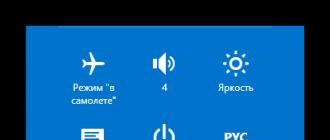Smart TVs are becoming more and more popular every year. These devices are acquiring new features, and users have a lot of questions. For example, how to connect a keyboard to a TV. But only at first such tasks seem impossible.
Connection
It's no secret that you can connect different equipment to the TV. In addition to the usual tuners, speakers and players, it has become easy to connect an external hard drive and a PC hard drive. Now you can connect various flash drives, including smartphones.
Since TV now allows you to search for data on the Internet, related gadgets are needed that would simplify the work with the browser. The remote control, although equipped with new functions, a keyboard and a touchpad, is still very inconvenient for typing. Therefore, users want to figure out how to connect the keyboard to the TV.
You can use wired and wireless devices. But there are several nuances that must be considered when buying a particular device. For example, connecting a keyboard via a USB cable is not a problem, but a wireless gadget works provided that the TV is equipped with Bluetooth.
It is much easier, accordingly, to connect any wired device, since there are a sufficient number of necessary connectors on the back of the TV.
Compatibility Issues
But in the question of whether it is possible to connect a keyboard to a TV, a lot depends on the equipment manufacturer. There is a high probability that some cheap Chinese keyboard is unlikely to work correctly. Therefore, it is better to immediately clarify compatibility.
So, you can look at products from famous brands. For example, office models from Gembird, Genius, A4tech and similar manufacturers will definitely work with smart TVs. Therefore, in this case, connecting the keyboard to the TV will not be difficult even for a child.

Connection
If you have a wired keyboard or mouse in your hands, it will be enough to find the right connector on the back of the TV. Since almost all gadgets are now connected via a USB port, there should not be any difficulties with this.
Usually there are several corresponding connectors on the back of the TV at once. You can connect a keyboard to one of them. In case of incorrect operation, try another port. Sometimes revisions of connectors may not match.
If you have a wireless device in your hands, you need to get an adapter. It is enough to install it in the appropriate connector: it is usually marked with the LAN marking. You may need instructions for this.

Notification
For a correct connection, the TV should respond accordingly. If you connect a keyboard and mouse to the TV, you can see a message on the screen that a new device is installed. Usually, after that, both devices are ready for operation, so they do not require additional configuration.
It may be that the TV will notify that the equipment is connected, but not supported. This happens with cheap devices. In some cases, the TV may not see the keyboard at all. In this case, you can try connecting it to a different port, but it is more likely that this will not help either.
You should also be prepared for the fact that although the keyboard can be connected to a TV, it may happen that some functions will not work. Although users usually purchase it for convenient entry of information into the search bar, therefore, more is not required. But the "native" keyboard works much more efficiently.
Setting
If you still managed to find the right port and install the device in it, you can configure it for yourself. Almost all TVs now have the same system shell, so the interface does not differ significantly. The user needs to go to the "Menu", find the item "System" and "Device Manager".

Depending on the model, this path may vary slightly. Therefore, you will have to refer to the instructions in case of confusion. There are not many options in the "Device Manager", but here you can try to configure hardware management.
So, here you can configure the keyboard layout switching to a convenient combination. It is possible to adjust the cursor and select the main button on the mouse.
Setting up a wireless connection
To set up a wireless connection, you should also go to the "Device Manager". It may be that wired connectivity is disabled because a wireless connection is active, and vice versa.
To connect your wireless keyboard to your TV, you may need to go to Device Manager and select Connect Bluetooth Device. The TV will start searching for connected equipment. After detecting the keyboard, it will ask you to connect to it. It will be enough to agree with this team.
Device Capabilities
As mentioned earlier, you can connect not only third-party devices to the TV, but also “native” ones. For example, developers release a branded keyboard, which has more complete functionality and allows you to fine-tune the work with the equipment.

The question is different: does the user need all the additional functions that the manufacturer imposes on him? Everything is very individual. It is worth saying that a regular keyboard and mouse can easily cope with the tasks. They are especially helpful when using an Internet browser.
Management in this case is no different from what happens in a PC. While watching the program, you can use the mouse: a double click takes the user to the Smart Hub menu.
How to connect a keyboard from the manufacturer to the TV? You need to do everything that was described earlier. It is enough to use a wired connection or wireless. In this case, the TV will almost immediately install the device and start working with it, since they are sharpened for each other.
Branded keyboard, for example, from Samsung is ideal for users of the same brand. It has a built-in touchpad, which turns out to be very convenient, and the keyboard, although compact in size, has large keys that are easy to hit.

The device allows you to freely navigate the TV menu and special applications and work in social networks. Although the user may still encounter some incompatibility, since not the device manufacturer, but the software developer is responsible for keyboard support in some programs.
Note
Of course, if you're just not comfortable using the remote to enter text, then just about any keyboard will do. It does not matter at all whether it will support embedded software or not.
If hardware compatibility and additional functionality are really important to you, then it is better to take a closer look at a branded device. Although you need to be prepared for the fact that it will cost a lot more. But manufacturing companies like to make a promotion for such kits, so you might be lucky to get a good discount.
A certain category of people believe that by 2019 the TV, as a device for receiving information, is becoming obsolete. It is replaced by a computer with unlimited internet. But actually it is not. People continue to use TVs that developers add new features to keep consumers interested.
Smart TV manufacturers have made it possible for viewers to connect a keyboard and mouse to the devices. Therefore, the answer to the question “Can I connect a mouse to a Smart TV?” should always be given in the affirmative. This feature has been supported and actively used for a long time.
Why do I need a mouse or keyboard in Smart TV?
The functions of the controls correspond to their functions on the computer. Mouse for Smart TV allows you to select the desired items by moving the cursor across the screen plane. The keyboard is needed for typing, but this feature is rarely used. Even if the owner of a “smart” TV does not have a free keyboard, but there is a need to write something, it will be enough to call the virtual keyboard and select the necessary characters with the mouse.

Smart TV supports not only classic mouse controllers, but also air mice. This is the same mouse, but thanks to the built-in gyroscope, which reads its position in space, the movement can be made not only along the plane, but also in space.
The advantage of a mouse over a remote control is that it is much easier to use and allows you to quickly get a response from the TV menu.
Watch video instructions here:
USB connection process
Now directly about how to connect the mouse to the TV. This will require a USB cable. If there is such an output on the controller, then no additional wires are required. If the computer mouse is old-style and there is a specific tip at the end of the wire, then you will have to purchase an adapter or another device, depending on what seems cheaper.
Necessary steps to connect:

- Insert the end of the wire into the USB connector located at the back or side of the monitor.
- Give the TV time to identify the device and establish pairing.
- Upon completion of these steps, a message will appear on the screen confirming the successful connection of the device.
Now you can use the controller to move the cursor around the screen. Scrolling the slider is done with the wheel and the middle button, and the selection is done with the left.
In the case of the Air mouse, you need to insert a micro-receiver into a suitable hole in the monitor. The system will detect the device as a regular mouse. According to reviews, the signal passes even at a great distance, but the batteries need to be changed on time.
Connecting via Bluetooth
Connecting a control device via a standard USB input does not always give the desired result. In addition, there is a category of users who prefer to give commands with mice that work via a Bluetooth wireless network. Smart TV also supports this feature.
To connect a Bluetooth mouse, you need to insert a special adapter into the monitor. Smart TV will install the necessary drivers to provide wireless mouse control.

Additional devices
Sometimes you have to use the typing functions on the TV. This can be done by calling the virtual button bar, but it is inconvenient and time consuming to press the controller with each character set. The problem will be solved by connecting the keyboard for Smart TV.

Users are rarely interested in this issue, since connecting a keyboard to a TV is quite simple. It is enough to insert the USB output of the device into a specially designated slot on the monitor and wait for the devices to synchronize.
How to adjust the work on the TV?
When the controller is connected for the first time, standard settings are set on its microcircuits, which do not always satisfy the user. To customize the "control lever" for yourself, you need to do the following (using Samsung TVs as an example):
- Insert the device into the monitor socket and wait for synchronization;
- After a message about the correct operation of the mouse, you need to go to the "Menu" section;
- In the new window that opens, select the “System” item, and then “Device Manager” (or “Device Manager”);
- Implement the new control tool.
Problems and notes
Things don't always work as smoothly as they could. The most common of the problems is the rejection or impossibility of detecting the inserted mouse by the system. This is because Smart TV developers cannot ensure that their product is fully compatible with every TV mouse model.
To find out which devices are supported and which are not, you need to read the manufacturer's instructions and recommendations. If you install a supported mouse model, the problem will resolve itself.
Sometimes the TV refuses to accept old models of mice or keyboards. In this situation, only the purchase of a newer device will help, or be content with the remote control.
It can also happen the other way around - the smart TV software becomes outdated, which is why the new mouse will not connect to it. Try updating the receiver software.

We hope that our readers will not have problems when connecting devices for control. If something did not work out, or you need advice on choosing a mouse for TV, write to us!
LG Smart TVs are increasingly entering consumers' homes, expanding the horizons of communications and technological possibilities. Smart TV is a television that provides not only online broadcast TV channels, but also allows you to enjoy a rich selection of new entertainment - from audio and video content to an unlimited number of entertainment, news, educational and other interactive applications and services.
Feature of the latest LG Smart TVs is integration with tablet computers and smartphones and web browser support, which makes viewing on-line content not only exciting, but also extremely convenient. Modern devices such as wireless keyboards and computer mice also come to the rescue, which allow you to easily control your obedient LG Smart TV by simply connecting peripherals to your TV. And the game pad will become an indispensable assistant in games from LG Smart World. Don't believe? Try it!
The LG Smart World app will provide you with a wide range of high-quality content in categories such as entertainment, sports, documentaries, feature films and children's films. Whether it's a program about cooking, travel, fashion or any other program, there is something for everyone. In addition to existing content, LG plans to continue to expand LG's popular consumer content.
Powerful intercom options and the innovative Magic Remote for LG Smart TVs make it easy to control all of your TV's functions. With a set of additional features such as voice recognition, scrolling and gesture recognition, the new remote control provides maximum convenience for users. The remote allows you to not only navigate through the menu, but also manage all the settings and available functions of applications, including text entry. And for this you just need to make a couple of strokes.
The limitless functionality of LG Smart TVs gives you the freedom to share information and intercom with all the smart devices in your home:
The app for Android and iOS smartphones turns your smartphone into a complete remote control for your LG Smart TV. The LG TV Remote app lets you control all of your TV's functions, both with on-screen buttons and with your fingertips on the touch screen. Find the application in the Android Market or AppStore by keywords "LG TV Remote" and install it on your smartphone.
The specially designed Smart Menu interface allows you to quickly and easily navigate through all the entertainment options. Watch TV shows, premium content, work with a variety of applications - all on one screen. The Smart Menu is the ultimate in functionality while maintaining easy access to everything you need.
Smart Share feature for easy access to content. Get instant access to content from your digital cameras, mobile phones, tablets and personal computers. Transfer information from electronic devices to the largest screen in the house with one touch of a button.
About a month ago I bought myself a 40-inch Samsung H5500 LED TV, I was happy with the TV, but almost immediately I encountered the fact that it was inconvenient to control the standard remote control, especially in smart TV and the browser. And typing on the on-screen keyboard using a standard remote control resembled the hellish tortures of 99 levels ... Therefore, just a couple of days later, I began to select a more convenient option for controlling the TV
I immediately discarded the options with the keyboard, because, firstly, there are no Russian letters, secondly, the buttons are ridiculously small, and thirdly, such remotes are quite bulky. It was decided to choose something compact and then the hero of the review caught my eye.
The mouse was packed in a simple cardboard box. 
The reverse side shows how to connect to the device (I didn’t do anything, the mouse worked automatically with all devices), reset to factory settings, and also adjust the cursor sensitivity. 
The air mouse looks good. No corners, just curves
There are such buttons (listed from top to bottom and from left to right):
- Enable / disable
- Decrease / increase the volume.
- Control buttons in the menu and the central OK button
- Back button (aka exit) and menu
- Home
- Button to center the mouse or enable / disable the air function
- Up and down to turn pages in the browser, etc.
- Mute

The mouse has an ergonomic shape with a center of gravity at the bottom. Lies excellently in the hand. 

Weight just over 60 grams. 
The size is compact. For example, against the background of a standard remote control and a box of matches: 
Runs on 2 AAA batteries. Gluttony is unknown, but the mouse automatically turns off after 20 seconds of inactivity. To bring it to readiness, just press any button. 
The nanoreceiver was hidden in a special niche under the cover. Size - tiny) 

Now for the work of air mice. I connected it to a TV, laptop, tablet - it works well with all devices, but there is a slight nuance when working with a TV. I shot a short video review in which I showed how it works with these devices.
If there is no time to watch the video, I will briefly describe:
With a laptop and a tablet - no problems at all, the keys of a standard mouse are replaced by buttons, movement controls the cursor. The power button also works (the laptop turns off) and volume up and down. 


Works with the TV at 95%. 5 percent is the on / off button and the volume. They do not work directly from pressing, however, by calling the context menu on the TV, you can use the on-screen buttons to adjust the volume and also turn off the TV. This is clearly seen in the video review. In any case, it is very convenient to use it, many times better than a standard remote control. And typing in the search engine has ceased to be torture, now to select a movie I don’t need to go gray and tear my hair on my head, trying to press letters with the remote control, I can quickly type the necessary words on the on-screen keyboard using this mouse.
P.s If anyone is interested in the TV - which he did the other day.
Thank you all for your attention!
Air Mouse T2 was provided for review by Tinydeal
I plan to buy +49 Add to favorites Liked the review +16 +44There are a great many models of computer mice today, but what is a mouse for Smart TV and how to choose it correctly for a specific TV? It should be noted right away that you don’t have to look for some special device, the main thing is that the manipulator supports Bluetooth. Thus, any computer model will do, for example, you can use an optical mouse from a laptop.

For these TVs, the branded ET-MP900D mouse is perfect. Using it to perform various operations on the screen, such as launching widgets or controlling TV functions, is much easier than with a standard remote control. Comfortable operation with the mouse is possible both with the right and left hand. The most comfortable navigation is provided by four control keys and a scroll wheel.
Other Features:
- Sensor resolution - 1600 dpi;
- Weight - 83 grams;
- Color version - white.

Almost any manipulator is suitable for Philips devices, however, we will consider a proprietary solution. The connection is via USB, and the control is via radio. It is much easier and more convenient to perform any operations on the TV screen, such as launching applications or changing channels, with a mouse. This model has a stylish design, is equipped with three control keys and the usual scroll wheel.
Other Features:
- Convenient control of the right and left hand;
- Power supply - 2xAAA;
- Resolution - 1200 dpi.

Let's start with the description of the VGP-BMS20 model. Designed by Sony, this stylish mouse comes in vibrant red. You can connect the manipulator and the TV via Bluetooth. The communication range is 10 meters. A distinctive feature of this device is a fairly long battery life. For easy navigation, you can use the familiar scroll wheel.
Other Features:
- 3 control keys;
- Power supply - 2xAA;
- Dimensions - 112x53x31 mm;
- Weight - 105 grams.
If you need a mouse for LG Smart TV, you can use any wireless model you like. The company does not have proprietary solutions, so we offer a list of the most convenient and reliable third-party mice:
- A4Tech BT-630 Black Bluetooth is a mouse, the features of which include the presence of eight active functions in one button. Operates at a distance of 10 meters. Equipped with three control keys.
- Logitech Bluetooth Mouse M555b Black Bluetooth4.0 - a mouse for the right and left hand. Management is carried out by means of four keys and a scroll wheel that works even on horizontal surfaces.
- Logitech V470 is a comfortable and functional mouse that can interact with the TV at a distance of 9 meters.