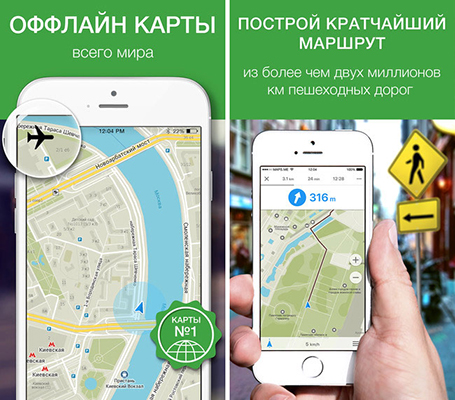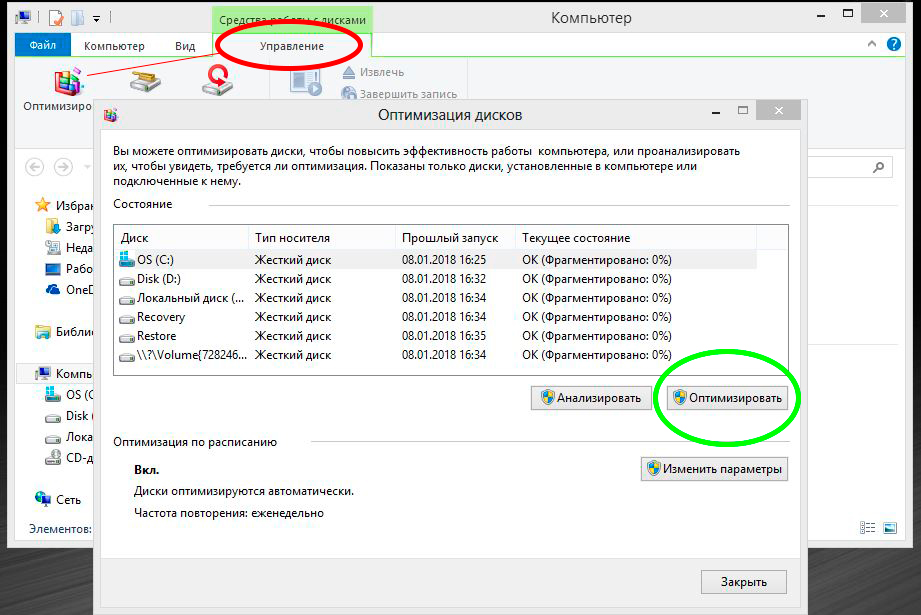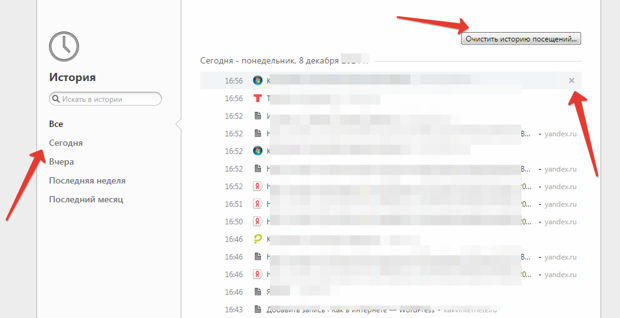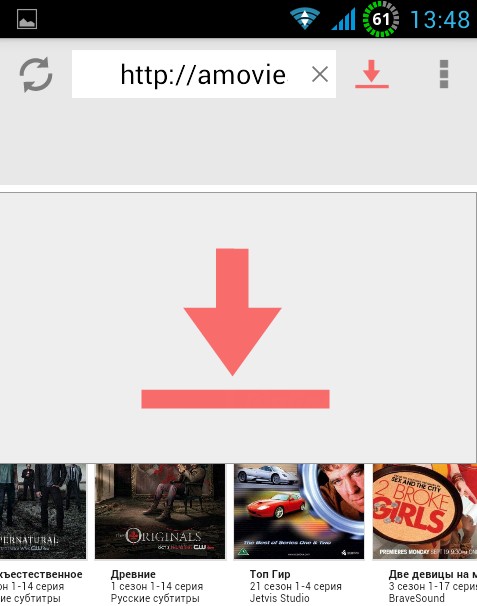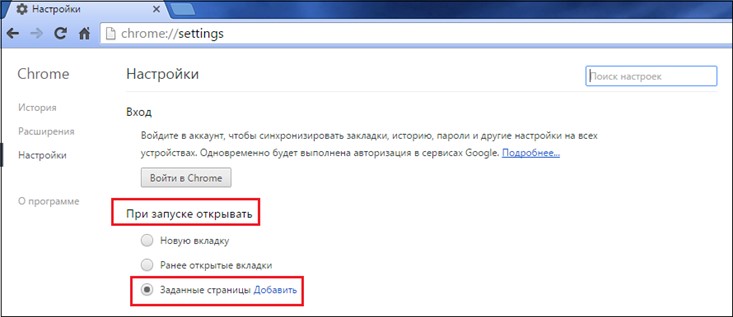It happens that you just need to delete the folder or file, but Windows does not allow you to do this and writes about errors like "this process is busy" or "the folder is not empty" or something else. Maybe you found some kind of folder or file that you "did not like" and want to delete it. Maybe you know for sure that this is "unnecessary trash" that only takes up space, and Windows swears and does not allow. In general, not so much Why can not be deleted, how much How to delete and in this article you will find the answers to this question.
Most often, such situations occur due to the fact that the deleted files are occupied by other programs. But it also happens that it is impossible to delete a file even after closing all applications that can use this file. For example, a file or folder may become blocked due to incorrect user actions and cannot be deleted in any way. These folders (files) remain "hanging" on the hard drive, take up space, do not open and are not deleted.
The file may not be deleted due to a failure that occurred during its recording or overwriting. If you interrupted the recording process, the file is not completely saved, resulting in invalid entries in the file system. And our beloved Winda, not knowing how to handle him, simply simply closes access to him, such as for security purposes.
So, let's start dancing with a tambourine!
Why is the file not deleted?
1) File was blocked by antivirus software.. Often this happens when the antivirus quarantines the file. Or the antivirus detected a malicious program, but the treatment was delayed (waiting for its databases to be updated). In this case, in order to avoid infection of the computer, the user is blocked access to this file. Check the quarantine of the antivirus program and delete the file using the antivirus itself, or disable the antivirus and delete the file manually.
2) The file is being used by another program.. Think about which programs can use this file. Close them and try deleting the file again. If this does not help, use the Task Manager to check the list of processes, maybe the program is still working.
3) Administrator rights required to delete a file. If you are working under a user account, log in again as an administrator and try deleting the file.
4) File is being used by another user on the local network.. Wait and try deleting the file later.
5) The file is used by the system.. Try to delete the file after restarting the computer or in safe mode.
6) The device is write protected. For example, SD memory cards and some USB flash drives have a special switch to lock the device.
There are several ways to delete, I will start with the simplest and most effective ones and will gradually move on to more complex ones.
1. Method:
Reboot
We, programmers, have this saying - "7 troubles - one reset." What do you mean you can think of yourself
But the point of the method is that you need to restart the computer and try to delete the file / folder again.
2. Method:
Safe mode
You need to log in in safe mode.
What is the advantage of booting a system in safe mode? The thing is that Windows does not load its libraries to execute dialogs. Simply put - if you have a virus on your computer (and this is possible), then in this safe mode it will not perform any actions. In this mode, there is nothing superfluous, only a clean axis and a person.
In order to enter this mode, you need to intensively press without stopping the key when you turn on the computer and after loading the BIOS (in general, you can from the very beginning of loading the "black screen" F8 (no need to press and hold !!!). A black screen will appear in which you need to select Additional boot options using the keys on the keyboard, and there is already Safe mode (well, or just Safe mode you do not need to select any there With command line support and more. And so it goes) and press Enter. If you did everything correctly, the system will boot and in the lower right corner there will be an inscription Safe mode (it can still be in all corners at all). Do not be alarmed by the black screen that appears) without wallpaper and beauty.
Now you need to find a file that you just could not delete and try to delete it. In any case (succeeded or not) reboot.
3. Method:
Through Unlocker
That's it for such purposes, the good uncles wrote a program called Unlocker. This is a very small, free program to unlock files running on Windows. This utility allows you to close open file blockers, thereby making it possible to carry out further actions on these files. Those. the program shows all the processes blocking the file (folder) and can delete it, despite all the blockers.
In addition, the program allows you to rename files and their extensions or move a locked file to another location. This is also very convenient, because Windows does not always allow you to do this quickly and calmly.
When installing, DO NOT agree to the proposed toolbar (well, or you really need it, then click Next) and uncheck Install Babylon Toolbar - RECOMMENDED. For the rest, the installation is normal - everywhere. Further I Accept Install and all matters)

Just click RMB on the file that is not deleted (not moved / not renamed) in the usual way and select the program icon in the menu. A window should appear in which you select Delete from the list and press the button OK.

If the file or folder is locked, another window will appear. In it, you must first click on the button Unlock all, and then Delete.

For those who do not know what bit depth on the system - read
4. Method:
Through file managers
Of all the most popular and commonly used file managers, the most popular is Total Commander.
File managers have the opportunity to circumvent some of the Windows prohibitions, which we will use.
To delete an undeletable file, we need to download one of these file managers, FAR or Total Commander (I use Total Commander Podarok Edition). After downloading and installing, find your file in the directory list and delete it by pressing either the right mouse button and selecting Delete, or the Delete key on the keyboard.
Also, these managers have a good opportunity - to see everything that is hidden and encrypted (especially in different colors, like mine). If your folder is not deleted, then we go into it through the manager and look what is there. If you see a hidden file, it means it is in the way. Then run the Task Manager ( ctrl + shift + esc), go to the Processes tab and look for this file in the list (it’s also good to click on the button at the bottom left of the Display all users processes manager), find and end (del or RMB -\u003e End the process or the End process button in the lower right corner). With files the same use, look for the file name and "kill".
5. Method:
Another option with unlocker
If your folder is not deleted, it says something like “the folder is not empty”, then create a new folder on the same drive, transfer the folders to be deleted to a new folder, delete the new folder using Unlocker
6. Method:
Using autoload
Click "Start" \u003d\u003e "Run" \u003d\u003e In the line "Run", enter msconfig \u003d\u003e Click OK. You will see the “System Settings” window. Go to the “Startup” tab and in the list of downloadable items, find a name similar to your “not deleted” file.

If there is no such file in the list, then click on the “Disconnect All” button. Click on the Apply button \u003d\u003e Close. The operating system will issue a warning that all changes made by the system settings program will only take effect after the computer restarts. Click the “Reboot” button. The computer will restart. After downloading, try deleting the “not deleted” file again.
7. Method:
Using System Restore
In the "System Settings" window (which was the same as in the previous paragraph), select "General". Click on the “Start System Restore” button. In the window that appears, point to "Restore the computer to an earlier state", click "Next." In a new window, you will see a calendar in which you can select a system recovery date. Select the date when the “undeletable” file was not on the computer. Press "Next". Do not worry, system recovery will not affect your personal files.
8. Method:
Lack of permissions to delete files
Right-click on the problem object and select “Properties” from the drop-down list.
In the window that opens, select the "Security" tab
Highlight your name in the list and select "Full Control"
- “Apply” and “OK”
We are trying to remove
9. Method:
Use a different operating system.
Try booting from a removable disk (or CD / DVD) (LiveCD or LiveUSB) with another operating system. Then delete the file / folder.
10. Method:
Move somewhere.
Sometimes it helps to move (cut) a folder to an empty flash drive and format it later.
11. Method:
In the window, type the command chkdsk c: / f / r and press Enter, it should be borne in mind that c: is the name of the drive to be checked. If the disk under test has a different letter, then write it.
If the drive being checked is C:, then when pressed Enter You will be prompted to check it at the next reboot. When asked whether or not to check at the next reboot, enter Y and press Enter.
If the disk name is different, then verification will immediately begin. At the end of the test, the test result appears. We type exit and press Enter.
Now you can delete the file that did not want to be deleted. In the case of drive C, just restart the computer and after checking delete the file that is not deleted.
12. Method:
If you open a command line through Start - All Programs ... start the process as administrator (RMB and Run as Administrator) and move to the folder with the file (or folder) that cannot be deleted using the cd \\ command in order to be in the root directory drive, and then cd folder_name to go to the desired folder.
Let's talk about deleting programs, files and folders again.
it describes standard methods for removing programs that can be used in most cases.
These methods are simple, convenient and quickly help to remove the program that is installed on the computer.
However, there are situations when it is impossible to delete any files or folders in such ways, and when you try to delete, a corresponding message appears, for example, this:

or such:

Often such situations are due to the fact that the deleted files are occupied by other programs. But it happens that it is impossible to delete a file even after closing all applications that can use this file. For example, a file or folder may become locked due to incorrect user actions and cannot be deleted in any way. These folders (files) remain "hanging" on the hard drive, take up space, do not open and are not deleted.
In such situations, a special program comes to the rescue. Unlocker.
Unlocker - A very small, free program to unlock files running on Windows. This utility allows you to close open file blockers, thereby making it possible to carry out further actions on these files. Those. the program shows all the processes blocking the file (folder) and can delete it, despite all the blockers.
 In addition, the program allows you to rename files and their extensions or move a locked file to another location. This is also very convenient, because Windows does not always allow you to do this quickly and calmly.
In addition, the program allows you to rename files and their extensions or move a locked file to another location. This is also very convenient, because Windows does not always allow you to do this quickly and calmly.
The utility is free and has a multilingual interface, works with Windows 2000, XP, 2003, Vista and Windows 7, 32 and 64 bit versions are supported. After installation size Unlocker"a is about 200Kb, the utility is completely demanding on hardware and consumes a minimum of RAM.
Key features
Deletes, renames, moves and copies files.
. Closes processes, unloads DLL.
. Deletes index.dat and used temporary files.
. Built into the context menu and notification area.
. Automatically boots with the OS.
. If necessary, performs a reboot and continues to work.
. Freeware - completely free, there is a Russian language.
The program is easy to use, but it works somewhat non-standard. After installation, you will not see its shortcut on the desktop, as The program is an addition to Windows Explorer.
Its icon appears in the context menu (which opens by clicking on the file of the right mouse button) and works through it.
Just right-click on a file that is not deleted (does not move / not renamed) in the usual way and select the program icon in the menu that opens. Then everything is simple.
Also program icon Unlockerappears in the system tray (if necessary, you can hide it).
On Windows of any versions (XP, 7, 8, 10), a problem often occurs when a file or folder with a locked file is not deleted. A message pops up that the file is busy by another process or is open in some program, or you need to ask someone for permission.
There are several ways to delete a file that is not deleted, not renamed or moved. This is done without additional software, using the free Unlocker program, from a bootable USB flash drive or LiveCD, or DeadLock.
When deleting locked files and folders, be careful, this may be part of the operating system. Without them, Windows will stop loading.
Why not deleted?
- The file is open in another program. Complete all unnecessary processes and try again. Sometimes restarting the computer helps.
- Not enough delete rights. For example, this file was created by another user or the computer administrator removed the rights to delete.
Exceptions
The methods described in the article will not always help:
- pagefile.sys and swapfile.sys - disable the page file to remove it.
- hiberfil.sys - is deleted when hibernation mode is disabled.
- If a denied access message appears. You need to become the owner of the file or folder. The easiest way to do this is with TakeOwnershipPro.
- If a message appears asking for permission from TrustedInstaller. This is protection against removing system components.
- Windows.old - a folder with an old version of the operating system. It is deleted through the “Properties” of the local C drive. On the General tab there is a “Cleanup” button. A window opens in which select "Clear system files." After the analysis is completed, the item “Previous Windows installations” appears in the list in this window. Put a tick on this item and click OK.
Delete the file manually
Message: The file is already in use, close and try again.If the file does not want to be deleted, the error message usually says which process blocked it. It can be explorer.exe or any program in which it is open. If you close this program, the file will be deleted.

If the file is busy with explorer.exe
- Before completing the task, open a command prompt as administrator. It is located in Start - All Programs - Standard. Right-click on the Command Prompt and select run as administrator.
- Uncheck the explorer.exe task in the task manager and write in the command line del full path_name / name.extension.
- The path does not have to be entered manually. Right-click on the desired file with Shift - Copy as path, and paste it into the command line using the right-click context menu.
- Now rerun explorer.exe. In the task manager, click "File - New task - explorer.exe".
We use a bootable USB flash drive or disk
If you have a bootable USB flash drive or LiveCD, or a Windows recovery disc, run them and quietly delete the file using the standard method or via the command line. 
Be careful, sometimes when entering through a boot disk, local disks have different letters. To list the folders on drive C, write dir c: at the command line.
If you use a bootable USB flash drive or a Windows installation disk, the console opens at any time after the language selection step, using the Shift + F10 key combination.
You can also select the system recovery mode that will be offered before starting the OS installation.
The command to delete through the console: del full_path_to_file.
Using DeadLock
The free DeadLock program allows you to delete a locked file and change the owner. Download from the official website: https://codedead.com/?page_id\u003d822.
Using the File menu, add the problem file to the program. Right-click on it in the list - unlock (Unlock) and delete (Remove).

Using Unlocker
The simplest and most popular program, but now even on the official website a warning about unwanted software is displayed. Along with the program, there may still be some kind of virus or advertisement, so use it at your own risk. First try the methods above. Website: http://www.emptyloop.com/unlocker/.
After installation, a new item will appear in the context menu, which is called Unlocker. After clicking on the button, the program will complete the interfering process and the file will be unlocked.

If you want to delete a folder, first delete all its contents.
Through the command line
There was such a case that the file did not want to be deleted in any of the ways. The size was 0 bytes, the name was written in Russian letters (not supported in older versions of MS-DOS), there was a Read-only attribute and an A attribute (read only and replenish content). The command line helped.

That's all for now. If you know simpler and more effective ways, write them in the comments. Which way helped you?
Almost every active user of a personal computer has at least once encountered a problem which is the impossibility of deleting a specific folder or file in a standard way.
In the article, I will tell you in detail about the reasons why the PC refuses to remove uninstalled programs.
To begin with, that undeletable files do not exist in principle. There is data that cannot be discarded. Any file or folder can be "thrown out" from a PC.
So, a file that is not deleted?
Let's analyze the reasons:
Computer virus attack.
Unauthorized access denied.
The data to be deleted is used by some program.
The folder to be deleted contains an open file.
Data is necessary for the system to work (located in the "Windows" folder).
Methods of elimination:
Due to a virus attack on a PC, it is most often impossible to uninstall programs. To solve, try scanning your computer with any antivirus program and add the found files to quarantine or disinfect them. After rebooting, the process of removing uninstallable programs should be successful.
If access is denied, you just need to open it using the folder with the active administrator account.
Sometimes the user tries to delete the folder in which the launch shortcut is open at the time. To delete such a folder, close the program.
The operating system will not allow you to delete files and folders that are necessary for its stable operation.
Consider one of the causes of the problem, how to delete a file that is not deleted. It lies in the fact that the deleted data is busy in some process.
If, when you try to get rid of any document on the monitor screen, you see the following message: "The operation cannot be completed or completed because the file or folder is used in the program", then you simply need to complete all active processes in which given file / folder and try again.

There are situations when the user simply does not know and cannot visually trace the active process, which interferes with deleting something. For these cases, there are programs for deleting "undeletable" files.
Unlocker. A small free utility for downloading and subsequent use on home computers. She knows exactly the answer to the question: "How to delete a file that is not deleted?". After installation, Unlocker will integrate into and help not only to terminate active processes that interfere with deletion, but also to rename or move locked data. The program is characterized by a multilingual interface, support for operating systems Windows XP, 7, 2000 and Vista. It consumes minimal RAM, there are no special requirements for PC equipment, the occupied space is 200 Kb.
Wise Free. As such, this program serves for unnecessary or incorrect information. When launched, the utility will definitely enable the user to create a backup copy of the registry, which will insure against the deletion of the necessary files. This utility differs in that it has the ability to divide the registry errors found into completely harmless and potentially dangerous. Safe errors can be safely removed, but getting rid of potentially dangerous errors can lead to unstable operation or a failure in the processes of the operating system. The utility works in automatic mode, i.e., launching, troubleshooting and shutting down occurs without user intervention.

Which program to use? Any! These are the most simple, useful and easy-to-use utilities.
I think that most likely, after installing any of them, the question of how to delete a file that is not deleted will be closed! All the best!
Hello everyone! On my blog, I often write articles on computer literacy, so immediately (until you started reading this post) I advise subscribe to my blog updates so as not to miss the cool and interesting posts that will be very useful for you.
Here are some of the most popular ones:
Well, now to the topic of the post ...
Have you ever encountered such a problem when, for some reason unknown to you, you cannot delete a file or folder, archive or program from your computer? I think faced. So today I will tell you about how to delete any files from a PC without problems.
It happens like this: you right-click on the file, click "delete", and windows gives an error, like you can’t delete the file, access is blocked, the disk may be full or write-protected, or the file is occupied by another application, etc. etc. Sit and think what’s the reason?
Of course, when you try to delete a file, folder or program that is currently open (you have not closed them yet) and they are not deleted. Of course, first we close everything, and then delete it, but there are cases when everything seems to be closed, and you try to delete the file and it still is not deleted.
Here it is already necessary to think what to do, but it is very difficult to think when you do not know what to do \u003d).

If you let everything go by chance and leave all unnecessary files, folders, zip, rar archives, programs, etc. on your computer, then over time it will become clogged and start to fail! Fact! Therefore, I advise you to always clean your computer from unnecessary trash. Windows, with normal care of it, will run smoothly for years! Well, if you want to change Windows every 3 months, then please litter.
What to do if the file is still not deleted?
So. How to delete undeletable files from a computer? Very simple. To do this, we need one cool utility that helps me constantly! It is called - Unlocker.

- A utility for deleting files and folders that cannot be deleted in the usual way. Download the utility for free at this link - download unlocker
Now the file is deleted very simply. Run this utility (the program icon will appear in the system tray) and do the same.
![]()
Right-click on the file to not be deleted and click "Delete." First, some kind of error will surely come out, press “ok”, and then Unlocker will automatically work, it will find on the PC all the programs, applications and tasks that use this file, disconnect them from the given file and you can delete the file.
Sometimes you will need to restart your computer to delete more complex files. Files are not placed in the basket, but deleted immediately and forever!

If you cannot move a file from one folder to another, then Unlocker will also help you with this! Right-click on the file to be moved and click - Unlocker.

In the small window that appears, select the action - move and specify the folder where you want to move the file.
That's basically all for today. Cool utility, use it, it saves me all the time! By the way, I recently wrote an article about another useful utility, it is called Uninstall Tools.