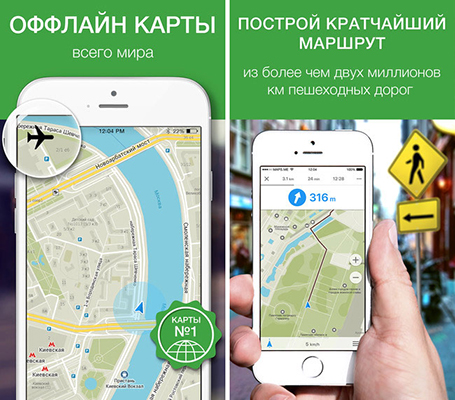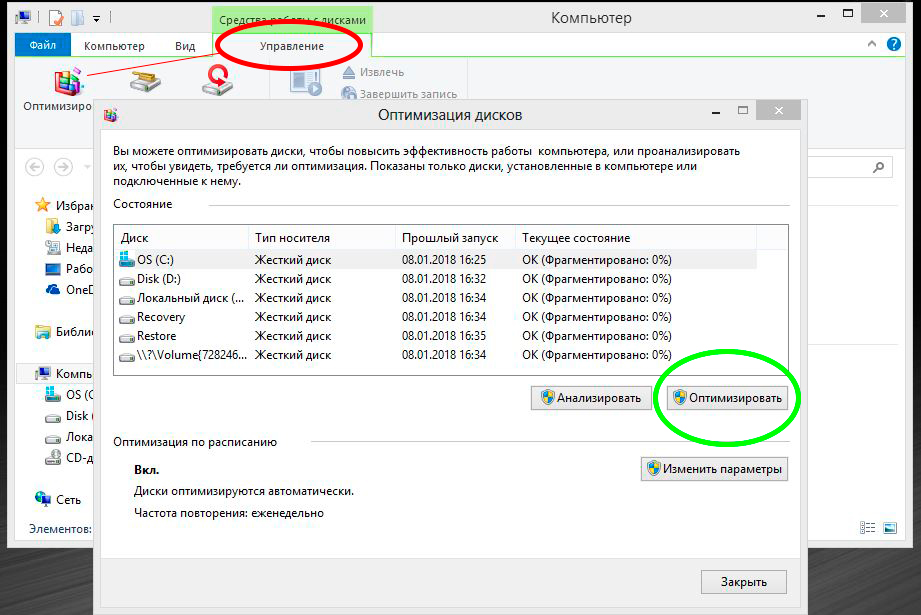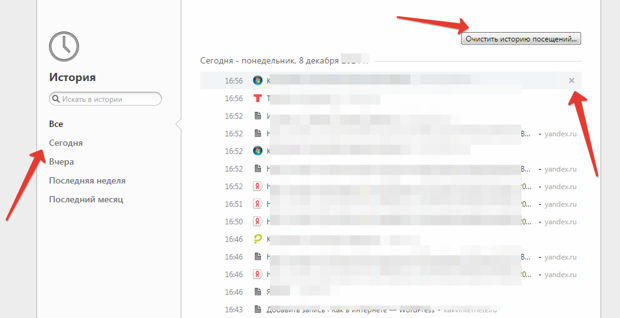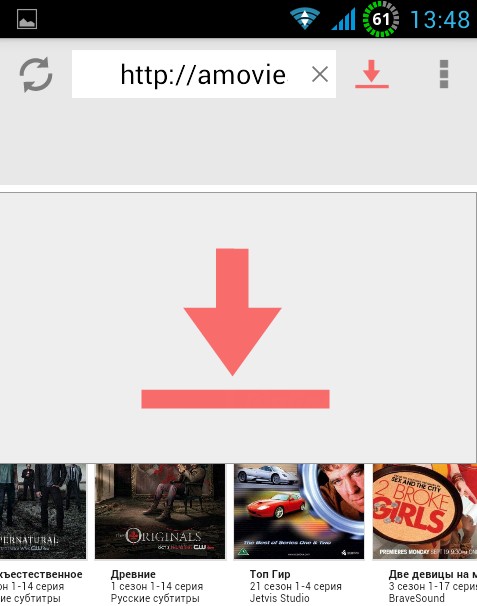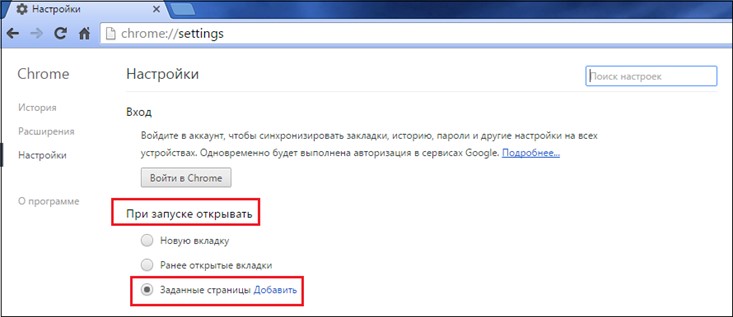Hello everyone. Although not everyone uses the Internet Explorer browser, but I like it, although I don’t use it either ... But sometimes it happens that it works in it that does not work in other browsers! But now I have a general bummer, in short, the flash does not work in Chrome, it does not work in Mozilla, but it works in Internet Explorer. To understand why I’m so lazy so far and I don’t really need to, but still I didn’t think that a flash could break in Chrome ...
Hello everyone. Although not everyone uses the Internet Explorer browser, but I like it, although I don’t use it either ... But sometimes it happens that it works in it that does not work in other browsers! But now I have a general bummer, in short, the flash does not work in Chrome, it does not work in Mozilla, but it works in Internet Explorer. To understand why I’m so lazy so far and I don’t really need to, but still I didn’t think that a flash could break in Chrome ...
Well, in Internet Exlorer there are many functions, there are tabs, well, in short it is almost like all other browsers, well, just a little slowed down and that's it .. Well, maybe not a little .. In general, okay, today I will show how to make the start page in Internet Explorer
So, look, click the Start menu and select the Control Panel item there:

If you have Windows 10, then this is super, but there this item is in a different menu, you can call it up if you hold down the Win + X buttons!
Then among the icons we find such as Browser Properties:

The Properties: Internet window opens. Now look, for example, let's set the google.com start page, well, that is Google search engine. To do this, where the Home page field is, you write google.com:

Well, the start page is the one that starts when the browser is turned on, is that right? That's right, so where there is Startup, then select the option Start from the home page! Then, when you turn on your browser, google.com or another site that you put there will be loaded automatically by you! Just remember to click OK to save all changes!
Well, of course, instead of Google you can put Yandex (yandex.ru or ya.ru), but you can even put the Bing search engine (bing.com), some people like it too!
Well, is it difficult? So I think not
It’s also, look, it happens that you open Internet Explorer browser, and there some kind of left advertising site opens. This means that some program has changed your start page. Well, in this case, you need to go and manually put the page that you need! Usually advertising viruses do this, do you think you have it? Do you notice too much advertising by chance? Does advertisement appear even on the desktop? Then you need to check the computer with special utilities, these are the best, I advise, here they are.
Today, almost every one of us cannot live without the Internet. We use it both for work and for leisure. And naturally, there are more users of the global information network. But not everyone has experience with browsers yet. For many, this word raises a lot of questions.
But still, overcoming the gaps in the knowledge of the virtual network, its users subsequently receive tremendous opportunities for their self-development.
So, for many beginning supporters of the Internet, the browser homepage is very important. Why?
Yes, because the settings stored on it allow the user to immediately start performing the necessary functions without remembering, for example, the name of a search engine or a site that I would like to visit again due to interesting and useful information posted on its platform.
The browser home page can be changed by the user at his discretion. Someone changes the design of the desktop, who has windows and the location of functional control panels, and who is easier to optimize their work in the browser by setting a comfortable start page.
Today, Internet Explorer is the most used browser for accessing the Internet. It works as standard, that is, through it you can open the pages of various sites and use their information at your discretion.
By default, Internet Explorer installs the Microsoft homepage as the start page of the browser. However, many users are not happy with this arrangement. Indeed, they often use the Internet in order to search for the necessary information. So many are trying to change this nuance, designing their home page to their color and taste, so that each subsequent entry into the network is not difficult and brings only the desired result.
The user’s home page of a favorite browser can be changed automatically. This happens under the influence of programs downloaded from the Internet, one of the conditions for installing which is to add new software to the browser settings. Therefore, when installing something, you need to clearly read all the highlighted prerequisites and be extremely careful not to enjoy the “surprises” afterwards.
All changed settings can be corrected manually, but if care is not worked out, you will have to do this very often.
To change the home page to your preferences, you need to do the following: open a browser, find the gear icon under the close button of the window, right-click on it to select the Properties menu. A few tabs will appear in the window that opens. At the very top of them you need to register the address of the site from which work on the Internet should begin, you can enter several such addresses, after which the Apply button and OK are clicked.
In order to remove an unnecessary start page, the tab addresses field is cleared. In the empty window that opens, you need to make corrections or open a specific browser page and make your own corrections, then click the Current command.
Too many novice browser users make mistakes when setting up their home page. Often the addresses of sites from which you want to start your work in the browser are registered without a start, that is, they forget the http prefix. All slashes found in the name of sites are also important. To prevent this error constantly, when you open the tab for changing the home page, you should not delete the address registered there. In the same format, you must enter your own and then the home page will work without a hitch.
There are times when Explorer’s saved home pages fail. This is often observed when working with software products that impose their vision of the start page and search engines. In order to prevent repetition of home page crashes in such cases, the following actions should be performed:
- clear the cache using CCleaner;
- make changes to the automatic download settings, namely, to exclude from it software products from search engines;
- restart the computer;
- permanently remove programs that were imposed during the installation of other software products, often they refer by their name to popular search engines, for example, Sputnik.Mayl.ru;
- make changes to the settings of the home page, save them and be sure that there are no errors in the future work with your favorite browser.
It turns out that everything is not so problematic as it seems at first glance. The main thing is to deal with the topic a little and all problems are solved by themselves.
15.02.2017
The modern world is already hard to imagine without the Internet. For millions of people, it has become an integral part of everyday life. And they use it not only for entertainment, but also for work. To simplify the task of finding the necessary information, search engines were invented.
Yandex - One of the most popular search engines today. Its advantages are very obvious - it is very simple and multifunctional. In addition, Yandex includes the most popular services, such as mail, music, maps, etc.
How to make Yandex the start page in Internet Explorer
If you prefer the Yandex search engine, then the most appropriate solution would be to install it as a home page in your browser. How to do this? Consider this with Internet Explorer and the Windows 10 operating system as an example. There are several ways to achieve the desired result.
Method 1: change browser settings
Now, every time you start the program, the start page will be Yandex.
Method 2: install a special program from Yandex

Having done the manipulations with any of the proposed methods, you will achieve the desired result and be able to use all the advantages of the Yandex search engine in your Internet Explorer browser. Recall that Yandex has its own browser in which this search engine is integrated by default. More information on where to download and how to install this browser can be found in the corresponding article.
It would seem that few people use Internet Explorer today, but this is not so, it is still used by many users. This can be seen by the way if you look at site traffic statistics, for example. And these users sometimes have problems associated with changing their favorite homepage for various reasons: either when installing any program or game, the start page changes, or the browser start page changes due to a virus.
After reading this guide, you will learn how to:
- change Internet Explorer start page
- make the home page of Internet Explorer Yandex.ru, Mile.ru or any other page of your favorite and familiar site
How to make a start page in Internet Explorer?
In this example, we will consider the Yandex site as the home page for the explorer, another site is installed in the same way.
Through the program settings
So, we are faced with the task of changing the home (start) page of the Internet Explorer browser. To get started, go to the Start menu, select Control Panel.
Browser or reviewer is a program for viewing pages of sites published on the Internet (for example, IE, Mozilla Firefox, Google Chrome).
Double click on the icon Internet Options

You will see the Internet Options dialog box. We find on the General tab we find the Home page item and instead of the text specified in the text box, enter the address of our usual home page http://yandex.ru (for Yandex), http://mail.ru (for Mail.ru).

Having entered the address of your favorite page in the text box, close this window by clicking on the OK button.

Now it's time to look at the result of the work done. Close or minimize all windows so that appears Desktop and double-click on the Internet Explorer icon.

After the window of our browser opens, the start home page should load.

Through the Windows registry
Can I change the home page in Internet Explorer? Yes. To do this, open the Registry Editor window, for example: open the Run dialog through Win + R and enter the regedit command. In the window that opens, you need to find the branch: HKEY_CURRENT_USER \\ Software \\ Microsoft \\ Internet Explorer \\ Main in the Start Page parameter, specify the address of the new browser start page.
That's all! It turns out everything is much simpler than it seems!
Video for Windows 7
With uv. Andrey Kudryashov!
Each PC user seeks to customize it for themselves. To do this, you can change the design of the desktop, windows and browser. The most popular way to optimize your work is to set up a convenient start page.
Why do you need a homepage?
On a computer running Windows, Internet Explorer is installed in the basic software package. With it, you can open various web pages and view data on them.
By default, the homepage at is Microsoft. This is not always convenient, since usually work with the Internet begins with creating a search query. Novice users can not always remember how to get to their favorite search engine, and are not able to cope without outside help. In this case, there is nothing left but to change the home page in Internet Explorer in order to facilitate subsequent work with the browser.
Why the homepage can be changed

To perform various tasks, users download and install programs on their PC. The most common question is, in Internet Explorer, for those users who have installed a program that can independently make changes to
When on your PC, carefully read all the information that appears in the window in the process. In some cases, users themselves change the settings of the home page. The point here is inattention. When installing, you must carefully read everything that the program writes to you. If at the right time you remove the markers from the program’s proposal for changes, the home page will remain the same. In this case, there will be no need to look for an answer to the question of how to change the home page in Internet Explorer. Another case when the program does this by default during installation, but here the user is often powerless, and therefore you have to change the settings manually to those that were before.
How to Change the Home Page in Internet Explorer: Details

Naturally, in order to start making changes, you must run the program. Then find the gear located under the button to close the window. Locate the button "Properties" which opens by clicking on the icon with the mouse. Click on the line with that name. In the window that opens, there will be several tabs. In order for the home page on the Internet Explorer to be changed, you must enter the desired address in the topmost window.
If you need to start working with the program with several tabs, write several page addresses, each time starting with a new line. After making changes, you must first give the "Apply" command, and end the action with the "OK" button.
To remove the start page, you must completely clear the tab addresses field. In this case, a blank window will open. In order not to enter the address manually, you can open the necessary page in the browser and then proceed to make changes to the settings. To set an open page, click the "Current" button.
The most common errors when changing the home page
Most often, incorrect spelling of the addresses of pages that must be opened at the beginning of work is common. It is necessary that they begin with the letters http, and also have all the necessary slanting lines. You will be able to see a sample spelling when you open the General tab to make edits.
Beginners can be given the following advice. When you just open the tab to change the home page, the address will already be entered there. Do not delete it completely, but limit yourself to just the part between the letters www and the end slant line.
It will be useful for Windows 8 users to find out that there are two Internet Explorer browsers in the system, but you will not have additional difficulties in setting up. Despite the different appearance, they are fully synchronized.
What to do if, after a reboot, the settings of the home page go wrong again

Most often, this is facilitated by the work of various programs that impose a start page and a search engine on you. The most famous are various search engines that change not only the settings of the start page, but also the search system.
Before you change the home page in Internet Explorer so that your edits to the settings are saved, you must do the following:
Install a program to optimize the operation of the system and another), for example, CCleaner or the like;
. change startup options, exclude programs from search engines from it;
. restart the computer;
. delete programs that were imposed with other software (usually their name contains signs of belonging to famous services, for example, Sputnik.Mayl.ru or Yandex.Bar).
After these actions, you can change the settings and the risk that they will be canceled is minimal.