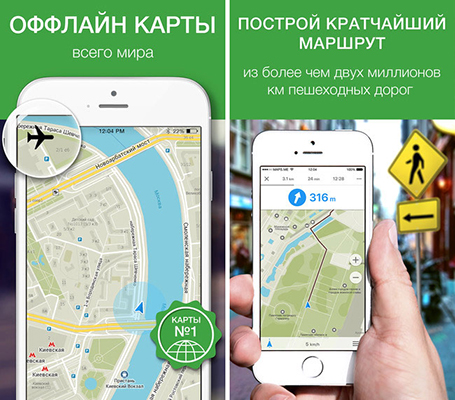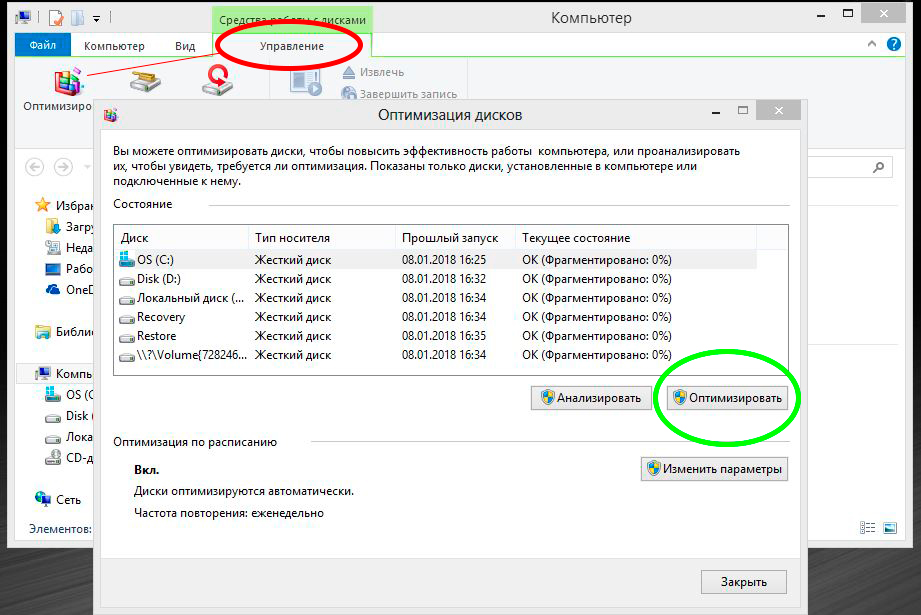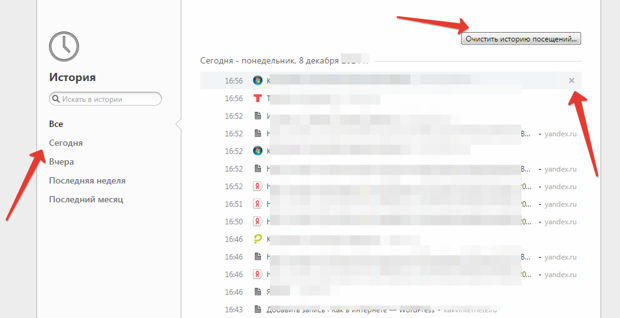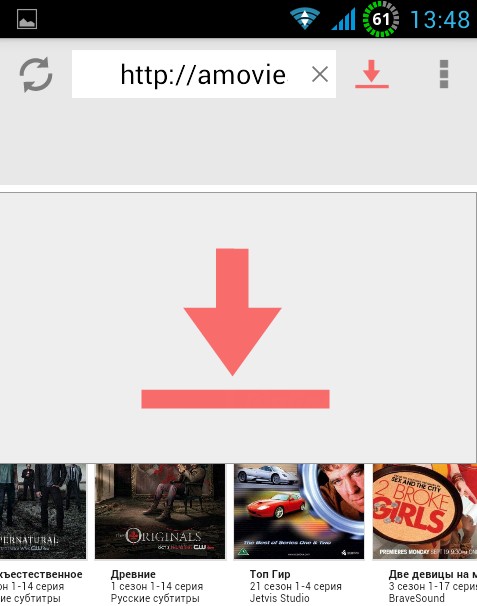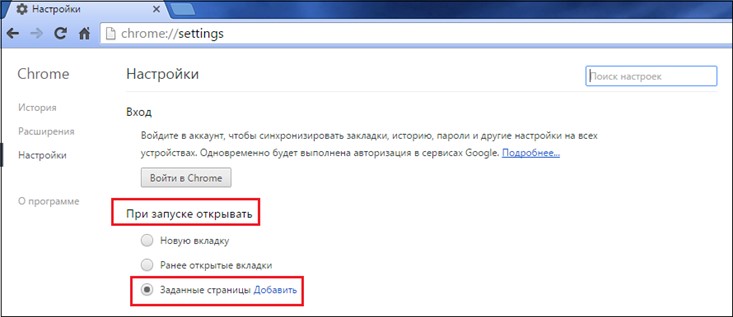When you open the Google Chrome browser (Google Chrome), the first thing the user sees is the start page. Unfortunately, not everyone knows that this very start page can be configured as necessary. The start page setup is especially convenient for those users who always start working with the browser by visiting the same resource - for example, viewing a mailbox or exploring a specific news portal.
In this article we will tell how to change the start page in google chrome, and also explain what actions should be taken if another page suddenly appears on the site of the installed page.
How to set start page in Google Chrome?
Favorite Tab
So, if you are one of the users that we talked about at the beginning of the article, namely, you always start working with the browser by visiting the same portal, you will definitely be glad if this same portal loads automatically at startup browser, without requiring you to do any extra gestures.
But how do you set your favorite portal as your start page in Google Chrome?
Follow these instructions:
2. In the settings window that appears, find the section “When starting to open”, set the “point” opposite the “Defined pages” parameter and click the “Add” button.

3. A new window will appear in front of you and in it opposite the inscription “Add page”, you need to specify the address of the desired start page.

4. Please note that you can specify more than one start page - for example, we have indicated the address of the Google search engine and Youtube video hosting.

5. Now click “OK” and see how it looks like what we configured, for this we close the browser and start it again.
6. We see that both pages loaded - Google and Youtube, however, the search engine is in the first place, because we specified it in the first place.

As you probably already guessed, you can set more start pages, and they will be launched in the order you set.
The option to open the installed start page can be useful not only to users who are used to starting work with the browser from the same portal.
So, on the start page in Google Chrome, you can set previously opened tabs, that is, those tabs on which work ended when the browser was last closed.
How to do it? We follow this instruction:
1. Launch the browser, find the icon of the three horizontal stripes, click on it once with the left mouse button, then click on “Settings”.
2. In the settings window that appears, find the section “When starting to open”, set the “point” opposite the “Previously opened tabs” parameter.

3. That's it! It is done!
Setting the “Previously opened tabs” option will be very useful for those whose browser often crashes. In general, Chrome is today considered one of the most stable browsers, but if you load it excessively or if you have a very weak PC, crashes are inevitable (also do not forget). By setting the “Previously opened tabs” option, you won’t need to worry about the sites you worked on at the time of the “departure”, the browser will automatically load them again.
New inset
So, as we have already figured out, you can set your favorite sites and tabs that were opened the last time you closed your browser as start pages. However, there is another configuration option, it is suitable for users who like, as they say, to start from scratch.
You can configure the browser so that when it opens, a blank page is loaded, on which the user can enter any address depending on the mood.

To set a blank page as your start page, follow the instructions:
1. Launch the browser, find the icon of the three horizontal stripes, click on it once with the left mouse button, then click on “Settings”.
2. In the settings window that appears, find the section “When starting to open”, set the “point” opposite the “New tab” parameter.

3. Done!
Well, we figured out how to change the start page in Google Chrome, however, as mentioned at the beginning of the article, sometimes the start page can change without our knowledge. Let's see why this happens and what to do?
How to remove the start page in Google Chrome?
Before answering the question of what to do, it is worth understanding why the start page suddenly changed.
There are usually only two options, you:
- “caught” the virus, and it hosts on your computer;
- during the installation process, some programs did not notice that, for example, the site of its developers “wants” to become the start page of your browser and accidentally agreed to this.
Now, in fact, what to do. There are 4 ways to get rid of this problem, consider all of them.
Cleaning through settings
1. Launch the browser, find the icon of the three horizontal stripes, click on it once with the left mouse button, then click on “Settings”.
2. In the settings window that appears, click the "Add" button opposite the "Defined Pages" parameter.


Cleaning through discharge
1. Launch the browser, find the corner icon from the three horizontal stripes, click on it once with the left mouse button, then click on the “Settings” item.

3. Scroll to the “Reset Settings” section and press the “Reset Settings” button.

4. A window will appear in which Google Chrome will explain that upon confirmation of the operation, it will clear all the settings that were previously set in the browser, in this window, click the "Reset" button.

Cleaning via browser shortcut
1. Right-click on the Google Chrome shortcut and select “Properties”.
2. In the window that appears, examine the contents of the "Object" parameter.

3. After specifying the extension “.exe” there should not be any inscriptions.
4. If there is such an inscription, delete it and save the settings.

Important! If the Google Chrome shortcut is duplicated - in the taskbar or the Start menu, you must do the above with all the shortcuts.
System cleaning
1. Go to "My Computer" - in the search line we write "etc", press "Enter".

2. Open the found folder, in it the file "hosts".

3. The "hosts" file should have the following contents, if any other link labels appear below - delete them and save the changes.

What if the remote page reappears?
One of the above methods should definitely help you remove the intrusive start page in Google Chrome, but what if after a while it reappears?
This, in fact, is not unusual, especially when it comes to the virus - you did delete the consequences of the problem, not the problem itself. The virus will constantly change your start page until you delete it. Yes, you can, of course, permanently delete the page itself using one of the listed methods, but it’s better to get rid of the problem once and for all - therefore, download the antivirus with fresh databases and clean your PC.
A free trial version of the antivirus can be downloaded today on the website of any self-respecting company specializing in the release of such programs.
Google itself, if Chrome suddenly starts to behave suspiciously, recommends installing the Chrome Cleanup Tool. This program scans the system and removes malware that can control the browser without the user's knowledge, while Google promises that the tool will not touch useful programs.
This tool is loaded with a single extension file.exe, double-clicking on it, you will run a system scan, according to which the program will notify you of the scan results and recommend further steps.
Summary
So, now you know how to change the start page in Google Chrome, as well as what to do if it suddenly changes without your knowledge. We hope you find our article helpful, and the instructions in it understandable!
The ability to quickly go to the right sites on the Internet saves valuable time and nerves of the user. The express panel in modern browsers does its job perfectly.
By opening the application, the user sees his favorite sites with music, a blog, news or other resources. But there are users who have a browser or one of them made specifically for searching the network. For this purpose, it is best to set Google as the start page. How to do it? Read below.
How easy is it to install google start search?
Of course, any browser will provide a wide range of settings for the most fastidious users. Setting the start URL is no exception. Regardless of the application used, there is a universal way to install Google as the main system of the program. What needs to be done for this?
When installing certain programs from Google, you can find an offer to make its search engine the start page in the default browser. You can also install Google Chrome browser. On a clean application, the search will be automatically made start.
How to change the value of the start page?
There are many browsers on the network, and in each of them the main window is configured differently. This article will not work out all the known programs, so we will discuss the change in leading browsers.
Google chrome
As mentioned above, the default search engine in this browser is Google. But if something went wrong and the main page has changed, you need to perform several actions.
- Open the Chrome browser.
- Click on the additional menu - three vertical dots in the upper right corner of the window.
- Select "Settings" below.
- In the settings, the second sub-item will be “Open at startup”. This is the starting URL of the application. Here you can specify the opening of a new tab, previous tabs or site specified by the user.
- Check the "Preset addresses" checkbox and click on "Add".

- In the window that opens, there must be a Google line and a website address.
- If you did not find such a line, you must manually add it. Just enter the URL http://www.google.com/ in the input field and Google will automatically become the start page.
- Make sure that only one entry remains, otherwise several tabs will open at once.
Opera
- Launch a browser.
- Locate the menu at the top left and click on it.
- In the pop-up window, select "Settings". This can be replaced by the keyboard shortcut Alt + P.
- Go to the “Key Changes” if you are not there.
- Find the item "At startup". This is the adjustment of the main program address.
- Point to the download of specific addresses.
- Then click on "Set Pages" and in the field that opens, enter http://www.google.com/. Also make sure that only one entry is specified in the Start Windows.

Mozilla firefox
- In the program window, click on the additional menu and select settings.
- In the "General" in the sub-item "Launch" find the desired field.
- Paste the address of the Google search engine into the input line of the start page.
- Changes will be automatically saved.
Make your favorite program as convenient as possible for yourself, and time on the Internet will fly unnoticed!
Setting the page of the world's largest search engine as the start page will give you the opportunity immediately after accessing the Internet to use Google search and its services. Therefore, the question of how to make Google the start page is very popular among users. If desired, the iGoogle service can be installed on the start page. Question: how do google make the start page?
Setting the Google page as the start page in Mozilla Firefox and Google Chrome browsers
How do google make the start page? After launching the Mozilla Firefox browser, type googlе.com. In the address bar, press Enter. In the upper left corner is an orange button with the name of the browser. By clicking on it, you get a menu where you are looking for "Settings". In the submenu you also need to select the line "Settings". On the “General” tab in the “Launch” category, there should be a notification that the home page will be displayed when the browser starts. After pressing the button "Use current page" - "OK".
Google Chrome is a browser with a different interface than other browsers. The beginning of actions in this case occurs similarly to the previous case. After loading the search engine start page, start installing it as the start page. It is essential that there are no open web pages. By clicking on the image of the wrench in the upper right, click on the “Settings” line. In the submenu again - "Settings". In the category "Startup Group" call "Next Pages: Add." In the window that opens, select "Use the current page" - "OK."
Google installation by start page in Opera, Internet Explorer, Safari
How do google make the start page in these browsers? To change the start page, load the Google page. After that, click the button with the browser name and in the menu item "Settings" you need to select "General Settings". These actions can be replaced by pressing the key group Ctrl + F12. A window opens where you need to select the "Basic" tab. In the line "At startup" find "Start from the home page". Next - in the "Home page" entry, select "Current" and "Ok" - to save the changes.
In Internet Explorer, at the top right, look for the gear icon. In the menu that opens, select "Internet Options", then the "General" tab. In the "Home", select "Current." To confirm the entered data, first click “Apply”, and then “OK”.
There is another browser that you should stay separately - this is Safari. It is not as popular as the ones listed above, but is very common among users of devices manufactured by Apple. After opening the Google page, the steps for Windows and Mac OC X are different.
On Windows, how do google make the start page? You need to click the gear in the upper right corner. After the menu pops up, select "Settings". The same result can be obtained using the keyboard shortcut Ctrl and "," (comma). In Mac OC X, you need to click on “Safari” in the general line and click “Settings”. You can also use the key combination Cmd and "," (comma).
Subsequent operations are identical for both operating systems. In the category "Open in new windows", the "Home page" must be installed, the Google address is typed. Next, click on the category "Current Page". If you are asked about your consent to change the start page, give a positive answer. Entered settings will be saved automatically.
By setting the search engine page as the start page, you don’t have to spend more time entering its address, and you will immediately get the opportunity to start searching for the desired information.
One of the most convenient components in the browser is the automatic opening of specified pages when it starts. This feature is supported by almost all browsers. Let's figure out how to make Google the start page and what it takes.
What is the start page
Consider the concept of the example of the popular Google Chrome browser. So, the start page (or the home page) is a tab that automatically opens when Google Chrome starts. It can be installed absolutely anything: for example, a search engine, a social network or any other resource on the Internet. You can immediately start using the page, log in, search for any information, etc.

There are several nuances of installing the start page. If there are preinstalled programs on the PC (for example, Yandex.Bar or Sputnik from Mile Ru), it is almost impossible to establish a different start page. To do this, you will first of all need to uninstall these software components. Open the standard program search, select the programs that interfere with the installation and uninstall them. After that, just follow the simple installation instructions.
How to make Google your start page
To install the search start page, the user will need:

After the installation is complete, the changes will take effect. Let's look at what will be displayed the next time the browser starts.
After setting the start page
You will need to restart the browser. Google search start page will open automatically. In this case, the user can immediately start using voice or text search.
In fact, installing Google with the start page is quite simple, and even a “kettle” will cope with this task. The main thing is to enter the page address correctly, without making mistakes. Otherwise, when the browser starts, another page will open (with a notification of a non-existent site).
Probably every Internet user noticed that in their browser, without their knowledge, there are some changes. So the home page of some service may appear. You know for sure that you didn’t make any settings, and when you start the browser, you get immediately to some website.
In most cases, this happens when you install small free programs. For example, when installing a program QIP, in the default settings, the home page of this program can be registered in all your browsers, and when you start them you will be taken to the site qip.ru.
Of course, you may not like this, and so that this does not happen, you must carefully read all the proposed actions when installing programs.
You can also independently make any website the start page. For example, you like to play online roulette and you know a site where there is the best roulette. In order not to waste time searching for your favorite online casino, this site can be registered in your browser settings and it will immediately open when it starts.
Now we will consider how to make google start page your browser. Mostly now everyone uses browsers like Google Chrome, Opera, Firefox, and Explorer. The principle of settings is the same for everyone, only the menu is different.
Let's start with the browser Google chrome. To make google the start page, you need to go to settings Google chrome and write google address google.ru in the line of the home page. To enter the settings menu, click on the wrench icon in the upper right corner. In the window that appears, select the menu "Settings".


We find the graph "Appearance"put a tick “Show Home Button and insert the address we need by clicking "Change".

So we registered the main page, which you can always get to when you click on the corresponding icon near the address bar.

So that when you launch the browser it opens the necessary page for you, you must register it in paragraph "Starting group" by choosing “Next Pages:”. By clicking on the button Add You can register several addresses that simultaneously load on different tabs.
Browser Opera also has many settings and does not load the start page by default. Let's try to configure.
Go to the menu "Instruments" and choose "General settings…". In the window that appears, you can immediately see where to enter the address google.ruto make google your start page.
Having registered the necessary address in the column "Home:", you must also make other settings. To open at every start google homepagerequired in the column "At startup:" choose "Start from the home page".


Next we have a browser Firefox. Just like the previous browsers reviewed, it has a lot of different settings.
To replace the start page, go to the menu "Instruments" and choose "Settings". In the window that appears, select the settings "Basic" and in the graph "Homepage" register the address of Google. So that when the browser starts, the start page opens, in "When starting Firefox:" choose Show Home Page.


In browser Explorer everything is much simpler. In order to make google your start page, you must select in the browser menu "Service" and find the item "Browser properties". In the appeared window on the bookmark "Are common" register the address of the home page.