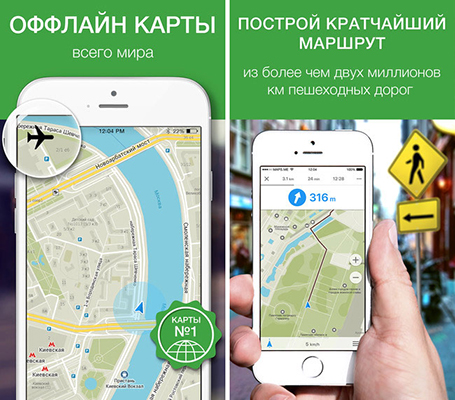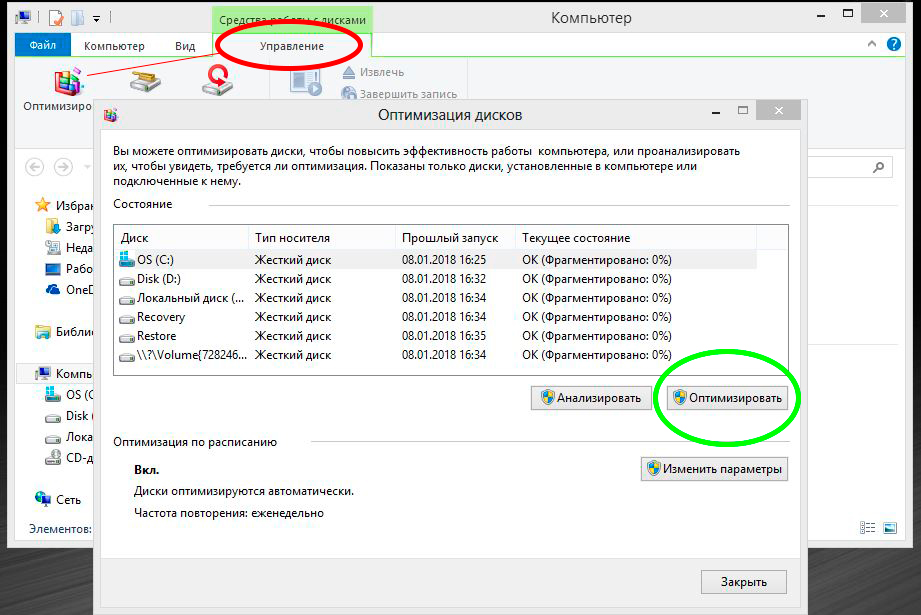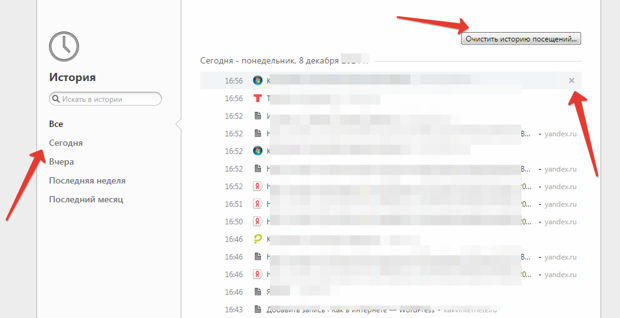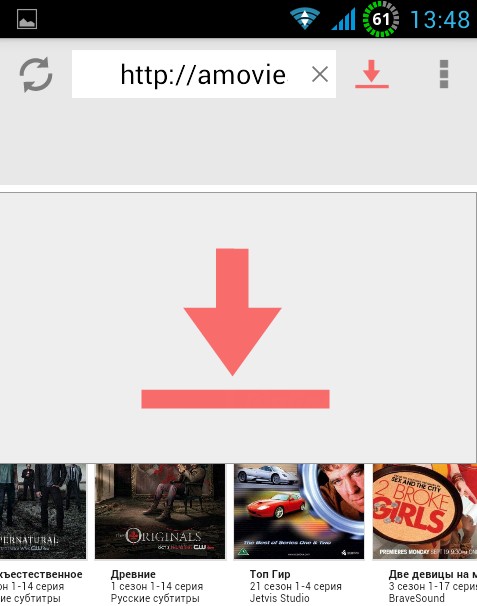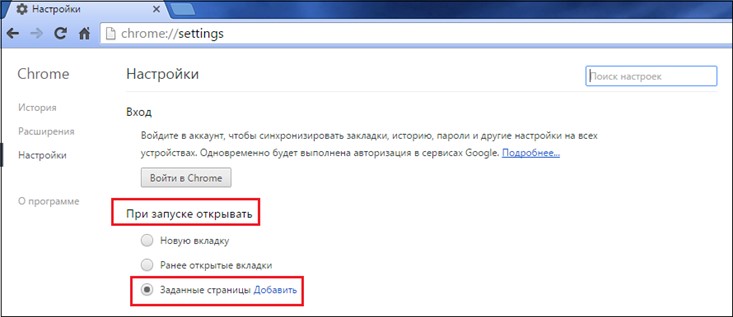Many of us regularly and with pleasure watch movies, TV shows and other videos from online services on our tablets or smartphones.
Also, many of us, after buying a new Smart TV, having discovered that, despite being able to connect to the Internet, do not have the same wide capabilities in terms of watching online movies from various sites, we ask the same question: “what is the best way watch online video from an Android device on TV? ”There are many solutions to this seemingly simple task, but today I want to tell you about one of the most optimal of them.
Of course, the easiest way would be to connect the tablet or smartphone to the TV via the HDMI output and watch movies on the TV using one of the applications like LazyMedia. But this method is not suitable for those of us whose Android devices do not have the ability to output video via HDMI, as well as those who are not happy with the fact that tablets or smartphones will be “tied to the TV with a cord,” and they will not be possible at this time use for other purposes
You can also install an application on your Android device that turns it into a UPnP / DLNA server (for example, BubbleUPnP) and broadcast video to the TV via WiFi. This seemingly universal method (after all, all tablets and smartphones have a WiFi adapter) also has a number of disadvantages.
Firstly, in order to broadcast video in normal resolution, a sufficiently powerful processor is required. Secondly - it is advisable to connect the charger to the smartphone or tablet, since its battery starts to discharge quickly enough. In addition, you will also not be able to run cartoons for a child from a tablet or smartphone, and then leave home with him on business.
Is there really no more or less acceptable solution to this problem? Not at all. If your TV is connected to the Internet and has DLNA support (and almost all modern models have it), then you can watch online video on it using a smartphone or tablet without the above problems.
To do this, you just need to install the free Vget application on it. According to its developer:
“VGet detects videos embedded in websites and allows you to download them, watch them using the player installed on your device or play through DLNA directly on Smart TV”
We need the last thing - to play video from sites via DLNA directly on Smart TV.
Using the application is incredibly simple. In appearance, the interface Vget It looks like a web browser interface: in the address bar you can type the address of the site, go to it, find the page you want and start playing video on the TV via DLNA.
To do this, you just need to click on the link to the video file or window of the online video player, which will look like this on a web page:

After that, an action selection window will open, where you can choose three options: broadcast (Stream), download (Download) and, finally, the DLNA we need. You just have to: (1) click on DLNA, (2) select your TV from the list of available DLNA devices (pairing if you are doing it for the first time) and click on the “Play via DLNA” button (3):

After that, your TV will start playing video, and a control panel with a play / pause button and video scroll bar will appear on the screen of your smartphone or tablet.

And now the most interesting thing - you can close this control panel and even disconnect your tablet or smartphone from WiFi, take it out of the house or turn it off completely - your TV will continue to play video. Very convenient, isn't it?
If Vget gives an error when trying to start a video from a web page, try to enable or disable Desktop / Flash mode in its settings:


That's all. Enjoy your viewing.
It happens that parents are gone, I want to play. You need to connect the tablet to the TV more than will. Boxes at home are very different. One method is not enough. Let's see how to connect the TV to the tablet to enjoy Vice City, a flashing diagonal plasma panel, without stopping poking the monitor with your nose. One problem: the control is touch-sensitive, can you play gropingly? But the picture of the five ceases to obscure, great! Try, hit the girl with your feet, as in a cadet joke. The chip is simple, you can view the crowd, invite friends, enjoy. Some TVs allow dual-game mode through 3D glasses, two people use one screen, each will draw an image for himself. Just a class: computer games bring together!
What are TVs, how to connect a tablet
Modern TVs: HDMI port
Children are sitting, scratching their gadgets with their noses. Android devices allow a whole crowd of children to play one game together. Special protocols released. It’s clear that you won’t play much in wireless network in Diabolo. One danger: the operation of the Bluetooth and WiFi protocols is accompanied by sufficiently powerful radiation. Although transmitters are rated by watts, doctors on their knees working laptops, tablets will be advised not to keep. Harmful to reproductive function.
Another thing is to cut the cords together on one TV. Of course, 20 people will not be able to participate in the action at the same time, sometimes it’s fun to watch. The easiest option: the TV is new, digital, have built-in HDMI-connectors. High definition video is transmitted. The tablet is often equipped with a miniHDMI output used for connection. You will need a special cable. It is known that in the stall you can take HDMI - HDMI, having unfastened 200 rubles. There is no chance that mini can be found - you will have to pay the same amount for the adapter. A small keychain that simply converts one interface to another, miniHDMI to HDMI. Electrically compatible, the shape of the connector simply changes.
Need one side included in the tablet. On the other hand, an HDMI to HDMI cable is connected. The speed is not reduced. Sometimes you have to clean the adapter. According to Wikipedia, the Apple tablet is equipped with an internal bus for converting a proprietary multimedia data structure to a standard one. The connection method via HDMI can be considered generally accepted.
Here it is worth noting: on the TV there is a signal source setting:
- Satellite receiver.
- Digital tuner.
- Ordinary antenna input.
- HDMI
- DisplayPort.

Remote control, TV are equipped with a selection button. Should be set to HDMI. Setup is complete. However, there is another case: a home theater is installed in the apartment. It would be wiser to connect through it. The powerful multimedia center has I / O for taste and color, the image source is selected, like a TV. You can listen to the sound chic, speakers Sound Around better dull stereo. As for the conversion, can perform a TV, home theater.
Old TVs with a composite video connector
Tulip in many televisions will allow you to connect a VCR. The history of the interface has 70 years. In the 40s, it was proposed to connect a phonograph to an amplifier through a connector. Such a venerable age has predetermined the use of 3RCA by many devices - a tribute to standardization. To connect the tablet to the TV through the port, you will need a special converter. The device is intended specifically for:
- Game consoles.
- HD players.
- Camcorders.
- DVD players.

Another thing, you will need a cable. As in the previous case, the converter case has an HDMI input. The issue price fluctuates around 2000 rubles, a chance to think about connecting the tablet to an ordinary monitor, where the HDMI input is often present. Set up, the computer display is a device that displays the input input.
TVs with VGA video input
Often on TVs, monitors, we see the characteristic blue (on TVs sometimes black) VGA connector through which the connection is made. The advantage is obvious: even old monitors will please with the presence of an input. The connector has 15 contacts, on the TV or monitor there will be no entry under the old COM mouse, any other protocol that allows you to confuse VGA. Carefully recount the contacts, do not try to solve the problem by force if the plug does not plug in.
How to connect the tablet to the TV via VGA? They sell a special adapter (HDMI 19 M to VGA 15 F, espada-tech.ru/pr_-38278.shtml) from miniHDMI to VGA. We believe that there is a chip inside that converts a digital multimedia signal into an analog one. Please note that if audio, video are transmitted via HDMI, after conversion the musical accompaniment of the game will be lost. Take care separately, find a converter that works on stereo in addition to the image.
The set of connectors of the converter housing is supplemented by jack 3.5 output. We believe that you can connect speakers here using the line input interface by purchasing a cable. There is a USB cable in the bag, it can be seen that you can connect, but we’ll find it difficult to describe the method of binding to the tablet. Let readers solve the issue, the more interesting the process! Upset one: the lack of prices nearby, copy photos from the site, complementing the review.
On TVs, the VGA input is often ANALOG RGB signed. Connect the inverter or use an extension cable. Plus solutions are named: the old monitor, including those equipped with a cathode ray tube, will give an image. Quality will decline.
Old SCART TV
There is only an old TV in the coat, the back wall is equipped with two inputs:
- Antenna Coaxial 75 Ohm.
- SCART.
Scart? The invention of Philips, the French tried to protect the domestic market from the flow of imported products. Mostly, countries of the East. The following measures have been taken:
- In the city of Poitiers, a customs control point was established for imported foreign products.
- 9 clerks were sent to work to check.
- They introduced the requirement for the presence of a SCART connector in the video equipment.
The invasion of the Saracens was reflected, the onslaught of the eastern brothers are powerless to compensate the French by cunning. Firstly, the Germans began to be indignant, clerks are unable to process applications, and secondly, the Japanese began to build European factories, sweetening the equipment with local components. As a result, the restrictions were removed, the SCART connector of the TVs remained. How to connect a TV and tablet? Firstly, one of the main disadvantages of the interface was a heavy cable. SCART is designed as an a la all-in-one device. It turned out to be cumbersome. For example, RCA uses only three lines.
If there is a converter from miniHDMI to RCA, like the one described above, it’s logical to buy a collapsible SCART plug and solder the desired interface with your own hands. The layout is given in literature, in addition we will make a couple of Wikipedia screenshots, byminsk.com, allowing readers to carry out the necessary operations! For transmission, terminals 20, 6 and 2 are required. Using the channels, the signal from the miniHDMI to RCA converter will be transmitted to the TV. You can watch the game on a large diagonal. Please note that the sound is included, contrasting with VGA.


You can’t say, you can find the right pinout. Including S-Video interface. It turns out that SCART is really universal, completely analog. Digital interfaces, devoid of the help of active microcircuits, are completely incompatible. Connecting the TV to the tablet is possible, find the converter. There are no component (not to be confused with composite) connectors in SCART. The pinout shown in the figure will allow you to dock an old box to play. We do not recommend sitting up; the cathode ray tube is harmful to vision (liquid crystals, plasma are relatively safe).
Antenna Connector? The signal is set on the carrier, equipped with clock pulses. To go through to connect the tablet to the TV, we strongly recommend.
Want to watch videos or photos from your tablet or phone (Android) on a big TV screen? In this article, we will look at how to connect a tablet to a TV in different ways.
To connect the tablet to the TV, you can use MHL / SlimPort (using Micro-USB) or a Micro-HDMI cable, if supported, and you can also use a wireless connection using Miracast or Chromecast. In this article, we will consider your options for viewing pictures from your phone or tablet on a TV screen.
Connect the tablet to the TV ...
Tablets and phones are ideal for individual use - lightweight devices with long battery life, bright and sharp screens that are easy to work with, watch movies or photos.
But if you want to share the contents of the tablet with your friends, you can’t do without a big screen: here’s how to connect an Android tablet or phone to a TV without spending a fortune and without stretching tons of cables.
Wireless connection to the TV:
It’s hard to imagine something better than video directly from the tablet on your TV. The strength of Android is the fact that there is more than one way to do this. Miracast is a wireless standard that creates a peer-to-peer network between two devices, usually a tablet and a set-top box, that supports Miracast.
An increasing number of televisions support Miracast without the need for additional hardware. Miracast uses H.264 for video transmission, which means effective compression and decent HD-quality images.
Better yet, Miracast supports Digital Rights Management (DRM), which means the transfer of services such as iPlayer and YouTube can be transferred to the TV. Not all services work, however, we will consider this issue in more detail below. Android tablets support Miracast starting with Android 4.2.
An alternative (and most user-friendly) way is Chromecast from Google. This is an inexpensive (about 2,000 rubles) “key” to a free HDMI port on a TV that connects to a wireless network. Chromecast is developing steadily, which means supporting services such as iPlayer, Netflix, BT Sport and others, all can be reproduced using the Chromecast key, which takes care of all the work instead of a tablet, which positively affects the battery life of the latter.
You can use Chromecast to flip the screen of your Android tablet, which allows you to play the game on the tablet and transfer the image to the TV screen. The same applies to any other screen content, whether it be applications or photos. You can also choose the more expensive Chromecast Ultra for streaming 4K video.
Iplayer BBC also supports AirPlay. Please note that you cannot use Sky Go to watch on TV using AirPlay. For more details, you need to take a look at the streaming guide for iPad and iPhone.
Which tablets support mirroringChromecast?
Mirroring Chromecast used to support only a handful of devices, but now any Android tablet with OS version 4.4.2 or higher supports connecting to a TV.
There is, however, a list of Android devices that have been tested to work best on Google.

—
HDMI
HDMI (High Definition Multimedia Interface) is the standard on duty. If you bought your TV in the last decade, it is equipped with an HDMI port, which is equipped with almost every set-top box, game console and a decent amount of cameras and camcorders.
The use of HDMI, in addition to its ubiquity (which means they are cheap), is that they include HD video and audio at the same time, which allows you to connect devices that play movies in Full HD format well, but you have to endure the tinny sound of the tablet, eg. HDMI output offers benefits, and this port is more common on Android than on Apple’s iPad’s.
HDMI connectors come in three sizes. Regular HDMI (Type-A, left) is a full-sized port that you will find on devices where space is not a problem: televisions, laptops, or game consoles. The ports you find on tablets and phones will be either Type-C (also known as Mini HDMI, medium) or Type-D (Micro HDMI, right). Of these, Micro HDMI (Type-D) is the smallest.
Whatever type of port your tablet uses, connecting it to an HDMI connector will not cost you much: expect to pay less than 1000 rubles for a Mini HDMI or Micro-HDMI cable.
A large selection of tablets offers HDMI or its smaller version. The Archos 80 Titanium and many others all offer this port. This is the easiest approach.
You are not limited to buying a tablet with an HDMI output for connecting it to a TV.

—
MHL andSlimport
C HDMI is simple: it is a port that performs one function, after all. The disadvantage is that not all tablets are equipped with an HDMI output, and there is no need to talk about phones at all. The good news is that there are a couple of widely supported standards that allow owners of Android tablets to connect to a TV and an external monitor using the MicroUSB port.
The standards in question are MHL (Mobile High Definition Link) and the new SlimPort. Both look the same, which states the obvious, because they just use MicroUSB on an Android tablet to transfer video.
Like HDMI, SlimPort and MHL support video and audio, up to eight surround channels are available to the user. As a rule, they require patch boxes - small plastic extensions between the device and the TV that convert the signal from the tablet / phone to a compatible HDMI.
Expect to pay between 500 and 2500 rubles for SlimPort or MHL signal converters. This makes connecting a tablet to a TV a little more expensive compared to using a native HDMI tablet, but MHL, in particular, is supported by a wide range of mobile devices, including phones with tablets.
MHL has undergone various versions: the third version is currently standard, which raises the maximum resolution to 4K - although it costs a bit more. This is the same as SlimPort, in fact, both standards offer pretty similar specifications.
One of the advantages of MHL is the support of various TV manufacturers: look at the back of the TV, find the HDMI port, and now look for the MHL logo above it, you can use HDMI on MicroUSB for secondary connection - HDMI will transmit power to your tablet or phone, which means no the need for additional adapters or cables. Bonus
If your TV does not support MHL or if you have a SlimPort device, you will need an adapter. SlimPort users should expect up to 1,500 rubles, while MHL users can spend a little less to connect the tablet. If you use MHL, most likely you will need an external power supply: MHL 3 can consume up to 10 watts from the main unit.
SlimPort does not require an external power source (the standard consumes a small amount of device power), which makes installation less cumbersome. Both devices require a tablet screen, which ensures proper MicroUSB connection.
Support for MHL and SlimPort varies. With three different versions of MHL plus SlimPort, you must check the specifications of your device before purchasing an adapter. and support MHL, while the old one supports SlimPort.
Modern TV models for the most part support the ability to connect to tablet computers running Android OS. This function allows you to play files stored in the tablet’s memory on a TV, transmit the image from the screen of one device to the display of another, and perform a number of additional tasks. The connection can be performed using a wired connection, or without it.
Using special programs
The most convenient and easiest way to connect the tablet to a modern TV using a special program. To do this, you need the Smart TV and tablet computer to be connected to the same Wi-Fi router.To connect, you need to download a program for the tablet, designed to interact specifically with your TV. For example, for LG this is the TV Remote application, owners of Samsung TVs need the Smart View program, and Sony TVs can be controlled using the TV SideView application. Programs for most popular TV models are available on the Play Market. Distributed free of charge and extremely easy to manage.
Usually, there are no connection problems. If all else fails, you first need to make sure that the tablet and the TV are connected to the same router. The router itself must be UPnP enabled. You can find information on the availability and activation of such a function in the instructions for your router. Additionally, make sure that the installed firewalls do not block data transfer between network devices.
Turn on the TV and launch the downloaded application on your tablet. It looks approximately as follows:
At startup, the program will scan the local network and find your TV. If the TV is not found, solve the problem according to the methods described above.
Now the tablet can be used to conveniently control the TV instead of the standard remote control. Also, such programs usually support the translation of video and photos from the tablet’s memory to a TV, can transfer the image from the screen, allow you to play music, etc. You can figure out the available functions directly in the process of studying the installed application. In most cases, they are similar for all TVs.
LG TV Remote:
Samsung Smart View:
Sony TV SideView:
Connection via WIFI MIRACAST
Some devices on Android version 4.2 and higher support the Miracast Wi-Fi protocol. Thanks to this feature, the owner of a modern tablet has the opportunity to "send" the image from the tablet’s display to the screen of his smart TV via Wi-Fi connection. Check the support of this protocol in the settings of your tablet. Usually the function is signed as “Wireless Projector”.It’s extremely simple to work with the function - after activation, the tablet and the TV begin to “look for” each other. In the case of a successful search, you will need to confirm the broadcast resolution on the TV. The only drawback is some delay in image transmission. But the connection is made without wires.
MHL cable connection
If you don’t like the quality of wireless data transfer, or if you cannot configure the above methods, give your choice in favor of a specially designed MHL cable. Connects via HDMI port. The method is "iron", there are no unpleasant delays between the images.It will look something like this:

Before buying such a cable, be sure to ensure that your Smart TV supports MHL connection. Typically, this information is provided directly on the chassis next to one of the HDMI connectors. You can also clarify this information in the manual for your TV.
How to connect the tablet to the TV?



Tablet computers quickly won the love of users with their functionality. This device is not only an indispensable assistant in business matters, but also a good tool for leisure. And if you connect the tablet to the TV, the process of watching a video or playing a game becomes more exciting and interesting.
How to connect a tablet to a TV
HDMI / mini HDMI
Connecting the tablet to the TV via an HDMI wire is perhaps the most convenient way. Firstly, the quality of the transmitted picture remains at the proper level. And secondly, in addition to the image, the cable also transmits an audio signal, which is very convenient and saves users from unnecessary wires.
- Connect the wire to the TV and tablet through the appropriate connectors.
- After connecting the devices, the picture and sound are automatically configured.
- If you have problems with broadcasting, go to the "Settings" section on your tablet and select "Use HDMI Output". Then go to the “Settings” section on the TV and select “Receive Signal via HDMI”.
USB / micro USB
Unfortunately, connecting via a USB cable makes it possible to use the tablet only as a drive. When viewing a video or photo, the image cannot be duplicated on the TV screen. All you can do is go through the TV into the folders of the tablet and manage them.
- To connect the tablet to the TV, you need to connect the device with a USB cable through the appropriate connectors.
- Next, go to the "Settings" section on the TV and select the signal source.
In addition, there is a micro USB connection type with MHL support. In simple words, this is an HDMI interface built into a USB module. True, tablets with this feature have just begun to be released.
In addition to an HDMI cable, an MHL adapter is also required for connecting to a TV.
This type of connection involves viewing content from a tablet on a TV.
RCA
Another way to connect the tablet to the TV is to use an RCA wire ("bell"). However, such a connection of devices has long been outdated. In addition, the quality of the transmitted signals will be quite low.
To connect devices in this way, you will also need an HDMI wire and a special adapter-converter.
- Connect the RCA wire to the corresponding connectors on the back of the TV (the colors of the "bells" should match the colors of the connectors: yellow transmits an image, white and red - an audio signal).
- Then connect the wire to the adapter.
To achieve better picture quality, you can connect the tablet to the TV through the S-Video connector on the TV.
- Connect the HDMI wire through the connector to the tablet.
- Connect the other end of the wire to the adapter.
- Connect the S-Video cable to the adapter and TV.
- To connect an audio signal, connect the red and white “bells” to the TV and adapter.
Wifi
To connect devices wirelessly, the TV must have a built-in Wi-Fi module.
Wi-Fi Direct
The easiest way to connect devices is to use special technology, which should be supported by both a tablet and a TV.
- Go to the "Connections and networks" section on the tablet and enable this function by clicking on the "OK" button.
- Go to the "Network" section on the TV and run the function in the same way.
- The TV will locate the device and make a connection. To connect devices more quickly, you can check the box "Auto connect without request".
Other applications
In addition, you can find in the global network special applications for your equipment. To do this, hammer in the search engine the query "Program for connecting the tablet to the TV." In the request, do not forget to indicate the brands of your devices, because the program must be compatible with them.
Download a special application, install it on your tablet and follow the commands.