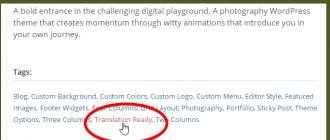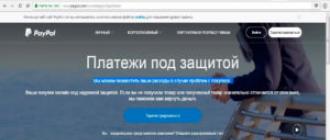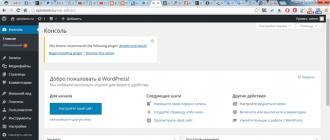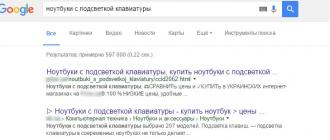PayPal gives you almost complete freedom to make payments around the world. But before you take advantage of all the benefits of the system, you need to figure out how PayPal registration takes place. The following step-by-step instruction will help with this.
Who can open an account in Russian PayPal
According to PayPal rules, registration can be carried out by individuals - citizens of the Russian Federation over 18 years old, individual entrepreneurs or Russian legal entities. An e-mail is a requirement.
Individuals are not entitled to open accounts for doing business. This can only be done by a legal entity or an individual entrepreneur. But they, in turn, opening an account for commercial activities, will not be able to use it for personal purposes.
Both legal entities and individuals undergo mandatory data verification. The results of this check determine what restrictions will be imposed on the user of the account (volume of payments, account balances), as well as the possibility of using the account.
Before registering with PayPal, a prospective user must prepare for data verification and have all the necessary documents on hand or in electronic form.
The cost of registration and system services
Before you create an account, you should study the rates to understand how beneficial the use of these types of payments for certain purposes. Opening a PayPal account is absolutely free and there is no obligation to have one. , and even then there are nuances, and payments can be free as well.
How to enter the site
To register, you need to go to the site www.paypal.com. Or after the dot, you can write “ru”, then the site in Russian will automatically open. 
Which account to choose
After clicking on the "Register" button, a page will open asking you to choose one of the two accounts. You will need to decide for what purposes registration on PayPal is carried out. If the system will be used only for making purchases, then a personal account must be opened. And if you plan to use PayPal for business activities, then you will need to open a corporate account. The description of the accounts can be seen both during the step-by-step registration and in the User Agreement. 
But the legislation of the Russian Federation prohibits mutual settlements between legal entities in PayPal (however, like any other similar electronic payments). Let's accept payments only from individuals, which allows you to ensure the operation of the online store, but when settling with organizations, you still have to use a bank account.
Registration in the system
In order to register, you need to indicate the country of residence and your email, and. 
Password requirements - at least 8 characters containing at least one number or symbol and Latin letters. It is recommended that the password has some characters that complicate the work of scammers to hack into the account and is not associated with personal data. 
The password will need to be entered twice.
As for the country, you should choose the one of which the person opening the account is a citizen. The next step in registering a PayPal account will be. For a number of countries, there are restrictions, less favorable tariffs and other differences, but it will not be possible to bypass the system - PayPal carefully checks the data of its users.
Personal Information
Registration in the system requires the provision of personal data: details, addresses, mobile phone and date of birth. All data on this page is entered in Russian, which greatly simplifies the task of users who do not speak English.
You need to be very careful when filling in the data. The system allows you to make corrections of no more than two characters in case of a misprint, but if you need to change more letters, you will have to submit supporting documents about changing the name or surname of an individual (for example, a marriage certificate) or data on making changes to the constituent documents for a legal entity .
To register with PayPal in Russian, you need to enter an additional document to choose from: SNILS, TIN or OMS for additional verification of the user account.
If for some reason you want to link a phone of a non-Russian mobile operator to a new profile, this will not work. The code is automatically selected based on the user's country entered on the previous page of the site. This also applies to additional numbers that can be linked to the account later. All telephone numbers are automatically assigned the Russian code +7 (or 8). 
The last item on this page will be confirmation of familiarization with the User Agreement and the Privacy Policy. It makes sense to pay attention to some points of the agreement.
For example, an unpleasant surprise for entrepreneurs may be the cancellation of a payment and its return to the sender. Also, any user may be affected by the decision taken by PayPal to close the account if he is suspected of violating the Agreement. It is better to know about these points before registering with PayPal.
In addition, the Agreement prescribes the restrictions that are imposed on the use of the account in the event that the verification of the account holder is not completed for some reason. These can be restrictions on the amount of the payment, and on the balance on the account, as well as on the amount of withdrawal of funds.
The Agreement also stipulates the obligation to inform about all disputes related to the use of the system. And when applying to the court, disputes will be resolved in accordance with the legislation of the Russian Federation.
The Agreement specifies all tariffs in force at the time of registration. In case of any changes, the Support Service sends an Update to the Agreement, which must be accepted. If any changes do not suit you, you will have to stop using your PayPal account.
The agreement can be studied later by going to the appropriate section of the site menu.
The privacy policy describes the standard procedure for collecting and protecting personal data, as well as the cases in which it is possible to provide user data to third parties and to what extent.
At this stage, even if the session is interrupted, you can return to registering with PayPal at any time later. The account has already been created. 
Payment card
Signing up for PayPal is not enough. You need to make your account work. To do this, the system requires you to link a card for making payments. By default, PayPal in Russia registers only ruble cards. If necessary, add the system suggests contacting PayPal representatives.
The card is considered registered if it passes pre-authorization, during which a symbolic amount will be withdrawn from the account (it will be returned within 24 hours).
One bank card can only be linked to one PayPal account. But several bank cards can be linked to one created account. You can add payment instruments later in the appropriate section in your profile settings.
The PayPal manual contains information that bank card details are not sent to the seller and this is guaranteed.
One of the stages of user verification is . To do this, you need to click on the "Send message" button on the corresponding page, and then from the received letter, follow the confirmation link. 
The registration is now complete. The system can be used to make payments. In the future, in order to remove restrictions on amounts and gain greater freedom when using the system's capabilities, it will be necessary to pass an identity check. Such a check can be simplified or deep. For legal entities, verification is desirable for.
2 8 862 0
Using an account in the PayPal payment system, you can conveniently transfer funds to various financial sources for different groups of recipients without disclosing your financial information. For example, when paying for goods in an online store, your bank account number or your credit card number will not be visible to the recipient.
You will need:
Registration conditions
You will need a Master Card or Visa bank card that already has the equivalent of at least a few US dollars on its account. This is a prerequisite, because if there is no money on the card, you will not be able to log in to the PayPal payment system.

The second thing you need is an e-mail. The best option would be the Gmail mail service, since PayPal trusts it more than other mailboxes.
Start registration
Go to official site PayPal payment system and click on the item - "Register".
On the next page, you will be prompted to select the interface language and country of residence. Choose your preferred language. On the same page, select one of the types of accounts.
You will have the opportunity to create a wallet for individuals (individuals) and for companies (legal entities).

Enter personal data
Once you've selected your account type and country, click "Open Account". After that, you will be taken to a page where you will need to enter your personal data. 
Enter card details
At the next stage of registration, you will be prompted to enter the details of your payment card, which will be linked to your PayPal wallet. You can skip this step and enter the card number later.
If there are no funds on the card, then it is best to postpone entering its details by unchecking the corresponding checkbox.

Completion of registration
To do this, click on the item "I agree to open an account". An email will be sent to you to verify your account. Activate it by clicking on the link in the email.
Proceed to payment
Paying via PayPal can be done not only by a registered user, but also by those who have encountered this payment system for the first time.
Registered user
You have your personal wallet in the PayPal system, to pay for goods or services through PayPal, use the interface of the site where you make the purchase.
For example, on Ebay, you just need to click on the Pay Now button next to the item you want to buy. After that, you are automatically redirected to the PayPal website, where the final stage of the payment will actually take place.
New user
To send a custom payment, you need to log in to the PayPal website with your username and password. 
Once in your account, check if your bank card details are entered, and if the account is verified. Also make sure you have the funds you need to complete the transaction.
In your account, go to the special tab "Payment payment". 
In this window, you need to fill in the following fields: 
Making a payment
After you have decided on the amount, select the currency in which you will pay.
Your country of residence and, accordingly, the interface language should be determined automatically.
Screenshot from PayPal.com
Whether PayPal determined the country correctly or not, you can find out by the flag icon, usually displayed in the lower right corner of the screen. Depending on the device on which you open the site (smartphone, tablet), the location of the flag on the screen may change.
The Russian language is automatically set only for PayPal Russia (residents of the Russian Federation). For Ukraine, Kazakhstan, the Republic of Belarus, English is set by default, and registration with PayPal must be carried out in it.

If PayPal determined the country incorrectly or you just want to change the interface language, just click on the checkbox, open the list of countries and select the appropriate one.
The choice of language does not affect further registration, the country of residence will be selected separately during further registration.

Then on the site PayPal.com in the upper right corner, click the "Register" button.
On the next page, you need to select the type of account you want to create. There are two types to choose from:

- Personal account- for private (individuals)
- Corporate- for a company (legal entities)
After selecting the type of account and clicking "Continue", you will be taken to a page where you will be asked:
Answer the question: " Which country should I indicate when registering?" very simple. Indicate the country whose passport you can present if verification is required. If your country does not accept funds on PayPal or there is no possibility of registration at all, remember: the company takes any falsification of data very seriously, they can easily identify such accounts and freeze them (together with associated accounts. And, as a rule, along with funds on the balance sheet, which will then be almost impossible to withdraw. The owners of these accounts are prohibited from opening new ones - they will also be closed sooner or later.
The issue of choosing the country of registration is very important, so we paid so much attention to it. Our advice: if you open a PayPal account and your business model is to receive funds from customers, but this is not possible in your country, remember that there are other completely legal methods of receiving. The most famous is, of course, the American company 2CO.com, which provides a comprehensive payment solution, incl. and PayPal acceptance. Thousands of immigrants from the countries of the former Soviet Union have been cooperating with it for many years.
- Select country of residence. Take this very seriously! Again, according to PayPal rules, a user can have only one account. There is no possibility to change the country in the account, and when moving / changing citizenship, the support service recommends filing an application to close the old account and open a new one - this will take 6-12 months. The fact is that for different countries PayPal provides a different set of services, different tariffs, etc.
- Enter email address(e-mail). We have already given our recommendations on his choice above. If you do not currently have an address, please register it first. Do not use someone else's address.
The email address will be your Paypal account ID, i.e. if someone asks for account details, in order to transfer funds, it will be enough to provide an email. Therefore, for convenience, it should be easy to read and, preferably, to remember. A sign of good taste: a short, memorable address. Subsequently, the email can be changed.
- Password and confirmation. Minimum eight characters. At least one number and one symbol are required.
Personal data of the owner of the PayPal account
The form is quite simple and there should be no problems with filling it out. You need to enter information for PayPal in Russia in Russian, entering the data in strict accordance with the passport data (passport of a citizen of the Russian Federation).
For residents of other countries, the best option is to enter data in Latin (in English), if possible, focusing on the passport. The only advice that can be given: if you already have an account on the ebay auction, try to match the registration data on PayPal and ebay (e-mail, address, spelling of the first and last name, etc.).
Enter information carefully. Please note that all items are required. For example, we entered abstract data into the questionnaire.
Name- Your Name (For example Andrey)
Surname- Your patronymic (for example Petrovich)
Surname- Your last name (for example Ivanov)
Please note that in the form the first name comes first, then the surname and only at the end the patronymic.
Date of Birth- Select your date of birth that matches your passport.
Nationality / Nationality- choose your nationality. Or just leave the previously selected country.
For Russians, registering with PayPal requires the introduction of a number and series of a civil passport. Enter the number and series in a row, without spaces.
Also, only Russians, when registering, are required to enter the data of one of three documents to choose from.
- Insurance number of an individual personal account (SNILS) - the number that you will find in the insurance certificate of state pension insurance.
- TIN - taxpayer identification number, a digital code that is assigned to all taxpayers in the Russian Federation. The TIN of an individual consists of 12 digits, you can find it in the certificate of registration with the territorial body of the Federal Tax Service of Russia.
- Compulsory health insurance - the number of the compulsory medical insurance policy.
Street / House / Apartment (Street Address)- Specify the address that you can confirm. If PayPal has doubts about the user, he is asked to provide copies of documents that contain the name, surname and address (for example, utility bills) to confirm the address. An additional line in the form is given if the address does not fit in the first one. This address has nothing to do with the delivery address of purchases.
Region, district (Province / Region)- Specify the requested data. For Russia, you can simply enter RU, for Ukraine - UA, for Kazakhstan - KZ, for Lithuania - LT, etc.
Index (Postal Code)- zip code (optional).
Locality (City)- your locality (city).
Mobile phone number (mobile). Carefully enter your mobile phone number, because. it will be used when creating your account. The number is entered in the format: international country code, city code, phone number (code of Russia - 7, Ukraine - 38). If the number is not accepted, you probably put an extra character somewhere, try writing it without spaces.

User Agreement and Privacy Policy
At the bottom, accept PayPal's "Terms of Use" and "Privacy Policy". You can read it, but these are standard legal documents that are not very easy to read. Just check the box and click the "Agree and create account" button.

Payment card
Now you will be prompted to enter the details of the payment card that will be used when working with PayPal. You can do it later and skip this registration step - just close the window and log into your PayPal.com account. All subsequent actions can be performed there.
If there are no funds on your card (at least the equivalent of several US dollars), then you should postpone entering its details, because. the system will not be able to authorize the card, in which the amount of $1 is blocked for a while and then returned. For residents of the Russian Federation who can accept payments to their PayPal accounts, this amount will be immediately credited to the balance.

Numbercreditcards- enter the number indicated on the front side of your payment card. Without spaces.
dategraduationdeadlineactions- this is the so-called. "Expiration Date" - card expiration date. Month and year. Indicated on the title side of the card.
Codesecurity- verification code (also called CVC, CVV2). These are the last 3 digits on the back of the card (4 digits for American Express cards). If there is no number on the card, you need to call the bank that issued your card to find out.

If Paypal did not accept your payment card, do not rush to get upset. First of all, you need to figure out why the card was rejected: there can be many reasons for this. It will help you, in which we briefly tried to analyze the most likely options.
Email address verification
Check your incoming mail in the email address you provided during registration. If there is an email from PayPal with the subject "Welcome to PayPal / Welcome to PayPal", find the "Activate / Activate" button in it and click it.
You will be taken to the PayPal website, where you will also need to enter the password you selected during registration to confirm. Immediately you will be asked to come up with two secret questions, the answer to which you will need to enter if you ever forget your password.

Then on the next page in "Step 2" select "Click this link if this button is in the body of the email" and enter the digital verification code ( confirmationnumber) from the email you received.
If you haven't received any emails from PayPal, you can send yourself an email with a verification code again. To do this, click on the link "request a new confirmation number" on the same page at the bottom.
Card verification
Now, for full-fledged work with Paypal, you need to verify your payment card. This is an additional security measure that will confirm that you are the owner of the card being used. By going through this procedure, you will also raise the limits (turnover limit) of your PayPal account.
According to the reviews of many users: it is advisable to verify the card immediately after registering an account, because. before the card is verified, there are fairly strict limits on the amount of a single payment sent. Verification of the card, as a rule, does not cause any special difficulties for anyone.
Helpful information
- If you live in one of the CIS countries (except for the Russian Federation and the Baltic countries), then after registering with PayPal, your balance will be zero. Don't worry - there's nothing wrong with that, it's supposed to be like that. Funds will be withdrawn from your bank card as needed. When returning - the funds are returned directly to the card.
- Residents of the Russian Federation and the Baltic countries are allowed to accept payments. The funds withdrawn from the card during registration and verification will immediately be credited to their account balance. In order to send a payment, they do not need to replenish the balance - funds can be withdrawn both from the account and directly from the payment card. For example, if there is a certain amount on the balance, but you need to pay more, then the missing funds will be withdrawn from the card.
- In Ukraine, Kazakhstan, it is impossible to accept payments on PayPal, as well as withdraw funds from PayPal to a bank account.
- After linking the card, no matter what currency it is in, be sure to immediately change the conversion center by setting not Paypal, but your bank as the default center. Otherwise, extra costs will not be avoided.
- Do not experiment with PayPal by introducing other people's cards, different bank accounts, etc. Do not draw attention to yourself. Otherwise, you risk being tested.
- Do not share your PayPal username and password with third parties. Do not engage in dubious transactions or accept dubious offers where you are asked to pay for something with the promise of huge commissions.
- If you log into your PayPal account from different countries (calculated by IP address), or if there are simply a large number of logins from different computers, it is possible that the security service may suspect that unauthorized persons have gained access to the account. Such an account risks being blocked, and you may be asked to send copies of documents.
- Very often, scammers send fake emails online that look like real emails from ebay, PayPal, citybank etc. These letters are different in content, but in the end they require one thing from the user: follow the link in the letter and enter their username and password. As you probably guessed, this whole scheme is designed to swindle your username and password. By following the link, you will be taken to a fake website (usually just a couple of pages) of the company on behalf of which the letter was sent, where you are asked to log in. Falling for this scam and providing personal data to scammers, you can get into serious trouble. There is only one way out: do not believe everything that comes to you by e-mail, no matter how plausible it may look. Check links carefully. Enter your username and password only on the authorization page that you got to by typing the address yourself, or by following a link from your browser bookmarks. And remember: if we are talking about a real payment system, then it will never require you to login and password by e-mail. If you received such a letter, it means that it was sent by scammers.
- Do not use "instant" (or prepaid/gift) payment cards that can be purchased online. Such cards, as a rule, do not have the name and surname of the owner (you can specify any), as well as a plastic carrier - they simply send you a number and expiration date. The price of using such a card in PayPal can be high - your account will be blocked once and for all. Remember: only a bank can issue a credit (or debit) card, after carefully checking your personal data.
PayPal recently entered the Russian market. We adapted the site to the Russian language, connected a Russian-speaking support service that works around the clock using all possible communication options (Skype, email, phone).
The PayPal payment system ensures the safety of purchases, being an integral part of the Money Back Guarantee and without disclosing your bank card details to the seller.
Go to the PayPal registration page and fill in all the fields using Latin letters. You do not need to create a login, it will be an email address.
On the registration page, you will be asked to link a bank card to your PayPal account as a payment instrument. With PayPal, you can use Visa, MasterCard, American Express, Maestro, and Visa QIWI Wallet.
After adding a bank card, it must be confirmed. Sign in to your PayPal account and select the My Account tab Click the Verify my debit or credit card link in the Notifications section.
And press the button Registration or sign up.
2) You will see a window like this
You need to choose one of the three types of accounts
- Personal (Personal)- an account for individuals (preferred option). Designed for users who predominantly make purchases and rarely accept payments. Acceptance of payments from credit cards, from Buyers for this type of account is not possible. This type of account is currently optimal for residents of the CIS, because. Acceptance of payments at the moment for them is closed in general.
- Premier- an account for individuals or legal entities that both send and receive payments equally often. Most Bussiness account features are available, including accepting payments from credit cards.
- business- this type of account is offered as a comprehensive business solution for receiving and sending payments. It is possible to register an account for a legal entity, implemented multi-user access to the account, with the differentiation of user rights and many other useful options.

3) I recommend initially entering all your data when registering with PayPal with Latin letters, i.e. Ivanov Ivan Ivanovych
On the next page, you must specify all your personal data.
E-mail address- Your e-mail address (we do not recommend specifying addresses such as @mail.ru @ya.ru, etc. it is better if it is @gmail.com, @yahoo.com)
Choose password- Choose your password. (we advise you not to enter a password such as 123456, because this is a resource associated with money, which means passwords must be strong, contain both numbers and letters)
Repeat password- repeat password entry.
Name- Your Name (For example Ivan)
Surname- Your patronymic (for example Ivanovich)
Surname- Your last name (for example Ivanov)
Date of Birth- Select your date of birth
Nationality- In this line, select the country of residence again
Address line 1- home address (For example, Lenina, 25 - 45)
Address line 2- if the address does not fit here, you can continue it.
City- the city where you live (for example, Rostov)
State / Province / Region- Your region. For Russia, enter: RU, for Ukraine: UA, for Kazakhstan: KZ, for Latvia: LT, etc. Postcode- Your postal code
Phone number- Contact number. In the format: international country code, city code, phone number (Russian code - 7 Ukraine - 38). If the number is not accepted - try to write it down by putting spaces between the codes, for example: +7 495 XXXXXXX Check again carefully Next press " I agree and open an account" Next, you will be asked to enter your credit card information, which
will be used with PayPal

4) In principle, you can enter card details later, for this, simply uncheck the box. If you do not have at least $1 on your card, then you do not need to enter card details. Let's assume that your card is active and has funds on it, let's continue:
- Credit Card Number- enter the number indicated on the front side of your plastic card. Without spaces.
- expiration date- this is the so-called. Expiration Date - card expiration date. Usually listed on the front of the card.
- CSC- verification code (also called CVV2). These are the last 3 digits on the back of the card (4 digits for American Express cards). If you have any difficulties: click on the link "What is it". If there is no number on the card, you need to call the bank that issued your card and find out.

To complete registration, you need to click " I agree to open an account", which automatically means that you accept the User Agreement and Privacy Policy PayPal(you can check them out). Next, you need to confirm your email address. Check your email, you should receive an email with activation instructions. Look for a line "Click here to activate your account", after clicking your account will be activated.
If for some reason you are unable to click on the link or the link does not open for you, you need to go to your PayPal account and in the tab " Task list"select" Confirm your email address".

Then on the next page in "Step 2" select " Click this link if this button is in the body of the email". and enter the numeric code (confirmation number) from the letter that came to you.

Do you think that's it?)
No! The next step is Card Verification. It happens like this: Card verification
- For your full work with the system PayPal You need to verify your payment card. This is a security procedure. PayPal, which will confirm that you are the owner of the card used. By going through this procedure, you will also raise the limits (restriction of turnover) of your PayPal account.
- The card verification process is quite simple: the essence is as follows: $ 1.95 is withdrawn from your card (this money is subsequently returned to your card), then, in the statement of card transactions, in the details of this payment, you find a 4-digit code (payment details of the payment will be look something like this: "1234PAYPAL - *EXPUSE", the first 4 digits are your code), which you need to enter on the site PayPal. You can find out this code by means of an extract from the bank, by calling the bank's transaction center, having received an extract of card transactions. Most often, you just need to call the bank and ask for the 4-digit code that is indicated in the note to the withdrawn amount.
Enter numbers in the next window 
If everything is right 
Why is verification needed at all? Well..if you don't pass it, Paypal will think that you have stolen the card and will most likely close your account. But you don’t need it)) Something is not clear, we ask questions in
For purchases on the Internet and in particular for paying for orders on eBay, you will need to register in the PayPal payment system and link your Visa / MasterCard / Masro / Visa Classic / Visa Electron bank card there.In principle, registering on PayPal is not difficult, at the time of this writing, there were already more than 169 million users there, so in theory there should be no difficulties. Especially for you, we have prepared a step-by-step instruction with an example of how to create a PayPal account, as well as how to link a plastic card to your PayPal account.
Step-by-step instructions on how to register with PayPal and link your card:
1. Go to the PayPal website in Russian https://www.paypal.com/ru/ and click the "Register" button:2. On the registration page, select the type of account: "Personal account". By the way, earlier here you could also select a country and language, but these items were moved forward a little, so click the "Continue" button.

3. You will be prompted to indicate your country (you need to select from the drop-down list), then enter your email and enter your password 2 times (only numbers and Latin letters can be used in the password, and don't forget to write down your password so you don't forget it later ).
By the way, if you choose the country Ukraine, then everything is filled in in English or in Latin letters, but if Russia, then everything can be entered in Russian, but the ukrov does not require an identification code and a passport number on this page (in principle, there are a lot of prompts out there, it’s difficult to blunt ).
If everything is ok, click the "Continue" button:

4. Now have your passport and TIN (Taxpayer Identification Number) ready. You need to fill out a whole questionnaire, this is how it looks (the data of the owner of the PayPal account and the data of your bank card must match exactly):

Check the correctness of filling out the questionnaire and if everything is OK, press the blue button "Agree and create an account". And here is an example of filling out the paypal registration form:

5. In principle, your account has already been created, you will immediately be prompted to add the card to your PayPal account. Card details can be entered later (if the card is not at hand). You are already authorized on the site and can use your PayPal account. Do not forget to check your mail and confirm your email, a whole instruction will come there (usually the letter contains a link and an activation code that you need to enter on the PayPal website or the Activate / Activate button that automatically activates everything)
If you have a Visa / MasterCard / Maestro card in your hands, then enter 16 digits of your bank card number, then a little lower enter 2 digits for the month and 2 digits for the year (the expiration date of the card, i.e. how long your card is valid for, the information is on the front side your card).
There is a CCV / CCV2 code on the back of your card, it is located on the side of the magnetic strip, where the signature field consists of three digits, enter it in the appropriate field in the form to add a card. And if everything is correct, click the Add card button (to skip this step, under the add button there is a link that says "skip now")
Here is an example of adding a card during registration:

6. In general, if you have added a card, a page with congratulations will open in front of you and at the top there will be an "Account" button for logging into your account, just click on it and your personal page, your PayPal profile will open in front of you:
https://www.paypal.com/myaccount/home

7. This is how the PayPal account page looks like (https://www.paypal.com/myaccount/home), by the way, do not forget to check your email and confirm your email (there will be an activation link in the letter).
But that's not all, if you added a card, it does not mean that you linked it to your PayPal account. Now that you have filled out the form, you need to link your card to your PayPal account. To do this, go to the Account section (the button at the top of the account):
https://www.paypal.com/myaccount/wallet

8. You will see a page where you can add, delete and edit your linked cards. If your card has not yet been added, then click the "Add a card" button, but if the card has already been added, then go to the "Classic interface" at the bottom of the page (we will explain why below).
In general, you can confirm your account by clicking on the card icon on this page and then the button to confirm the card appears (at the moment this method does not work, so unsubscribe in the comments if such an opportunity has already appeared)

And here is the actual template for adding a card (EXAMPLE), if you click on the "Add a card" button. First, choose your card type (Visa/Mastercard/Maestro), enter the card number, then the card expiration date (month and year, for example 05/19, these numbers are on the front side of your card), then enter the CCV/CCV2 code that is on the back of your card, from the side of the magnetic strip, where the signature is (3 digits):

9. After clicking on the "Classic interface" button, you will be able to link your added card to your PayPal account. The nuance is that this is an updated stick design and there is no "Link and confirm the card" button (maybe it will be added soon), so you need to go to the classic interface. (this button is located at the bottom of the "Invoice" page, as shown in the picture above)
On the right in the menu of the classic interface, open the "My funds" tab, there will be your added card, next to which you need to click the "Update" button:
https://www.paypal.com/webapps/customerprofile/summary.view

10. And here the treasured button will appear with the inscription "Link and confirm the card" near your card, click on this button to link and confirm your card:
https://www.paypal.com/cgi-bin/customerprofileweb?cmd=_profile-credit-card-new-clickthru&flag_from_account_summary=1

11. On the page that opens, click the "Continue" button. From your card account, about $ 1 will be debited and in the note to this payment there will be a 4-digit PIN code, which must be entered on the PayPal website within 24 hours. (The code will be in the payment description, between the letters PP and CODE). You can find out the pincode in 2 ways, the first option is to call the bank and find out the note to the last payment, and the second option is to go to Internet banking (in your account) and see the payment history there.

12. Now, in order to enter a pin code, at the bottom of the page that opens, click on the "My profile" button:
https://www.paypal.com/cgi-bin/customerprofileweb?cmd=_profile-credit-card-new-clickthru

13. Going to the profile page, next to your card, instead of the "Link and confirm the card" button, there will be a "Enter Paypal code" button, click on it:

14. A form for entering the code (4 digits) will appear, enter it and click the "Confirm card" button:

15. If you entered everything correctly, a message will appear that your card has been successfully verified and now you can make and pay for purchases in any online stores that accept PayPal:

If you have any questions, you can ask them in the comments and we will try to answer them promptly. By the way, if your card does not have a CCV / CCV2 code, call your bank and they will tell you what can be done (sometimes a new card may be required).
If errors pop up when confirming the card, then most likely you have transaction limits or the ability to pay with a card on the Internet is prohibited, to solve the problem, call your bank and say what you are going to do, usually everything is sorted out within 5-10 minutes (tech. support of all banks works around the clock, you can find the contact number of technical support of your bank on the back of your card, usually it is written in small print)