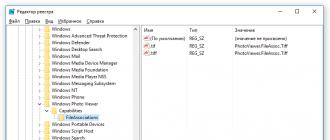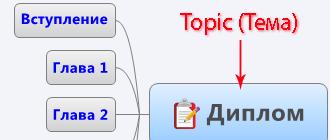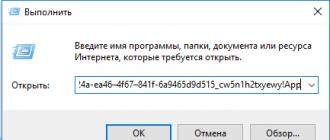And so... You downloaded your favorite dandy game and decided to launch it. Poke into a file with the extension ".nes" or archive ".zip" you suddenly realize that you need help. In fact, you can’t play these games just like that, without the help of special programs. These programs are called emulators.
An emulator is a program that reproduces the work prefixes on your personal computer. And the game file itself (by the way, it is called rum) - This cartridge(exaggerated). Naturally, you cannot play dandy with only one thing. Therefore, for a full game you need download both rom and program to run it.
I found dozens of emulators on the net, but I decided to take only three of the best of them, besides, they all have support for the Russian language, which is very important for the Russian audience.
Russian emulators Dendy
| Virtual NES | Nestopia | FCE Ultra |
 |
||
| Virtual NES is a great dandy emulator that is best for opening Japanese games. Works on windows 7, XP, 2000. Excellent compatibility with most of the games. The Russian version of this emulator (version 0.93) is available at this link: | Nestopia- a relatively young dandy emulator, but already gaining tremendous popularity! Opens probably 99% of all Roma without any problems. It has support for a network game, many filters to customize the image and sound. Works on win xp, 7, 2000. Of the minuses - quite demanding on hardware, no less than Pentium 3. | FCE Ultra- an excellent dendy, nes emulator that can handle most games. It is something in between the two previous emulators. It eats few resources, but at the same time it has a bunch of settings that will satisfy even the most experienced gamer. To enable the Russian language, you need to go to the options, then click on language and select Russian. Version 0.98.15 is available at this link: |
How to run the game (rom) on Dandy
Let's say you downloaded the emulator and the rum itself, i.e. you should have two files: one with the extension ".nes" (rom with the game), the second ".zip" (emulator). To run the game, you need to extract the emulator program and run it. I'll show you how to run rom using an emulator as an example. Nestopia:
After launching the emulator, click on file / open ( file/open). Next, you need to select the folder in which you have the file with the extension ".nes" i.e. the downloaded game file itself. Open it in this program and you can play. The only thing, it would be nice to customize the control buttons, graphics, sound. But here it is difficult to give any recommendations, because everything will depend on the personal preferences of the player, and on the hardware on which the emulator is running. You can also set where the saves will be made, look at which buttons to make saves faster, if your emulator has the ability to record video and sound - also specify in advance the folders where it will all be saved. If you actively use this program - the disk can decently accumulate photo and video materials, up to several gigabytes!
In general, this is the whole discovery of rums ...
An emulator for playing on a smartphone with ANDROID OS can be downloaded
The program features high-quality sound, high speed and is compatible with most games. This dandy emulator has many features and settings, but, unfortunately, does not support the Russian language.
Platform: Windows
OS: Windows XP / Vista / 7
Language: English
Possibilities:
- Saving the game at any time
- Opens games in archives( zip,rar)
- Support game genius
- Mode Debugger
- Recording a gameplay video
- Adjusting the sound frequency
- Large selection of video settings
Flaws: Poor implementation of a network game, does not support Russian
Installing FCE Ultra
2 . We open archive

3 . You will see something like this on your screen list of files and folders:

4 . We create new folder, by right-clicking on the desktop, a list of menus will appear:

5 . Let's name this folder

6 . Select all archive contents and move it to this folder:

Here is the transfer snippet

7 . Run the main file fceu and on the left side we will see the emulator window:

8 . In this window, select the menu file and click on the menu item open:

9 . Select the directory where the emulator is saved and open the folder games/ selecting the desired game archive which you are going to play:

10 . Click on the button open:

10 . If throughout all the steps, you did everything correctly, then you will see a window with the most dendy game in our case, this is Battle_City, this is what the window looks like after a successful launch:

Setting up game controls in FCE Ultra
1 . We turn to the most important issue, control settings, select the tab config and section Input... as shown in the picture

2 . You will see a window with the required settings in front of you. Click on " Configure” and after clicking, an additional window opens gamepad:

3 . We press the required key that needs to be changed (in our example it is " Up»):

4 . Click on Clear and select the desired key (an example of assigning the key " W»)

Now press the keyboard key W»

Upon completion, to further settings, click on “ close". And we do this with all the required settings for the keys.
FCE Ultra program control (hot keys)
There is also a rather interesting section, in the tab " config", it is called Map Hotkeys.

This section describes the keys for the main settings of the program itself:
From the list, you can see that when you click " Ctrl + F5»At any time the game is saved, and when you click « Ctrl+F7» loading from the moment from which it was saved. All settings, if necessary, can be done for yourself.

After you have downloaded the file with the Dendy game, you also need to download the emulator, i.e. program that will open the file itself. For more details, read below.
Emulators D endy- These are special programs that, as it were, reproduce the operation of the set-top box on your personal computer. A cartridge (game) is a file with the extension “nes”, which is also called rum. Roma are also very diverse, there are multi-game games, there are also Roma with one game.
Logical conclusion: you can't play dandy games without an emulator, just like you can't play in an emulator without "nes" extension files.
In general, until the end of the 90s, no one even thought about any emulators, everyone calmly played the console itself. But at that time, quite powerful PCs (at that time) began to appear, which had enough resources to run the emulator. American enthusiasts realized in time what was happening ... and around the same time, the first programs began to appear that allowed you to play dandy on a personal computer.
Well, at present there are just a great many emulators for dandy. There is no point in listing all of them. They differ from each other in the quality of compatibility with the original games, the demands on PC resources (don't laugh), as well as the presence of additional features, such as audio or video recording of the game during its passage.
Here are the most popular emulators for Dendy, which are enough to play 99.99% of the games on your home PC or laptop or ...
For Windows:
1) VirtuaNES- This is an excellent nes emulator that supports a large number of roms, has many settings, provides great sound and an equally attractive picture.
(Just a great nes emulator, with support for WinXP, Win7, 64 bit)
2) Nestopia- One of the best dendy emulators. Quite demanding on computer resources (comparatively), it requires at least a Pentium 2. It has a bunch of features, such as video and sound recording, support for anti-aliasing filters, a simple and intuitive interface, etc. This nes emulator is definitely for everyone to download!
(Emulator version that works fine on both win7 64 bit and 32 bit XP systems!)
3) FCEU- Also a very popular and generally good dandy emulator. Supports most roms, produces a good picture and sound.
(nes emulator that works on win 98, ME, 2K, XP. However, it didn't work on win7 64 bit.)
All emulators included in the legendary FCE and FCE Ultra family are collected here. The development of the original emulators has long ceased, and yet, a couple of programs are still being updated. We have a separate page for FCEUX, and FCE Ultra MM, which supports the most incredible mappers, can be found below, along with the history of the creation of emulators.
Below are both versions of the original emulator and derivatives of it.
- FCE Ultra MM 03/24/2013 (Windows) - Sanchez took the latest version of the emulator's source code and modifies it, adding support for new mappers, archives and other features. This emulator is really being developed so far. Must have. The Russian translation by GreenJohn is outdated.
- FCE Ultra Rerecording v0.98.28 (Windows) - a special version of the emulator for recording walkthroughs. Sources. Website .
- FCE Ultra v0.81 (DOS) is an open-source NES/Famicom emulator with all the bells and whistles. Every site dedicated to emulation sings of it with verses, and for a long time I used only it. It has a simple interface, a minimum of settings and a small size!! Together with VirtuaNES and Nestopia, it shares the first place among emulators.
- FCE v0.1 (DOS, PC98) - original from BERO.
- FCE Ultra 0.961 (BeOS) is the best emulator for this operating system. Here Phamicom (20.06.2003).
- gpfce v0.4 rev313 (GP2x) + sources (website), here FCE Ultra GP2X v0.3 + and Phamicom-GP2X v.0.2 (website).
- GPFCE v0.3.3 (Symbian OS) is a free emulator from AnotherGuest. Website .
- FCE Ultra DC (Dreamcast) - never seen the light port of the emulator from Takayama Fumihiko (circa 2001). The source code has been lost...
- FCE Ultra GX v3.0.8 (GameCube, Wii) is an obsolete version based on FCE Ultra 0.98.12. Fresh, based on FCEUX.
- FCEU-PSP v0.3 (PSP) - one of several Dandy emulators on a portable Sony. website .
- FCE Ultra v0.90i (PlayStation 2, 03/02/2008) - emulator version from Bruno Freitas. website . source . Made on the basis of the eponymous emulator version v0.90 from ragnarok2040.
- FCE Ultra v0.9.3 (PlayStation 2, 04/24/2008) - emulator version from ragnarok2040. website .
- fceuPS3 v1.3 (PlayStation 3)
- Nesoid (Android) - this emulator is based on GPFCE, and it, in turn, is based on FCEUltra. We are looking for in the market.
Historical facts.
In 1998, BERO released its Famicom/NES emulator. At this time, there were already plenty of NES emulators, but he really wanted to port something to the PlayStation. Since there were no source codes in Portable C except xNes, and their launch on the R3000 core guaranteed a maximum slide show, it was decided to write an emulsion for DOS first. The 6502 kernel was borrowed from the sources of Marat Fayzullin. It was not possible to come up with a name at that time, the following was left: Family Computer (NES) Emulator, or FCE for short. This is the name that stuck. The only source code version ran on PC-AT or PC-9801/9821.
Several attempts have been made to modify the emulator (FCE++) or port it to Linux (xfce, NextFcE). Xodnizel also ported the emulator, calling it FCE Linux. He used the SVGAlib library and introduced a number of innovations. However, he abandoned his development, and took up the DOS version, with the FCE sources. At the end of November 1998, the FCE Ultra Beta 1 version hatched. From version 0.18, the emulator is ported to Linux, and from 0.25 to Windows. The source code of the emulator has been available since version 0.4 (November 12, 2000). In June 2002, version 0.80 was released under the GNU GPL. The emulator feels great under DOS, Linux SVGAlib, Linux X, Mac OS X, running from the command line, as well as Windows, boasting a windowed interface. On the basis of SDL, you can port the emulator for FreeBSD, Solaris, IRIX. The second wind appeared after a series of successful transfers of the emulator to game consoles.
Unfortunately, all good things come to an end. The site and forum of the project became unavailable at one moment, but the latest versions of the source code v0.98.13-pre (September 2004) and executable files (version 0.98.12 in August) were posted on the Internet. Since March 2006, the emulator has been developed by Anthony Giorgio and Mark Doliner.
At different times, branches began to appear, developed for some highly specialized purposes. FCE Ultra "rerecording" by blip allowed you to record game playthroughs and create TAS cutscenes. In 2006, nitsuja and luke took the baton from its development, adding new features. In 2008, mz, maximus, adelikat and nitsujrehtona are taken as the emulator (versions FCEU.0.98.17 - 0.98.28).
Another direction of development of the emulator was the addition of debuggers. These are FCEUD, FCEUXD, FCEUXDSP and FCEUXDSP CE, we will not dwell on them in detail.
And finally, FCEU-mm. The name stands for FCEU "mappers modified". This is an unofficial development of the emulator from CaH4e3, it adds mappers from rare Chinese pirates.
In 2006, the FCEUX project starts, designed to collect all the best achievements in one emulator.