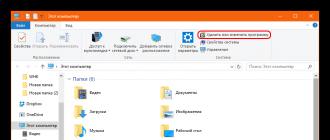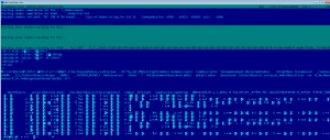Hi all! In today's article I want to tell you about how to convert pdf to fb2 files. If there are pictures in the text, they are converted along with the text. In my opinion, PDF is the most common, and FB2 is the most convenient format for reading books on various devices. On a computer, you can read in any format conveniently and comfortably (of course, not for everyone), but still I like to read in an e-book.
PDF books are not very suitable for reading on electronic devices, I personally was infuriated that I had to constantly enlarge each page separately to “fit” them to the display of the device.
Having tried different programs - for reading, this problem was not solved, or I was looking badly. If you know such a program, write in the comments. I'd be happy to advise.)
I came to the conclusion that it is necessary to change the format of reading. Namely, convert PDF to FB2. After trying various conversion methods, I settled on ABBYY PDF Transformer+, a program for working with PDF files and converting them to other formats.
The program is not free, but nowadays, if you try hard, you can find a lot of cracked programs on the Internet, and this one is no exception.
Now let's proceed directly to the file conversion itself:
- Run the program by double-clicking on the shortcut:
2. In the window that opens, click open:
3. On the top toolbar, click, as in the picture:
4. In the next step, enter the title of the book and the author:
6. We are waiting, closer to the end of the conversion, the save window will open:
7. After converting the format from PDF to FB2, check the resulting file, if something goes wrong, change the settings and repeat the procedure.
As a result of my experiments with conversions in this program, I encountered two problems:
- When translating formats from one to another with the recognition language, only Russian links in the book were not recognized;
- If there were any inserts in the book, for example, quotes or just words not in Russian, the letters were replaced with an incomprehensible set of characters.
The automatic recognition language solved these problems.
For me, ABBYY PDF Transformer+ is the best PDF to FB2 converter and PDF tool.
Thank you for reading my short article. If it turned out to be useful to you, write a comment - I will be glad to anyone. I'll add it if needed.
PS The book by Azat Valeev, which I converted into an article, I use only for reading on my device and not anywhere else.
You, as an e-book reader, many formats designed specifically for reading on mobile devices must be known. Perhaps you have also heard about the FB2 format? FB2 is an XML book presentation format created in Russia. In this format, each element is described by its own tags. What makes this format convenient for many users is that it is supported by many mobile platforms, which means it can be used to read books on these platforms. It is good because it consists of tags and can be rendered in accordance with the rendering of this format on different devices. The format also contains descriptive text formatting tags such as bold, font size, underline, etc.
How to Convert PDF to FB2
Why choose our online FB2 converter?
There are many varieties of FB2 converters on the web, but what makes our converter unique and why users should opt for it. Below we have presented a list of the advantages of our online PDF to FB2 converter that every e-book reader needs to consider when choosing:
- Our FB2 converter has no limits on the size of the document to be converted.
- Our converter is absolutely free and does not require additional installations or accounts.
- The entire conversion process takes place on our dedicated servers and does not require user resources.
Follow the steps below to convert your PDF files to FB2
- Visit our website and select the menu “To FB2 Format”
- You can download a file from a disk or from another Internet resource
- After loading the document, the converter will start automatically
- Depending on the size of your PDF document or other format, the conversion may take from a few seconds to several minutes
- Upon completion of the conversion, the document will be automatically saved on the user's disk in the browser
- Repeat steps if you want to convert more documents
Many people are concerned about the problem of how to transfer their lectures or simple documents made in Word to their favorite smartphone or tablet, where either FBReader or CoolReader or some other convenient FB2 reader has been installed for a long time.
I tried and tested a program with a simple name doc2fb. (With) e-books
Doc2fb - a very small program designed for converting. doc, .txt and .rtf files in fb2 format for readers. The program works on PC (Windows 2000/XP/Vista/Windows 7) and PDA. Provides the ability to work in batch mode. Interface language - Russian. ( you can download below)
In order for the application to work, MS Word 2003 must be installed on the PC (this is at least). There must also be javascript with a version of at least 5 (it is included with IE), everything went smoothly on my Mozilla and Opera
Word vector pictures, for example, WMF, are not included in the final file. Raster images, which differ from the JPEG format, are converted to PNG. (proof below)
Here is my example. Sample text in Word
And this is what it looks like on Android
Well, the program itself

In the "Folder" line, click on the button with the ">>" image, and then select the folder that contains the necessary DOC files. After that, the "convert" button becomes active.
FB2 is one of the most popular reading formats that meet today's needs of readers. Therefore, the issue of converting e-books in other formats, including PDF, to FB2 becomes relevant.
Unfortunately, most PDF and FB2 readers, with rare exceptions, do not provide the ability to convert one of these formats to another. For these purposes, first of all, online services or specialized converter programs are used. We will talk about the use of the latter for converting books from PDF to FB2 in this article.
It must be said right away that for a normal PDF to FB2 conversion, you should use sources in which the text is already recognized.
Method 1: Caliber


Method 2: AVS Document Converter
Now let's move on to applications that are specifically designed to convert documents of various formats. One of the best such programs is AVS Document Converter.
- Launch AVS Document Converter. To open the source in the central part of the window or on the toolbar, click on the inscription "Add Files", or use a combination Ctrl+O.

You can also add through the menu by successively clicking on the inscriptions "File" And "Add Files".
- The Add File window opens. In it, go to the PDF placement directory, select it and click "Open".
- PDF object added to AVS Document Converter. The contents of the preview window are displayed in the central part of the preview window. Now we need to specify the format in which the document should be converted. These settings are made in the block "Output Format". Click on the button "In an eBook". In field "File type" select from the dropdown list "FB2". After that, to specify which directory the conversion will be made to, to the right of the field "Output Folder" press "Review…".
- A window opens "Browse folders". In it, you need to go to the folder location directory in which you want the conversion result to be stored, and select it. After that click OK.
- After all the specified settings are made, to activate the conversion procedure, click "Start!".
- The PDF to FB2 conversion procedure begins, the progress of which can be observed in percentage in the central area of AVS Document Converter.
- After the conversion is completed, a window opens, which says that the procedure was successfully completed. It also prompts you to open the folder with the result. Click on "Open. folder".
- After that, through Windows Explorer the directory opens, in which the file converted by the program is located in the FB2 format.








The main disadvantage of this option is that the AVS Document Converter application is paid. If you use its free version, then a watermark will be superimposed on the pages of the document resulting from the conversion.
Method 3: ABBYY PDF Transformer+
There is a special ABBYY PDF Transformer+ application that is designed to convert PDF to various formats, including FB2, as well as perform the conversion in the opposite direction.
- Launch ABBYY PDF Transformer+. Open Windows Explorer in the folder where the PDF file prepared for conversion is located. Select it and, holding down the left mouse button, drag it into the program window.

It is also possible to do things differently. From ABBYY PDF Transformer+, click on "Open".
- The file selection window is launched. Move to the directory where the PDF is located and select it. Click "Open".
- After that, the selected document will be opened in ABBYY PDF Transformer+ and displayed in the preview area. Click on the button "Convert to" on the panel. In the list that opens, select "Other Formats". In the additional list, click on "Fiction Book (FB2)".
- A small conversion options window opens. In field "Name" enter the name you want to give the book. If you want to add an author (this is optional), then click on the button to the right of the field "Authors".
- The Add Authors window opens. In this window, you can fill in the following fields:
- Second name;
- Surname;
- Alias.
But it is not necessary to fill in all fields. If there are several authors, then you can fill in several lines. Once the required information has been entered, click OK.
- After that, you return to the conversion options window. Click on the button "Convert".
- The conversion process starts. Its progress can be observed using a special indicator, as well as numerical information, how many of the pages of the document have already been processed.
- After the conversion is completed, the save window will launch. In it, you need to go to the directory where you want to place the converted file, and click "Save".
- After that, the FB2 file will be saved in the specified folder.








The disadvantage of this method is that ABBYY PDF Transformer+ is a paid program. True, there is the possibility of trial use for one month.
Unfortunately, not many programs provide the ability to convert PDF to FB2. First of all, this is due to the fact that these formats use completely different standards and technologies, which complicates the correct conversion procedure. In addition, most of the well-known converters that support this conversion direction are paid.
Doc (word) to Fb2 Converter
A high-quality, free program in which you can create, edit and convert fb2 documents. The program is multifunctional, but on this page we will consider it as a converter. We can immediately say that the quality of the book obtained in this program cannot be compared with what other programs do. After converting to it, not required further editing of the document in third-party editors! If you are looking for a really high-quality program, then you will probably not be able to find a better one. Since the program was developed specifically for fb2, it provides ALL the main features of this format.
So the program can convert from formats:.doc, .txt, .html, .dot, .rtf, .htm, .oth, .odt, .ott, .stw, .sdw, .xml, .vor, .psw, .wps, .wpd, .fodt , .sxw, Microsoft Word 2003XML .xml, and others in fb2.
If you have already come across other converters (including online converters), you have noticed that almost all of them work very unstable, with errors and even loss of the source text, and those programs that work more or less tolerably require that A commercial (paid) version of MS Office was installed on the computer. All of them had to be abandoned, since the task was to find a free and at the same time high-quality program. As often happens, such a program was found by a Russian developer called FbTools. The program is "live", updates are constantly coming out (by the way, this article has already been reworked several times for new versions of the program) that improve its functionality and eliminate shortcomings. However, for it to work, you need to have OpenOffice Writer installed - this is a free office program that the developers have brought to mind, and if you don’t have it yet, I strongly recommend installing it - spend a little time installing it, but then it will do you good service for many things. You can download OpenOffice from the official website.
This is how the converter window looks (below) for entering book properties (this window will be offered automatically when starting the conversion). As you can see, there are a large number of professional settings, but if you do not have any special requirements for the metadata of the book, then you only need two columns - you need to select the genre from the drop-down list, and enter the title (marked in red). And then click the button in the upper right corner "Save fb2 properties"
.
After that, through the menu (second picture) or simply by pressing the button on the panel, we start the conversion. After a while, an fb2 copy of it will appear next to the original file. The installation procedure is described below.
(the archive contains the module itself and the help files)
 Start conversion: click "OOoFbTools" then "Export to Fb2"
|
Converter Installation
As already mentioned, for the converter to work, it is necessary that OpenOffice Writer be installed on the computer. We will assume that you downloaded and installed it, as well as downloaded and unpacked the archive in which the fb2 converter itself is located, which we now implement in OpenOffice Writer.
The following dialog opens, in which we press the button " Add"

And select the file from the folder with fb2 converter OOoFBTools.oxt, after which we get:

Close this dialog, we don't need it anymore. Restart OpenOffice and we see that the converter with tools is already integrated into the top panel. Now you have a very powerful and high-quality program for professionally creating fb2-format books and a converter for all formats that OpenOffice works with.
For those who want to delve into the settings and techniques for creating and editing fb2-books, files with a detailed description of the functions and examples of working in the program are attached to the archive.