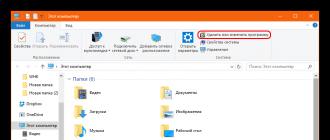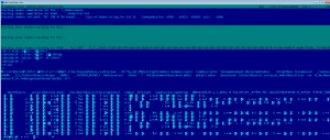MDF (Media Disc Image File) is a disk image file format. In other words, it is a virtual disk containing some files. Often computer games are stored in this form. It is logical to assume that a virtual drive will help read information from a virtual disk. To carry out this procedure, you can use one of the special programs.
The peculiarity of images with the MDF extension is that they often require an accompanying file in MDS format to run them. The latter weighs much less and contains information about the image itself.
Method 1: Alcohol 120%
Files that have the extension MDF and MDS are most often created through Alcohol 120%. And this means that this program is best suited for opening them. Alcohol 120%, although a paid tool, allows you to solve many tasks related to burning discs and creating images. In any case, a trial version is suitable for a one-time use.

Method 2: DAEMON Tools Lite
A good alternative to the previous option would be DAEMON Tools Lite. This program both looks nicer and opens MDF through it faster. True, without a license, all the functions of DAEMON Tools will not be available, but this does not apply to the ability to view the image.

The same result will be if you open the MDF file through "Quick mount".

Method 3: UltraISO
UltraISO is perfect for quickly viewing the contents of a disk image. Its advantage is that all files included in the MDF will immediately be displayed in the program window. However, to use them further, you will have to extract them.

Method 4: PowerISO
The last option to open MDF is the PowerISO program. It has almost the same principle of operation as UltraISO, only the interface in this case is more friendly.

So, MDF files are disk images. To work with this category of files, the Alcohol 120% and DAEMON Tools Lite programs are perfect, which immediately allow you to view the contents of the image through autorun. But UltraISO and PowerISO display a list of files in their windows with the subsequent possibility of extraction.
– Igor (Administrator)There are so many different file formats that it's easy for beginners to get confused. For example, not everyone knows that there are other archive files besides the ISO format. Therefore, within the framework of this article, I will tell you what they are and how to open mdf and mds files.
So let's get started.
Note: If you are only interested in how to open an mdf file, then there is a corresponding video at the bottom of the article.
What are mdf and mds files for?
The MDF format or Media Disc Image File is designed to store images of CDs and DVDs. In other words, an archive file, inside which all data is stored, in much the same way as it happens with an ISO file. Therefore, the MDF file is usually quite large. Together with this file, the set always comes with a small file with the MDS extension, which stores all the specific data about the original disk. Both of these files are needed in order for the data from the disk to be usable.
Note: Some programs use this format to store their information. Therefore, before trying to open them, I advise you to make sure that there is an mds file with the same name.
How to open mds file?
As already mentioned, an MDS file stores metadata about the disc, namely the title of the CD or DVD, track information, and so on. Therefore, it cannot be opened without an MDF file, inside which the data itself is located. So, if you heard the phrase "how to open an mds file", then you should mean the mdf file, which will be discussed further.
Note: It is important to understand that although the MDS file is not opened, it must still be located next to the MDF file.
How to open mdf file?
By default, Windows 7 does not have tools for opening mdf files, so you need to use programs to emulate CD and DVD discs (there are all the necessary links to programs inside the review). In principle, you can use any of them, but in this article I will show you how to do this using Daemon Tools. The choice was stopped on her because she is simple, supports the Russian language and is very easy to handle.
Open mdf file with Daemon Tools
First of all, download this program from the review, the link to which was left just above, or enter "Download Daemon Tools Lite" in the search engine. Please note that you need the Lite version, since the rest are paid.
During the installation wizard steps, make sure you select "Free License" as shown below

After the program is installed, an icon with a lightning bolt in a circle will appear at the bottom in the notification area (tray), which is designed for quick access to Daemon Tools. Now, you need to right-click on the icon and select "Virtual Drives" -> "Add Virtual SCSI Drive", then wait for the drive to be created (may take some time).

Now that the drive has been created, you can load the mdf file into it. To do this, right-click on the icon again and select "Virtual Drives" -> "Drive 0:" -> "Mount Image...". After that, a window will open where you will need to select your mdf file.

After that, all information from the mdf file, in other words, a CD or DVD disk, will be available in the created drive. For example, if you were given an image with a free toy, then, most likely, a window will appear for selecting an action (autorun, open as a directory, etc.). If nothing appears, then open the corresponding drive letter in Explorer (it is indicated next to the selected drive in the menu). For example, if you look at the figure above, "Drive 0:" is the drive letter "F".
And for a snack, the corresponding video.
MDF and MDS files are files that come in pairs. MDF and MDS files are a disk image that was captured using the Alcohol program. Below we will consider how and with what programs these files are launched on a computer.
MDF and MDS are two paired files. If any of these files are missing on the computer, the image will not work. To run the existing image on the computer, we need to run the MDF file.
There are many programs on the Internet to run an MDF file, but they still do not, but create a virtual drive on the computer and mount a disk image from MDF.
Launchers for MDF and MDS
1. UltraISO
A popular program for working with images. In this program, you can not only mount images, but also write information to disk, convert an image to another format, etc. The program is not free, but it has a free trial period.
Download UltraISO for free
2. Alcohol 120%
An excellent program for creating virtual drives and mounting MDF images. It has a simple interface, as well as huge popularity, so there is an answer to any of your questions about this program on the Internet.
The program is not free, but it has a free version called Alcohol 52%, which is enough for most everyday tasks.
Download Alcohol 120% for free
Download the program from the official site
3. Diemon Tools
An equally popular program that is actively used to view different types of discs. The program will create a virtual drive for reading disks, after which it will create an image from the MDF file that will be launched.
The program also has a free version, which is enough for most users.
Download Diemon Tools for free
Download the program from the official site
If you just need to view the contents of MDF and MDS files, which, in fact, they can be opened by any third-party archiver.
Each presented program is a convenient and popular tool among users for working with various images.
For a better understanding of how to open mdf and mds files, first familiarize yourself with what they “eat” with, then many questions will disappear on their own.
Such file formats are created by the Alcohol 120% program - you can actually open it with it. Games are usually placed there.
Alcohol 120% bypasses this protection and creates a similar disk, only a virtual one in mdf format. Along with it, another mds extension often comes - it is seen by another application: "Daemon Tools Lite"
Based on the above, we can conclude that the program that opens the mdf format is
But if you just open the mdf format, you will see the contents, and you most likely need to install the game.
Therefore, you first need to create a virtual drive (not necessarily in Alcohol 120%), place the mdf extension there and then proceed with the installation.
How to open mdf file with UltraISO
To open mdf format. Then right-click on it and move the cursor to the line: “open with” and select UltraISO.
A tab will appear in which we will see the content. You also need to run this file, so select "mount to virtual disk" from the menu. A virtual drive will open for you.
In it, click "mount" and the program will start. To start the installation of the game, click (double) on the virtual drive (start=>, computer=>, the virtual drive you created)
How to create a virtual disk using Daemon Tools Lite
Here we need to download the program that opens mds formats - Daemon Tools Lite. It is completely free. Download and install.
In the window that opens, click "add drive". If after that you open the "computer" option, you will see a DVD with the same letter. This will be the virtual drive you created. Now you can mount the mdf file using the UltraISO program.
What program to open the mdf file if it comes with mds
mdf and mds files usually go together. If so, then proceed as follows. Create a virtual drive using the Daemon Tools Lite program, then clicking "add file" on it. A window will open. Specify the path to the mds file we need (mdf - you will not see it).
A line with the address to our file will appear in the image directory (at the top). Select it by pressing the left button. The "mount" button will become active - click.
There are, of course, many other programs that open the mdf format, but the ones described above are most often used.
Often the user faces the problem of how to open an mdf file. Files with the mdf extension can be of various types, but most often they are CD-DVD disc images in the Media Disc Image File format.
A disk image is a file generated by a special program for copying to . Such a disk image stores the data that was written to the optical media, as well as additional information.
In order to access the data stored in the mdf file, you must install a program for working with disk images and then as a virtual drive. To solve this problem, there are many different programs. Both paid and free. In this short review, we'll take a look at some of the most popular ones. So, how to open an mdf file?
One of the most popular disk imaging programs is the free utility DAEMON Tools Lite. By installing this software, the user will no longer have problems opening mdf files. Moreover, DAEMON Tools Lite allows you to open not only mdf files, but also other popular disk image formats. Using DAEMON Tools Lite create up to 4 virtual drives, which allows the user to open multiple mdf files at once.
Key features of DAEMON Tools Lite:
- Mounting disk images. Supported formats: mdx, iso, b5t, b6t, bwt, mds/mdf, ccd, cdi, ape/cue, bin/cue, flac/cue, nrg, isz;
- Creation and support of up to 4 virtual drives simultaneously;
- Virtual drives can work in SCSI mode. This improves disk emulation;
- Create disk images. Only iso, mds/mdf and mdx are available for creating images;
- Compressing disk images;
- Protect disk images with a password;
- Cataloging and managing a collection of disk images;
- Work in the background;
- File association support for mounting disk images from any folder;
- Management of the main functions of the program using the gadget on the desktop;
- Russian language support;
Alcohol 52%
Like DAEMON Tools Lite, this application has a complete set of all the necessary functions for creating and connecting CD-DVD images. Alcohol 52% has support for a large number of languages, including Russian. This allows even a less experienced user to work comfortably with the program. Alcohol 52% allows you to open mdf files, as well as disk images in CCD, ISO, BIN, CUE, CDI, NRG, BWT, BWS, BWI, BWA formats. In this case, the user can simultaneously connect up to 6 virtual drives.

Other features of the program Alcohol 52%:
- Support for all popular disc formats. Among which: CD-DA, CD-ROM, CD-XA, CD+G, Photo CD, Video CD, Mixed Mode, Multi-session, DVD-ROM, DVD-Audio, DVD-Video;
- Support for all ATAPI SCSI drives. Among which: CD-R, CD-RW, DVD-R, DVD-RAM, DVD+RW, DVD-RW;
- Support for IEEE-1394 (Firewire) and USB interfaces;
MagicDisc Virtual CD/DVD-ROM
Fast and easy program for creating and connecting discs. In addition to mdf files, it also supports a huge number of other formats. It also allows you to use up to 15 virtual disks at the same time.

Other features of Virtual CD/DVD-ROM:
- Mounting disk images. Supported formats: BIN (CDRWin), CIF (Easy CD Creator), IMA/IMG (Generic disk images), NRG (Nero - Burning ROM), MDF/MDS (Fantom CD), IMG/CCD (CloneCD), VCD (Farstone Virtual Drive) , P01/MD1/XA (Gear), VaporCD (Noum Vapor CDROM), VC4/000 (Virtual CD), C2D (WinOnCD), VDI (Virtuo CD Manager), CDI (DiscJuggler), BWI/BWT (BlinkWrite), TAO /DAO (Duplicator) and PDI (Instant Copy);
- Compressing disk images. Works for formats: NRG, ISO, MDS, CUE and CCD in UIF;
- Create disk images. For creation formats are supported: BIN/CUE, ISO, NRG and UIF.
Learn more about the MDF format
So, we have already considered programs for opening MDF files and, in conclusion, we will consider the MDF format itself. As we already know, the MDF (Media Disc Image File) format is designed to store disc images. At the same time, it is designed with the expectation of creating disk images that could bypass copy protection systems. Such systems can often be found on discs with computer games.
An MDF file is always accompanied by another MDS file. Both of these files are needed for the disk image to work correctly.
The MDF file stores all the data written to the CD. In this MDF, it resembles a regular ISO file in many ways. Because of this, the size of the MDF file is close to the size of the data written to disk.
The MDS file stores metadata about the original storage medium. This metadata allows you to bypass protection and run games using only a disk image, without real media. The amount of metadata is small, so the size of the MDS file is small.