Video lesson on removing the black screen on the laptop Asus
In this article, we'll look at the most common problem with the Asus laptop. We'll talk about what to do if your device suddenly stops turning on, and you see only a black screen in front of you.
The reasons can be very different, we will consider several ways how to fix your laptop Asus yourself.
Step-by-step instructions for removing the black screen on the Asus laptop
ATTENTION!!! The methods described below will not help you if the device has been exposed to mechanical influences, for example, flooded with liquid. If you are not confident in your abilities, then it's better to contact the service center, where you will first be dealt with the cause of the malfunction of the laptop, and then eliminate it.
Method 1. Reset the hardware settings.
Step-by-step instruction:
- turn off the laptop, disconnect the charger from it and remove the battery located on the back of the laptop;
- hold the button on the notebook for 20 seconds to directly reset all settings;
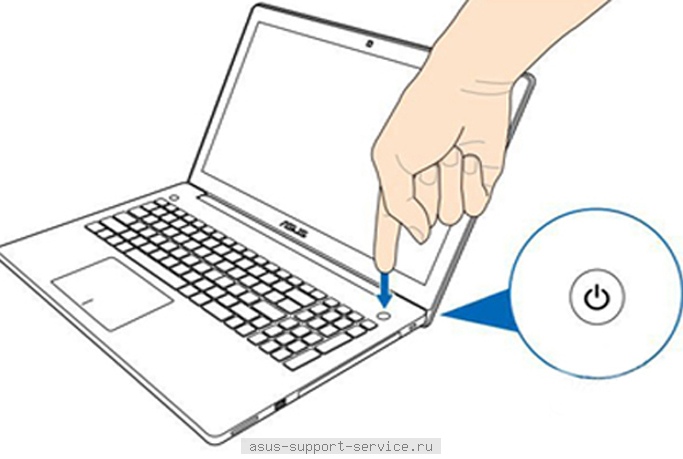
- return the battery and charger in place;
- then turn on the laptop by selecting the normal boot.
If this method does not suit you, then try the next one.
Method 2. Laptop display.
Sometimes the problem lies in the very screen of the laptop to check it, just connect another screen to the device. If the device works properly with the new display, then you should contact the service center, for example, perform qualitative repair of Asus laptops.
ATTENTION!!! Typically, the display malfunction is indicated by what you hear when turning on, how the laptop works, but the screen remains black.
Method 3. Via BIOS settings.
To implement this method, you just need to reset the settings to the BIOS.
Step-by-step instruction:
- turn off the computer;
- further, including, before loading several times we press the button "Delete" or "F2" (in newer Asus models, press "F10");
- wait for the BIOS window to appear;
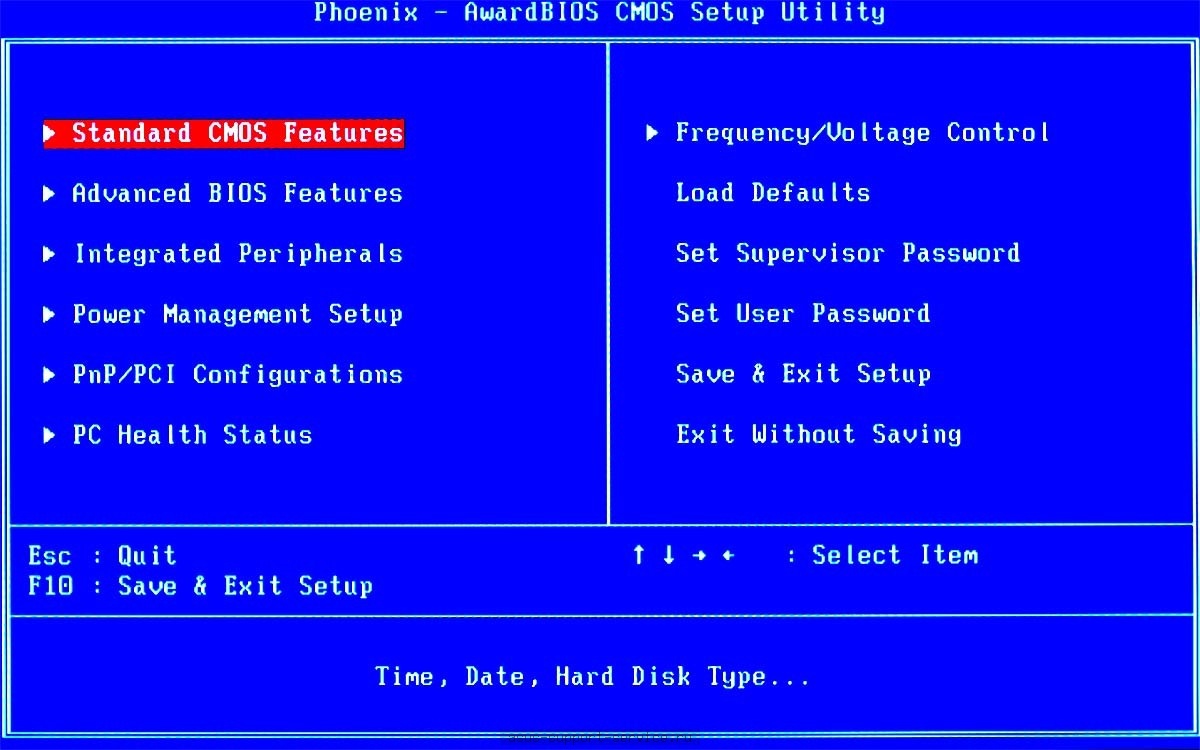
- then press "F9", then "Enter", thereby returning the device to the factory settings;
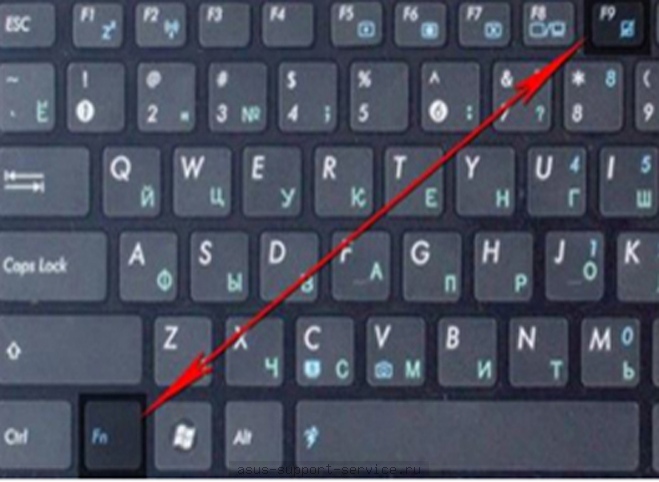
- to save changes, press "F10", then "Enter";
- if done correctly, the laptop will automatically reboot.
If this did not return the device's screen to life, we proceed to the next method.
Method 4. Reinstall the module random access memory.
ATTENTION!!! This method may prove to be effective when liquid enters the apparatus. Do not forget before performing any action, completely dry the laptop.
Step-by-step instruction:
- turn off the laptop, disconnect the charger from it and remove the battery located on the back of the laptop;

- unscrew the storage capacity for RAM, using a screwdriver. If you have a model, as in the figure below, you have to unscrew the entire back cover of the laptop;

- bend the latches on both sides of the RAM, and take out the RAM;

- gently wipe it with a dry napkin from dust. Also you can change the connectors in places;

- put the RAM in place, pressing a little from the top to two clicks;
- we collect the laptop, put the battery in place and connect it to the network;
- if you did it right, the laptop will turn on.

We hope that our step-by-step instruction helped you to cope with this problem. If you can not return the device yourself to life, the specialists of our service center are always ready to repair your laptop of any complexity into minimum
If the laptop does not interact with you, there may be a number of reasons for this. When you turn on the laptop - a black screen, first of all, pay attention to the hardware part of it. For example, the power button does not close the circuit, one or more microcontrollers have failed on the motherboard, condensers have blown up, the unit or portable power source-battery is faulty.
It should be noted that not always these problems require specialist intervention. When you boot the laptop can indicate a breakdown of both hardware and software. Whatever it was, you should clearly know what could be out of order.
How to recognize a problem and fix it in a timely manner
When you see a black screen when you start the laptop and there are no character stitches, it's possible that the battery does not supply its components. In this case, you need to put the battery on charge for an hour and a half.
In more serious situations, the battery may fail and not function at all. If this happens, you need to disconnect it carefully, removing the plastic latches, then plug the power directly. When removing the battery, first disconnect the laptop to avoid possible electric shock.
Also, the reverse situation may arise: the battery is stable and the power supply is out of order. To determine this, put the battery on charge. If the mains voltage is functioning normally, but the charge indicator is "silent", you need to check the light bulb.
To do this, remove the power supply from the socket of the laptop, and, without disconnecting the plug from the outlet, short the block connector and the cap of a small bulb for 3-5 watts. This action is carried out with the hands on. In the absence of a light bulb, check the cord. Perhaps somewhere along its length the insulation is damaged, and the inner core of the wire is broken. The cord must be replaced immediately. Modern power adapters allow you to replace the cable by simply removing the previous one from the corresponding connector.
However, if there is no obvious damage to the wire (there is a suspicion of a malfunction of the unit itself), you should contact the service workshop. Diagnosis and, possibly, repair of internal parts of the adapter must be performed by qualified specialists in this field.
When you turn on the laptop a black screen. It may not power the power button
To check the serviceability of the button itself, the upper panel part must be dismantled. Typically, this does not require a complete disassembly of the laptop.
Next, you need to check that the button normally energizes and closes the working contacts. Such work should be carried out either with knowledge of electrical engineering and the skills of working with a soldering iron, or under the supervision of a repairman for electronic systems.
If you turn on the laptop black screen, and the button does not connect necessary contacts, it must be weeded out and implemented the same. After completing the work, do not forget to screw the disassembled panel into place.
Problems with motherboard
Another common reason for the fact that when you turn on your laptop a black screen and nothing is displayed - a problem with the screen itself or motherboard. And if checking the monitor requires knowledge of a specialist, then some removable elements of the motherboard can be sequentially disconnected. Then check the performance of the laptop without this or that element.
Restrictions only act on which is the main hardware-link. The maximum that can be determined is the absence of the necessary thermal grease or chips of the central core (crystal). A heat-removing cooler may also be defective, unless the cooling is not water-cooled.
One of the most unpleasant problems for notebook owners of different brands is the situation when the laptop has already turned on, but there is no image. Just as usual (well, or almost the same), the lights flash, the sound of the cooler is heard, but instead of the splash screen operating system - only a black void. If laptop screen does not light up - then this is a sign of a number of problems to solve which you will need to repair laptops. What should you do in this case, and what information can you get before you visit the service center?
First, take a good look at the screen. The laptop turns on, but the screen remains completely dark? Or in strong light, if you rotate the matrix at different angles, you can see a hint of a weak, barely noticeable image? If something is possible to make out on the display, it may be that the backlight lamp is faulty in the laptop, or the inverter or the matrix cable is malfunctioning.
If you have the opportunity to connect another monitor, try to display the image on it. To do this, unplug the laptop, connect your external monitor via a VGA or DVI port and turn on the monitor first, and then the laptop. If this does not work automatically, try to connect it manually using one of the upper-row function keys (in different models - from F4 to F8, on the key - the display image). If the monitor showed what should appear on the laptop display, then most likely, the laptop matrix (or its loop) does not work normally. But if the display of the external monitor remains black, then the probability is high: it will take replacement of video card in your device.
In some models of laptops, it is possible to diagnose the problem in a hardware way. If you have a laptop from Hewlett Packard, have a look at the keyboard: Does the backlight indicator of the Caps Lock or Num Lock button flash? Counting the number of flashes, you can get a signal from the system about a possible breakdown. In particular, four flashes mean that the video card is faulty. The ability to determine what the fault is, is on Dell. About problems with the video card signal 6 short sound signals, which are distributed at boot. Another indicator is the flashing of indicator lights next to the power button. There are three light bulbs; the problems with the video card are indicated by the flashing of the first two with stable burning of the third one.
On the failure of the video card can indicate not only the complete disappearance of the image, but also the appearance on the screen of a variety of artifacts: stripes, strokes, filling the screen with one color, the disappearance of parts of the image. And of course all this makes the normal use of the laptop impossible. Often such a phenomenon occurs due to overheating of the video card. In this case, without replacing the video chip in the laptop, you can get by, if you timely prevent the device in the service center. Cleaning will remove the accumulated dust inside it, and the laptop will heat up less.
In some cases, the video chip is damaged irreversibly. It is almost impossible for a user to cope with such a problem independently. Video cards of laptops come in two types: integrated and discrete. The integrated video chip is part of the motherboard. The discrete graphics card is autonomous, it can be changed entirely.
In order for your laptop to return to normal operation as soon as possible, contact the service center "A-Service". Our specialists will diagnose the problem and, depending on the situation, the component laptop Repair or replacement of a video card. Qualified specialists will quickly and efficiently solve the problem, and in just a couple of working days you will be able to use the capabilities of your laptop at full capacity!
Very often people are faced with the problem that they do not have a monitor on the laptop. The screen can function partially, but it's bad to show, or, for example, do not play anything at all, do not turn on or cover with an even gray color. Solve this problem you need in different ways, depending on the reasons that caused it.
Everyone would like to know why the monitor on the laptop does not work for him, and it's not very difficult to do it even at home. Often you can reanimate the equipment yourself, and if you do not, you will know how to describe the problem to a specialist.
Why can not a laptop monitor work?
Often, if the laptop broke, Acer is, ASUS or LG - the brand is not important, since the malfunctions of computers are usually the same.
The problems are the following:
- The monitor becomes a gray tint.
- The picture is very poorly visible.
- The image goes in strips.
- The signal is absent completely.
Similar failures, as a rule, arise because of such failures:
- Damage to the connector or ribbon of the matrix.
- Burnout decoder or failure
- Problems with the video card.
- Damaged screen matrix inverter.
- Problems with the backlight.

Also it is worth remembering that the case will not necessarily be broken. There are hardware reasons why the monitor does not work on the laptop, or it functions too dimly:
- You accidentally pressed the screen light off button - it is located on one of the function buttons F1 to F12. Most often it looks like a crossed out square. The key can also accidentally become stuck.
- You set the brightness level to zero.
- The hardware settings or drivers failed.
- You have incorrectly installed the RAM module.
Brightness test
If you suddenly stopped working on the monitor on your laptop, and before that everything was fine, then try changing the brightness level. To do this, hold down the Fn key and press the function button to increase the brightness. This will help if the screen is not completely extinct, but just very dull.
Check the screen shutdown button
The screen can also be turned off - it is also tied to the keys F1-F12 or is located separately. It can happen because of the old keyboard, or if you shed something sweet on it. You can cope with the fall with a toothpick or a thin needle.

Connect an external monitor
If the above tools did not help you, then try to diagnose the laptop by connecting an external monitor to it via the HDMI or VGA connector. Do not forget to check that the computer monitor or TV is also working and has been connected to a power source.
If the image is displayed on an external monitor, then nothing good in this. Most likely, this means that the laptop itself has damaged the cable or the matrix of the screen has broken. Then you just have to go to the service center and ask the experts a question: "Why does not the monitor on the laptop work?"
Reset settings
If you do not see the image, including the connected external monitor, try resetting the hardware settings:
- Turn off the power to the notebook and remove the battery.
- Press and hold the power button for twenty seconds.
- Reconnect the equipment.
- Turn on the laptop and select the usual operating system boot.
You can also try to update the video card drivers or return the system to the state before the monitor has stopped showing if you have backups.
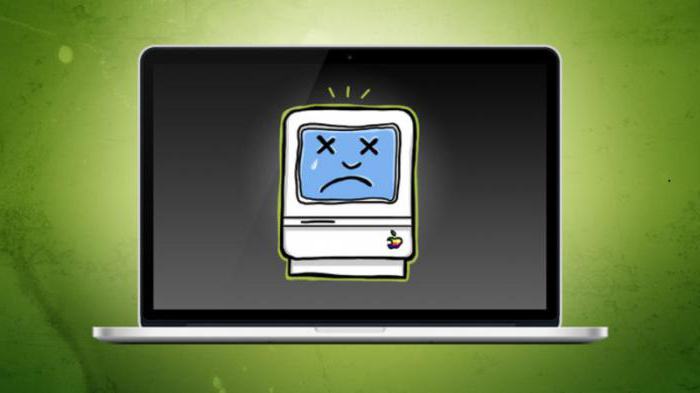
Reinstall the RAM Module
If you stop using the monitor on your laptop after you disassemble it or install a new memory, you can try again to partially disassemble the laptop, pull out the memory module and put it back right.
If the image is very poorly visible
If the image you have on the monitor is, but it's very dim, then the problem is not in the matrix - most likely, the backlight of the monitor on the laptop does not work. Problems with lighting are also different - it can just burn out, or it may close, have poor contact, or feel shortage of power due to problems with the inventory. To understand that it is not so with your matrix, it will be possible only after testing the entire circuit. In any case, if you do not have experience with laptops, you will not be able to test it yourself, so you'll have to contact a specialist in the service center.
If the image is defective
The monitor on the laptop does not work: the screen shows, but the stripes and stains creep along it? The reasons for this problem can also be very many. To install them, you need to do a few things.
First of all, try to connect an external monitor to the laptop. If defects appear also there, then the cause of the breakdown is immediately clear - it lies in the V card may have weak contacts or some internal problems. With weak contacts you can still cope with, heating them with a hair dryer or soldering the chip, but internal breakdowns are likely to require completely replace the video card. Remember that you do not solder the video card yourself at home - it's a very complicated process that requires experience not only in soldering, but also in working with laptops. Even with an experienced repairman, the chance of success at best will be 70 to 30 percent.
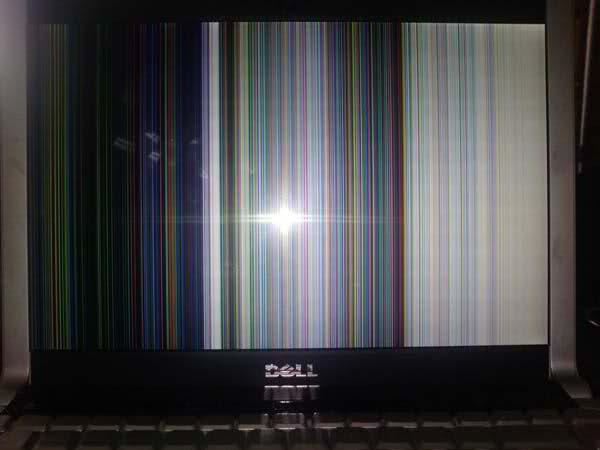
If the external monitor is a normal image, then the problem is not with the matrix of the laptop, but most likely with its loop. More often, problems with the loop are spoken by wide vertical bands periodically appearing on the screen. Also, when pressed on some parts of the monitor, the image may suddenly partially disappear or, conversely, lighten up.
The train is a very capricious and fragile detail, and also quite inexpensive. So if it detects a malfunction, it will be much easier to simply replace it.
It is worth noting that there are not listed all the reasons why people do not have a monitor on the laptop. In any case, a full-fledged diagnosis can only be carried out by a specialist. Also we did not talk about visible damage to the screen, as here the reason for the lack of images is obvious.
The external monitor connected to the laptop does not work
Very often people are faced with such a problem: connected the monitor to the laptop - the external screen does not work.

Not surprisingly, this problem is common, because laptops are designed primarily for working with native monitors. You can try the following:
- Update the drivers on the video card.
- To restart a computer.
- Turn on the laptop with the monitor already connected.
- When the laptop is turned on, go to the BIOS and see if the monitor is detected there. If not, then the problem can be in the monitor or in the cord, and if so, it is necessary to mess with the settings of the system itself.
- You can try setting an external monitor forcibly in the laptop's screen settings.
Because visual information is the end product of the computer, the reasons why the laptop screen does not work can be many and most of the problems do not even refer to the matrix itself. To try to understand the cause of the malfunction, you must first try to describe its manifestations as accurately as possible. This will help the master in the service center, if you can not repair the unit yourself.
- There is no image on the screen, there is no noise of rotation of the coolers and the drive.
- Ventilation works, the warning lights are on, the screen is black.
- The display glows with a slight whitish tint. After launching the laptop, the image appears for a moment, and then disappears.
- The screen is wide or narrow, vertical or horizontal stripes.
- The image jerks, it appears, then disappears.
The absence of a signal with simultaneously idle coolers and a hard drive indicates, most likely, problems in the power circuits. Does the battery have enough charge? Probably violations in power circuits. The connectors, the burnout of the feeding tracks on the motherboard, sit tightly.
To test these problems, you need to disassemble the laptop, inspect the connection of trains and look for burnt tracks. The tracks on the boards are very thin and restore the connection - a task for the professional.
The laptop screen does not work, but is there a weak image? Then it is logical to assume a malfunction with a matrix illumination lamp. First you need to check the status of the screen switch.
The switch of the backlight could fail, become stuck, break off. Clamping of the switch is often associated with the ingress of liquids onto the laptop panel. For example, many users like to drink tea or coffee while working at a computer, it helps to maintain concentration.
If you shed at least a drop of sweet liquid on the switch, it is almost guaranteed to lead to sticking. You need to find it, it is somewhere in the area of connecting the matrix to the case of the laptop. With a thin screwdriver, try gently pushing the lever and trying to force the lamp to turn on.
A faint view of the picture on the monitor may indicate a burnt out lamp in the matrix, a malfunction in the power transformer, a controller, or problems with the loops.
The train could either break somewhere, or the thin tracks fell on the place of connection to the mother. Repair of such thin paths is a rather risky task. Usually, only 50% of cases can be restored.
If the lamp is burnt out or has lost its brightness, you can only change it. It is not always possible to find it just like it was in a laptop. Then you have to select a replacement for the parameters and dimensions, reconfigure the brightness of the lamp and the matrix itself.
You can verify the operation if you bring the monitor screen to a bright light source. If the picture is still there, only very dull, it means that it does not have a backlight. Hence - a malfunction with the lamp or its connection.

Often, the inverter or power transformer breaks down. A transformer malfunction sometimes manifests itself as a characteristic whistle or a crack.
Failure of video card or motherboard
If you can connect an external monitor, then you can see if the video card is working. If the external monitor is normal, the video card is OK. In some models of laptops after connecting an external monitor matrix automatically turns off. Perhaps you just need to switch the screen again to the internal matrix. Switching is made by a combination of hot keys, look in the technical description of the laptop.





