How to set up NVIDIA video card drivers?
To configure the video card drivers, follow these steps:
- Right click on the empty space on the desktop. In the context menu that appears, select "NVIDIA Control Panel".
- In the list of settings, select 3D Options\u003e Adjust Picture View Settings. For the applications to work correctly, select the item “Settings according to the 3D application” and click the Apply button.
- Go to the “Manage 3D Settings” section.
- For the applications to work correctly, the following parameters must be set:
- "CUDA - graphics processors": "All."
- "Anisotropic filtering": "Management from the application."
- “Vertical sync pulse”: “Use 3D application setup”.
- “Background lighting shading”: “Off”.
- “Maximum number of pre-prepared personnel”: select the item marked with the NVIDIA icon.
- Stream Optimization: Auto.
- "Power Management Mode": "Adaptive."
- "Smoothing - gamma correction": "Off".
- "Anti-aliasing - parameters": "Control from the application."
- "Smoothing - transparency": "Off."
- "Smoothing - mode": "Control from the application."
- "Triple Buffering": "Off."
- “Accelerating Multiple Displays / Mixed GPs”: “Multi-Display Performance Mode”.
- “Texture Filtering — Anisotropic Optimization by Sample”: “Off”.
- Texture Filtering - Quality: Quality.
- “Texture filtering is a negative deviation of CA”: “Allow”.
- “Texture Filtering - Trilinear Optimization”: “Off”.
- Some of the options listed may be missing. To save the settings, click Apply. Then go to the “Software Settings” column and in the list of programs to configure, select World of Warplanes or World of Tanks, if such an item is present. - After that, for all the program settings in the list below, select “Use global parameter” and click the Apply button.
NVIDIA driver update
Sometimes it is necessary to update the driver. Download the new version of the driver for the video card you can on nVidia
. To update the video card driver correctly, it is recommended to completely remove the currently installed driver package.
Removal of the driver is as follows:
For Windows XP:
- Go to Start\u003e Control Panel\u003e Add / Remove Programs.
- Look for "NVIDIA Windows Display Drivers", "NVIDIA Display Drivers" or "Graphics Driver".
- Select "Delete."
- To the question of the program: “Remove this software?” - respond by clicking the Remove button.
- After removing the driver, restart the computer.
For Windows Vista, Windows 7, Windows 8:
- Go to “Start”\u003e “Control Panel”\u003e “Programs and Features.” (For Windows 8: Click “Windows + X”\u003e “Control Panel”\u003e “Programs and Features”).
- Find in the list of installed programs "Nvidia Graphics Driver" or "Graphics Driver".
- Select "Nvidia Graphics Driver" and click the Uninstall / Change button.
- To the question of the program “Remove this software?” - answer by clicking the Remove button.
- After removing the driver, restart the computer.
Hello, dear readers of the site wot -force .ru! Today we would like to tell you about how to configure the Nvidia video card for WOT. Many gamers prefer to use Nvidia products, but not everyone knows how to set up an Nvidia video card for WOT. To achieve maximum performance in the game, follow our tips. In this article, we’ll talk about GeForce cards, for the owners of Radeon we will prepare a separate material.
In World of Tanks, as we know, reaction and speed are very important, and, as a result, we need a large and stable FPS (frame rate). If you have some expensive "monster" like the Radeon 7990 or Geforce GTX 780, then you don't need our advice, because Your devices are very productive and will easily cope with the maximum settings of the game, all the rest is better to carry out simple manipulations to configure your video card. After all this, you will not only increase your FPS in World of Tanks, but also increase the overall performance of your Vidyahi.
And so, in order to configure the Nvidia video card for WOT, follow these steps: on the desktop, right-click on any area of the screen, then in the appeared menu, click on the "Nvidia control panel".
Go to the “3D Settings” tab and click on “Adjusting the image settings with viewing”, here you need to select the item “Settings according to the 3D application”, then click “Apply”.
After all this, go to the bottom tab “Manage 3D settings”, in the appeared window make the following changes:
- Graph. CUDA processors - everything.
- Anisotropic filtering - control from the application.
- Triple buffering - turn off.
- Texture filtering (anisotropic optimization when sampling) - turn off.
- Texture filtering (negative deviation of the DD) - we attach.
- Texture filtering (quality) - performance.
- Texture filtering (trilinear optimization) - turn off.
- Texture filtering (anisotropic filtering optimization) - turn off.
- Accelerating Multiple Monitors - Single Display Performance.
- Vert. sync pulse - adaptive.
- PhysX - the central processor.
- Smoothing-transparency - turn off.
After the done manipulations, click "Apply", so that all changes take effect. It should be borne in mind that some items you may not have, or will be some other present - this is normal, because Different models of video cards have different features.
This fine tuning of Nvidia video cards for WOT can give you up to 40 percent performance boost, a very good result, considering that we need every frame. These settings will allow your video adapter to work as efficiently as possible - FPS will improve in World of Tanks.
We hope that our advice helped you to optimally configure your Nvidia graphics card for a comfortable game at WOT. Subscribe to updates and stay with us!
Today we would like to tell you about how to configure the Nvidia video card for WOT. Many gamers prefer to use Nvidia products, but not everyone knows how to configure a video card. Nvidia for WOT. To achieve maximum performance in the game, follow our tips. In this article we will talk about maps. Geforce for owners Radeon we will prepare a separate material.
In World of Tanks, as we know, reaction and speed are very important, and, as a result, we need a large and stable FPS (frame rate). If you have some expensive "monster" like the Radeon 7990 or Geforce GTX 780, then you don't need our advice, because Your devices are very productive and will easily cope with the maximum settings of the game, all the rest is better to carry out simple manipulations to configure your video card. After all this, you will not only increase your FPS in World of Tanks, but also increase the overall performance of your Vidyahi.
And so, in order to configure the Nvidia video card for WOT, follow these steps: on the desktop, right-click on any area of the screen, then in the appeared menu, click on the "Nvidia control panel".
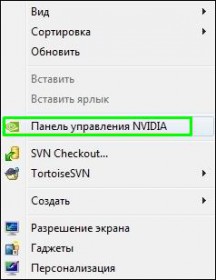
Go to the “3D Settings” tab and click on “Adjusting the image settings with viewing”, here you need to select the item “Settings according to the 3D application”, then click “Apply”.
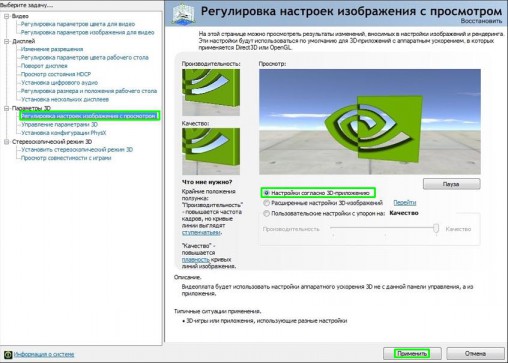
After all this, go to the bottom tab “Manage 3D settings”, in the appeared window make the following changes:
- Count. CUDA processors - everything;
- Anisotropic filtering - control from the application;
- Triple buffering - turn off;
- Texture filtering (anisotropic optimization when sampling) - turn off;
- Texture filtering (negative deviation of the DD) - bind;
- Texture filtering (quality) - performance;
- Texture filtering (trilinear optimization) - turn off;
- Texture filtering (anisotropic filtering optimization) - turn off;
- Acceleration of multiple monitors - single-display performance;
- Vert. sync pulse - adaptive;
- PhysX - the central processor;
- Smoothing-transparency - turn off;
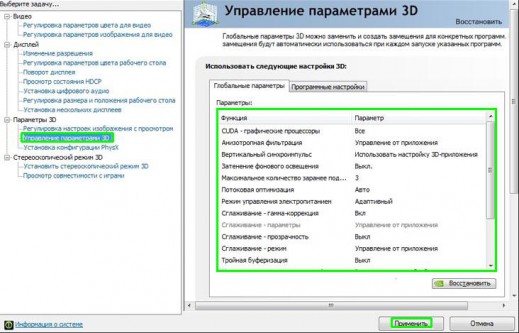
After the done manipulations, click "Apply", so that all changes take effect. It should be borne in mind that some items you may not have, or will be some other present - this is normal, because Different models of video cards have different features.
This fine tuning of Nvidia video cards for WOT can give you up to 40 percent performance boost, a very good result, considering that we need every frame. These settings will allow your video adapter to work as efficiently as possible - FPS will improve in World of Tanks.
We hope that our advice helped you to optimally configure your Nvidia graphics card for a comfortable game at WOT.
based on materials from the site: wot-force.ru
@ ega
To configure the video card drivers, follow these steps:
1. Right-click on the empty space on the desktop. In the context menu that appears, select "NVIDIA Control Panel".
2. In the list of settings, select "3D Options" > "Adjusting image settings with viewing". For the applications to work correctly, select “Settings according to the 3D application” and click Apply.
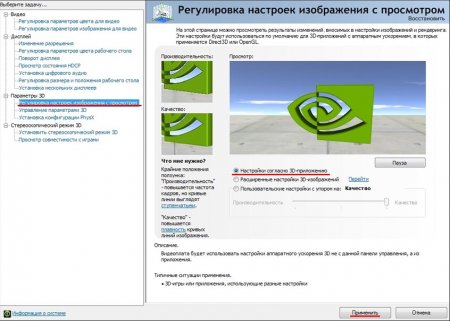
3. Go to the section "Manage 3D settings".
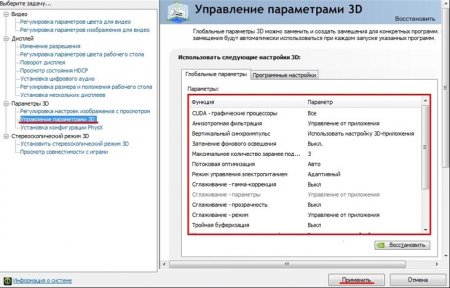
For the applications to work correctly, the following parameters must be set:
"CUDA - graphics processors": "All."
"Anisotropic filtering": "Management from the application."
“Vertical sync pulse”: “Use 3D application setup”.
“Background lighting shading”: “Off”.
“Maximum number of pre-prepared personnel”: select the item marked with the NVIDIA icon.
Stream Optimization: Auto.
"Power Management Mode": "Adaptive."
"Smoothing - gamma correction": "Off".
"Anti-aliasing - parameters": "Control from the application."
"Smoothing - transparency": "Off."
"Smoothing - mode": "Control from the application."
"Triple Buffering": "Off."
“Accelerating Multiple Displays / Mixed GPs”: “Multi-Display Performance Mode”.
“Texture Filtering — Anisotropic Optimization by Sample”: “Off”.
Texture Filtering - Quality: Quality.
“Texture filtering is a negative deviation of CA”: “Allow”.
“Texture Filtering - Trilinear Optimization”: “Off”.
Some of the options listed may be missing. To save the settings, click To apply. Then go to the column "Software Settings" and in the list of programs to configure, select World of Tanksif such item is present. After that, for all program settings in the list below, specify “Use global parameter” and click To apply.
After configuring the video card drivers, it is recommended to restart the computer.
Tags to article:






