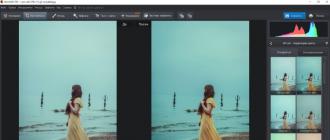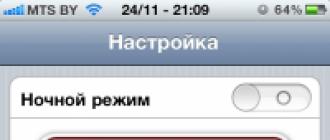There are several ways to download books in fb2 format to an i-device, the easiest is to add books to the reader program via .
1. You need to open iTunes and connect your device.
2. Select a connected device from the list of devices.
3. Go to the “Programs” menu.
4. At the bottom in the “Shared Files” window, select a reader program,
In contact with
for example ShortBook.
5. In the right “ShortBook Documents” window, click the Add button and select books to synchronize.
6. After adding, click “Apply” and “Synchronize”.
7. After synchronization, the books will be available in the ShortBook program menu on your device.
I still use the old method, when adding through iTunes did not yet exist...
The necessary conditions:
iTunes, iphonefolders, or any other file manager must be installed on your computer. Your device must be jailbroken and iFile installed (from Cydia)
So:
1. You need to download and install the program on your computer.
2. Restart your computer.
3. Connect your iPhone, iPod or iPad to your computer.
4. Go to My computer / iPhone folders / Your device / private / var / mobile / and create a Temp folder (or another name)
The path turns out to be: My computer / iPhone folders / Your device / private / var / mobile / Temp
5. Go to the website with books, register and download books in fb2 format.
6. Download and install on your device a reader for books in fb2 format, for example Shortbook. This program can download files and store them in its Documents root folder. You can download books first to your computer or directly through the built-in browser in Shortbook. If you download books via a computer, you need to find the folder with the Shortbook program on your device and copy the books downloaded from the website into it.
You can do this like this: go to iFile on the device. In my opinion, iFile is the best file manager for i-devices. First you need to go to its settings and check the boxes for “hidden files”, “external programs”, “name of programs”. Then download the books downloaded from the site along the path: My computer / iPhone folders / Your device / private / var / mobile / Temp
All programs that are installed on the device are located along the path:
My computer / iPhone folders / Your device / private / var / mobile / Applications
In the Applications folder, using the iFile program, you need to find the folder with the ShortBook program, and in the ShortBook folder there will be a Documents folder, in this folder you need to put books. Those. they need to be transferred from the Temp folder to the Documents folder using the iFile program (transfer command).
After that, open the Shortbook program, go to settings - operations - search for new files - start. 
The program will scan the Documents folder and find books. All! You can read!!!
The App Store has such a large selection of applications that it's dizzying. Therefore, I have collected for you the 10 best readers of books, articles, documents and even comics, among which you will definitely find something interesting.
Apple Books, free
Books works with ePub and PDF formats.

KyBooks, free+
Not all interesting books are available in ePub format, and there is not always time to specifically convert them. KyBooks will be an excellent solution to this situation.
This program allows you to read FB2, TXT, HTML, RTF, PDF, iWork and Microsoft Office formats on iPad and iPhone. And the Pro version also opens DJVU, CHM and works with the TOR network (!). There is integration with Google Books, Google Drive, Dropbox, OneDrive and Yandex Drive.
True, the application has not been updated since mid-2016, so there is no support for new iPhones.

TotalReader Pro, $4.99
If you want even more, then check out TotalReader Pro. This is a truly omnivorous thing that will allow you to read FB2, ePub, MOBI, CHM, FBZ, RTF, TXT, DJVU, PDF, XPS, MS Office, iWork, KEY and even comics in CBR, CBZ, CB7 formats on iPad and iPhone and CBT. And there’s just a ton of geeky tricks and abbreviations that neither you nor I will most likely understand.
Unfortunately, the application has not been updated since mid-2017.

The Book Converter, free+
Are you leaning towards iBooks, but the limited number of supported formats is holding you back? Install The Book Converter. This thing will convert any documents into ePub, FB2, MOBI, AZW, PDF, LRF, LIT, PDB and TCR format. The coolest thing is that you don’t have to download the book yourself, just insert the download link into the application and everything will happen automatically.

Reeder 2, free
Despite the closure of the Google Reader service, RSS remains popular. It's still the best way to keep up with your favorite blogs and sites. Well, Reeder 2 is perhaps the best representative of RSS readers for iOS. It works with Feedbin, Feedly, Fever, Feed Wrangler, Minimal Reader, Readability, FeedHQ, The Old Reader and others. Its highlight is its nice design and gesture controls.

Pocket, free+
The program solves a typical problem for a busy person: you found an interesting article, but there is absolutely no time to read it right now. Pocket allows you to save publications “for later”, and during this “later” the Internet will no longer be needed - all articles are stored offline and automatically downloaded in the background via WiFi. This way you can read articles from the web on your iPad and iPhone even in an elevator shaft.
Of course, the service has a couple of serious competitors, and the main one is Instapaper. Not better, not worse, just different. Perhaps you will like its interface more, be sure to try it.

Comic Zeal, $2.99
Alternatively, look at iComics. This client can skillfully split and join pages so that they occupy a larger screen area. Many people will like Dropbox support.

GoodReader, $2.99
Great for reading PDF on iPad and iPhone. It will be useful to everyone who encounters this format every day for work or study. You can easily download files from email attachments, work with clouds, use WebDAV and FTP.
The GoodReader engine allows you to process massive PDF documents containing hundreds of megabytes in a matter of seconds. It has annotation support: adding comments and geometric shapes, drawing, etc.

Alpina.Business, free+
Another application focused on business literature. A huge library from major publishing houses, where in addition to text versions, you can listen to audio versions. Moreover, the reader itself understands where you stopped and synchronizes them. As in the case of MYTH, everything purchased remains within the program.

Bookmate. Books and audiobooks, free+
A universal library on a variety of topics: from classics to school curriculum. In it you will find most of the books from the same publishing houses MIF and Alpitna. There is support for offline reading and synchronization with other devices, including Windows Phone, Android and PC/Mac (via browser). The ability to upload your books to FB2 and ePub deserves special praise.
Bookmate also has a great social component: you can always see books recommended by friends, critics, editors, and celebrities. And a very cool subscription system - for 169+ rubles per month you will get unlimited access to the entire library.

Documents by Readdle, free+
A universal combine for working with PDF files, office documents Word, Excel and reading books in ePub and FB2. Documents can work with archives and annotations, and is suitable for viewing images, videos, listening to music, and even downloading files from the Internet.
They can download entire web pages for further reading, a kind of analogue of Pocket, GoodReader and KyBooks rolled into one.

In conclusion
If you are used to looking for versions of books online, then the ideal option for you would be iBooks in conjunction with The Book Converter, or free KyBooks. With the TotalReader Pro reader you can kill all the birds with one stone, because it even works with comics. Well, if you are a real “bookworm,” then your choice is Bookmate subscription. There is no need to think about formats here, just download what you want and go! In general, you can now read on your iPad or iPhone 24/7.
The proprietary electronic library iBooks, developed by Apple specifically for the iPhone, iPad or iPod Touch, is not adapted to the readership needs of residents of Russia and the CIS. Fiction, journalistic and scientific literature presented on the virtual shelves of iBooks, as a rule, are not translated into other languages (only English or “American”, an even more unusual option, and rarely perceived even in Europe, and there is no search for Russian at all). sense), is inconveniently formatted, and also suffers from a bunch of shortcomings - such as a limited number of authors and a long response to already published works.
But the main disadvantage is, perhaps, the price - Apple developers offer to pay fabulous sums (and even in dollars) for outdated literature that has not attracted attention for a long time. And, if you want to save money, you will have to be content with rare free books, which are also out of fashion.
And finally, it’s inconvenient to add other files to iBooks - the procedure is too confusing and not intuitive. Hence the conclusion - Apple’s tool should be put aside and, finally, focus on the main thing: the ability to read for free on the iPhone or iPad, which you need at the moment.
You will have to figure out your goal with the help of third-party readers, which can be easily downloaded from the App Store (it is pointless to list each option - the list will stretch to thousands of positions, but if recommended, then it is a good option for those who are just starting to understand electronic literature).
Step-by-step instruction
- Preparation. First of all, you will have to look directly at the digital App Store and, using the search, find a suitable e-reader - for example, iBouquiniste. Click “Download” and wait for the installation to complete;
- Using iTunes. If your personal computer has long had an impressive collection of works by different authors, which you don’t want to lose under any circumstances, then you should immediately turn to iTunes by first connecting your iPhone, iPad or iPod Touch to the computer using a USB cable;
- Next – a standard transition to setting up the device using the button located in the upper left corner;
- After the transition – select the “Shared Files” menu item on the left side of the interface;
- And, among the variety of programs offered, choose iBouquiniste. The list on the right will immediately display the current set of files already added to the reader. If you wish, here you can study the already generated library for protection against duplicates. But it is important to understand that you cannot part with unnecessary information through iTunes - you will have to use either the built-in iOS tools or download assistants from the App Store;
- The last step is to scroll through the menu and find the “Add File” button, and then begin to select those books that need to be downloaded. iBouquiniste easily copes with the FB2 extension, knows ePub, and digests DOC and PDF. There will definitely be no problems with reading. After adding files through the menu, you can safely unfasten your smartphone, tablet or player from the computer and start reading;
- Third party sources. If iTunes is far away, no library has been assembled in advance, or the USB cable is lost in the depths of an unassembled backpack, then there are alternative methods for adding books to Apple equipment;
- The browser can easily help you with the task of breaking your literary fast. The main thing is to find the right source with an easy search or download that allows you to bypass any additional checks or advertising. And, if you have to choose, then Flibusta will definitely not leave anyone indifferent;
- The first step is to open the main page of the service online. The second is to go to the search located in the upper right corner. Next, view the results and proceed to download through the links located at the top of the page. FB2, ePub, MOBI – there will definitely be suitable options;
- After clicking on the link, the browser will automatically offer to transfer the information directly to iBouquiniste. The procedure will take exactly 5 minutes!
It’s even more convenient to interact with the Flibusta bot for Telegram. The idea is the same - a message is sent to the bot, which provides a download link in the required format - but the search speed is much higher, and you don’t have to run the browser again.
If you like the minimalism of the standard iBooks reader, but don't like fixed indents in texts and limited format support, you can try eBoox. This program is just as airy and easy to use, but it also reads FB2, MOBI and other popular file types not available in iBooks. In addition, eBoox gives you more control over the visual side of the text: adjust the indentation to suit your needs.
The only thing eBoox may be missing is synchronization of reading positions, bookmarks and other metadata between devices. The program is free.

2.Bookmate
- Supported formats: FB2, EPUB.
The Bookmate application is a convenient reader with basic text display settings. You can adjust the side padding, font size and type, line spacing, and background color. Moreover, Bookmate is also a social service with book recommendations and a library with . A very interesting combination.
Despite having an internal book store, Bookmate allows you to upload your own texts for free. The service automatically synchronizes data between different devices and platforms. As for file compatibility, the reader is limited to only the most popular formats.

3. PocketBook Reader
- Supported formats: EPUB, FB2, PDF, DJVU, TXT, FB2.ZIP, CHM, HTML (basic), CBZ, CBR, СBT, RTF.
The PocketBook reader cannot be called minimalistic, but it is unlikely to confuse you with a large number of settings and functions. In addition to the typical options, you get control over auto-scrolling and paging zones. There is a quick export of words to Google, Wikipedia and a built-in . You can include reading aloud. It is very convenient to change the text scale by pinch.
PocketBook supports synchronization between devices via Dropbox. In addition, the application has a built-in ReadRate recommendation service, where you can view reviews, ratings and other information about books. Support for DJVU, a popular illustrated book format, deserves special attention. The application is available without advertising and for free.

4. KyBook 2
- Supported formats: EPUB, FB2, RTF, PDF, DJVU, MOBI, AZW3, CBR, CBZ, CBT, MP3, M4A, M4B.
It seems that this monstrous reader can boast of all the settings and functions that could be useful when reading from a mobile device. Changing interface themes, managing headers and footers, sorting downloaded books according to different criteria, connecting various dictionaries, speed reading mode - this is just a small part of everything that KyBook 2 has.
Not every reader needs such an arsenal, but if you like customization, you can try this program. KyBook 2 is available free of charge for a month, after which some functions are disabled. You can unblock them and at the same time remove ads for 299 rubles.