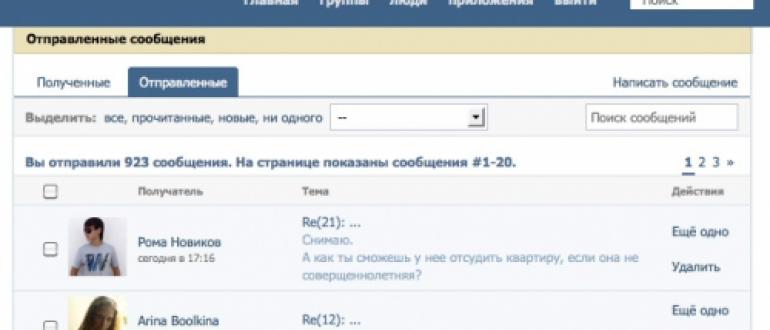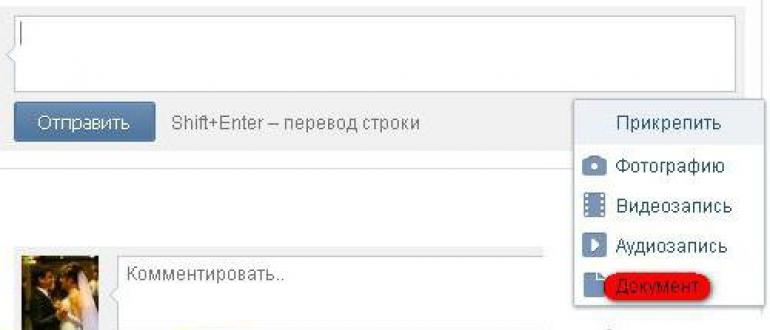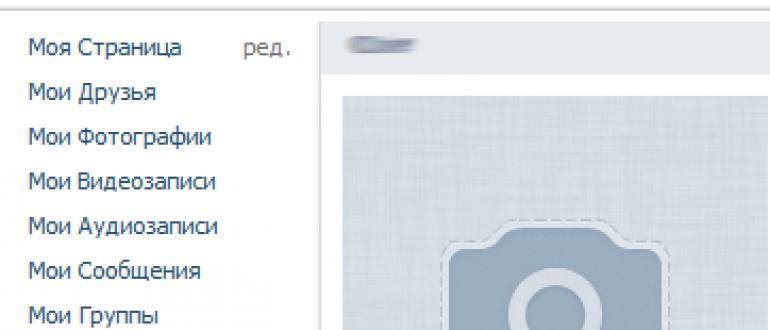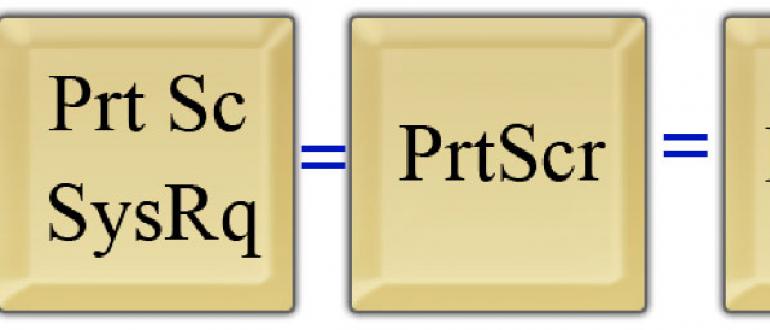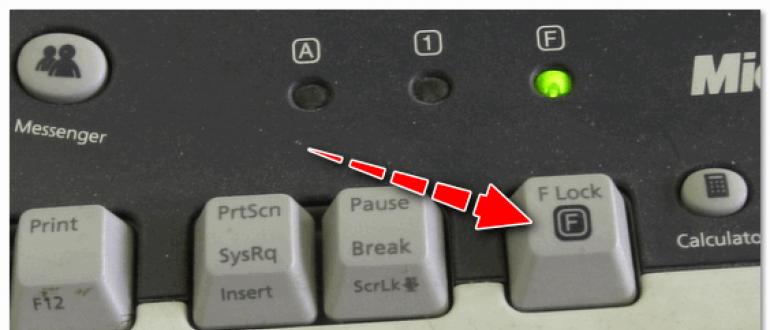Have you ever accidentally deleted documents from flash drives? Have photos been lost from the camera’s memory cards? If not, you are a happy person!
This manual will tell you how to recover deleted files from flash drives, memory cards of phones and cameras with minimal efforts.
1. Introduction
First things first, remember - if you deleted a file, do not write nothing else on the flash drive before recovering the files. Create folders too not allowed. Delete something too not allowed. The more operations with a flash drive are made - the less chance of successful file recovery. The fact is that when the file is deleted, it is not deleted (such a pun), only the file entry from the file table on the USB flash drive disappears. In the future, another file (or part of it) may be written to the file location, as a result of which the contents of the file will be lost. This is how information is stored both on the hard drive and on flash drives - nothing is deleted immediately, it is only overwritten.
Deleted data recovery programs will help to return the deleted file or part of it back if it was overwritten by another file.
2. For fans of video tutorials
3. Checking flash drives for viruses
Perhaps your files were not deleted from the USB flash drive - the virus hid them. That is, the deletion did not occur and you just need to make the files on the flash drive visible.
To check this, you need to look for the presence of hidden folders and files on the flash drive.
How to view hidden files: click Start - Control Panel - Appearance and Personalization (there may not be such an item, depending on the appearance of the Control Panel) - Folders settings.
In the window that opens, select the “ View", Uncheck the item Hide protected system files and foldersset active item Show hidden files, folders and drives:
 Take off the daws
Take off the daws Then open the Computer folder, there is a USB flash drive in it. If you see translucent icons, including your deleted file, just copy it to a safe place, then scan your computer for viruses (you can use a one-time antivirus) and install an antivirus for flash drives that will instantly return all files and folders hidden from the flash drive to you. Also worry about the anti-virus protection of your computer - your computer may be infected.
Do not forget to put the Folder Options options back in place so that you do not interfere with hidden system files in computer folders (for example, desktop.ini files) that you don’t want to delete.
4. Recover deleted files using the program Recuva
Did you accidentally delete or the malicious virus cleaned the USB flash drive - there is a way out of the program Recuva. It will help you recover deleted files from a flash drive (from other drives too).
In fact, there are a lot of such programs and each has advantages, but I settled on Recuva as the simplest and most universal one, suitable for recovering from flash drives all types of files - documents, photos, music, videos, and more. The good news is that she is free for use at home.
You can recover data from USB flash drives, memory cards, hard drives, even old floppy disks.
After a simple and clear installation of the program, you need to do a few steps.
Run the program:
 The first step is a greeting
The first step is a greeting We choose what we want to restore. Best to choose " Other»To restore all types of files:
 Select “Other” to find all files.
Select “Other” to find all files. Then click " Overview"And select the flash drive.
 Select a drive (flash drive, memory card) from which you want to restore files
Select a drive (flash drive, memory card) from which you want to restore files « In-depth analysis»Allows you to detect more deleted files, even completely overwritten. Unfortunately, overwritten files cannot be restored, but in general this option improves the result, so I always turn it on:
 Turn on In-depth Analysis. More deleted files found
Turn on In-depth Analysis. More deleted files found We are patient and wait until the program scans the USB flash drive for deleted files:
 We wait.
We wait. After we will see the result. Not all of these files can be restored - look at the color of the circle to the left of the file name (this is the state of the file).
If the circle is green - probably, the file is not damaged, then it will recover completely and open without errors.
The circle is yellow - only part of the file is restored. If you need to recover a deleted coursework or diploma, then this result may be acceptable - pieces of text are better than nothing.
The circle is red - there was such a file once, there are “mentions” about it, but it won’t be able to be restored (instead of the contents there will be a mess from data that is not related to the file being searched).
 Note all files found for recovery.
Note all files found for recovery. To select all the files, just check the box indicated by the red arrow.
You can sort the results by "Status" or other parameters, manually mark the necessary files with checkmarks.
Push " Restore"And specify the folder in which we want to recover deleted files. The folder where we want to save the recovered files should be on any disk, but just not on a flash driveThe files with which we are recovering.
Depending on whether the files were completely restored (without damage) or only part of them, the report will be different:
 Statistics window
Statistics window 5. About partially restored files

Completely recovered files will open correctly. Partially recovered files - from case to case, depending on the type of file. For example, from damaged archives there is a chance to extract several files.
Partially restored documents (for example, created by the Word program) most often contain part of the text, which is quite logical. If the document is badly damaged, then there is a chance to get at least something out of it using special programs. Which ones - see the descriptions in the list here. Some programs from that list are designed to “repair” damaged files, some are analogues of Recuva.
When recovering deleted photos (Jpeg format) you may run into trouble: corrupted (partially restored files indicated by a yellow circle in Recuva) image files of the viewer program refuse to open. In this case, try to open them in the standard Paint and save through it again (preferably in a new file via "Save As"). Often this helps to restore at least part of the photo, because Paint can "digest" partially damaged image files.
Damaged video recordings can be viewed, but with strong artifacts (digital interference). I recommend using the VLC player as the most unpretentious to the contents of the files.
6. Questions and Answers
Question: I want to restore X from the device Y. Recuva help?
Answer: Until you try, you won’t know. Please do not post this question in the comments.
Question: On the flash drive, nothing appeared after recovery. Did the program not work?
Answer: You have carefully read the instructions. All files detected by the program were restored to the folder you specified on the computer, not on a flash drive.
Question: The program did not restore anything or did not restore all the important information. What to do?
Answer: Make sure that you did everything right - read the article again. If Recuva after scanning does not display a single file found - either you selected the wrong drive for scanning, or you made full formatting to a USB flash drive (or hard drive - depending on where you are restoring the data) - in this case, there’s still a chance to restore the files, but for You will have to turn to specialized data recovery companies for this.
Question: A flash drive asks for formatting or you need to restore data after formatting. What to do?
Answer: If the flash drive opens through Recuva - try to restore through it. If formatting is required - do not format in any case! Better use other, more “powerful” (and complex) programs like the free PhotoRec. Such programs ignore the file system, which allows you to find data on a disk with deleted partitions.
Question: Is it possible to recover files from a flash drive deleted 2 (3, 4, 5 - any number of your choice) years ago?
Answer:Time does not matter. Only the fact of overwriting files “on top” with new data is important. Those. if something was recorded after deleting the files you need, you may not be able to restore the files (or partially). Until you try to restore, you won’t know.
Question: If the file was deleted to the Recycle Bin and then the Recycle Bin was emptied, is it possible to recover the deleted file?
Answer: Yes, there is a chance to restore such a file. The Recuva program, which I described above, can do this. But there are nuances (applies to all programs for recovering deleted data):
1. If you deleted a file from the Recycle Bin, remember: on the hard drive (especially the one where Windows is installed) the files are constantly written and overwritten, so there is a very good chance that your file will be overwritten in the near future and its contents will disappear forever. Act fast. If you download Recuva from the Internet, it’s better to download it to a USB flash drive - it’s less likely that the downloaded file will go exactly to the place of the disk where the file deleted from the Recycle Bin is located.
2. If you have a second operating system on the wrong drive (or on the wrong computer) where the file was deleted, boot into it and restore the file from there.
3. If the data deleted from the Recycle Bin is truly valuable, you must immediately turn off the computer and take its hard drive to a specialized company that deals with data recovery. The longer the operating system runs, the less likely it is to restore a valuable file. So it’s better to act for sure.
Question: Is it possible to use Recuva to restore recordings from the hard disk of a camcorder, from the memory of a phone or other devices?
Answer: If the device’s memory is displayed as a hard drive or flash drive when connected, then there is a chance to recover data. Try it - it can work out. If you need to recover data from memory cards phone or camera (not internal memory), it is better to connect the card through a card reader. The fact is that when you connect cameras and phones to a computer with a wire, a flash drive is often defined not as a flash drive, but as a media device that no data recovery program will see. The card reader will allow the card to work like a regular USB flash drive and Recuva will see it.
Question: Can I use Recuva to restore deleted contacts, SMS from the phone?
Answer: No. An explanation of why this is not possible is in a separate note.
Question: Only photos (music, documents - i.e. files of the same type) were restored from the flash drive. How to restore everything else?
Answer: Make sure that you select “Other” in the “File Type” window. Also read the answer to the second question (see above).
Question: The program recovered files, but some do not open. Can I open them somehow?
Answer: So the files were too badly damaged. As I said in the previous chapter, there are programs for recovering (or rather, “fixing”) damaged files, but the chance of a successful result to repair the damaged file is small. So you can’t do anything at home.
Question: The program restored the document, but it turned out to be empty. What to do?
Answer: Most likely, the file was too badly damaged. But there is a chance that your document was restored under a different name. In the "File Type" window, select "Other", then tick the "Advanced Analysis" checkbox and restore all the files that were found, then open all the documents in a row and see their contents. Another point: if there is no text in the document, but the file is not of zero size, see the previous chapter “On partially restored files” - perhaps the text is still in the document file and it can be restored with programs specially designed for this purpose.
Question: The program saw only photos, it does not see other file types. What to do?
Answer: Read the instructions carefully - in the Recuva Wizard, select the “Other” item instead of the “Picture”.
Question: Where can I find these “specialized data recovery companies” that you are talking about?
Answer: Look for them using Google or Yandex - all of a sudden there is one in your city, ask about such a service in service centers where computer equipment is being repaired.
Question: Does Recuva recover video / photos / music / anything else normally?
Answer: Success of recovering files deleted from a flash drive independent of file type. However, there are specialized programs that can “repair” partially restored files of a certain type so that at least part of the data can be “pulled out”. For example, if the photo file cannot be restored completely, you can see at least a piece of the photo. I will not give examples of specialized software, because almost all such programs are paid, their operation algorithms are incomprehensible, and it is impossible to test qualitatively. For example, they may be useless. Unfortunately, the free Recuva does not know how to do this - it restores the data that remained on the storage medium without trying to “repair” the contents of the damaged files.
Question: I want to open a USB flash drive, some error comes out. What to do?
Answer: There are many reasons for such problems. Use Google or Yandex to find a solution.
Question: When saving recovered data, the error "Too long path".
Answer: Save all data to a folder in the root of the disk. For example, create on the C: drive the “Recovered” folder and save the recovered files there.
Question: Recuva found photos a month ago, but recently deleted ones didn’t. What to do?
Answer: Most likely, after deleting, you wrote down some file that “blocked” the recently deleted files, erasing them permanently. Try to restore another program - PhotoRec, link below. If she does not find it, then there is no chance of recovering such files.
Continuation of Questions and Answers in an article about PhotoRec.
If the chapter “Questions and Answers” \u200b\u200bdid not help, ask in the comments.
Access to files on a USB flash drive (USB stick) may be impaired for several reasons.
- careless removal;
- incorrect removal of the drive from the computer;
- physical damage;
- viral infection;
- resource exhaustion.
All the reasons, except the last, are the result of inattention or carelessness of users. Most of them, in particular, simply pull the USB flash drive out of the computer, ignoring the recommended safe removal procedure. In this case, the built-in firmware (firmware) may deteriorate. BUT resource exhaustion due to the fact that the number of write / delete cycles on any medium is not infinite and, if it has reached the limit, then recovery is impossible, and you have to buy a new device.
Recovery Methods
How to recover damaged files from a flash drive? In most cases, this can be done in whole or in part.
Usually, with the apparent removal of files, they continue to be in their place, the path to them becomes inaccessible.
This situation persists until new entries on the flash drive that can erase the old information. Therefore, new recording attempts must be excluded. To further aggravate the problem, formatting a USB drive.
If you have problems opening the USB flash drive, first of all, you need to restart the computer. If there is no effect, you need to consistently resort to the following methods to restore data:
- intra-system disk troubleshooting tool
- elimination of the consequences of a virus attack;
- specialized programs.
Intrasystem Tool
The ability to check and automatically correct simple disk malfunctions available in Windows can also be used for a USB drive. To do this, you must sequentially perform the following steps:
Virus Attack Management
For reliable operation of the system, some important system files are assigned the Hidden attribute. Thus, they become invisible and protected from careless user actions.
In some cases, viruses that infiltrate the system do the same with files on a USB drive, hiding them in a similar way to system ones. To check, you will need to do the following:

If after opening the flash drive icon of the “Computer” window, translucent icons of previously invisible files become visible, then you should get rid of viruses. If after this recovery did not occur, and the icons did not take their usual form, then you need to manually remove the "Hidden" attribute. To do this, on the same icon:

Recuva Program
If the previous manipulations were unsuccessful, then you will have to resort to the help of specialized programs. As an example, consider the company Piriform (known for its common Ccleaner program). The sequence of actions after installation is as follows:
- Run the program;
- In the window that appears, to restore damaged data in the dialog mode, it is recommended to click "Next"; for experienced users, the “Do not open the wizard at startup” mode is provided;

- In the next window, you need to select the type of files to be restored;

- Then click “Browse” and specify the USB flash drive as a location;

- In the next window, before clicking “Start”, it is recommended to check the box “Enable in-depth analysis”: in this case, it will take longer to restore, but the results will be better.

- When finished, the scan results will be displayed in color. In most cases, media information is restored better than others. A green circle indicates that the file can be completely restored, and a red circle indicates that it is hopeless. A file marked with a yellow icon may be partially restored. For text documents this is an acceptable option.

- After that, it remains to check the boxes next to the files, indicate the place for recording (any other than a flash drive!) And click "Restore".
On a flash drive, photos are often stored. If they could not be restored completely, then you can try to open them in the standard built-in Paint program, and then re-save them. Experience shows that this simple program is less critical for damaged images.. And for viewing partially defective video data, it is best to use a VLC player for a similar reason.
Hello. Today we’ll talk about how to recover files deleted from a flash drive. I know many examples when people lost very valuable data. As a rule, these are situations in which, through the fault of the users themselves, the memory card was transferred into the hands of unreliable people, and those in turn erased the information. It was also necessary to observe how a reliable flash drive, which served for years, failed and refused to show files, offering to format it. After watching this material, you will learn how to avoid such tricky situations and with a flick of the wrist restore accidentally deleted files from any flash drive.
When deleting a file or folder, in no case do you need to record new ones. Those. Try to avoid creating new folders, text documents, and other things on the media. If you perform various operations, then the chance of recovering lost data will be significantly reduced. This is due to the fact that after deleting an object, only the record about it that is stored in the file table disappears. The file itself is quietly stored further and waits until its place overwrites the new one. Such an operation algorithm is relevant for hard drives and other media. I think the theory is enough. Let's move on to a specific program for recovering deleted files.
ATTENTION! In no case do not format the USB flash drive with which your files were accidentally deleted. This will lead to the inability to recover data from the media.
File Recovery Using R-Studio
There are a lot of programs that allow you to recover information from various media after being deleted on the market. I will demonstrate working with a product that I myself have used more than once. The recovery result has always pleased. With its help, it was possible to recover lost data not only from flash drives and hard drives, but also from old floppy disks. For a direct link to download the full version of the program share this material on any social network by clicking on the button below.
And if you are greedy, you can just look at my old material about downloading from torrents. In it, I tell in detail how you can absolutely free download any popular programs to your computer. Having familiarized yourself with it, you can download R-Studio yourself. In this article, I will recover data using a trial version of the program. This option allows you to restore files whose size does not exceed 256 KB. This is very small, but quite an example.
Program installation
Step 1. Go to the site www.r-studio.com and click on the "Download" item on the left.

Step 2 Then we select the boot for Windows and wait for the installer to download to our computer.

Step 3 Open the folder with the downloaded R-Studio installer and run the installation file.

Step 4 In the first window, select Russian for the installer and click "OK."

Step 5 We go through the welcome window by clicking on “Next”.

Step 6 We accept the license agreement.

Step 7 We agree with the warning and click "Next."

Step 8 In the next window, specify the location for installing the program. I recommend leaving the default path.

Step 9 Click "Install."
class \u003d "eliadunit"\u003e

Step 10 We are waiting for the installation of the program and after its completion, uncheck “Run R-Studio”. Temporarily we will not start the program, first we will prepare our candidate for file recovery.

Preparing the drive and step-by-step file recovery
Step 1. There is a flash drive that I previously formatted and uploaded photos from the wedding. First of all, delete the folder with photos from the media.

Step 2 Our flash drive now does not contain any files. It is time to restore them. We start R-Studio and see that the program asks for a registration key. For demonstration purposes, I will use the demo mode of the official assembly of the program.

Step 3 In the main program window on the left, select the device from which you want to restore files. In my case, it is a flash drive. The size shows that it is completely empty. Then on the top panel click “Scan”.

Step 4 Fine. We have a window with scan options. As a rule, people know exactly what type of files they need to recover. Since I need to restore the photos, I check to see if the checkmark on the item “Graphics. Image ”and press“ OK ”.

Step 5 Now you can safely start scanning.

Step 6 We are waiting for the scan bar to reach 100%. The program scans devices rather quickly, so it will not take long to wait.

Step 7 Scan is finished. Now let's see what our program managed to find. To do this, click "Found by Signature".

Step 8 In the window that appears, the program provides us with the opportunity to select the files found based on the categories. In the image folder I see the names of the lost photos. I mark them for recovery and click "Restore marked."

Step 9 Select the folder to restore. It is important that this folder is not on the media from which the files are restored. I will indicate a pre-created folder on the desktop. I press "OK".

Step 10 We are waiting for a complete file recovery and checking the result.

As you can see, all the files with wedding photos were restored without errors. In rare cases, the program can also recover data after partial formatting of the medium, but in this situation the result is unlikely to please you. However, if an extremely important document is lost, then it is worth a try.
With you was Denis Kurets and the release of an information technology blog. We learned how to recover deleted files from a flash drive. Subscribe to the update. If you have any questions, you can ask them in the comments. See you in the next issue, which will be devoted to the analysis of another program for data recovery. All new knowledge!
class \u003d "eliadunit"\u003eMore and more people prefer to store photos from family holidays, work documents and other important data on flash drives. The owners of these USB drives are sure that this way the information will be safe and certainly will not go anywhere. Unfortunately, modern viruses can harm not only the computer, but also any removable media. If you encounter this problem, that is good news - information can be saved. From this text you will learn how to recover deleted files from a flash drive in the PHOENIX program.
1 step. Install the program
First you need to install it on your computer. Downloading will take just a couple of seconds, since the distribution volume is only 10 megabytes. Double-click to launch the installer and follow the instructions that appear on your computer screen. Choose a folder for installing the software, study the license agreement and for convenience immediately send the program shortcut to the desktop.
2 step. Select drive
Launch PHOENIX. In the start menu of the program you will see information about which devices it supports. Click “Next” to go directly to the recovery of information. Select a flash drive in the list of drives. If only local disks are displayed in the list, make sure that the USB drive is connected to the PC, and then click on the “Update Disk List” button. After that, the flash drive should appear in the list, and you can go to the third step.

3 step. Specify an operating mode
The program has two scan modes - quick and advanced searches. Both of them are suitable even for an inexperienced user who accidentally deleted a file from a USB flash drive. How to recover data you don’t have to think long, because the program will do almost everything for you. It is enough to follow the prompts that appear on the screen.
 Operation mode selection
Operation mode selection
4 step. Configure Scan
To speed up the search process, specify which types of files are missing from the flash drive. PHOENIX can recover any images, text documents and tables, video and audio files, archives, HTML, PHP and other information. It will also be good if you remember the approximate file size. Choose the appropriate option in the drop-down list or enter the required values \u200b\u200bmanually. Are you done? Run the scan and wait for it to finish.
 Scan Settings
Scan Settings
5 step. Recover files
After a couple of minutes, the test results appear on the screen. You will be able to familiarize yourself with all the data found that PHOENIX considered suitable for recovery. If necessary, you can change the appearance of the report: configure the sorting of files, as well as their display. If you want to get more detailed information about an object, select it and click "View." So you can find out the file size, the likelihood of its recovery and other data.
 Deleted Files Table
Deleted Files Table
 View file information
View file information
Tick \u200b\u200boff all the items you want to return. Click "Restore" and select your preferred save method. You can save information on the hard drive of your computer, write it to disk or upload recovered data to the Internet via FTP. Just click on the item and follow the prompts on the screen.
 Choosing a file recovery method
Choosing a file recovery method
PHOENIX is a universal program for recovering deleted or damaged data. With our application you can quickly, flash drives, hard drive and any other storage medium in just a couple of minutes. Download software and save valuable data right now!
There are a large number of reasons why we may lose data that is stored on a USB flash drive. This is an accidental deletion or formatting, incorrect removal of the device from the USB port, etc. But if this happens, we are unlikely to be interested in why this happened. The first thing that comes to mind is how to recover files on a flash drive. Fortunately, today there are several relevant solutions, which are completely free and simple, so it does not matter if you are a professional or a beginner. Let's talk about everything in detail.
What do we have to do?
If you accidentally delete important documents or files, do not panic. Firstly, it won’t get any better, and secondly, you’ll lose precious time. In addition, it would be a bad idea to format the device, since in this case the process of recovering the lost will be much longer and more complicated. Perform a few basic steps. To get started, just restart the computer, remove the USB flash drive from the port through the "safe removal". After you insert it, the problem may disappear. You can also try checking the media file system for system errors. To do this, go to the properties of the flash drive and find the "service" section. Next, click on "perform verification." Before starting the procedure, it is advisable to put all the checkmarks. Correction will be done automatically. There is little chance that this will help. However, in practice, this helps in about 10% of cases. Let's see how to recover files on a flash drive using additional software.
Starus file recovery
Today it is one of the best utilities. This is due to the fact that file recovery is carried out with just a few clicks of the mouse button. It is noteworthy that the program supports almost all modern versions of Windows and can work with the following file systems: FAT 16, FAT 32, NTFS 4 and 5. Many users are faced with the fact that it is necessary to recover compressed as well as encrypted files. In this case, most programs are powerless, but this does not apply to SFR. If recovery is possible, then it will be completed fairly quickly. If the disk is damaged or formatted, it will take a little longer. To do this, you need to use the "deep scan".

Fast, convenient and safe recovery
Since recovering files to a USB flash drive is sometimes quite difficult, SFR provides a simple and intuitive interface with easy navigation. All this, along with powerful recovery bases, makes the utility indispensable not only among beginners, but also among professionals. Since an automatic step-by-step wizard for recovering lost data is provided, then, in fact, you do not need to do anything.
As for the point of safe recovery, it is likely to be needed by professional users. This implies the possibility of creating a full copy of the disk. In the future, the work will be carried out on the image, and not on a real disk. This will exclude access to damaged media, which greatly increases your chances of success. How to recover files on a USB flash drive and do it quickly and safely, you ask? Use SFR and enjoy the result.
A little bit about utility features

As noted above, the functionality of the program is quite wide, and the recovery bases are very powerful. So, among the main advantages of this software is the ability to return documents or files that have been deleted from the recycle bin or using the Shift + Delete keys. The Fat and NTFS systems work in most cases without failures, but a sudden power outage, emergency removal of the device from the port can lead to the removal of the logical volume. In this case, recovering deleted files from the USB flash drive will help SFR. In addition, the utility works with digital images and multimedia, as well as the Microsoft Office suite. From all of the above, one can draw a simple conclusion that such software is very effective in all emergency situations and can greatly help out.
How to recover data from a flash drive using PDR
"Paver recovery date" is a free program that will help you out of a difficult situation. The utility only works if you have access to the media. If you insert a USB flash drive into the port, and you are asked to format it, then this situation is just for you. In this case, you will need to install a program called "R-Studio". After the system recognizes removable media, you must perform a scan using the PDR. Before that, be sure to choose the “Fat” system. By the way, many experts strongly recommend that you check the integrity of the disk, and not just its logical partitions.
At the end of the scan, several new sections will appear on the left side of the screen under our media. We need a section highlighted in yellow. In the directory called "Route" are all the data that must be restored. We tick off all the files and reset them to a new medium. Since recovering data from a USB flash drive using PDR is not difficult, you are sure to handle everything. Despite the fact that the interface of the utility is English-speaking, using it is very simple.

How to recover hidden files on a flash drive?
And this is a separate topic for discussion, since in this case everything is somewhat different. Nevertheless, there is no fundamental difference, therefore, you should not have problems either. First, you need to understand that there are several types of viruses that can hide files and folders. Here you can go in several ways. Remove the virus, but in this case there is no guarantee that the affected documents will be preserved. The second approach is to use the free version of USB Hidden Recovery.
Using such software is very simple. If you cannot restore manually, and most often it happens, then you need a program. This is due to the fact that the virus makes its changes to the file system of removable media, as if blocking information. So, USB Hidden Recovery performs a full scan of the USB flash drive, finds all hidden files and displays them in a separate window. After that you can restore them. After completing the procedure, do not forget to run a full system scan to remove the malware. Agree, it’s clear how to recover data from a USB flash drive, because all that is required of you is to click the mouse several times.

Accidentally formatted? Use Unformat
As noted at the very beginning of the article, not all programs can help if the media is completely cleaned. Formatting can be done by accident, but this is not the end. It happens that a large amount of important information with a certain structure was stored. It can be work reports or something like that. There is free software that can partially restore files and folders, but we need a complete picture. In this case, not any software is suitable. To rationally recover files from a flash drive, you will need Unformat, which is one of the best free solutions.
Since this software supports almost all Windows operating systems and modern formats (Fat, NTFS), this solution can be called optimal. There are several indisputable advantages: 100% recovery, preservation of the folder structure, preservation of file and document names, etc.
Note to user

We have already talked with you about how to recover information on a flash drive. You probably noticed that it is not very difficult, however, there are several important details. One of them is that if you accidentally deleted or formatted something, then you do not need to write new files to this media, otherwise you will probably lose 90% of everything that was previously deleted. In addition, you cannot disconnect the device from the port during recovery. This can lead not only to data loss, but also to damage the media, remember this. Sometimes it makes sense to perform recovery at once by several programs. For example, one of them works effectively with deleted data after formatting, and the second is able to save the names of files and documents.
Conclusion

If you follow where you insert a USB flash drive or any other removable media, then you should have no problems. You can install a USB drive security on your PC, which will check the USB flash drive after you insert it into the port. This will eliminate not only crashes or deletion of files, but also infection of the operating system. However, sometimes nothing depends on us and it may be necessary to recover damaged files on a USB flash drive. How to do this, we have already figured out, so you can not worry about this. But remember that the more time passes, the less chance of returning important documents, especially if you used the medium after that. In any case, in order to recover files from a USB flash drive, the program will suit almost anyone that is aimed at solving these problems.