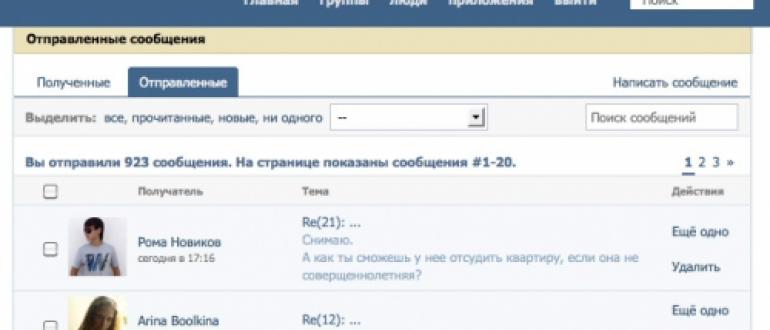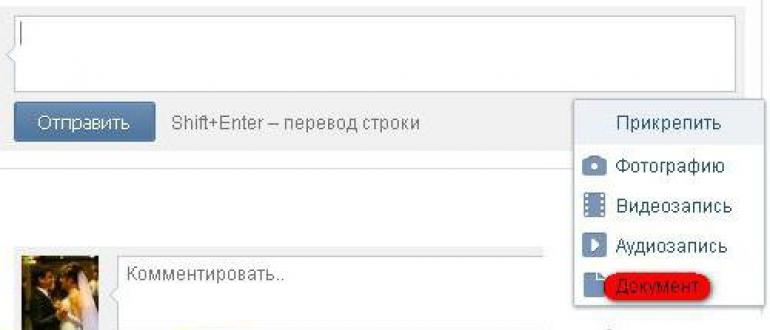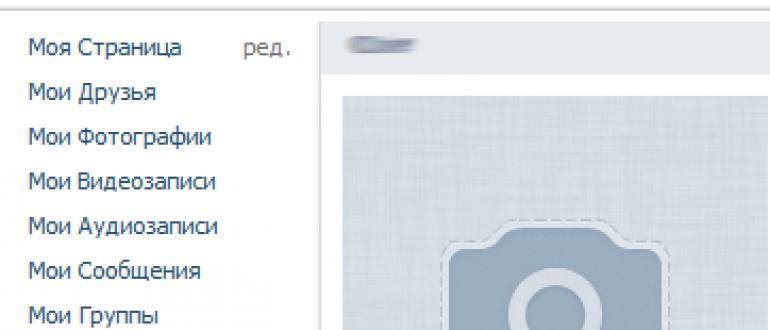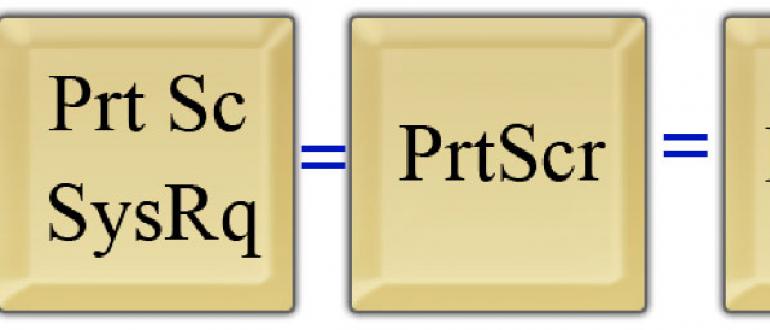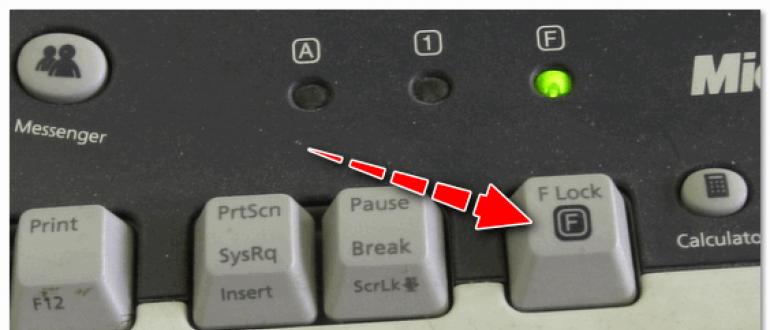In this article, we will look at how to add gifs to VK. Files of this type can be placed in documents, published on the wall or transferred in a message to another user of the social network.
PC
Consider in practice, in the "VK", using a personal computer. This is done in a few clicks. But first, you need to deal with the question: where are the gifs stored in VK?
Files of this type are placed in the "Documents" section. So, download or create an animation. Add it to the “Documents”. To do this, just click on the section of the same name in the left menu. A list of uploaded documents opens. If they are absent, they will not be displayed in the list.
We move on to the next step in resolving the issue of “how to add gifs to VK”. Click on the button “Add document”. This will load the material from the hard drive. There is a window with restrictions. It states that the file must not infringe on copyrights, and its size cannot exceed 200 MB. The types of materials supported by the project are also listed. Among them there is a gif that interests us.
We use the function "Select File". We point out the animation we need on the computer. After loading, a window appears where you need to select the type of our document. If you indicate that the material is personal, it will not be available to other users of the social network. Click the “Save” button. The file will appear in our documents. Now it can be used.
Application
Now we will look at how to add gifs to VK and place them on the wall. We go to the personal page. We begin to enter the message on the wall. We get to the place where the animation should be inserted. Next, click the "More" button. Choose the option “Document”. Before us will be a list of materials. Opposite the necessary animation, click the “Attach” button.

We can add materials of this type to the wall, not only choosing them from our documents. There are thousands of files in the format we are interested in on the VK social network. Therefore, you can use the search in the add document window. To do this, select the appropriate keyword and press Enter. We get the result. Among the proposed options, there will most likely be animation. Opposite the appropriate file, click on the “Attach” button. When the animation is added to the window, click the "Submit" button.
Letter
Now we will look at how to add gifs to VK and forward them in a personal message. Above, we have already examined how to search and download animations. To transfer it in a personal message, we find the person to whom you need to send the file. We write the text of the letter. Next, select the "More" function. After that - “Document”. We perform the procedure described above - we attach the animation. After that we send the message.

Our interlocutor will receive animated material as a result. To view it, you just need to left-click on the file. Note that GIF is a raster image format. Such material is capable of storing compressed images without loss of quality if they contain no more than 256 colors. This format is hardware independent.
GIF - A popular image format.
Initially, there were no animated images in VK. But after numerous requests, VKontakte developers implemented GIF animation support.
No one began to wait long and a huge number of users immediately took advantage of the new opportunity.
In the first days, thousands of gifs were uploaded to the site. If you still don’t know how to add a gif to VK, then today's issue is definitely worth reading.
Instruction: how to add a gif to vk
In order to add a gif in VKontakte, no additional applications are required. Everything is very simple:
- First of all, go to your vk.com page and open the “Documents” tab.
- If the “Documents” section was not in the main menu, then click on the profile picture in the upper right corner and select “Settings” in the drop-down list.
- Opposite the item “Site menu”, click on the link “Configure display of menu items”;

- In the window that appears, tick “Documents” and save the changes.

- We went to the "Documents" section! Click on the “Add Document” button if the gif is stored on the computer;
- In the new window "Download Document" click "Select File" and already in Explorer, find the gif image. Also there is a note:
Limitations

- You can add a gif in a different way. If you do not have any on your computer to download. Then just write the key request in the search engine of the "Documents" section. The search will be carried out first among the uploaded personal documents, and below you can see the global search documents. I would like to say right away that not only GIFs are displayed, but also text files with the format xls, docx, pdf and others. To narrow your search, use the tabs on the right. In our case, select "Animations";

Thematic issues:
How to add a gif to the VK wall
How to add GIF animation to the wall or leave a gif, for example, in the group comments.

The second way to upload a gif to VKontakte.

That's all! Now you know how to add a vkontakte gif.
Antipyretics for children are prescribed by the pediatrician. But there are emergency situations with fever, when the child needs to be given medicine immediately. Then the parents take responsibility and use antipyretic drugs. What is allowed to give infants? How can you bring down the temperature in older children? Which medicines are the safest?
The article describes what givka is and how to use it on Vkontakte.
Navigation
Images of various nature from simple photographs and demotivators to animations and simple drawings have long gained their popularity on the Internet among users. Of no small interest is the image in the format GIF or " gIFs". In this article, we will examine in detail what is gIFhow to use it and how to apply it on a social network " In contact with».
What is a gif?
Extension " .GIF"(Indicated at the end of the file name) is a format for exchanging graphic images. The resulting pictures in this format can be safely stored without losing quality and counting up to 256 different colors. You can, of course, achieve more color shades for the animation if necessary.
Extension " .GIF»Works with a standard color palette, pictures are saved line by line, many GIF files or gIFs able to compress well, without losing the clarity of the image. Soon after its creation, gIFs have been improved, become dynamic and may have transparent areas.
Explain more accessible to ordinary modern Internet users, what is gIF, and how it can be useful.
I.e, animated GIF is an image, which, in turn, consists of several images / photos / frames arranged in a certain order. Each of these images is programmed to a specific frequency of output to the screen, due to which there is a change of one frame to another and, as a rule, at the end of such a show, the process starts again and again in a circle. As a result, we see the movement in the picture, as it happens when scrolling a film strip.
Ready GIF with a moving picture (59 frames)
As the color of the palette, transparent can be noted. This allows browsers (" Mozilla», « Google Chrome», « Opera”, Etc.) show the background through transparent areas.
Where are gifs used?
In addition to the above, it’s worth pointing out that images in the “ .GIF"Are minimum size files and may be used where appropriate. For example, on the Internet - because the speed of page loading in browsers is especially appreciated on the World Wide Web, gIFsAs pictures, they are used due to their low weight.
Gifs widely distributed among web designers, who with help including GIF files make out certain sites. Gifs also needed when transferring small pictures containing images and texts. If you noticed beautiful buttons on any site, for example, then this is gIFs.
But GIF files cannot act as photos, for which format files are already used Jpeg (Jpg) with unlimited colors.
How to use gifs on Vkontakte social network?

Gifs, they are also animated images, can be seen on the social network " In contact with"- these are moving pictures that are often posted by users. Having learned what gIF, now we will discuss how to post files of this format on the pages “ In contact with". This is made extremely simple.
To begin with, we choose the source, from where we should take this or that we liked gIF. Such sources can be the Internet or a computer (laptop, etc.).
If we need to borrow GIF file from the Internet, you should right-click on it and select the item “Copy link to image” from the menu that opens (each browser may have its own name). Then paste the copied link to the place we need on the site " In contact with": On the wall of groups, in comments, on your wall, in messages, etc. Next, click on " Submit". It is clear that we are committed to absolutely standard actions, as in the following case.
If you want to send any of your favorite gIF from a computer, it must first be placed in the " Documents", Which is located in the left column of the site" In contact with". We go into this section, click on " Add document»And then look for the file we need on our hard drive. As a result, in their " Documents»We can put together a whole list GIF file, copy them from here and paste into the desired site window.
Besides, gIFs can be copied (to yourself in " Documents") From other users" In contact with"By clicking on gIFand then on the " + ».
Video: Gif animation. What is Gif. Gifs! Gimp tutorials. How to make a gif in the photo editor Gimp life hacks HD
Gif VKontakte animation is a short animated video that you can add to your wall, send in a message to a friend, or insert into a comment on a photo. Initially, the creators of the resource were against animated inserts on the site, and it was impossible to add them. The principles of administration supported a strict division into sections. For images - photo albums, for videos - videos. However, to date, short animated videos have become extremely popular in the virtual space. And in order to keep up with the trends, the VK administration nevertheless gave its fans the opportunity to upload GIFs. To upload gif vkontakte First you need to find a suitable video and add it to your documents.
You can find many interesting and funny gifs in the corresponding groups in VK or on other virtual resources. For example, in a group https://vk.com/best_gif A wide variety of fun videos are featured.

Choose one of them. Then, click on the video to play. As soon as the video starts playing in full screen, click on the plus sign in the lower right. The gif will automatically appear in your documents. It is also quite simple to find funny gifs in the "documents" section on your page.
Open this section and in the box on the right select "gif". Search Vkontakte will find for you a lot of different animations. If you find a curious animation on the Internet and want it to be in your contact, just copy the link to it and add it to your wall. The gif is loaded into VK and you can add it to your documents.
How to embed Vkontakte gif
Embed vkontakte gif can be anywhere: in a message, in in the comments to the photo. This can be done simply by copying the link to the gif and pasting it into the corresponding field or through the “attach” special section of Vkontakte.

For example, you want to share funny animations with your best friend. Open the messages and click on the “attach” button. From the proposed sections, select “Documents” and look for a GIF to insert there. if you have , then you can add animation to your wall and in this way and from the old.
Gif Vkontakte animation
Gif animation VKontakte You can not only download, but create yourself. A special application for creating gifs will help in this.
Vkontakte has long activated support for Gif files. These are animated pictures. Now I will show you how to upload a gif in vk, and how to add it to a wall or post.
, and press the button "Add document".In the next window, click on the "Select File" button.

Locate and select the desired file on your computer. In the next step, give it a name, type and label (if necessary). Now click the “Save” button.

Now the gif is uploaded to your documents in VK. You can use it.
How to add a GIF
The process is similar to adding a file (see).
If we are talking about writing on the wall (see), then do the following.
Click on the block "Anything new". Now click on the “More” link, and select “Document”.

We find our gif in the list, and click "Attach".

It will be attached to the message. Add text and additional materials, and submit the entry.
There is one more option. You can simply insert a link to the gif file (see) located on the Internet. It will be automatically added, and you just have to send a new post (see).
![]()
Send a GIF in the message
Go to the dialogue with the desired user (see). Click the paper clip icon. And there, select the "Document".

Attach a gif to the message, as we did in the previous step. And then send it (see).
Video lesson: how to upload vkontakte gif
Conclusion
Add gif animations in any convenient way. If necessary, you can delete it (see
Good afternoon. For the time being, the administration of the VKontakte social network strongly opposed the possibility of uploading animated pictures. Most likely there was a fear that the social. the network will turn into a miserable semblance of “my world” from mail.ru.
Roughly speaking, there was a simple limitation - for videos, there was a section, and for static pictures it was. But GIFs did not intend to give up, and as a result, a year ago, the administration made concessions and it became possible to add GIF animation to the VKontakte wall (microblogging).
True, GIFs were not allowed to be loaded into an album with ordinary photos. Animated pictures are forced to "huddle" in the DOCUMENTS section.
Well, now a mini guide, how to upload GIF animation to a VK.COM wall:
1. Go to the wall (microblog) and go to the form of sending messages.
2. Click on the “attach” button and open the full list by clicking on the “other” button or simply by moving the mouse down.

4. Select the animation you like from your computer and upload it to VKontakte. If you don’t know where to get animated pictures, the easiest option is to download them from comments to large VK communities, from specialized groups and sites.
5. After the file is selected and uploaded - you can select it in the list of your documents and click on the "send" button to attach the GIF file to the wall.

You can also download the animation with a direct link. To do this, you need to find a graphic display on the Internet and copy the link to it so that it ends in **. GIF. Then just paste the link to the wall and * voila! * - an animation has appeared.
Now there is another way to save your favorite GIF images. To do this, open someone else's picture and just click on the "+" in the lower right corner. This action saves the gif immediately to your documents, from where you can attach it in 2 clicks.

Since you, dear readers, do not skimp on the likes of the posts, here is another way. First of all, we go to the DOCUMENTS section by clicking on the link - http://vk.com/docs. Then in the search we type: GIF or GIF and we see ALL downloaded animations on VKontakte. The choice is huge. At the time of publication of the article, there were over 150 million moving pictures.

Let's look at the main features of working with moving images.
Firstly, you can upload up to 10 pictures at a time.
Secondly, the animation will not begin to be displayed immediately, but will be downloaded as a thumbnail and only when the user clicks on it will playback begin.
Thirdly, the animation closes by simply clicking on the cross.
fourthly, the number of animations you are simultaneously viewing is not limited.
Now you should have no questions how to upload a GIF image to VKontakte. If you need to make your own animation, then special editors and sites will come to the rescue. If you ask, I’ll tell you in the comments how to create GIF images from a video and from a bunch of pictures.
Do not forget to click on the pros and retweets for the article. It is very important.
In this article, we will discuss how to correctly make gif-animations on the VKontakte social network. It is not as difficult as it might seem at first glance. You do not need to have any special knowledge and skills to successfully create gifs. This task is within the reach of even a novice. Well, let's get down to business.
Ready GIFs
Before proceeding to the production of gif-animations in VKontakte, we will try to deal with another problem. What should I do if you already have gif animation on your computer? To actively use it, you first need to somehow place it in your profile. If you need to send gif-animation from the VKontakte social network and place it in your archive, then this is done quite simply.
You just need to collect all the necessary animation and load it into the "Documents" section. Then you will have the opportunity to use the downloaded objects on a social network. There is nothing complicated, as you can see. But this is only the case with ready-made animations. What to do if you want to create something of your own, unique? Let's talk about it.
Using special applications
The first option for creating Vkontakte gifs involves the use of specialized applications. Using such programs from the video, you can create an animation. First, you need to edit your video clip. To do this, find the video you need and crop it to the desired size in any video editor. You need to cut out the fragment from the video that you want to use as animation. Next, install a specialized program on your computer and download the resulting video fragment there. The file is processed and formatted as a gif file.
Now you only need to save the result. After that, you can use the object you created. Some animations even have a built-in video editor. If you only need to download the video, and cropping and editing the video file will be carried out directly in the program you use. True, such tricks are far from always. Let's try to make gif-animation in another way.
Using Internet Resources
Another way to create gif-animations involves the use of special sites. It should be noted that this method is more popular than the previous version. In addition, it is quite convenient. If you want to post your own gif on the VKontakte social network, then you can use specialized sites. Most of these services are completely free. To create an animation in this way, you will need to first find the video, and only then proceed to process it.
The main advantage of this method is that the user does not have to download the video from his computer, you can simply use the link to the video. The Trollface service is very popular now. Using this service, you can take any video from YouTube, indicate the beginning and end of the video clip and format the element you selected into a gif animation. The resulting file can be added to the social network and used to place it on your page.
Using Converter
To create gif-animations, you can use special editors-converters. Such programs allow you to convert your chosen video to the desired format. Let's see how to work with similar programs. For a detailed review, we will choose the most popular program Total Video Converter. First of all, you need to find and save the video clip necessary for work on your computer. After that, launch the application and select "New task". Next, select gif as the format.
After that, you will need to select the folder in which you want to save the resulting animation. Now you can proceed to more decisive actions: you need to download the video, then mark the beginning and end of the future animation and crop it. Then mark the received object with the help of a special pointer and select the “Conversion” item. The conversion of the selected segment starts. After the conversion process is completed, the file will be saved in the folder you selected. All! You can start uploading the document to the social network. To do this, just use the "Document" section.
Now we will consider how to create a “guide” - instructions in the form of animation. For this, it is convenient to use the GifCam application. Just download it to your computer and install. When you start the program will appear on top of all windows. The program frame must be stretched to the area of \u200b\u200bthe screen that will be used when creating the animation. Now you can just press Rec and perform all the actions that you want to show through the animation. After completing all the manipulations, click Save and select the folder in which the received file will be stored.
Today for each of us begins with turning on the computer, and, consequently, the Internet. It is on the Internet that we find for ourselves what we need, or what we like. The most popular websites on the Internet are social networks. With their help, at any time of the day we will be able to find the musical composition or video file we need, we will be able to play various applications, and most importantly, this is what we can communicate with our family and friends without obstacles.
In order for your life on the social network to become a bit diverse, gifs were invented. GIFs are animated images with the extension.gif. With their appearance, on the Internet, they became increasingly interested in how to send a GIF in VKontakte. In fact, this is not at all difficult.
The first thing we will discuss will be how to upload VK gifs to the wall. In order for you to be able to add gifs to the VKontakte wall, you need to:
- Copy the link to the gif you found;
- Paste this link into the wall text input field;
How to upload gifs to notes?
If you want to add an animated picture to your notes, first you will need to go to “My notes”. Next, you will need to click "Add Entry", then click on the "Add Photo" icon. Then you will see an open window at the bottom of the browser, click on the link “Go to photo selection by URL”, then insert the link to the gif in Vkontakte, specify the size of the animation and click the “Add” button.Can I send a vkontakte GIF to an old album? No, you cannot do this. Since the site uses only those animations that were previously uploaded to Contact.
How to put a gif on an avatar?
First you need to be in the friends list of the author of the gif you need. If you have done this, then tag yourself on the gif. After, click "Finish" and refresh the page. Now under the gif appeared the option to put it on the profile picture. Will it display exactly like a GIF? No, it will be static.On the Internet there are many collections of animated pictures that can be posted on the wall, in a group and notes on your page in the VKontakte social network. You can find exactly what you want for yourself. For example, it can be animated pictures in the form of a declaration of love. Or animated pictures with various jokes. In general, such a gif is quite capable of displaying your entire inner state of mind: either you are having fun now, or you are sad, or you are in love with someone, or you want to philosophize. Different category of pictures.
If you have free time, then for yourself you can find a huge number of gifs. Just in the search engine enter a request to find gifs and look for suitable ones. By the way, VKontakte has long created special groups with the so-called "Animated Pictures". A large number of participants in such groups daily share their materials with other participants. Thus, expanding your search for pictures.
This approach to finding GIFs has become very simple and quite popular. Now you know how to upload VK gifs. They, by the way, can be done independently. How? We will tell in the following articles.