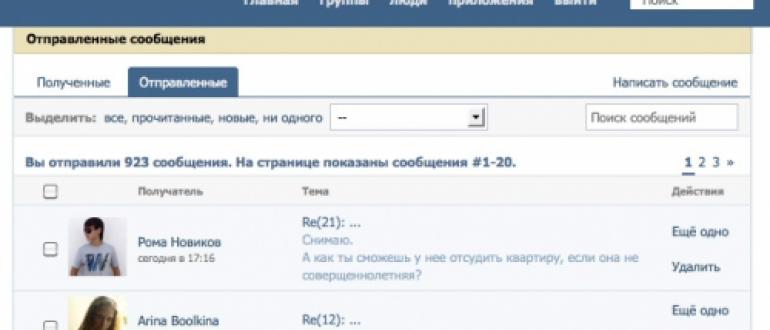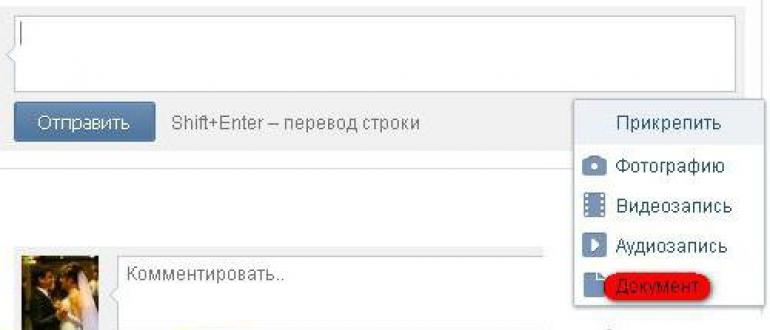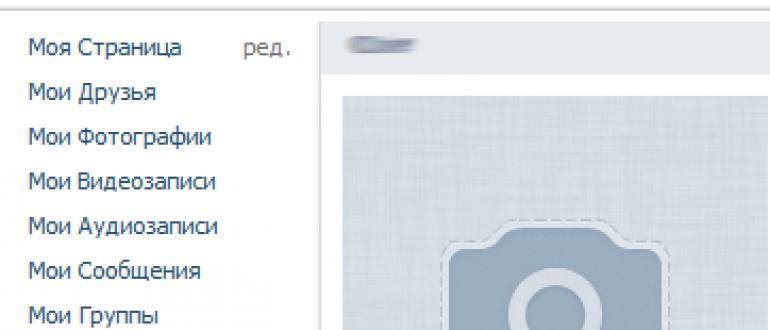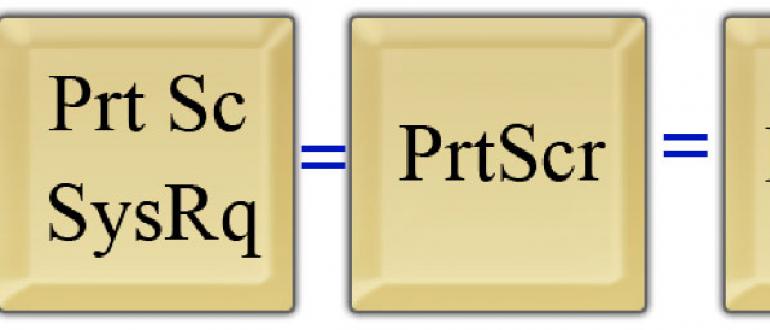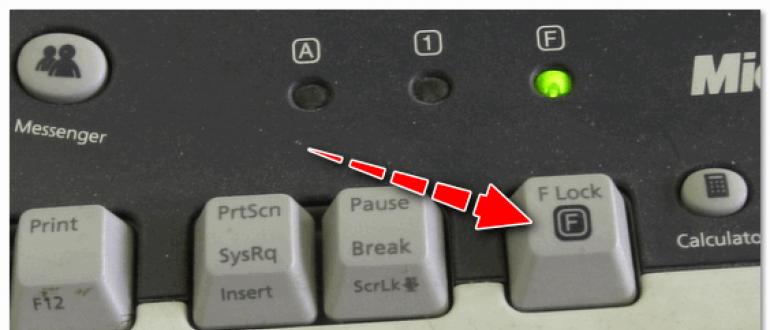Modern mobile devices store a huge amount of information necessary for the user. In addition, this is a standard method of remote communication, therefore smartphone is as important as possible for humans. But there are situations in which the user loses access to the device. A counter question arises: how to unlock an Android phone if you forget the password, and is it possible to do this without harming the internal data.
How to prevent device blocking
Unlocking the smartphone after several attempts to enter the wrong password - the procedure is quite long, though possible. Depending on the version of the operating system, the model of your phone and the year of release, the way to gain access to the device changes.
Be prepared that you will have to try almost all the methods, and only a few will work.
- In order not to encounter such troubles, first of all always remember or record login details.
- Try not to change the phone number or email address to which the device is attached.
- Do not make the pattern key too difficult to reproduce.
Also blocking may occur due to system operations with the phone. For example, flashing, installing an informal shell, incorrect receipt.
8 ways to unlock a graphic password on Android
Now we begin directly to practice - what to do if a smartphone needs to be urgently used, and an annoying inscription appears on the screen "Unlock this device" or "This phone is locked"?
First stop panicking and remove the memory card for securitythrough a special slot, if it is present there. Further make sure your smartphone has internet access: over a Wi-Fi network or at a mobile tariff (the first option is preferable). Finally prepare and start carefully and carefully following the instructions below.
Method 1: SMS Bypass
A great option for recovering a forgotten password. The only condition that is not suitable for everyone is mandatory Superuser mode. If you have root rights, you can safely choose this method.
SMS Bypass is a utility that unlocks a mobile device by sending an SMS message. This is done as follows:
- You install the program on your phone. Downloading from does not work, this application is missing there. Choose trusted sources from the Internet, but avoid being hit. Please note that official version paid, and its price is about 2 dollars.
- Provide SMS Bypass root-rights. Further specify a keyword, which will help bypass the lock.
- When the smartphone is blocked, the program automatically sends an SMS with a secret encrypted code, and you are prompted to re-enter the graphic password.
What to do if before the moment of loss of access to the device the program was not downloaded? Then there is only one way out remote installation. It is conducted through a computer using synchronization.
Method 2: reset via Google account (Android 5-)

A fairly simple option, which is offered to the user after five incorrect passwords. We click “Forgot your login details?”. A new window is displayed on the screen, where we drive in the username and password from the main Google account.
That’s all, the user instantly gets access to his mobile device. But there is a huge drawback for modern phones! In versions of the operating system above Android 5, this function is not available. If you are the owner of a smartphone released in the last two years, skip this method. On Android 7 and Android 8 will have to look for an alternative.
Method 3: manually delete gesture.key file

Already a more sophisticated way for advanced users. You will need to delete the files responsible for locking the device, and this method will resume access to the smartphone.
You carry out all actions with the device at your own peril and risk! Do not proceed with this procedure if you are not confident in technical knowledge and skills. In case of any malfunction, immediately contact the service center, otherwise you will receive .
We will definitely need ROOT rights, CWM Recovery and a file manager with a specific name Aroma. First things first.
Step 1: what is CWM Recovery and how to install it
What is CWM Recovery? This is a huge ClockworkMod software project that replaces stock recovery. The functionality of this utility is much more extensive: using this tool, you can install a variety of firmware, assemblies, kernels on your phone.
You can install CWM Recovery through a special program Root manager. In the near future, a separate article on this topic will appear on our site.
We return to deleting the lock files. From a reliable source on the Internet (w3bsit3-dns.com), download the Aroma manager. In no case do not unpack it and transfer it to the phone.
Step 2: Aroma Manager Installation Process
We go into recovery mode. This is done as follows: hold the power key and decrease / increase volume. On certain models, different combinations. A vibration signal should be heard, and the phone logo will appear on the screen.
Now we see a blue screen and white labels located on it. Select item "Install zip". Next click "Choose zip" and indicate the path to the previously downloaded archive from Aroma.
The manager opens and it remains for us to complete the final action. Delete files with the following names:
- db-shm
- db wal
We confirm the removal and just restart the smartphone. At the next start, enter any password, and the lock is automatically released.
Method 4: delete all settings via Fastboot

If there are problems with the above option, we recommend that you perform a full reset to the previous settings. Of course, this is not the best method, because the user will lose all his data and return the smartphone to the "factory" state. But the chance of a successful unlock is quite high.
We warn in advance that the procedure is not easy, and beginners should not start it! If you are an experienced user, we begin:
- On computer install the Fastboot utility and ADB drivers. It is best to use the official website for download.
- . At the command prompt, as administrator, enter the phrase without quotes: ". \\ Adb reboot bootloader" and for confirmation click Enter.
- The mobile device is in flashing mode. But since we do not need to install another version of the shell, we erase the data with the following command ". \\ Fastboot-w".
- Finally, we reboot the device - "Fastboot reboot". Done. If in the process you entered everything correctly, the phone will easily start up and prompt you to set the initial settings.
Method 5: delete the PIN code via Android flashing

Nothing helps, is the phone still locked? Then try reflashing it if the device has a special shell. For example, on Xiaomi, this is an assembly called MIUI.
First, go to the official website, where we download a later or earlier version of the firmware. We transfer it to the phone. We put the device into advanced recovery mode using keyboard shortcuts as mentioned above.
In advanced recovery, touch input always works fine, but if it is not, then use the buttons to select a specific option. Volume increase - up, decrease - down, action selection - on / off key.
In the beginning we carry out a full wipe. We go to the point “Wipe data” - “Yes - Wipe ...”. Go back to the original menu and click “Install zip” - “Choose zip from”. Using the built-in conductor specify the path to the archive with firmware (before starting the operation, in no case do not unpack it).
We confirm the procedure and reboot the device. We are waiting for a certain amount of time for the phone to reflash, and we can safely use it.
Method 6: reset through Recovery

Another option providing for the complete cleaning of the smartphone. Quite uncomplicated, compared with the above, and quite effective.
We need to switch back to recovery mode (even the usual (stock) one pre-installed from the factory will do). And after a successful login, you will need to select "Wipe data / factory reset". We confirm, reboot the device and start using it “from scratch”.
Method 7: unlock your Xiaomi phone
Smartphones manufactured by the Chinese company Xiaomi are popular all over the world, and a huge number of Russian users are happy to use these devices.
For the security of personal information, owners set security graphic keys, passwords, and fingerprint unlocking. Unfortunately, many over time forget the password or accidentally change it, and then can’t use their own phone. If you have a Xiaomi smartphone, and you are faced with a similar problem - do not despair. Below, we will discuss several available methods for unlocking.
Solution 1: through Recovery
And here you can not do without a recovery mode. Xiaomi users should take a closer look at TWRP, an excellent software project that provides advanced features for setting up your gadget.
But even with stock recovery, a simple data reset can be performed. Turn off the phone, wait a few seconds for the damping of all system processes. Further hold the power key and the volume rocker up.
We see the main screen of the utility, in which we click Wipe & Reset. A new window opens with English inscriptions. We need an item called "Wipe all data". At the end, tap on "Reboot system". As you can see, nothing complicated.
Method 2: Via Find My Device
Also a good option, completely cleaning the mobile device. For its implementation need a service from Google to find a lost phone and a connected account on the phone. If such an application was on the device before blocking - fine, if not - it's okay.
We get access to a personal computer, enter your username and password from Google account. Go to the Find My Device page and indicate for which smartphone (below will be the name of the mobile device where the account is activated). The program will remotely try to determine the location of the device.
Your phone must have mobile internet turned on, Wi-Fi connected, or GPS enabled.
Now go to the section Device Management. We find our model and agree to reset to the factory settings. This option is present to delete data in case the device falls into the hands of attackers, but and in our situation it is extremely useful.
Method 8: unlock Samsung and Huawei phones
Don't know how to unlock Samsung and Huawei phones running Android? Do not panic and do not despair, because the owners of these models almost any method described above will do. Despite the fact that mobile devices work on their own shell, they have only one operating system, which is why the unlocking is similar.
you also can use the device search applicationlike on Xiaomi, or clear the phone through recovery. Nothing helped? Then take care of flashing your smartphone, and our instructions will help!
Video instruction
Answers to popular questions
Forgot password on Samsung tablet, what should I do?
You can equally unlock that phone, that tablet. Considering the version of your operating system and the model of the gadget, use the tips written above. For a tablet, a full wipe, and unlocking through an account, and a new firmware are also suitable.
I bought a used phone, turn it on, and there’s someone else’s account. I can’t delete it in any way.
Such cases occur quite often when shopping for smartphones that were already in use. For prevention, always check the functionality and correctness of the functions until the purchase. And in your situation, we recommend that you carry out a full wipe of the phone so that personal data and settings of the former user do not interfere with you.
I have Xiaomi, I just can’t recover the password, I installed a new firmware. And I can’t enter again, it says that it is necessary to activate the device.
Check that the archive with the firmware contains all the necessary files. Often when downloading with antivirus enabled, the necessary elements are deleted. If it does not help, contact the service center.
As you can see unlock Android is possible even if you forget your password. In our article, we described all the available and effective methods for today. Some are more complex in their design, some are easier, but one of the methods presented will definitely help you! So try and don't be afraid. And if you have questions and additional problems - write to us.
For the future, always remember passwords, and better add them to Smart Lock - Google’s electronic secure storage for personal data. Good luck!
If you have forgotten the password for unlocking your smartphone, do not panic ahead of time. Today, there are several effective ways to solve this problem. The proposed material contains "working" action algorithms, thanks to which it will be possible to unlock an Android device. If one of the proposed options does not fit - do not despair and try the next one.
How to unlock your device using Google Play
One of the easiest ways is to synchronize the device with a Google account. The proposed option is relevant only if the phone has access to the Internet, whether it is Wi-Fi or a mobile network.
Enter the password incorrectly 5 times, after which a window about a 30-second lock will pop up. Here you need to tap on "Forgot your graphic key?". In the window that appears, enter your Google Account information. If they are also forgotten - you can restore them on the official website google.com. In case of successful authorization, your device will be unlocked.
How to connect a locked phone to the Internet?
The algorithm above will not be relevant if the mobile phone is not connected to the network. Then how to unlock the device?
In order for the option with a google account to take place, we’ll connect the blocked gadget to the network by following these steps:
- Reboot the device;
- As soon as the line of the upper bar (notification center) appears, swipe it down and quickly turn on either data transfer or Wi-Fi.
If Wi-Fi is not at hand, and the SIM card is not connected to the network, use a SIM card or a LAN explorer connected to the Internet. For the second, in addition to the adapter itself, you will need a router that is connected to the Internet. The router will connect using an adapter to the network, so you can enter your Google account information, keep in mind that not all modern devices support working with Explorer.
How to unlock using a call?
This option is suitable for smartphones with android version no higher than 2.3. You should call the locked device, minimize the call menu and go to the settings, where you can easily reset the lock using a graphic key.
How to reset the lock with a discharged battery?
This method is suitable for both mobile devices and tablets. After waiting for the device to display a low-battery alert, enter the power status menu, from where you can go to the settings and reset the lock by entering the pattern key.
How to get rid of blocking using a computer and ADB Run?
This method will be relevant for those smartphones that have USB debugging enabled. This option is configured before an unpleasant event. You can enable it in the "For Developers" section.
To unlock using a desktop computer, download the ADB Run program and connect the locked Android phone to the computer using USB.
- Go into the program on the computer;
- Select the sixth “Unlock Gesture Key” item in the menu;
- ADB Run will offer a choice of two methods, one of which will delete the file "gesture.key", and the second will delete the information from the file "system.db".

- It remains to restart the phone.
If everything is done correctly, the device will be unlocked.
Disabling lock through the Recovery menu (rollback to factory settings)
Also, the “gesture.key” file can be deleted manually. To do this, the device must have a Recovery menu. By itself, this process involves rolling back to the factory settings and deleting all information from your device. When starting this method, you must be aware that the files cannot be restored.
The first step is to turn off the phone. When your smartphone is turned off, hold down the volume and power buttons simultaneously, this combination will bring up the Android bootloader menu. Now you need to press the lower volume button two times, thereby highlighting the "Recovery Mode" function, then press the power button again, selecting it.
Pressing the power button, press the top volume button once, after which the device will start the recovery process. In the menu that appears, select “Wipe data / factory reset” and once again touch the power button. After completing the process, click on “Reboot system now” and the device will be unlocked.
We also consider mobile phone brands, reboots of which may partially differ.
Samsung, Lenovo
On devices of these brands, rollback is also performed through the Recovery menu.
- After turning off the phone, hold down the three buttons: "Home", "Power" and the volume button. If the first button is missing on your device, hold the last two);
- When the menu appears, use the volume buttons to press “wipe data / factory reset” and press the power button again;
- Next, you must agree to the system conditions by clicking "yes - Delete all user data";
- After rebooting the device, select “reboot system now”.
HTC
- Turning off the device, remove the battery and put it in again;
- Open the Recovery menu by holding down the power and volume buttons;
- Do not press anything when Android is displayed on the screen;
- In the menu that appears, click “Factory Reset” (alternative name “Clear Storage”.
LG
- After turning off the phone, hold down the desired power and volume buttons;
- In the window that appears, select the “Recovery Mode” item;
- Next, select “Settings” -\u003e “Factory Data Reset” and confirm the selection with the “Yes” button.
Samsung Service “Find My Mobile”
If you are a happy owner of a Samsung smartphone, then you probably know about this service.
To use it, you will need to go to the link https://findmymobile.samsung.com/login.do and log in to your account under your data. If you do not have a Samsung account, this method will not work.

In the opposite case, after logging in to your account, click the "Block My Screen" button, which is located on the left. The system will ask for a new PIN, then click on the “Block” tab located at the bottom of the screen. After a few minutes, the forgotten password will be changed to the PIN you just entered.
How to unlock your device with SMS Bypass
This option will be relevant for consumers who have advised in advance about a possible problem with blocking. Those. in advance, before the incident with the loss of an existing password.
Download the SMS Bypass application on your Android phone and give it access to root rights. Thus, when the device is locked, send an SMS to it with the text “1234 reset”.
If the smartphone is locked, you can install this application remotely using your Google account.
Android device manager
A service called Android Device Manager has become a salvation for users of new phone models, as makes it easy to get out of a similar problem. Here you also need to synchronize your mobile phone with your Google account.
In order to get rid of the lock, visit the service https://www.google.com/android/devicemanager and select the “Block” tab in the Device Manager section. If the service cannot find the device, update the system several times. If the mobile phone is synchronized, it will take no more than 5 attempts.
After clicking on the “Block” button, the system will prompt you to enter a new password:

After the change, the entered combination will become a new key to unlock your device. The change may not occur immediately, therefore we recommend that you wait about 5 minutes before trying to enter a new password.
How to avoid blocking using safe mode?
If a third-party application displays the lock screen, loading the device using safe mode can help.
To boot into safe mode, press and hold the power button on the lock screen. In the window that appears, hold down the “Power Off” button for a few seconds. By clicking "OK", the process of starting safe mode will begin, when third-party applications are temporarily disabled. In the settings, disable the locks and reboot the device again, after which the third-party software lock screen disappears.

Summarizing
We told you about the most effective ways to unlock an Android device. We hope that one of the ways was able to help in unlocking your gadget. If you can’t correct the situation, you must contact the service center for qualified assistance.
Related videos
How to unlock your phone screen if you forgot your Android password
Sometimes users of mobile gadgets forget the password they set and lose the ability to use the device. There are several ways to get out of this situation. These can be standard methods for resetting locks through an account or non-standard ones that use a few system vulnerabilities. We will tell further how to remove the password from a tablet or other mobile device in various situations.
Google Account Credential Unlock
This method is standard and easiest. It allows you to remove the password on the tablet or other device with Android, if the password of the Google account that you used on the locked gadget is known. For this:
- Enter any erroneous key five or more times.
- The tablet will be blocked with a message that the number of attempts has been exceeded.
- In this case, the display will show the link “Forgot the key?”, Which you should click on. If it does not appear, repeat the above steps, try clicking "Home".
- Following the link will redirect the user to a page where you will need to write down the password and e-mail (login) of your account.
What to do if the network is disconnected
Try connecting via Wi-Fi. For this, methods are proposed:
- Reboot the gadget. When the status bar (so-called curtain) is displayed, pull it down and activate Wi-Fi.
- After exceeding key entry attempts, tap on an emergency call. Write down * # * # 7378423 # * # * for (on some devices the numbers may be different), then open the “Service tests” and activate Wi-Fi.
Although the described method for removing the screen lock is extremely simple, it is not suitable if the user has forgotten his account information.
Usually, an account for Android users choose a valid Gmail. Try entering this data. If you suddenly forgot your password, use the Google Account Recovery service.

This is a step-by-step guide for regaining access to all Google service accounts. If during registration, you tied to the service the phone that is currently locked, remove the SIM card and insert it into another gadget, on which the verification code will have to come.
Reset lock using ADB utility
To remove the pin code or key, in fact, you need to delete several files from the / data / system / directory in Android. ADB Run can help with this even on non-rooted gadgets. The only prerequisite is that in the “For Developers” settings the “USB Debugging” should not be removed, that is, it must be activated in advance.


After the download is complete, the remote system file will not interfere with the entry, the gadget must be unlocked.
Data Reset Unlock
This method involves resetting the password and deleting personal user data on the tablet. A reset device will not display contacts, SMS. You won’t be able to restore them, because you won’t be able to log into your Google account, because your username and password have been lost. The only thing you can do is remove the removable memory card, if one is available. In addition, on Android 5.1 and higher, even after Hard Reset, user account data is required, which further complicates the unlock task. Nevertheless, we will tell you how to remove the password from the tablet by resetting the data.
It can be either standard or. Below we will talk about working in standard Recovery for different devices.

Switching over the items here is carried out by the volume down button, and the selection is confirmed by the central key “Menu”.
How to reset your password on Samsung Android devices:
- Turn off your tablet.
- Hold the center, power and volume “+” buttons (for release devices after 2012) or a couple of buttons - turn on together with the central (for old smartphones).
- A logo has appeared - release "Power", hold the rest until the download is complete.
- After entering recovery mode, select “wipe data / factory reset”.

On tablets and HTC phones:
- After turning off the gadget, remove and then reinsert the battery (if possible).
- Hold down the volume “-” and power keys.
- When the display shows an Android picture, release the buttons and complete the reset (Factory Reset or Clear Storage).
On ZTE Gadgets:
- When turning on, hold down the volume “+” and “Power”.
- After entering recovery mode, select “wipe data / factory reset”.
On some ZTEs, you can reset directly from the lock screen, for which the emergency call button is pressed and the combination * 983 * 987 # is entered.
On Prestigio tablets:
- Turn off and turn on the device.
- When loading, hold the volume up rocker, as well as the center and Power buttons.
- Select “wipe data / factory reset”, then “delete all user data” and “reboot system now”.
After that, a reset will be performed, and the user will have at their disposal a clean device without blocking. But this is true for Android up to version 5.1. More modern systems require the user to log into the account on the phone, so you have to use some system vulnerabilities.

When a window for entering credentials appears:
- Call up the on-screen keyboard.
- Hold the globe icon for a while until the layout selection window appears.
- Holding the touch key of the device, activate the window of the last actions.
- When the search window appears, enter the word "settings" in the field and go to the appropriate section.
- Reset the settings in the standard way in the reset section.

Gadgets have taken over the world, now without ambitious plans can be frustrated, important meetings canceled and anything can happen. That is why we don’t feel like being left without the possibility of communication in our time. The phone may be stolen, it may break, or it may simply be blocked. Only in two of these "accidents" it is impossible to secure or get out of the situation, but to cope with the lock is quite realistic. The main thing is not to panic and try to figure it out. And we have collected in this article all the possible ways in order to overcome this trouble.
How to reset password on android phone: practical tips
1: SMS sending
If your family has small children, or if you want to protect yourself in advance from getting into an extremely uncomfortable situation, we offer you this way.
- First of all, you will need to get Root rights. This is an opportunity to work with the device using all possible functionality; you can use your phone not as a Guest, but as an Administrator.
- Then we install the SMS Bypass application, it is paid, but it does not cost very much. For those who do not want to spend a dime: you can carefully search for a quality pirated version.
- Using their Root rights, we authorize the use of the acquired application.

Now that everything is activated, we’ll figure out how it works. If your child blocks the phone or you don’t remember your graphic key, you just need to send a certain text to SMS from another number and your smartphone will come to life in two accounts. The application uses the code 1234 by default, so SMS to unlock it will look like this: "1234 reset."
By sending this text, you will achieve a restart of the mobile, after which you will need to enter any graph password to remove protection.
How to reset password on android through computer? If your mobile was password-protected, and before this incident you did not secure it in any way, there is an opportunity to use the same application remotely from your PC. For this, however, it is necessary to observe several points:
- The device is connected to the Internet;
- Google account entered into the cell;
- Route rights are available.
If all this is observed, this is your lucky chance to fix it. It is possible to activate the application from a computer, and then everything happens according to the same scheme - we send the text “1234 reset” from any number and cope with the block difficulties.

2: making a call
You can call the phone. This method of unlocking should work if your device has an operating system of Android 2.2 or younger, the security system on them is somewhat weaker and you can use one loophole.
To remove the key, we call from another number to a mobile number and pick up the phone, quickly go to the settings menu, and there we turn off the lock.

3: low battery
Use a low battery on your device. This method is good if you do not need to urgently use the mobile. We'll have to wait until the smartphone is discharged and when a notification pops up that the battery is running out. Now we turn to the battery data, and from here we have a path to the settings where we can get rid of the key. For those in a hurry, this simple option will not work, but if you do not rush, you can quickly and easily overcome the problem.

4: entering Google account data
If you linked the phone to your Google account, you can enter it and unlock the gadget. After many failures when trying to enter a password, the operating system suggests entering a Google account. This is indicated in the settings for purchases on Google Play.
How to achieve this? Just drive in the wrong keys in a row, after 5-6 failures it will be offered to wait 30 seconds, and then a window will appear, or you can click on “Forgot the pattern key”. Now enter your Google account and your mobile is saved!

A problem may arise: you entered your correct login and correct password from it, and the Android system does not accept it and refuses to act due to the lack of Internet connection, you must perform the following steps:
Restart system - use reboot;
As soon as the top panel is displayed, we pull it off and turn on the Internet;
And now again we drive in our data - login and password. The lock is released!
In case you completely forgot the password from your Google account, you must first restore it in order to unlock Android.
You need an Internet connection, it does not matter if it is Wi-Fi or mobile data.
Another way to enable Wi-Fi:
- On the locked device, go to the emergency call section;
- We dial * # * # 7378423 # * # * - do not be mistaken for any character, be careful;
- Choose Service tests - WLAN;
- We are connected to Wi-Fi.
If you are somewhere where it is not possible to connect to Wai-Fay, try changing the SIM card to the one where the Internet service is activated.
You can access the Internet through the Lan-adapter. Of course, not all Android devices support such adapters and you can still try. We connect the locked device directly to the router and remove the protection.
5: remove gesture.key
This method will help to get rid of the need to enter a password. However, to use it, a special Recovery menu is required.
- Download file Aroma file manager;
- Install it;
- Go to / data / system /;
- And here we delete gesture.key, locksettings.db, locksettings.db-wal, locksettings.db-shm;
- We reboot the mobile phone and draw any key you like, after which the smartphone is functional again.
6: remove gesture.key with a system update
In order to use this unlock option, you will also need the installed Recovery CWM or TWRP menu.
Everything is quite simple: download a file called GEST.zip and install it using our special menu. Then we reboot and remove protection with any graph key.

7: for those who do not have a Recovery menu
If you don’t have a special menu installed, use Fastboot mode (this option will not work if you have a Samsung smartphone), or install Recovery using Odin (and this option is only suitable for Samsung owners).
Then we boldly take into operation the previous removal instructions.
8: additional user
For this method to work, several conditions must be met:
- Users of the device indicate not one, but a larger number of people;
- You have Root rights;
- SuperSU available for both users;
- Activated multi-user mode.

If everything is in order, we proceed directly to the actions:
- User change;
- Install Root Broswer from Google Play;
- Now open the installed application and delete everything unnecessary according to the scheme already known to us: / data / system - delete gesture.key, locksettings.db, locksettings.db-wal, locksettings.db-shm;
9: Sony firmware
- Download and install our Flashtool rescue program from Sony firmware;
- Set all the necessary parameters;
- Adapting Sony firmware for FlashTool;
- Go to the tab “Tools-\u003e Bundles-\u003e Create”;
- Now it is important to correctly fill in the fields: Select source folder - location of the firmware; Device - select your version of the model; Branding - prescribe locked remove; Version - tedious to indicate the firmware number;
- From “folder list” to “firmware content” we transfer userdata.sin and loader.sin

Now click Create and create our file directly for unlocking.
That it turned out we flash Flashtool.
10: reset using ADB
For those who still have not dealt with the problem, this method may come in handy, but in order to be able to use it effectively, the phone should be equipped with USB debugging. If this is not there, then it makes no sense to try. The essence of the work will be to connect the phone to the PC and manage some commands directly from the computer. So, let's move on to the detailed instructions.

- We connect the gadget to the PC;
- Download the Android SDK file with any location, it does not matter;
- Unzip it;
- We go through sdk / platform-tools and find ADB;
- Open the Start menu and select "Run";
- Enter "cmd" and confirm with Enter;
- Now we will prescribe the path to the desired folder and enter commands one by one, saving them with Enter.
And after a reboot, our phone is saved!
11: for mobile HTC
- Install Sync;
- We connect the phone to the computer;
- Using HTC Sync, activate the Screen Lock Bypass application;
- We reboot the gadget and remove the protection without any problems.

If it doesn’t work the first time, try using this technique several times.
12: for Samsung phones
If your phone is of this company, there is a special account that can save you. It was supposed to be entered into a password-protected mobile.
- We go to the Samsung account website;
- Open "Content and Services" and look for your gadget;
- Click on “Unlock Screen”.

13: full reset
Using this method, you unlock the phone, but you can forget about all the data stored in the internal memory. This method is for the most desperate, since getting rid of the need to puzzle over a password, you get rid of all the contents up to the initial settings. In this case, all your SMS, photos and other files on the SD will remain unharmed. Therefore, if you do not care about the fate of previously installed applications, use this method.

Firstly, you can open an emergency call and type one of these codes on the keyboard:
- *2767*3855#
- *#*#7780#*#*
- *#*#7378423#*#*
If this does not work, use the longer path:
- Turn off the phone;
- We enter Recovery mode;
- Now select "wipe data / factory reset";
- And then we clear the internal memory using "Yes - delete all user data";
- We complete the reset with the “reboot system now” command.
After that, a reboot will occur and your smartphone will become the same as when you first turned it on.
14: service
How to reset the password for android if I forgot and none of the proposed options worked? This, the most obvious way out of this situation, we have saved in the end. If you didn’t succeed with any of the above, take your phone to the masters. Of course, you will have to pay for their services, but your device will return to you safe and sound. The wizards will make sure that all files and downloaded applications remain in a functional state.

We sincerely hope that this material was useful to you. We advise you to always remember your passwords and graphic keys. And if you still fear for the possibility of your memory, write down a combination of numbers or dots. Or use the first method in advance, without waiting for a problem to occur.
Everyone should independently take care of the security of their data. And the more technology develops, the more important is the literacy of users in this matter. Indeed, today on the phone not only important contacts can be stored, but also personal photos or even access to payment systems. To help protect your money and data on Android phones, a pre-installed password is called on to the device. But there are times when the code is forgotten and the device needs to be unlocked. Simple instructions will help you solve this problem.
About the need to set a password on a mobile device
Many underestimate the importance of the password on the device, believing that they have nothing to hide.
In fact, the password allows you to:
- Be sure that no one except you will use the phone - even family members can pick up the phone. And this can lead to contentious situations or even waste of money, for example, if a small child gets to the device;
- If the phone is stolen, criminals can complicate the work - a phone with a password, of course, can be hacked sooner or later. But it’s not a fact that in doing so they will be able to save the data, which means attackers will not receive important information. Well, and besides, while they are busy with the password, you will have time to block the payment systems tied to the phone.
- An important reason for setting a password is the fact that this is a mandatory requirement of some applications, for example, the Sberbank-Online service.
Varieties of Security Codes
Despite the fact that there are different ways to protect your phone with a password, it’s not difficult to identify the main ones. This is a graphic key and a regular password.
Graphic key
The pattern key protects your phone with a password, which is a serial connection of several points on the screen. That is, you must repeat the predefined sequence.
You can set the graphic key as follows:
- Open your phone’s settings and scroll down the screen until you reach the “Personal data” section. There you should select the line "Security".
Scroll through the phone settings and find the Security section there
- The very first item will be the screen lock setting. Go to this section.
 Select “Lock Screen” in the Security Section
Select “Lock Screen” in the Security Section - And then it’s worth choosing the line “Graphic Key”.
 As a way to lock the screen, select a pattern
As a way to lock the screen, select a pattern - A screen with dots appears. This is where you should ask the very same graphic key. You can specify any sequence of points, but it is important to remember it. Let the combination have a clear association for you.
 Set a graphic key on the screen of your device
Set a graphic key on the screen of your device - The last item must specify whether to display notifications on a locked screen. It's up to you to decide, but for information to be hidden as much as possible - it is better to ban them.
 Select a notification mode on the lock screen
Select a notification mode on the lock screen - The graphic key is created and the next time you try to access the phone, you will need to enter it.
 The next time you turn on your phone, you will see a pattern key request
The next time you turn on your phone, you will see a pattern key request
There are also applications that can replace standard solutions for creating a graphic key. But the procedure for creating or using a key in such applications is almost completely identical to the standard one.
Normal password
A regular password consists of letters or numbers and can be anything. Theoretically, picking it up is more difficult than graphical code - but in practice it all depends on ingenuity when creating a password. The password is set as follows:

Modern phones use a fingerprint scanner to unlock the device, which is certainly more convenient and safer than setting a password.
How to unlock the phone when the pattern is forgotten
Each password, unfortunately, can work both for attackers and for yourself. And if you forget which graphic key you have installed, then you will have to try to get access to your device.
Unblock via Google Account
If you remember the data from your Google account, which is tied to the phone, then accessing the device without knowing the graphic password is not so difficult. It is enough to do the following:

Bypass a pattern using a call to devices
To accept a call to the phone, there is no need to unlock. This can be used as follows:

Of course, this solution is temporary, but you can at least save the necessary files before the more crude methods of getting rid of the graphic key. Correctly, this trick only works on older versions of Android, but no one bothers to try this option.
Similarly, you can cause the appearance of the top panel, for example, by discharging the battery of the device.
Unlock by resetting the device
You can reset the device either by going to the phone menu using the previous method, or otherwise. Most importantly, remember that when resetting you will lose all the data on the phone. Be careful and make sure that there is nothing of value among these data. You can reset the phone as follows:
- Turn off the device before reset. To bypass the pattern, we will perform a reset from the phone recovery menu.
- To access the recovery menu, the most commonly used is the volume up key along with the home key. But there are other combinations, such as power + home + volume up, separately power + home or volume down + power. You can find the exact combination for your model on the Internet, but with a high probability one of the already mentioned will help you.
 Press the volume up key and the home key simultaneously to enter recovery mode
Press the volume up key and the home key simultaneously to enter recovery mode - In the recovery menu, select clear data, factory reset or similar. The exact name depends on the phone model. Use the volume keys to switch between items - touch control will not work in this menu.
 Use the volume buttons to select Wipe data / factory reset
Use the volume buttons to select Wipe data / factory reset - Confirmation of the line you have selected will be by pressing the power button of your phone. Do it.
 The Power key on the side of the phone is used to confirm the selection in device recovery mode.
The Power key on the side of the phone is used to confirm the selection in device recovery mode. - Switch the line to yes and confirm the entry again with the power button.
 Confirm your device reset
Confirm your device reset - And after the reset is complete, select reboot system (reboot system).
 Select Reboot system now and confirm this item with the Power button.
Select Reboot system now and confirm this item with the Power button. - After rebooting, your device will start without data or contacts, but without a graphic key. Reset completed.
If you got into the phone settings, then you can reset it through them:

Removing the graphic key in the service center
If you do not mind the money, then you can remove the lock at any service center. Their methods are not too different from those mentioned in this article, so the decision is based on which resource is more important to you - time or money.
Sometimes you can just guess the graphic key, in addition, look at the screen carefully. From frequent key entry, a trace remains on the screen.
Video: a way to bypass the pattern on the phone
Delete pattern file
When you create a graphic key on the phone, a file is also created for its operation. Therefore, when you delete this file, the device will stop asking for a key to unlock it. But this action should be performed only by an experienced user, since interference with the device at this level can be dangerous, you must be extremely careful. And this is done like this:

Using the application to reset the lock
SMS Bypass application that can be used to unlock. It must be installed on your device in advance, but if you haven’t done so, you can download the application remotely through a linked Play Market account (although in a situation when you remember the password from your Google account, there are easier ways to recover).
Resetting through this application itself is very simple:

Features of removing the graphic key for different phone models
The instructions that were given above are suitable for any model of Android device. But at the same time, there are also a number of features for removing the graphic key for specific phone models.
- For Samsung phones - Samsung Kies will help you. With it, you can find out your username, which in the future will help to fully access your Google account (password recovery is carried out using the Google service). The necessary information will be in the “About the device” section when connecting the device to a computer with the installed program. And also this program will help you access the phone data, which will be useful if you still have to reset the device to the factory settings.
- Sony Xperia phones have a number of features regarding resetting the system - the transition to recovery mode is caused by pressing the add volume button and turning on the phone at the same time, but this may sometimes fail. In this case, just hold the power button for about twenty seconds. This will cause the device to reboot, and then you can try opening the recovery mode again.
- And also the Sony Update Service program will help you with Sony models - it will not remove the graphic key, but it will simplify the device reset procedure.
- On Huawei phones, the HiSuite program will help you - with its help, you can also facilitate resetting the device, which, in turn, will save you from a problem with a graphic key.
Reset a digital password on an Android device
A number of methods for resetting a digital key are the same as for resetting a graphic key. It will help you in the same way:
- contacting a service center;
- reset device data
- logging in using data from your Google Account
- and others, the above methods.
But there are other possibilities. For example, Lock Screen Removal can help you get rid of a digital code without losing data:
- Download this program from the official site and run it. Connect your phone to the computer, and then, on the initial screen, click Start.
 Launch Lock Screen Removal and click start.
Launch Lock Screen Removal and click start. - Turn off the phone, and then put it into data download mode. To do this, first hold down the power button, volume down key and home key, and then, when the device recovery menu opens, hold down the volume up key. After that, your phone will be in boot mode. Click Start in the program.
 Spera, hold down the Power + volume down + home keys, then release them and press the volume up key
Spera, hold down the Power + volume down + home keys, then release them and press the volume up key - Data loading will begin, you are required to wait for it to finish.

Now you know the various ways to reset a graphic or digital password on your phone. This is certainly good, because you can return access to your device. But still, it's better not to forget the lock code, because it is designed to protect your gadget, and not create unnecessary problems.