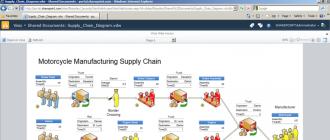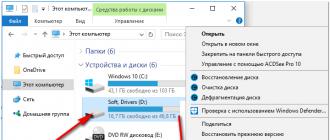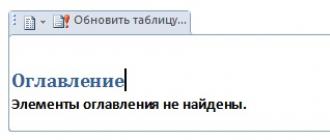Although downloading through the download master is easy, the first steps may be difficult for some, but it is worth learning.
Using download master you can download programs, films, games, music and even videos from YouTube.
The download master download manager is easy to integrate into all legendary browsers: google chrome, yandex, internet explorer mozilla firefox or opera.
For some, integration occurs automatically; for others, you will need to download specially developed plugins or extensions.
There are, of course, other download managers, but all of them are inferior to the download master program in some way.
The first is free, the second is simplicity, the third is convenience, the fourth is the appearance itself, and so on.
We won’t praise him any more, but let’s move on to describing the essence. The first thing you need to do is install it.
How to install download master
The installation is normal, except for one thing. When the process is complete, uncheck the two boxes.
You don’t have to remove it, only then you will have to install several add-ons that are unnecessary for most users, and for some even harmful.
How to integrate download master into all browsers - for convenient downloading<
Integration into Internet Explorer occurs automatically - you just need to enable it.
For others, you need to download plugins (extensions). In older versions you need to look for them yourself, in the latest version this will not be necessary.
As soon as you install the download master, it will immediately launch the browsers you have installed, in which you just need to click on the proposed link - install.
This trick has brought great relief to many people, so download or update to the latest version.
Setting up download master
There are a lot of settings in this download manager. I'll just focus on the main ones.

Second saving of downloads. So that you don’t have to search for them for a long time, display the save on your desktop. To do this, open the downloads tab and do as shown below.

How to add a download to the download master and start downloading
If the settings are made correctly, it will be able to add the download to the download automatically, although there are exceptions.
It is located at the very top on the left side - it is impossible not to notice. Then click again on the “start downloading” option and wait for the download. That's all - start using it. Good luck.
Are common settings
Settings for program launch, tray display and floating window.

Run when Windows starts
If the checkbox is checked, then Download Master will be launched minimized to tray every time Windows starts.
Minimize to tray when closing
If the checkbox is checked, then Download Master will be minimized to tray when closed.
Show tray icon
If the checkbox is checked, the program icon will be displayed in the tray.
(i)
Disabling this option when the "Minimize to tray when closing" option is enabled will make it possible for the application to be "invisible".
Animation of tray icon during download
If the checkbox is checked, an animated program icon will be displayed in the tray during downloading. The animation speed depends on the current speed mode.
Show floating window (Active Visual Cart)
If the checkbox is checked, a floating window will be displayed.
(i)
You can configure the parameters of the floating window by right-clicking on it.
.
Browser integration and clipboard monitoring settings.

URL Clipboard Monitoring
If the checkbox is checked, then Download Master will automatically open the add download window when a URL or group of URLs gets there.
|
Integration into Microsoft Internet Explorer
Advanced integration (works on Internet Explorer version 6.0 and higher)
Open URL in browser on failure
Use Alt and Ctrl keys when clicking on links
Embed DM Bar in Microsoft Internet Explorer
Do not intercept downloads from sites
|
Integration into Firefox, Mozilla, Netscape
If the checkbox is checked, then Download Master will intercept downloads from Firefox, Mozilla and Netscape Communicator. Also, the options “Upload using DM” and “Upload EVERYTHING using DM” will appear in the Firefox context menu.
...extended
Call up help information on advanced integration in Firefox, Mozilla.
Opera integration
If the checkbox is checked, Download Master will intercept downloads from Opera.
(i)
If you have Opera
below
version 7.10, in order for the changes to take effect, after setting the flag
restart the browser, open "File->Preferences..." "Multimedia" and click "Find plug-ins...", then "Ok" many times..., then "Apply". If the integration doesn't work, repeat the above again.
Google Chrome integration
If the checkbox is checked, then Download Master will intercept downloads from Google Chrome.
Other browsers
Calling up help information on integration into browsers that are not in the settings.
Track URL on clipboard . There should be a check mark in the box. In this case, you do not have to enter the link address by hand in the box. URL (Figure 1) . If you copy the address to the clipboard, then when you open the Add download window, the field URL will be filled in automatically.
Integration into Internet Explorer. If there is a checkmark here, it means it is in the browser toolbar Internet Explorer the download manager button will appear Download Master . With the button you can run DM anytime.
Automatically start downloading for the following extensions. When you try to open files with the extensions specified in this list in your browser, Download Master will automatically intercept the download. That is, the window will remain empty in the browser, but it will launch Download Master which will prompt you to Start downloading
ManagerDownload Master
You can install the Download Master extension for Chrome or for some other browser using the settings installed on your computer.
Integration procedure
First you need to run the Download Master program on your computer as an administrator and go to the settings.
In the Download Master program you need to open the settings
To open the settings in Download Master, you need to click on the “Tools” button in the top menu of the program and select “Settings” in the context menu that appears.
 Install the Download Master plugin for Firefox or another browser
Install the Download Master plugin for Firefox or another browser A program window called Program Settings will open. In this window, go to the tab Are common — Integration. On the Integration tab, first check the box Track URL on clipboard. Then, at the bottom in the “Other browsers” paragraph, check the box for the browser into which you need to integrate Download Master and the page will immediately open in the browser, but do not forget to click the “OK” button in the program.
 Install Download Master for free in Opera
Install Download Master for free in Opera On the page that opens in your browser, you will be asked to install Download Master for free. You need to press a button Add to (name of your browser). As soon as the extension is installed, you will need to restart the browser.
 Highlight the video title
Highlight the video title Now, using the extension, you can search for the link of the selected video that suits you. To do this, select the name of the selected video and right-click on it and select from the context menu Download Master And Find the selection on topdownloads.ru.
 Found a similar video title Download Daster
Found a similar video title Download Daster A new page will open in your browser where all files with similar names will be located and you just have to select the appropriate one.
Unfortunately, the standard downloader of the Chrome browser cannot download the file after restarting the browser. It turns out that downloading large files using it is problematic. This problem is solved by various download managers, for example, Download Master, which I consider the best. But the Chrome browser, unlike other popular browsers, does not yet support integration with DM. In the DM integration settings there is an item "integration with Chrome", but this item is not active and does not work... How to fix this? Easily!
To enable integration, do the following:
1. Find the file “npdm.dll” in the Download Master folder and simply copy it to the folder “c:\Documents and Settings\Your Account\Local Settings\Application Data\Google\Chrome\Application\Plugins\”;
2. Now the “Chrome integration” item in the DM settings is active!
3. Restart Chrome.
All. Now the integration is the same as in other browsers.
You can ask questions on this topic at
Today, one of the most popular download managers in the post-Soviet space is free and Russified. But there is a problem: during installation, the program by default integrates into popular web browsers, intercepting downloads, which not all users like. In this post I will tell you how to quickly and painlessly get rid of such an annoying friendship with your browser, as well as how to disable the subscription to news from the Russian file portal in the downloader TopDownloads and stop sending information about your downloads to their server.

The plugin is responsible for integration into browsers npdm.dll, which is “cloned” into all listed browsers. Of course, by searching the system you can find and delete all these files, but there is an equally effective, but with the possibility of “rollback”, way to disable integration. To do this, click on the item " Tools"in the top menu bar, go to" Settings " Download Master→ further, " Are common"→ in the "Integration" window, uncheck unnecessary items → click " Apply" (screenshot below).

To completely get rid of the “tutelage” from developers, which I talked about in the very first paragraph, I recommend opening " Other"settings → in window" TopDownloads Settings"check the box next to the item" Disable sending information about links to the service " and remove - opposite " Receive news about popular files "→ final" OK" (screenshot). For reviewers Internet Explorer, , , , Netscape Navigator It's all manipulation.

I also recommend that functional users take the time to open a browser tab " Add-on management " (through " Tools " in the menu bar → " Add-ons") And " Disable"three "add-ons" from the hero of the publication: " Download Master Plugin", "Download Master Remote Download" And " Download Master Toolbar". After restart Firefox all changes will take effect.

Now in your favorite browser no one will track and intercept download links, and if deleted Download Master from startup of Windows programs and services – open the manager’s developers’ web page every time.

In case you still want to add the “Download Wizard” integration to any browser, we follow the familiar path, i.e. in the "Integration" window, put a checkmark opposite the desired item, and on the " Add-on management" Firefox– we include three voiced additions. It's simple, isn't it?..
Important!
Reviews do not keep up with those being reviewed, because... the newly installed “Wizard” can now also be friends with , so, by analogy, any user of this browser can remove (add) integration if desired Download Master V Yandex browser.
Dmitriy dmitry_spb Evdokimov