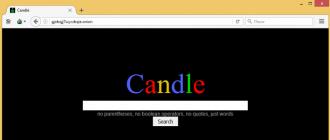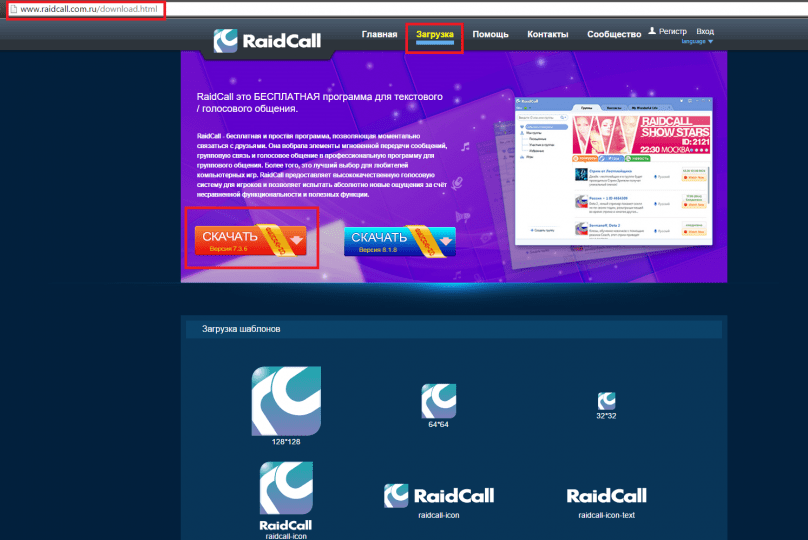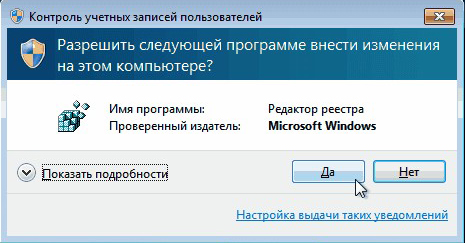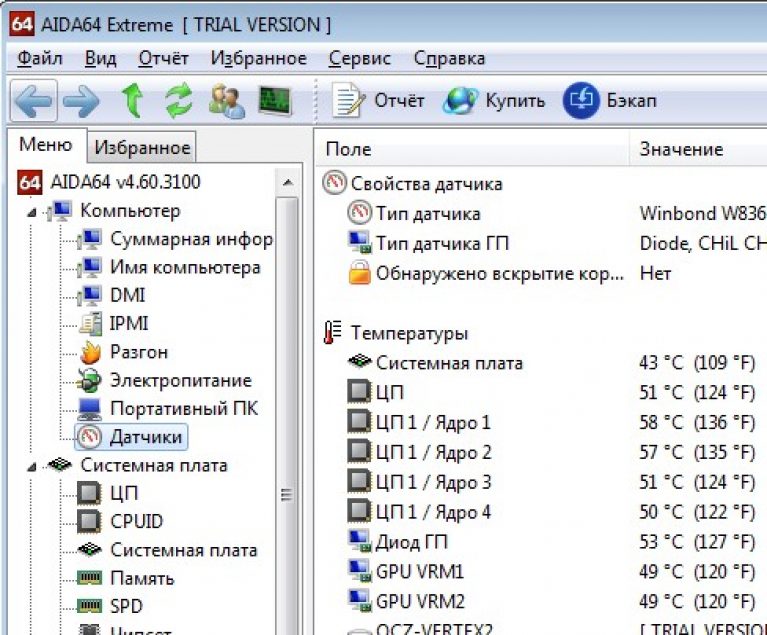Recently, more and more often there is a need to use a home router for the phone. Usually, a home WiFi network is already configured to use a computer or laptop, but if it is not, then we perform the standard configuration of the router. For the absence of unauthorized access and use of traffic, for example by neighbors, it is best to set a password. From the side of the router, usually nothing additional is required to configure.
Next, the question remains how to connect the phone to the router. Usually it’s enough to turn on WiFi, the phone will search for all available networks in a few seconds, you’ll just have to select the one you need and get started. If you have previously set a password, then you will need to enter it accordingly. The phone will remember the network to which it was connected and next time it will connect automatically. Also, if you have specified in the settings, the phone will periodically notify you of all available WiFi networks.
WiFi connection on the phone
There is also an interesting option how to connect a smartphone to a router. In addition to the standard connection option, it became possible to install special software that allows you to optimize this process.
For example, Easy Wi-Fi will allow your smartphone to support the use of e-mail wherever there is an available network, making an automatic connection.
Also, this program will select the access point with the highest speed of return. WeFi performs all the same functions, plus has a built-in instant messaging chat. Hotspot Finder searches for all active access points in the background and changes the working one to a faster one, if there is one with an interval set by the user.

But sometimes even with such a connection that is simple at first glance, a number of questions may arise. For example, when your phone does not see the router, consider the main causes and solutions to this problem.
- Sometimes the number of channels of the router may be more than on a mobile phone. In this case, you must try to change the channel on the router.
- In front of the settings item of the Hidden SSID router, there is a checkmark. This makes the router invisible to you.
- You may also need to manually add a network to your phone.
- On the router, you can try changing the standard b\u003e g\u003e n.
- If all else fails, then you can reset the settings on your phone and use a free program like virtual wi-fi router.
- And as the last option, reset the router and reconfigure the network.
- If you are in a WiFi zone, then the provider may have a limited number of simultaneous connections, and you just didn’t get into them.
If your phone still does not connect to the router, then you should already contact those. support or service center, it can also be a factory defect.
WiFi at home in the absence of a router
Connecting the phone to the router is just one of the options for using its WiFi capabilities. Most modern mobile phones equipped with 3G Internet can be successfully configured as an access point.

Phone as a router
Consider the first option, which may well replace the USB-modem, which is usually offered in communication stores.
- In the menu you need to open the "Settings".
- We select the sub-item "Network" in it.
- You must click “Modem and Access Point”.
- Go to the menu "WiFi Access Point".
- Select "Configure Access Point".
- We write the name of the network in Latin (for example, Nirvana) in the "SSID of the network."
- If you have a network without shared access, then in the "Security" point we leave the default profile.
- Then in the "Password" we enter 8 or more characters that are easy to remember for you.
- You must click "Save."
In order to use the phone as a router, you must run the configured access point on it. After saving, the “Configure access point” item is activated again. Now you will need the following:
- mark the start of a point in this paragraph;
- confirm the request;
- scan available networks on a computer or laptop;
- connect to the created network by first entering the password;
- after notifying Windows of the connection, you can get started.
In the second option, we will look at how to configure the phone as a router using the FoxFi application. This application was developed specifically for applications based on the Android operating system. The easiest option is to download it from Google Play. This application allows you to maximize the capabilities of the modem on the phone and achieve greater performance.

The advantage of this program is that it will allow using the Bluetooth channel in the absence of WiFi on the receiver computer. The settings menu is pretty clear, the names of the items correspond to those in the settings of the router. A checkmark in the first paragraph activates the access point mode on the phone. In the second paragraph, it is possible to name your network. The password is respectively entered in the third line. In the fourth, the distribution of the Internet via Bluetooth is turned on.
Using programs like WiFi HotSpot (WiFi Tether), the third option is possible, how to set up phones with a router function. The easiest way to find this software is also Google Play. Settings are made similarly to FoxFi, the context of the menu is more clear in connection with Russification.
Without access to the Internet, a modern phone probably loses half of its functions. Of course, you can use the mobile Internet, but, most often, it is too expensive and not very fast. Therefore, most advanced users use exclusively Wi-Fi. In this article, we will talk about how Wi-Fi is connected on different phone models.
How to connect Wi-Fi on an Android phone
In order to connect Wi-Fi on an Android phone, you need to open the settings and turn on the Wi-Fi wireless module. This is done using the blue switch, which is located opposite the Wi-Fi section. If you already have Wi-Fi turned on, then just skip this step.
After Wi-Fi is turned on, you need to open the list of available Wi-Fi networks. To do this, simply click on the Wi-Fi inscription, which is located to the left of the switch that you just turned on. After the list of available Wi-Fi networks opens, click on the network you need.

If your chosen network is not password protected, then the connection will occur immediately after selecting the network. If the network is protected, then you will see a small window in which you will need to enter.

If the entered password is correct, then your phone will connect to Wi-Fi.
How to connect WiFi on an iOS phone
If you have an Apple phone, in order to connect WiFi you need to open the settings and go to the WiFi section. Here you need to enable wireless WiFi. To do this, simply slide the switch to the on position.

After turning on the WiFi wireless connection, you need to click on the WiFi network to which you want to connect.

If the WiFi network is not password protected, then the connection will occur almost immediately. And next to the selected WiFi network, a checkmark will appear, indicating that you are connected to this network.

If the WiFi network is protected, you will see a line for entering a password. Enter the password for WiFi and click on the "Connect" button.

How to connect WiFi on a phone with Windows Phone
If you have a phone with the Windows Phone operating system, in order to connect Wifi you need to open the list of all programs and find “Settings” there.
IMPORTANT! Before setting up your phone, first check if you are in the coverage area of \u200b\u200ba wireless Wi-Fi connection. You can use your home Wi-Fi, or you can connect the Iphone to free networks, for example, in cafes or shopping centers.
So, we begin:
- We go to the home screen and go to the "Settings" menu.
- Then, the search for available Wi-Fi will be automatically launched.
- Choose a name and connect.
This method is suitable for connecting to unprotected routers, for example, in public places.
If you connect to a protected Wi-Fi, the sequence will be slightly different:
- Open the "Settings" menu.
- We search for the line “Wi-Fi” and turn on the option.
- After the automatic Wi-Fi search, select the desired access point.
- Enter the password and click "Connect."
If in this way you can’t connect the phone to Wi-Fi, then you are entering the wrong password. In order to find out the correct one, contact the administrator Wi-Fi.
DO NOT FORGET! To connect the phone to a protected Wi-Fi, you need to know the password, a lock icon is displayed next to such connections.
There are also situations when you need to connect the phone to a hidden access point that is not displayed in the general list. To connect a smartphone, you need to know the exact name of Wi-Fi:
- Open the "Settings" menu.
- We search for the line “Wi-Fi” and turn on the option.
- Click "Other" and enter the exact name.
- Click "Security."
- After that, select the type of protection, as shown in the illustration below.
- We return to the item “Another network” and enter the password.
- Click "Connect."
The most common problems when trying to connect your phone on iOS to Wi-Fi
It very often happens that they seem to have done the right thing and followed the instructions, but nevertheless it is not possible to connect the phone with the IOS operating system to Wi-Fi. Do not despair, and think that the saying "Technique in the hands of a monkey is a piece of iron" is about you. Most likely, this is not a technical failure.
If you can’t connect your phone to Wi-Fi, do the following:
- Check your router connection. Also make sure you are in range.
- Check that the Wifi option is enabled on your smartphone. Go to Settings, then to Wi-Fi. If there is a blue checkmark in front of the desired name, this means that the connection in the phone is completed and problems are observed in the router.
- If you want to connect the phone to Wi-Fi at home, then check if the cables are connected correctly and the router is configured correctly.
- Reboot your iOS phone and reconfigure it.
- Reboot the router and also reconfigure it.
If all else fails, try the following:
- If you are trying to connect a smartphone in a public place, contact the employee of the institution and ask him to set up Wi-Fi.
- Check the connection on other devices, for example, on a laptop, or ask the others if the Internet works for them. If there is also no connection on other devices, then there are problems with the Internet provider. Contact your Internet service provider.
- Try connecting to another location or to another Wi-Fi. If attempts are unsuccessful, call a service center to check your Iphone.
- Update the firmware version of the router and check that your smartphone is in the list of supported devices.
How to connect Android to Wi-Fi
Many people think that setting up an iPhone is really not an easy task. Few will argue with this statement. But as for Android, many believe that these are user-friendly smartphones that even a child can figure out. However, in fact, when you try to configure Wi-Fi, there may be some difficulties.
In general, the popularity of Android is growing every day. Probably, there is no longer a person who would not have in the arsenal of home appliances a smartphone or tablet with the Android operating system. Even the smallest children today actively use these gadgets instead of the usual toys, dolls, cars, etc. But at the same time, few people know how to properly configure Wi-Fi.
It is worth connecting a smartphone once and in the future the smartphone will independently connect to Wi-Fi. But it’s not uncommon to observe situations when you need to configure Android manually.
For a clear illustration, we will use the LG G4 smartphone with the version of the Android 5.1 operating system. However, the model does not matter, android smartphones are almost the same.
Before you begin to configure Android, you need to install Wi-Fi by turning on the adapter. The adapter is turned on in two ways:
- Through the toolbar.
- Through the device settings.
The first method is very convenient: drag your finger across the screen (from top to bottom) and see the toolbar, as in the figure:

We are looking for a Wi-Fi button with the corresponding icon. We click on it and thus activate the Wi-Fi model.
After that, the system starts searching for available wireless networks and the following list appears on the screen:

We select the necessary and connect. If it is password protected, enter a combination of characters and click "Connect." The whole process is automated and does not take much time.
Another question is if the connection is hidden in the router settings or the DHCP function is disabled. Then you need to configure Android manually.
How to configure Wi-Fi on Android manually if the connection to the router is hidden
As in the first method, first we need to enable the adapter. But the methods listed above are not suitable for this. Change the strategy: first go to the "Settings". But then we are already acting depending on the version of the phone. We find the item “Wi-Fi” and open its menu. Turn on the adapter. If you have an earlier model, then find the “Wireless Networks” item and select “Wi-Fi Settings”. We translate the adapter in the included position.
Next, we proceed to the manual search for available connections: you will be offered a list of access points that were found automatically. If you are connecting to a hidden network, click "Add Wi-Fi":

Enter the exact name of the hidden access point (SSID) and go to security, as in the illustration below.
How to connect WiFi on the phone?



In our article, you will learn how to connect WiFi on your phone using the widespread OS Android platform as an example. However, it does not matter which version of Android or even which operating system is installed on your phone - in any case, the step-by-step instructions for connecting WiFi will not be much different.
Instructions: how to connect WiFi on the phone
To connect "Wi-Fi" on the phone, you need to activate a special wireless network module. This is done like this - go to the “Menu” of the phone, then “Settings”, look for WiFi and drag the slider to the “On” position. We click on WiFi and select an available network. The mobile phone automatically searches for available networks in your area. After searching, you just select the desired network and connect to it.
Network access may be blocked; in this case, you need to click on the “lock” icon and enter the password, and then “Connect”. Save the result in the phone settings. The user invents the password himself, and if you are afraid to forget it, it is best to write it in a notebook. After successful connection, an icon will appear, which is located on the control panel. After you use the Internet services on the phone, you can turn off the WiFi network, or it will be activated automatically when using the phone.
Mobile Internet with a home router
If you decide to access the Internet from a computer, you can use the mobile Internet, which is connected to using a home router. First, you need to type the necessary URL link into the address bar of the browser on the computer, and the automatic search for the wireless network will start. After choosing the network you need, enter the password, and after that the Internet page will start loading.
Remember that you won’t be able to connect to other people's WiFi access points, because for this you need to know the password or arrange with a person in advance about access to this network. Nowadays, there are many organizations that "distribute" the Internet for free. The so-called free (free) WiFi access points are located directly in the premises where this service is provided.
We figured out how to connect to the Internet using a computer, and now we will talk about how to connect free Internet to various places outside the home or office.
Free WiFi Outside Home
So, how do you use a free access point? It is very easy to do. To do this, you need a cell phone that supports WiFi. The service “Free WiFi” is absolutely free, and it can be available not only in Internet cafes, but also in ordinary cafes, restaurants and other public areas, such as minibuses, buses and even some trams - in the same St. -Petersburg there are several trams equipped with a free Internet access point. The presence of such an access point is indicated by a special plate, and the password for accessing the network is most often given below.
Step-by-step steps for connecting are quite simple: launch a browser on your phone, then activate the search for available WiFi networks. From the list above, you need to select the desired WiFi access point. To connect to this network, you may not need a password at all, you will automatically be taken to a page to gain access. At the bottom of this page there is a “Connect” button, by clicking which you can instantly use the Internet services.
useful links
You might also be interested in another article on a similar topic. It is called.
We wish you a pleasant stay and hope that our instructions will help you establish stable Internet access!
Many, if not all, modern mobile phones have many options for transferring data from one device to another. Including receiving and transmitting data via Wi-Fi.
Wi-Fi (from English Wireless Fidelity, which literally translates as "high accuracy wireless data transmission") is a family of standards that serve to transmit digital streams with data via special radio channels. Also, in addition to paid access points using this technology, there are free points, for example, in a cafe or leisure park. Therefore, having the ability to connect to the Internet via Wi-Fi on your phone, you can take advantage of this. But first you need to set up your phone as needed. About how to configure wifi on the phone, our article will tell.
How many different phones - so many different subtleties for setting up this wireless connection. Therefore, we will consider the general tuning algorithm for different devices. To configure Wi-Fi, you need to do a few simple manipulations:
- Enter the phone menu by pressing the appropriate key;
- Go to the menu under the name "Control Panel" or "Settings";
- In it, select an item called "Settings";
- Then, in the “Settings”, select the sub-item “Connection” or “General settings”;
- Inside you will see a list of different connections that are possible on your phone; Here you need to select "WLAN" ("Wi-Fi") or "Wireless Connection";
- Now you will see a few points. Let us dwell on the most important ones. This is “Show available WLAN points” and “Test your Internet connection”;
- By going to the "Show available WLAN points" option, you can select either "No" or "Yes." If you select “No”, then Wi-Fi will be disconnected until the moment when you need to enter the Internet (then Wi-Fi will turn on). But if you select “Yes,” you will see another item that was previously hidden. This is the “Network Scanning” item, in which you can choose how often the phone will scan the space for possible Wi-Fi points. You can choose, for example, “every minute”, “every 2 minutes”, “every 5 minutes” or “every 10 minutes”.
Please note that with Wi-Fi on, the battery will drain much faster! - In the item “Checking the Internet connection”, you can select “automatic start”, “ask each time” or “never ask”. These are features directly for accessing the Internet. It is best to choose "automatic start";
- Now you can start searching for available Wi-Fi networks by going to the “Menu” of your phone and selecting “Communication”, and in it “WLAN (Wi-Fi) Wizard”;
- Selecting this “wizard”, the phone will automatically scan the space for points and give you a list of them. It remains to join the one you want.
Now you know how to set up wifi on your phone!